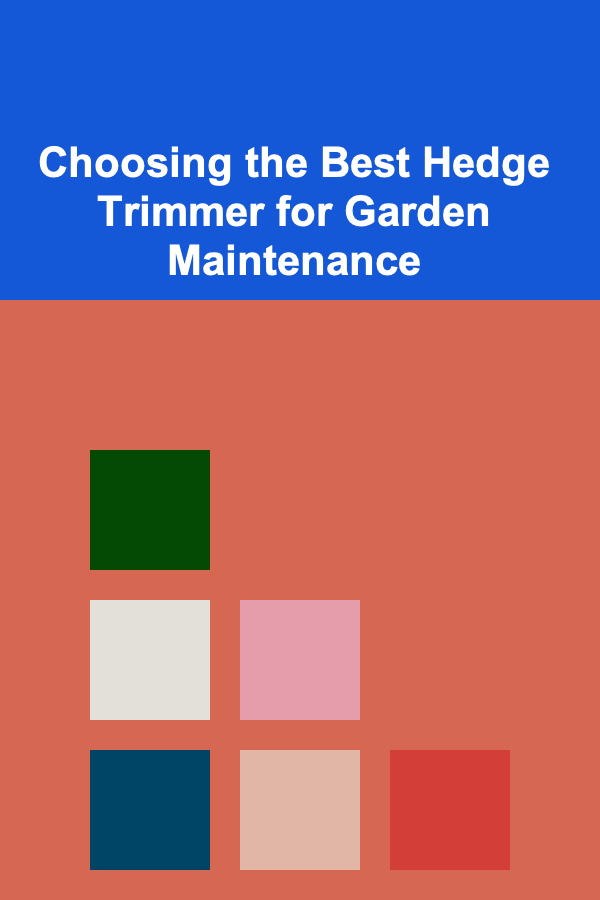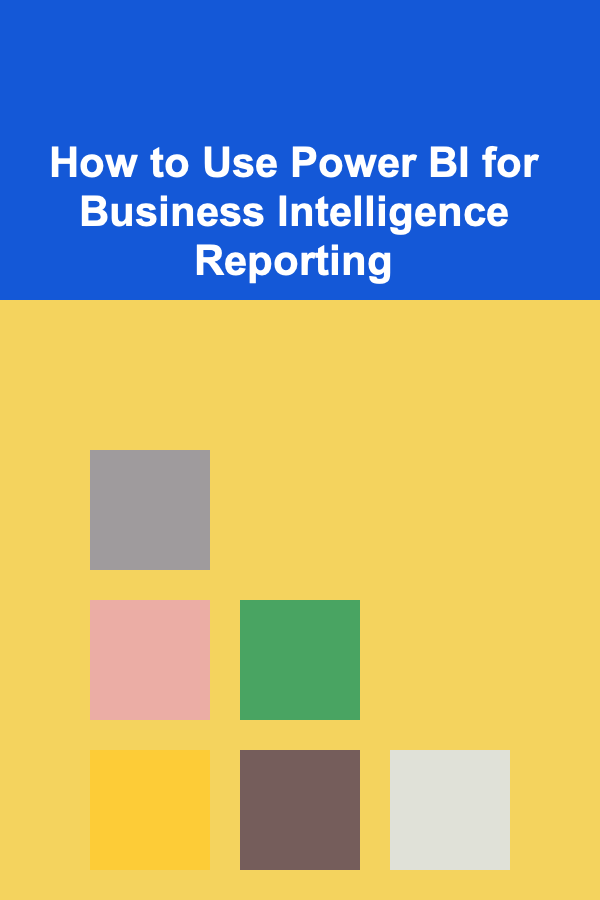
How to Use Power BI for Business Intelligence Reporting
ebook include PDF & Audio bundle (Micro Guide)
$12.99$5.99
Limited Time Offer! Order within the next:
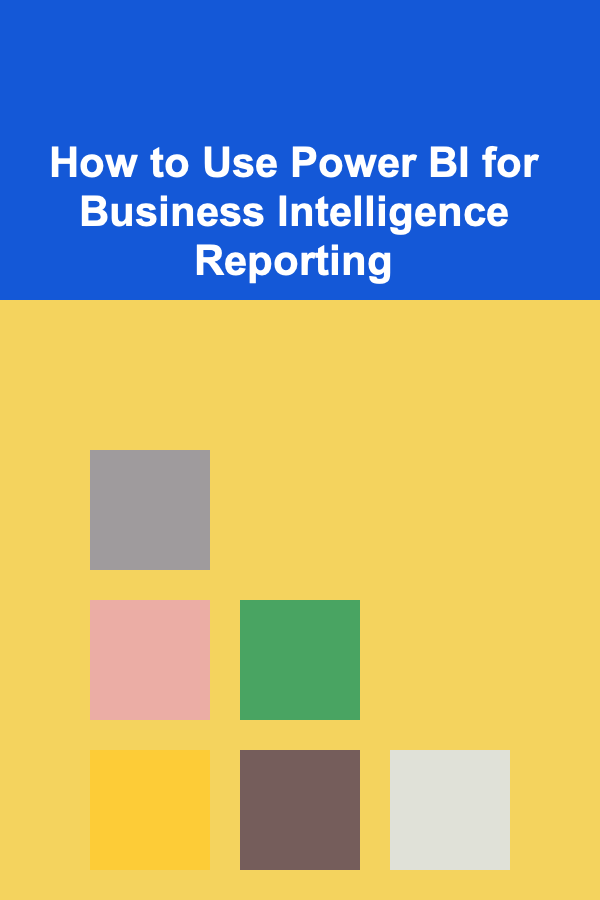
In today's data-driven world, business intelligence (BI) tools are essential for helping organizations make informed decisions. One of the most popular and powerful tools for BI reporting is Microsoft Power BI. Power BI is a suite of analytics tools that allows businesses to visualize data, share insights, and make data-driven decisions. This article will explore how to use Power BI for business intelligence reporting, covering key concepts, features, and step-by-step instructions on setting up reports, creating visualizations, and using advanced analytics features.
What is Power BI?
Power BI is a business analytics service provided by Microsoft. It enables organizations to connect to a wide range of data sources, transform the data, and create interactive reports and dashboards. These reports and dashboards help business users to make data-driven decisions, track key performance indicators (KPIs), and gain deeper insights into their business operations.
The core components of Power BI include:
- Power BI Desktop: A desktop application used to create reports and visualizations.
- Power BI Service: An online platform where reports and dashboards can be published, shared, and accessed.
- Power BI Mobile: A mobile application that allows users to view and interact with reports and dashboards on the go.
- Power BI Gateway: A service used to securely connect on-premises data sources to the Power BI service.
- Power BI Report Server: A report server that allows businesses to host and manage their on-premises reports.
Why Use Power BI for Business Intelligence Reporting?
Power BI offers several key advantages for businesses looking to implement BI reporting:
- User-Friendly Interface: Power BI is designed with ease of use in mind. Its drag-and-drop interface allows users to create reports and dashboards without extensive technical expertise.
- Wide Range of Data Sources: Power BI can connect to a variety of data sources, including databases, cloud services, Excel files, web data, and even custom APIs.
- Interactive Visualizations: Power BI offers a wide range of visualization options, including bar charts, line charts, pie charts, maps, and custom visuals, allowing users to create compelling and interactive reports.
- Data Transformation: Power BI includes robust data transformation capabilities using the Power Query Editor, which allows users to clean, reshape, and aggregate data before reporting.
- Collaboration and Sharing: Power BI reports can be shared and collaborated on within organizations. The Power BI service provides a cloud-based platform for sharing reports and collaborating in real-time.
- Scalability: Power BI can handle data at scale, from small datasets to big data, allowing businesses of all sizes to benefit from its features.
Getting Started with Power BI
Before you can begin creating reports in Power BI, you need to set up Power BI Desktop, connect to data sources, and familiarize yourself with the Power BI interface.
Step 1: Install Power BI Desktop
Power BI Desktop is the primary tool for creating reports and dashboards. It is available for free from the Microsoft website or through the Microsoft Store.
- Go to the Power BI website or the Microsoft Store.
- Download and install Power BI Desktop.
- Once installed, launch the Power BI Desktop application.
Step 2: Connect to Data Sources
Power BI allows you to connect to a wide range of data sources. Here are some common sources:
- Databases: You can connect to SQL Server, Oracle, MySQL, PostgreSQL, and other databases.
- Excel Files: You can import Excel files that contain data.
- Cloud Services: Power BI integrates with cloud services like Azure, Google Analytics, and Salesforce.
- Web Data: Power BI can pull data from web pages using APIs or directly from HTML tables.
- Custom Data: You can also connect to custom data sources by writing queries or using custom connectors.
To connect to a data source in Power BI:
- Click on the "Home" tab in Power BI Desktop.
- Select "Get Data."
- Choose the appropriate data source type from the list.
- Follow the prompts to connect to the data and load it into Power BI.
Step 3: Transform Data with Power Query Editor
Power BI includes the Power Query Editor, which allows you to clean, shape, and transform your data. This is an essential step in preparing your data for reporting. Some common data transformations include:
- Removing duplicates: You can remove duplicate rows to ensure that your analysis is based on unique data.
- Filtering data: You can filter data to exclude irrelevant rows or focus on specific subsets of your data.
- Merging tables: If you have multiple data sources, you can merge tables based on common columns to create a unified dataset.
- Grouping and aggregating: You can group data by categories (e.g., grouping sales by region) and aggregate values (e.g., summing sales).
- Creating calculated columns: You can create new columns based on existing data using formulas in Power Query.
Once you have finished transforming your data, click "Close & Apply" to load the data into Power BI for reporting.
Step 4: Create Visualizations
Now that your data is ready, you can start creating visualizations. Power BI offers a wide range of visualization options, including:
- Bar and Column Charts: These are ideal for comparing values across categories, such as sales by product or revenue by region.
- Line Charts: Line charts are useful for showing trends over time, such as monthly sales growth.
- Pie Charts: Pie charts are best for showing the proportion of a whole, such as the market share of different products.
- Tables and Matrices: These are useful for displaying detailed data, such as financial statements or transaction logs.
- Maps: Power BI can plot geographical data on maps, helping you visualize regional patterns in your data.
- Custom Visuals: Power BI also supports custom visuals, which can be imported from the marketplace or created by developers.
To create a visualization:
- Select the type of visualization you want to create from the "Visualizations" pane.
- Drag fields from your dataset into the "Values," "Axis," and "Legend" areas to configure the visualization.
- Customize the appearance of the visualization by adjusting the formatting options.
Step 5: Build and Publish Reports
After creating visualizations, you can combine them to build a report. A Power BI report consists of one or more pages, each with multiple visualizations. You can add text boxes, images, and shapes to enhance the presentation of your report.
- Arrange the visualizations on the report canvas by dragging them to different areas of the page.
- Use the "Filters" pane to filter data across the entire report or for individual visualizations.
- Add interactivity by enabling slicers, which allow users to filter data dynamically by selecting different values from a list.
Once your report is complete, you can publish it to the Power BI service for sharing and collaboration.
- Click the "Publish" button in Power BI Desktop.
- Sign in to your Power BI account.
- Select a workspace where you want to publish the report.
Advanced Power BI Features for Business Intelligence Reporting
While the basics of Power BI are sufficient for most reporting needs, Power BI also offers advanced features for more complex business intelligence tasks. Some of these advanced features include:
1. DAX (Data Analysis Expressions)
DAX is a formula language used in Power BI to create calculated columns, measures, and calculated tables. DAX enables you to perform complex calculations, aggregations, and time intelligence operations. For example, you can create custom metrics like year-over-year growth or calculate moving averages.
2. Power BI Data Models
Power BI allows you to build data models by creating relationships between tables in your dataset. This enables you to analyze data from different sources in a unified way. You can create one-to-many, many-to-one, and many-to-many relationships between tables, which are critical for performing comprehensive analysis.
3. Row-Level Security (RLS)
Row-level security allows you to restrict data access based on user roles. This is useful for businesses that want to ensure that sensitive data is only accessible to authorized users. With RLS, you can create roles and define filters that restrict data visibility for each role.
4. Power BI Service for Collaboration and Sharing
After creating reports in Power BI Desktop, you can share and collaborate on those reports in the Power BI service. The Power BI service allows you to:
- Publish and share reports with others in your organization.
- Create dashboards by pinning visualizations from reports.
- Schedule data refreshes to keep your reports up to date with the latest data.
- Use Power BI apps to package and distribute reports and dashboards to end users.
5. Power BI Mobile App
The Power BI mobile app allows users to access reports and dashboards on their smartphones and tablets. The mobile app supports interactivity, so users can filter data and drill down into visualizations, even while on the go.
Best Practices for Business Intelligence Reporting in Power BI
To get the most out of Power BI for business intelligence reporting, here are some best practices to follow:
- Ensure Data Accuracy: The quality of your reports depends on the accuracy of your data. Always verify your data sources and transformations to ensure that you are working with clean and reliable data.
- Focus on Key Metrics: When designing reports and dashboards, focus on the most important metrics and KPIs that drive business decisions. Avoid cluttering reports with unnecessary information.
- Keep It Simple: Simplicity is key to effective reporting. Use clear and easy-to-understand visualizations that communicate insights quickly. Avoid overwhelming users with too many details.
- Make Reports Interactive: Use slicers, filters, and drill-through functionality to allow users to interact with reports and explore the data on their own.
- Automate Data Refreshes: Set up automatic data refreshes to ensure that your reports always display the latest information. This is especially important for real-time decision-making.
Conclusion
Power BI is a powerful tool for business intelligence reporting that allows organizations to transform their data into valuable insights. By connecting to a variety of data sources, creating interactive visualizations, and leveraging advanced features like DAX and row-level security, businesses can build comprehensive reports and dashboards that drive informed decision-making. Whether you are just getting started or are looking to improve your BI reporting, Power BI provides a robust and scalable solution for all your data analytics needs.
Reading More From Our Other Websites
- [Home Budget Decorating 101] How to Add Color to Your Home on a Budget: Affordable Ways to Brighten Your Space
- [Organization Tip 101] How to Create a Family Game Night Station
- [Organization Tip 101] How to Store Extra Toilet Paper Neatly and Accessibly
- [Organization Tip 101] How to Incorporate Ergonomic Furniture in Your Workspace
- [Horseback Riding Tip 101] Burn Calories on the Bridle: A Beginner's Guide to Riding for Weight Loss
- [Personal Finance Management 101] How to Reassess Your Financial Situation After a Setback
- [Home Cleaning 101] How to Get Rid of Carpet Stains Quickly
- [Home Staging 101] How to Stage Your Home's Home Office to Attract Remote Workers
- [Organization Tip 101] How to Organize a Community Service Project as Part of Camp
- [Horseback Riding Tip 101] How to Prepare Your Horse for Competitive Western Pleasure Shows on a Tight Budget
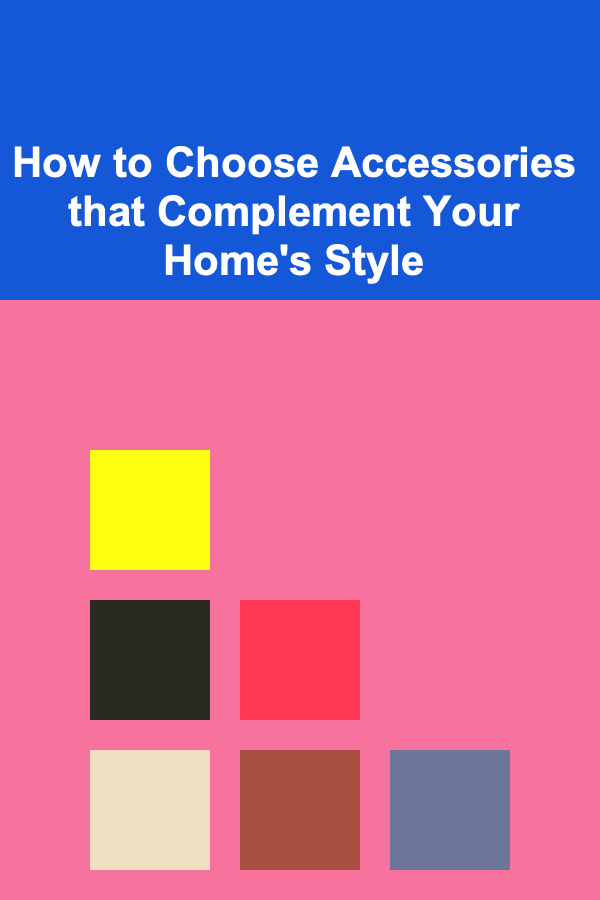
How to Choose Accessories that Complement Your Home's Style
Read More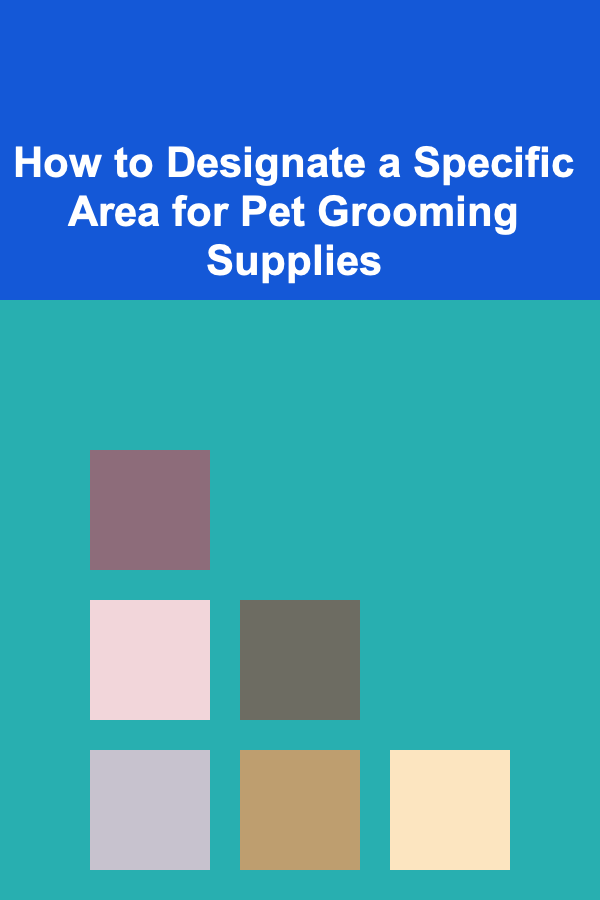
How to Designate a Specific Area for Pet Grooming Supplies
Read More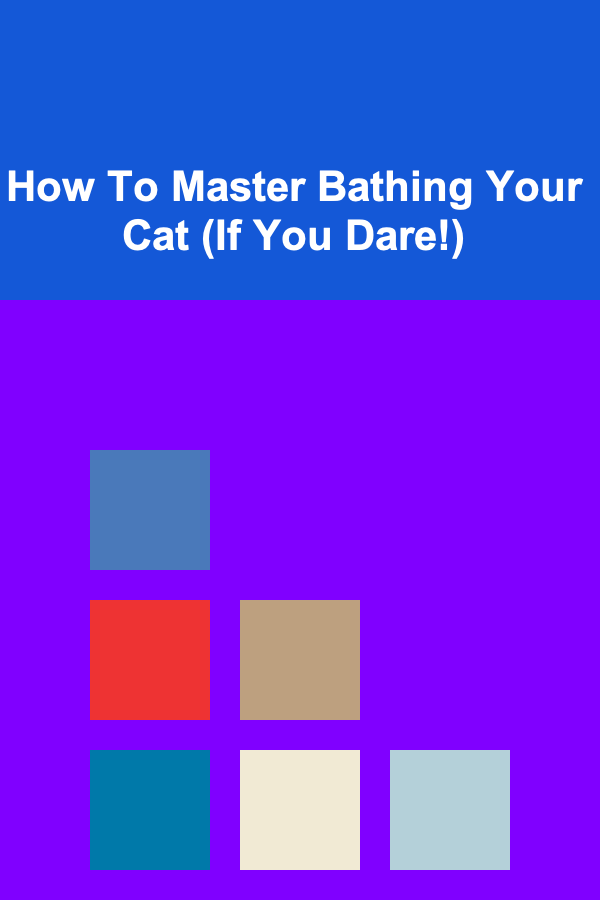
How To Master Bathing Your Cat (If You Dare!)
Read More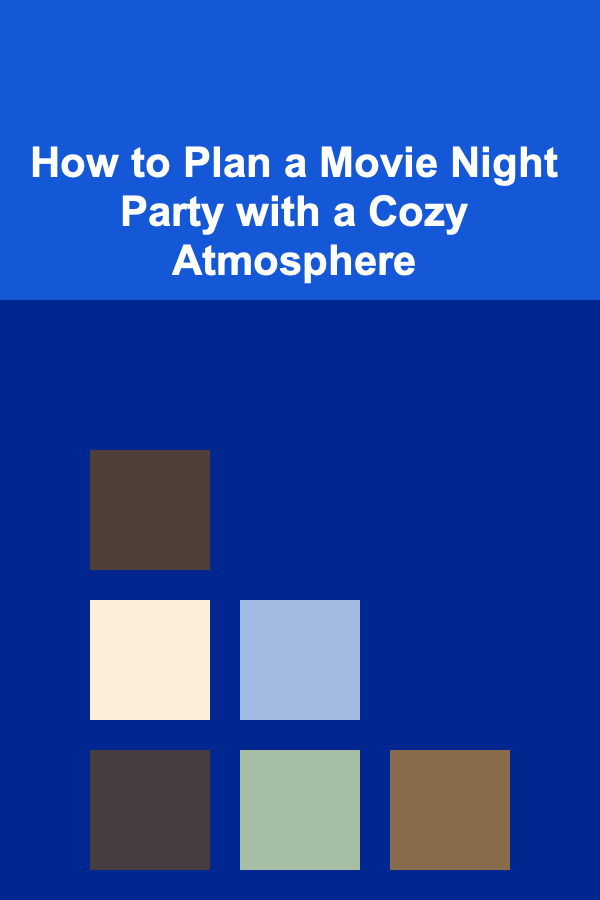
How to Plan a Movie Night Party with a Cozy Atmosphere
Read More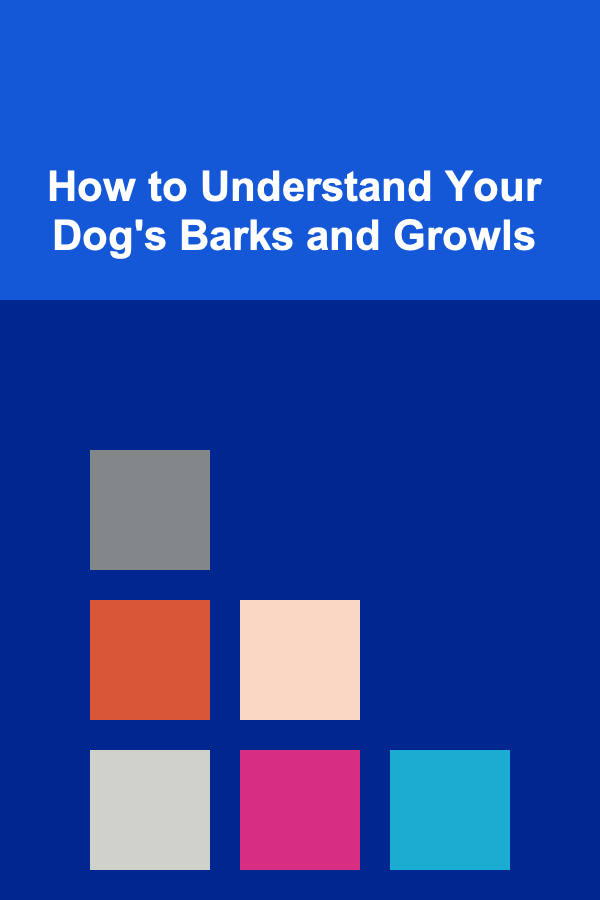
How to Understand Your Dog's Barks and Growls
Read More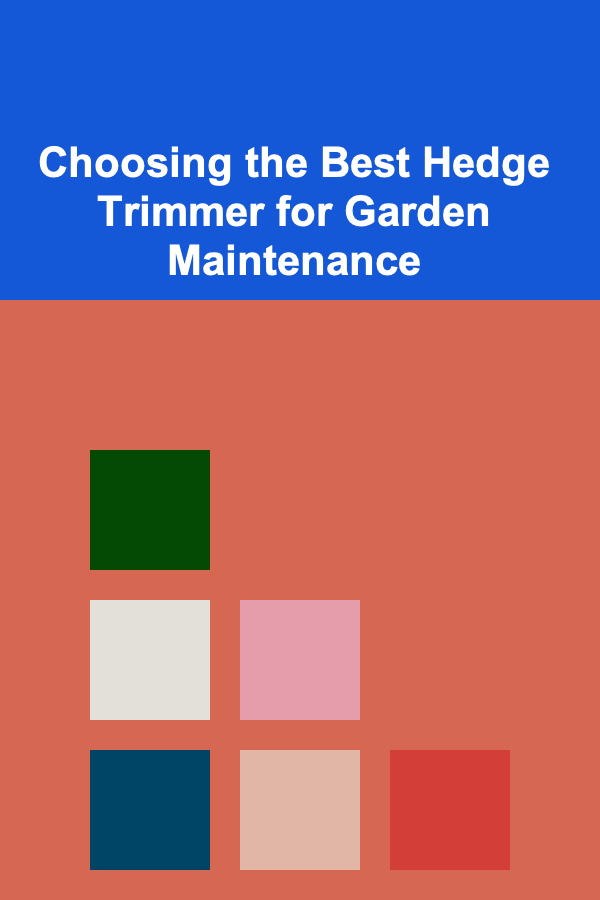
Choosing the Best Hedge Trimmer for Garden Maintenance
Read MoreOther Products
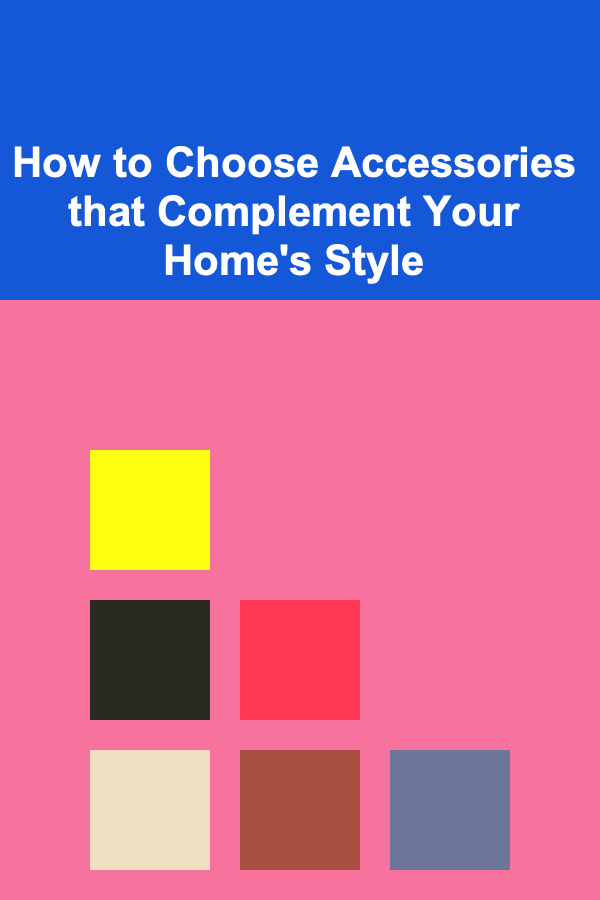
How to Choose Accessories that Complement Your Home's Style
Read More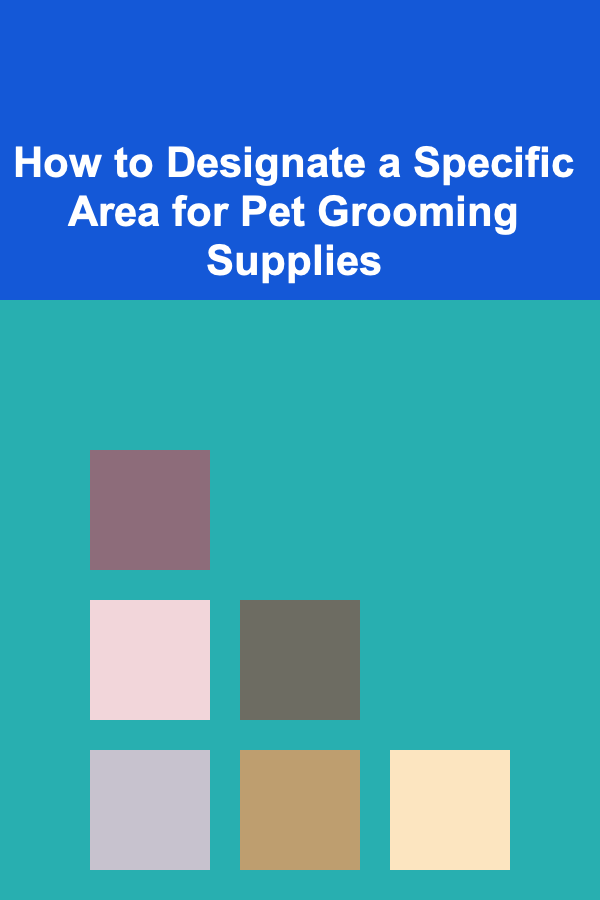
How to Designate a Specific Area for Pet Grooming Supplies
Read More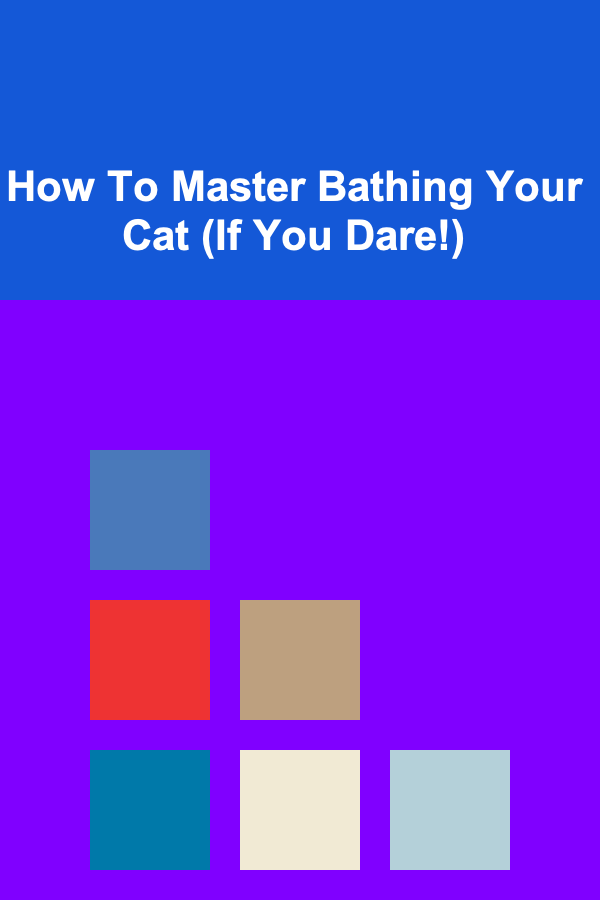
How To Master Bathing Your Cat (If You Dare!)
Read More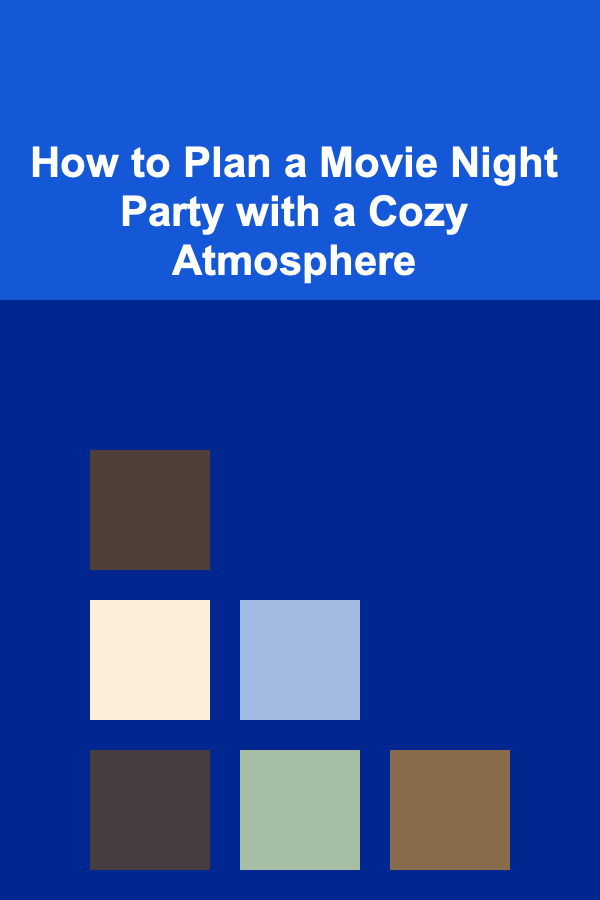
How to Plan a Movie Night Party with a Cozy Atmosphere
Read More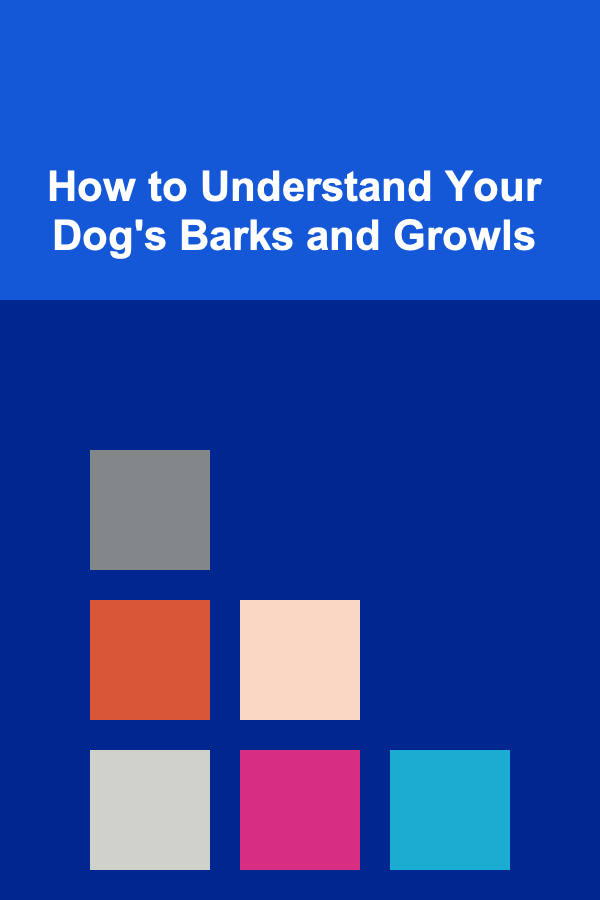
How to Understand Your Dog's Barks and Growls
Read More