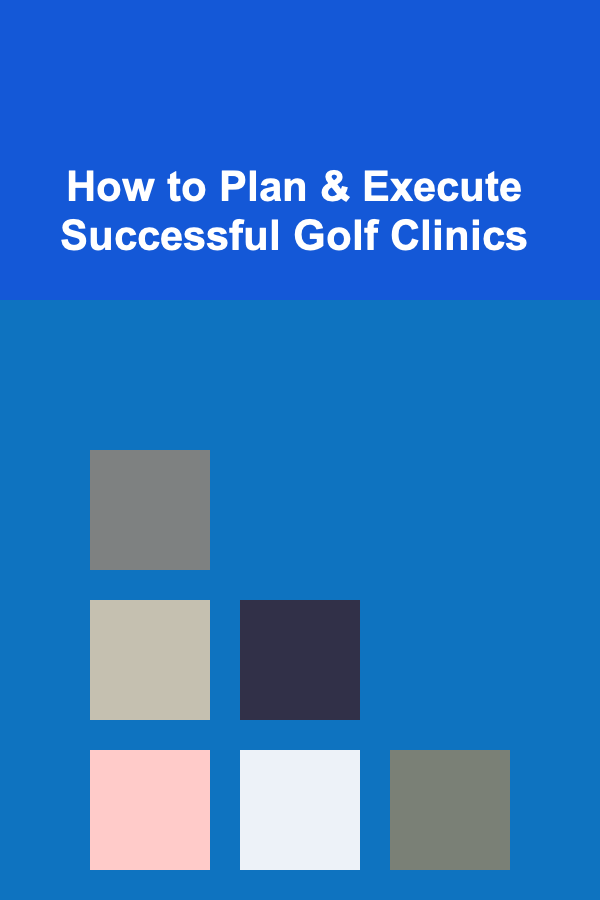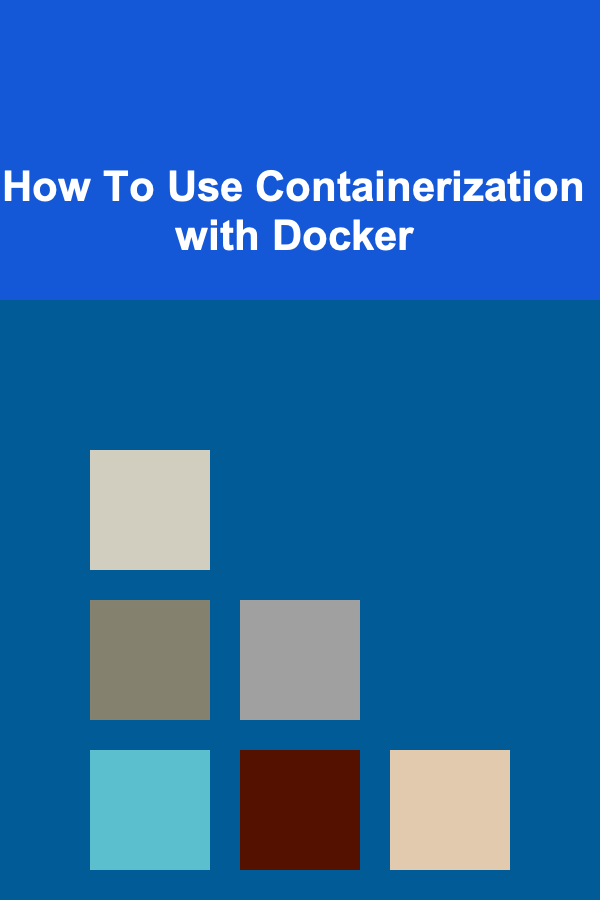
How To Use Containerization with Docker
ebook include PDF & Audio bundle (Micro Guide)
$12.99$11.99
Limited Time Offer! Order within the next:
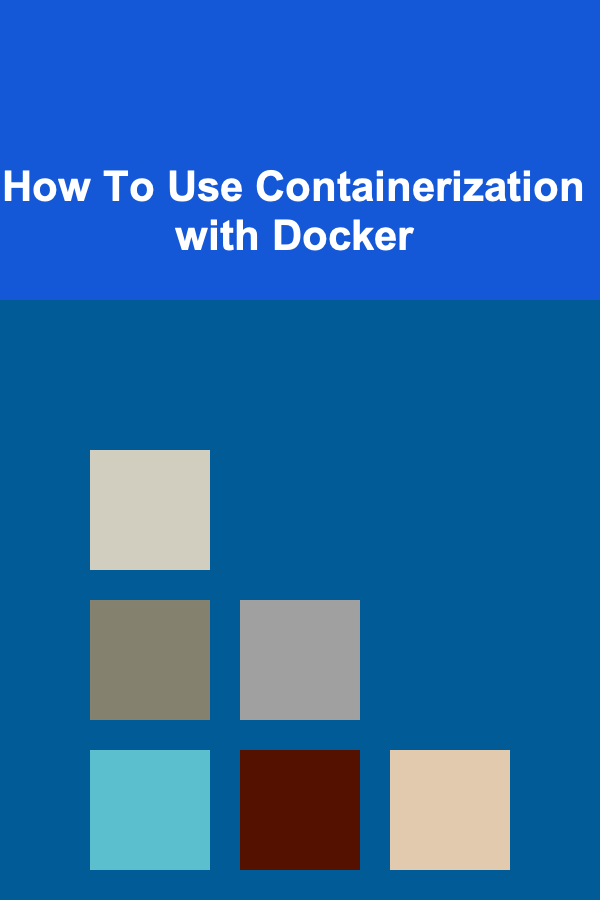
Containerization is a revolutionary technology that has changed the way software is developed, deployed, and maintained. At its core, containerization is about packaging software and all of its dependencies into a standardized unit called a container, which can run consistently across different computing environments. One of the most popular tools for containerization is Docker. In this article, we'll explore what containerization is, why it is important, and how Docker helps developers and organizations achieve a more efficient and streamlined development lifecycle.
What is Containerization?
Containerization is a method of virtualizing an operating system (OS) to isolate and package applications along with all the libraries, dependencies, and configurations that they require. Unlike traditional virtualization, which uses hypervisors to virtualize entire hardware systems, containerization virtualizes the OS. This results in lightweight and efficient resource usage, as containers share the host OS's kernel rather than requiring a separate one for each virtual machine.
Key Benefits of Containerization
- Portability: Containers encapsulate everything needed to run an application, which makes it easy to run the application anywhere --- whether on a developer's laptop, a test environment, or a production server.
- Consistency: Containers provide an isolated environment for applications. This means that software will run the same way on any platform, eliminating the "works on my machine" problem.
- Scalability: Containers can be easily scaled. They are lightweight and can be spun up or down quickly, which is ideal for microservices architectures.
- Resource Efficiency: Containers share the host OS kernel and run as isolated processes, which results in much lower overhead compared to traditional virtual machines.
- Faster Development Cycle: With containers, developers can focus more on writing code and less on managing environments. The rapid deployment and testing of applications lead to shorter release cycles and a faster time-to-market.
What is Docker?
Docker is an open-source platform designed to automate the deployment, scaling, and management of containerized applications. It provides tools and workflows for creating, deploying, and running containers. Docker abstracts away much of the complexity involved in containerization, making it easier for developers to work with containers.
Components of Docker
-
Docker Engine: The Docker Engine is the core component of Docker. It is a client-server application with three main components:
- Docker Daemon: Responsible for managing containers on the system.
- Docker API: Provides an interface for interacting with the Docker Daemon programmatically.
- Docker CLI: The command-line interface used by users to interact with Docker.
-
Docker Images: Docker images are the blueprints for containers. They contain the application code, libraries, environment variables, and configuration files required to run an application. Images are used to create containers.
-
Docker Containers: A container is a running instance of a Docker image. It is a lightweight, isolated environment that runs an application.
-
Docker Compose: Docker Compose is a tool that allows you to define and run multi-container Docker applications. You can configure all your containers using a YAML file and run them with a single command.
-
Docker Hub: Docker Hub is a cloud-based registry that allows developers to store, share, and access Docker images. It's like a GitHub for Docker images.
Docker's Role in Containerization
Docker simplifies the containerization process by abstracting the complexity involved in setting up containers. It allows developers to focus on their applications rather than worrying about underlying infrastructure. Docker offers tools to create, deploy, and manage containers efficiently.
Setting Up Docker
Before we dive into how Docker works, let's first explore how to set up Docker on your system. Docker supports various operating systems such as Linux, macOS, and Windows.
Installing Docker on Linux
To install Docker on a Linux-based system, follow these steps:
-
Update the package index:
-
Install dependencies:
-
Add Docker's official GPG key:
-
Add Docker repository:
-
Install Docker:
sudo apt-get install docker-ce -
Start Docker service:
-
Verify installation:
Installing Docker on macOS
-
Download Docker Desktop from the Docker website.
-
Follow the installation instructions and complete the setup.
-
After installation, Docker Desktop will start automatically, and you can verify the installation by running:
Installing Docker on Windows
-
Download Docker Desktop for Windows from the Docker website.
-
Install Docker Desktop by following the installation instructions.
-
Ensure that Hyper-V and Windows Subsystem for Linux (WSL) are enabled.
-
After installation, open the Docker Desktop application, and verify the installation by running:
Working with Docker
Now that Docker is installed, let's look at how you can use it to create and manage containers.
Creating Docker Containers
Containers are created from Docker images. An image is essentially a template, and a container is an instance of that template. Docker provides a simple command to run containers:
For example, to run a container with the official nginx image:
This command will download the nginx image (if it's not already on your system) and start a container running the Nginx web server. The -d flag runs the container in detached mode, and the -p flag maps port 80 inside the container to port 8080 on your local machine.
Docker Commands
Here are some common Docker commands you'll use to interact with containers:
-
List running containers:
-
List all containers (including stopped):
-
Stop a container:
-
Start a stopped container:
-
Remove a container:
-
Remove an image:
-
Run a container interactively:
This will run a container with the specified image and open an interactive shell within the container.
Building Custom Docker Images
You can create custom Docker images by writing a Dockerfile. A Dockerfile is a text file that contains instructions on how to build a Docker image.
Here's an example of a simple Dockerfile for a Node.js application:
FROM node:14
# Set the working directory
WORKDIR /usr/src/app
# Copy the current directory contents into the container
COPY . .
# Install dependencies
RUN npm install
# Expose the application port
EXPOSE 8080
# Run the application
CMD ["node", "app.js"]
Once you have a Dockerfile, you can build the image with the following command:
This will create an image named my-node-app based on the instructions in your Dockerfile.
Managing Docker with Docker Compose
Docker Compose is a tool that allows you to define and manage multi-container applications using a single configuration file (docker-compose.yml). This is useful for applications that consist of multiple services, such as a web server and a database.
Example of a Docker Compose File
Here's an example docker-compose.yml file for a web application with a backend and a frontend:
services:
frontend:
image: nginx
ports:
- "80:80"
backend:
image: node:14
volumes:
- ./backend:/app
command: ["node", "server.js"]
To start the application, run:
This will start both the frontend and backend containers defined in the Compose file.
Advanced Docker Usage
Docker Networking
Docker allows you to configure networks between containers. By default, all containers run in the same network and can communicate with each other using their container names as hostnames. However, you can create custom networks to control how containers interact.
For example:
docker run --network=my-network nginx
docker run --network=my-network redis
This creates a custom network my-network, where both the Nginx and Redis containers can communicate with each other.
Docker Volumes
Volumes are used to persist data in Docker containers. By default, data inside a container is ephemeral and is lost when the container is removed. To persist data, you can create a volume:
docker run -v my-volume:/data my-image
This will create a volume named my-volume and mount it to the /data directory inside the container.
Docker Swarm and Kubernetes
For orchestration and management of multiple Docker containers, tools like Docker Swarm and Kubernetes are used. Docker Swarm is Docker's native clustering tool, while Kubernetes is a more advanced platform for automating deployment, scaling, and operations of application containers.
Conclusion
Docker has transformed how developers approach software deployment and containerization. By abstracting much of the complexity, Docker enables faster development cycles, improved scalability, and consistent deployments across environments. With tools like Docker Compose for multi-container applications and Docker Hub for image sharing, Docker simplifies container management, making it easier than ever to build and deploy containerized applications. Whether you're a small startup or a large enterprise, Docker provides an efficient way to manage and scale your applications.
Reading More From Our Other Websites
- [Home Maintenance 101] How to Maintain Your Home's Garage Doors for Safety and Efficiency
- [Personal Care Tips 101] Managing Endometriosis Pain Through Diet
- [Home Maintenance 101] How to Maintain Your Blender for Optimal Performance
- [Home Lighting 101] How to Use Dimmers to Control the Lighting Mood in Your Home
- [Home Security 101] How to Set Up a Home Surveillance System with Your Smartphone
- [Home Budget Decorating 101] How to Create a Cozy Reading Nook Without Spending Much
- [Organization Tip 101] How to Set Up an Eye-Catching Display for Your Yard Sale
- [Organization Tip 101] How to Implement a Naming Convention for Your Files
- [Personal Investment 101] How to Create Passive Income by Offering Deep Learning Solutions to Businesses
- [Organization Tip 101] How to Build Relationships with Charities You Support
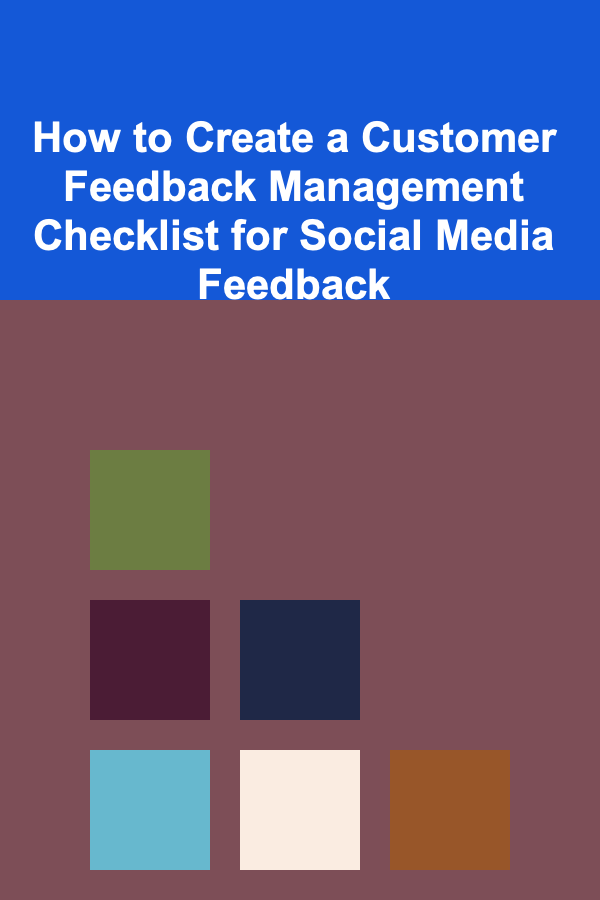
How to Create a Customer Feedback Management Checklist for Social Media Feedback
Read More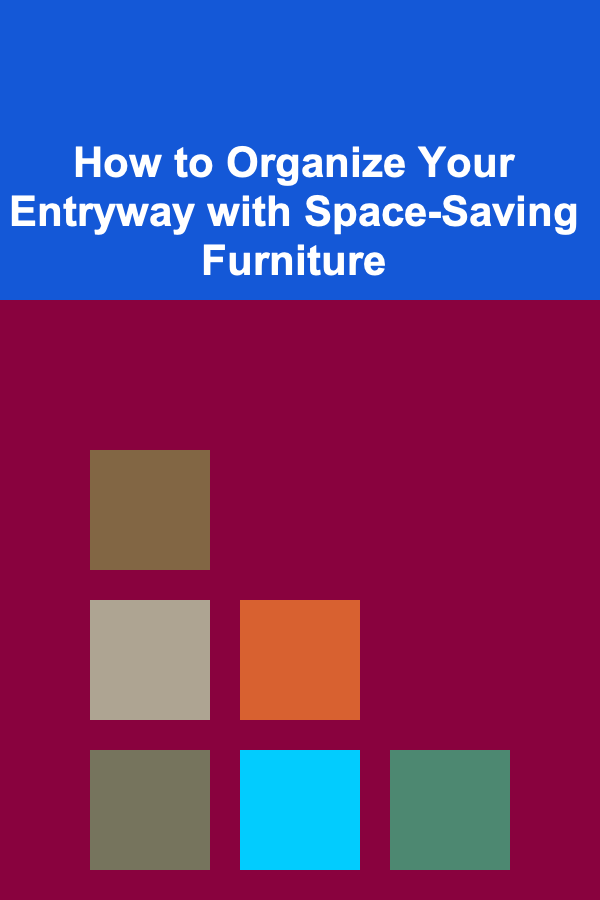
How to Organize Your Entryway with Space-Saving Furniture
Read More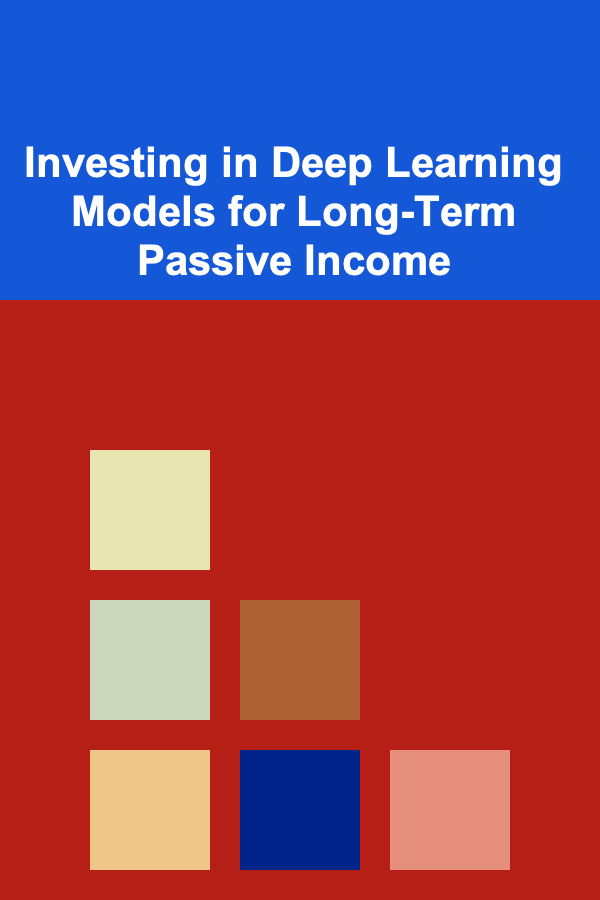
Investing in Deep Learning Models for Long-Term Passive Income
Read More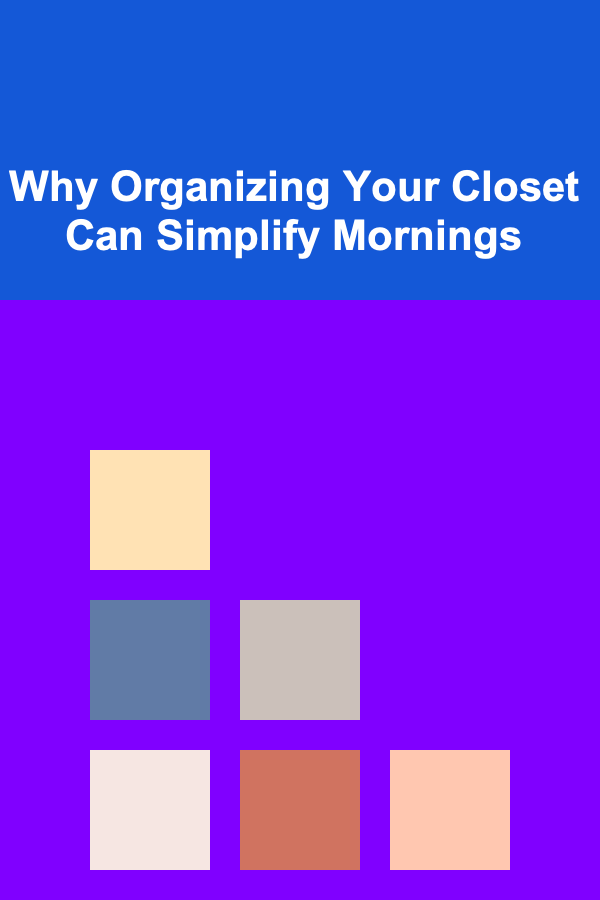
Why Organizing Your Closet Can Simplify Mornings
Read More
Finding Remote Part-Time or Contract Work: A Deep Dive
Read More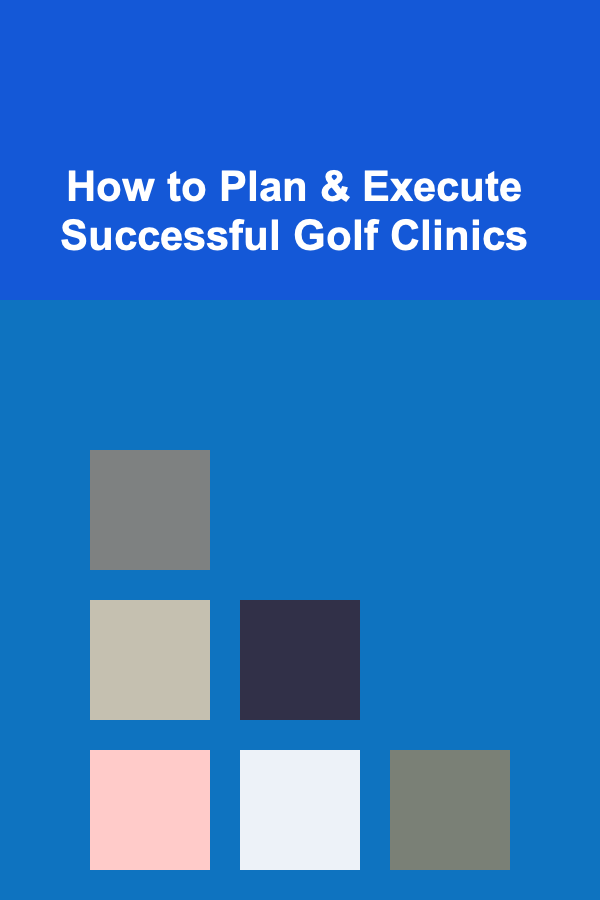
How to Plan & Execute Successful Golf Clinics
Read MoreOther Products
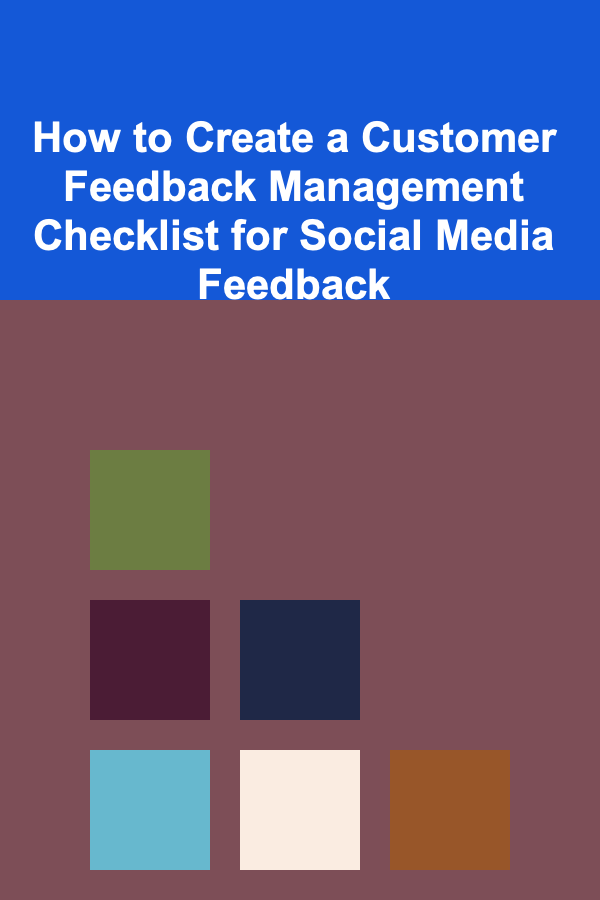
How to Create a Customer Feedback Management Checklist for Social Media Feedback
Read More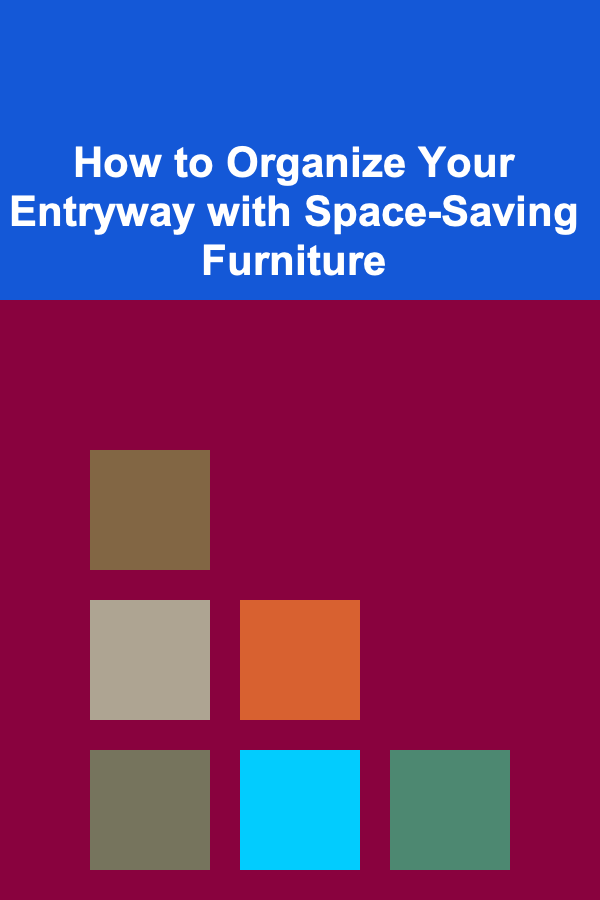
How to Organize Your Entryway with Space-Saving Furniture
Read More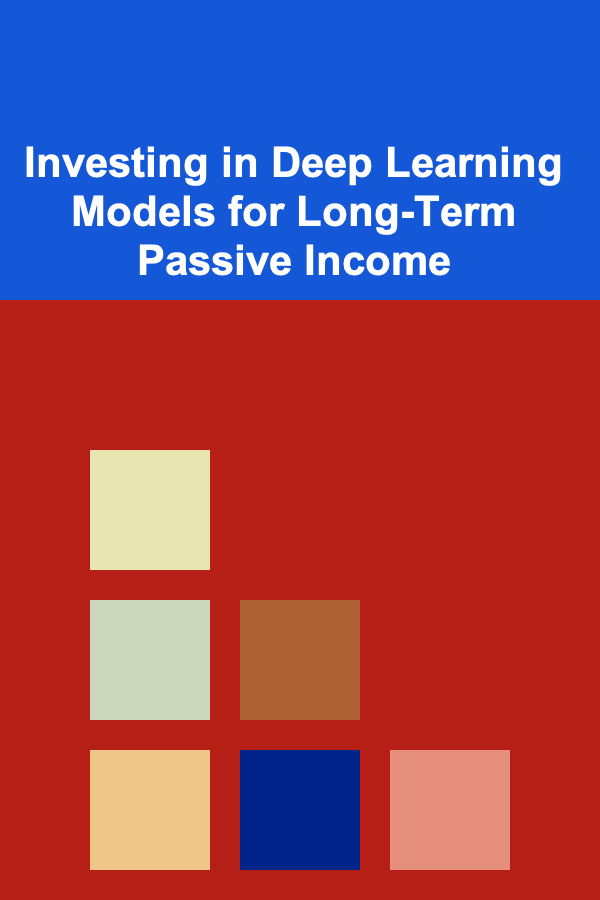
Investing in Deep Learning Models for Long-Term Passive Income
Read More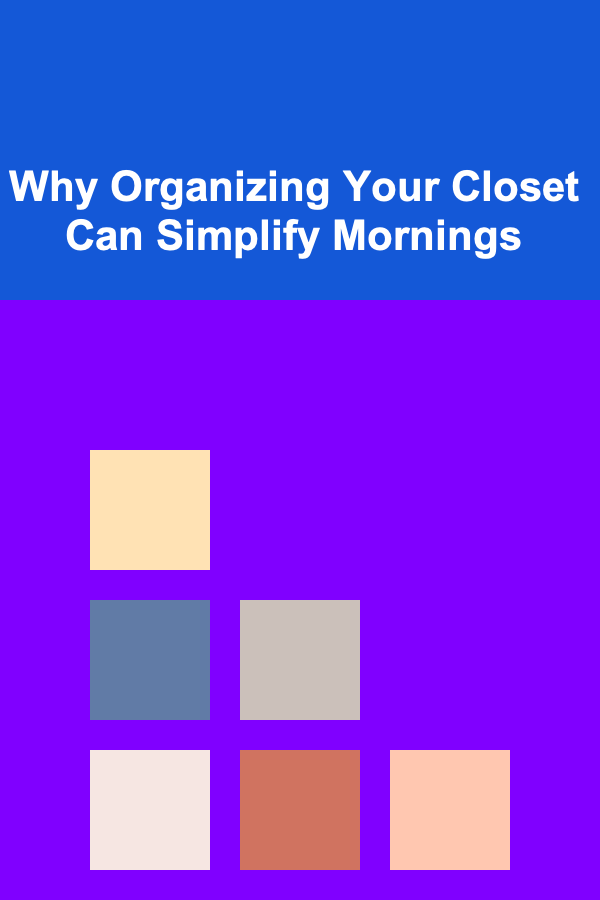
Why Organizing Your Closet Can Simplify Mornings
Read More
Finding Remote Part-Time or Contract Work: A Deep Dive
Read More