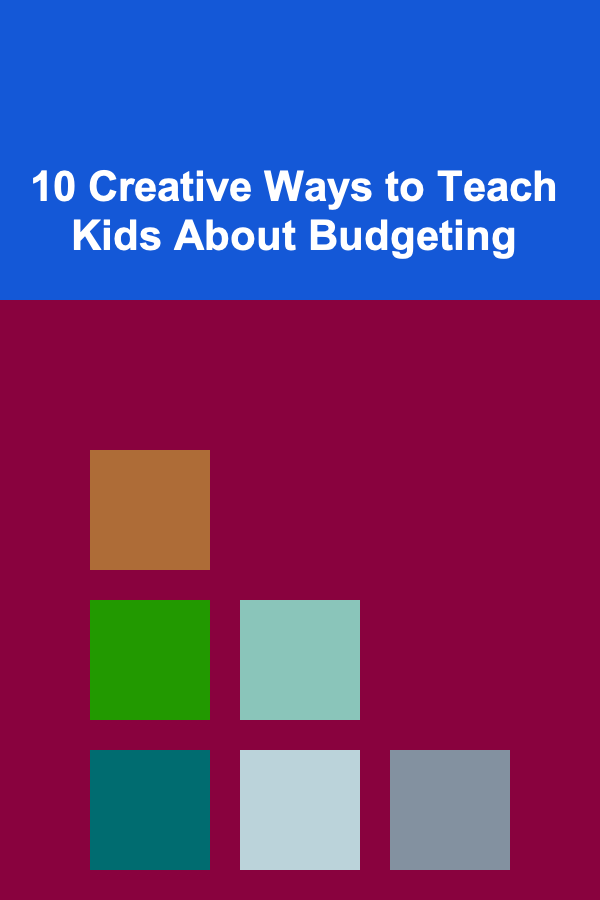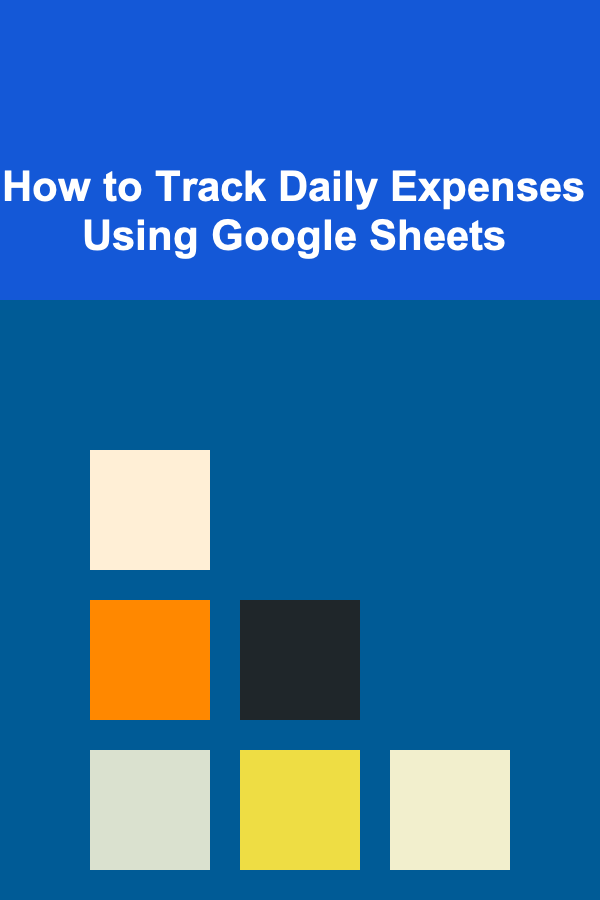
How to Track Daily Expenses Using Google Sheets
ebook include PDF & Audio bundle (Micro Guide)
$12.99$7.99
Limited Time Offer! Order within the next:
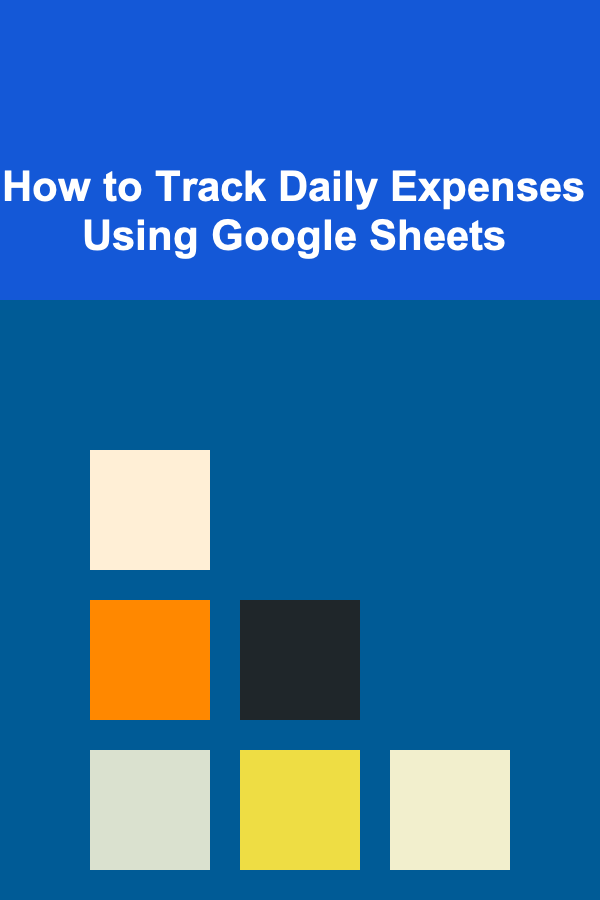
Managing your finances is crucial for achieving financial stability and long-term goals. One of the most effective ways to keep an eye on your spending is by tracking your daily expenses. While there are many apps and tools available, Google Sheets offers a flexible, accessible, and free platform that allows you to easily track and manage your expenses in a way that fits your personal preferences.
In this article, we'll guide you through how to use Google Sheets to track your daily expenses effectively. Whether you're a beginner or already familiar with spreadsheets, this detailed guide will show you how to set up a daily expense tracker, customize it for your needs, and analyze your spending habits.
Why Use Google Sheets for Tracking Expenses?
Before diving into how to use Google Sheets for expense tracking, let's take a moment to discuss why this tool is a great choice.
- Free and Accessible: Google Sheets is completely free to use and accessible from any device with an internet connection. This means you can track your expenses on the go, whether you're at home, at work, or traveling.
- Customizability: Unlike many apps, Google Sheets gives you full control over the structure of your tracker. You can design it however you like and tailor it to your specific needs.
- Real-time Collaboration: If you share finances with a partner or family, you can easily collaborate on your expense tracker. Multiple people can update the sheet at the same time, making it perfect for household or shared expenses.
- Automatic Calculations: With built-in formulas, Google Sheets can automatically sum totals, calculate averages, and generate insights from your data. This eliminates the need for manual tracking and makes it easier to spot trends.
Now, let's dive into setting up your own daily expense tracker in Google Sheets.
Step 1: Set Up a New Google Sheet
Start by creating a new Google Sheets document:
- Open your Google Drive and click on New > Google Sheets.
- Give your sheet a name, like "Daily Expenses Tracker," so you can easily identify it later.
Once you have your new sheet ready, you can begin creating your expense tracker.
Step 2: Create the Columns for Your Tracker
The first step in creating your tracker is to define the key columns you'll need to track your expenses. Below are the essential columns that should be included:
- Date: The date when the expense was incurred.
- Category: The type of expense (e.g., groceries, dining, entertainment, bills).
- Description: A brief description of the item or service purchased.
- Amount: The cost of the expense.
- Payment Method: The method used to pay (e.g., cash, credit card, debit card, etc.).
- Notes: Any additional notes or comments (e.g., if the expense was for a specific event or shared with others).
You can also create additional columns if needed, such as "Receipt" for a link to a scanned receipt or "Vendor" to track where you made the purchase.
To create these columns in Google Sheets:
- Label the first row with the column names (Date, Category, Description, Amount, Payment Method, Notes).
- Adjust the width of the columns for easy readability.
- Use the Freeze option (View > Freeze) to freeze the top row, which will help keep your column headers visible as you scroll down the sheet.
Step 3: Input Your Data
Now that you have the basic structure of your tracker set up, start inputting your expenses. For each expense:
- Enter the Date of the transaction.
- Choose a Category from a predefined list (we'll discuss how to create these lists shortly).
- Write a short Description of the expense.
- Enter the Amount spent.
- Specify the Payment Method used.
- If necessary, add any Notes for further context.
Here's an example of what your sheet might look like after you enter a few expenses:
| Date | Category | Description | Amount | Payment Method | Notes | |------------|---------------|----------------------|--------|----------------|-------| | 2025-07-10 | Groceries | Milk and bread | $10.50 | Debit Card | | | 2025-07-10 | Dining | Dinner at restaurant | $25.00 | Credit Card | | | 2025-07-11 | Entertainment | Movie ticket | $15.00 | Cash | |
Step 4: Create Drop-Down Menus for Categories and Payment Methods
To make data entry faster and more consistent, you can use data validation to create drop-down menus for the "Category" and "Payment Method" columns. This way, you won't have to manually type in the same categories over and over again.
To create a drop-down list in Google Sheets:
- Select the column where you want the drop-down menu (e.g., Category).
- Click on Data in the top menu, then select Data Validation.
- In the pop-up window, select List of items under "Criteria."
- Enter the categories you want, separated by commas (e.g., Groceries, Dining, Entertainment, Bills).
- Click Done.
You can do the same for the Payment Method column, adding options like "Cash," "Debit Card," "Credit Card," and so on.
Now, whenever you enter a new expense, you can simply select a category or payment method from the list, reducing the chance of errors and making your tracker more efficient.
Step 5: Add Formulas to Calculate Totals
One of the main benefits of using Google Sheets is the ability to automate calculations. You can use formulas to calculate the total amount spent each day, week, or month, helping you see your spending patterns over time.
To calculate the total amount spent:
-
In a new row or a separate section of your sheet, use the SUM formula to add up the amounts in the "Amount" column. For example:
This formula adds up all the values in the "Amount" column (column D) from row 2 to row 100.
-
You can also use SUMIF or SUMIFS to calculate totals based on specific criteria, such as the category of the expense. For example, to calculate the total spent on dining:
This formula sums all the amounts in the "Amount" column (column D) where the "Category" column (column B) is "Dining."
Step 6: Create a Monthly Overview
To keep track of your spending month by month, you can create a summary at the top or bottom of your sheet that breaks down your expenses by category or payment method.
-
Use the SUMIF formula to calculate the total expenses for each category in a specific month.
-
You can also use QUERY functions to pull data for specific months or weeks. For example:
This formula will show a summary of expenses for the month of July 2025, grouped by category.
Step 7: Visualize Your Spending with Charts
Google Sheets offers several options for creating charts that visually represent your expenses. This can help you quickly understand where most of your money is going and identify areas for improvement.
To create a chart:
- Select the data you want to visualize (e.g., category and amount spent).
- Click on Insert > Chart.
- Choose the chart type that best suits your data. For example, a pie chart can show the distribution of spending by category, while a bar chart might be useful for comparing expenses across different categories.
Once your chart is created, you can customize the colors, labels, and other settings to suit your preferences.
Step 8: Set Budgeting Goals
Now that you're tracking your daily expenses, you can use your sheet to set budgeting goals. For each category (e.g., groceries, dining, entertainment), decide on a monthly budget and compare it with your actual spending.
You can create a simple budget tracking section where you set a goal for each category and compare it to your actual spending using formulas like:
This will give you an easy way to track whether you're staying within budget or overspending.
Step 9: Regularly Update and Review Your Tracker
The key to successfully tracking your expenses is consistency. Make it a habit to update your tracker daily or weekly with new expenses. Regularly reviewing your sheet allows you to identify patterns, spot areas where you might be overspending, and adjust your budget as needed.
Set a reminder to update your expenses at the same time each day or week. Consistent tracking will help you stay on top of your finances and avoid unpleasant surprises at the end of the month.
Step 10: Secure and Back Up Your Data
Finally, it's essential to secure and back up your Google Sheets document to prevent data loss. Google Sheets automatically saves your work in Google Drive, but it's always a good idea to have backups.
- Enable two-factor authentication for your Google account to protect it from unauthorized access.
- Regularly download your sheet as an Excel file or PDF for offline access. You can do this by clicking File > Download.
Reading More From Our Other Websites
- [Screen Printing Tip 101] From T‑Shirts to Posters: Alternate Methods for Press‑Free Screen Printing
- [Personal Financial Planning 101] How to File Your Own Taxes Efficiently Using Financial Planning Software
- [Home Staging 101] How to Stage Your Home for a Successful Open House
- [Home Family Activity 101] How to Explore Textures and Colors with Indoor Sand Art: A Sensory Activity for Kids
- [Organization Tip 101] Why Organizing Your Nightstand Can Improve Sleep Quality
- [Home Staging 101] How to Choose a Home Stager Who Understands the Nuances of Home Staging for Luxury Homes
- [Personal Care Tips 101] How to Make Your Own DIY Body Lotion Scrub
- [Sewing Tip 101] How to Execute a Seamless Finish on High‑Gloss Satin Apparel
- [Rock Climbing Tip 101] Classic Trad Routes Every Climber Should Experience
- [Home Cleaning 101] How to Clean Window Blinds and Shades Effortlessly
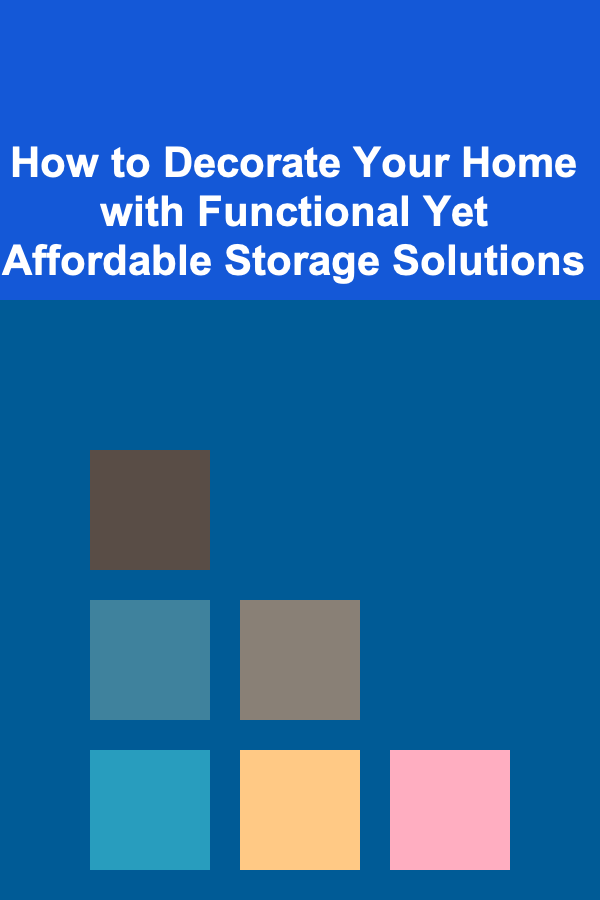
How to Decorate Your Home with Functional Yet Affordable Storage Solutions
Read More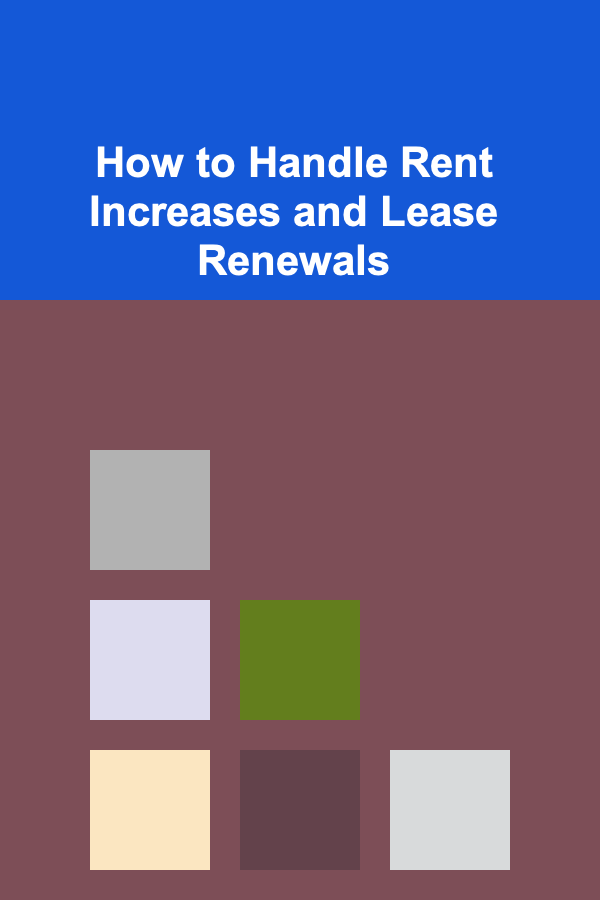
How to Handle Rent Increases and Lease Renewals
Read More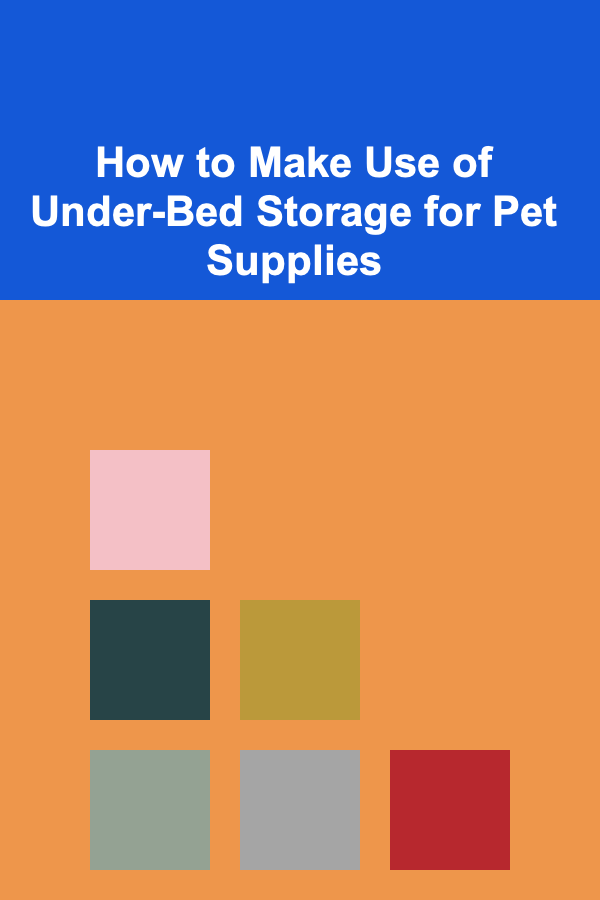
How to Make Use of Under-Bed Storage for Pet Supplies
Read More
How to Incorporate Healthy Fats for Weight Loss: A Comprehensive Guide
Read More
How to Doodle Character Design: Simple & Fun
Read More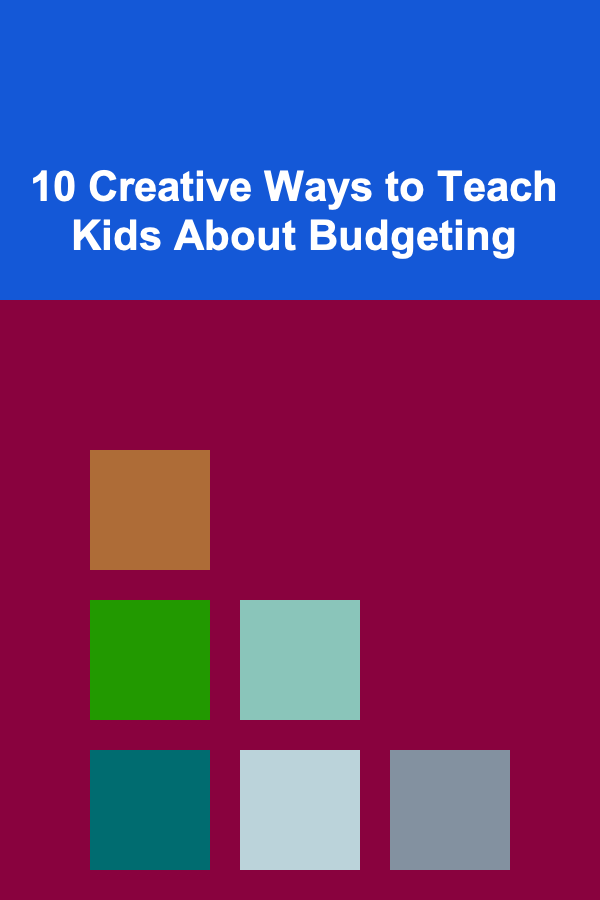
10 Creative Ways to Teach Kids About Budgeting
Read MoreOther Products
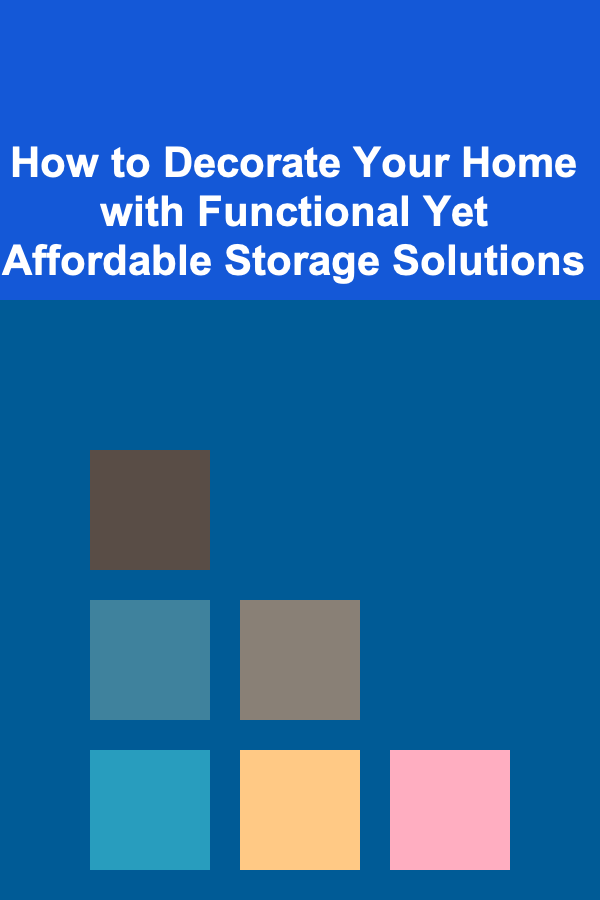
How to Decorate Your Home with Functional Yet Affordable Storage Solutions
Read More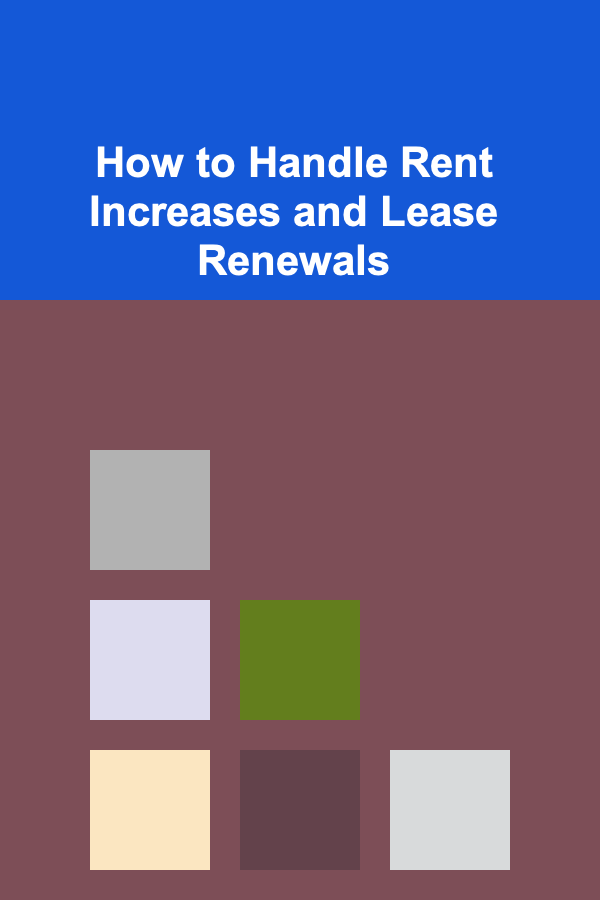
How to Handle Rent Increases and Lease Renewals
Read More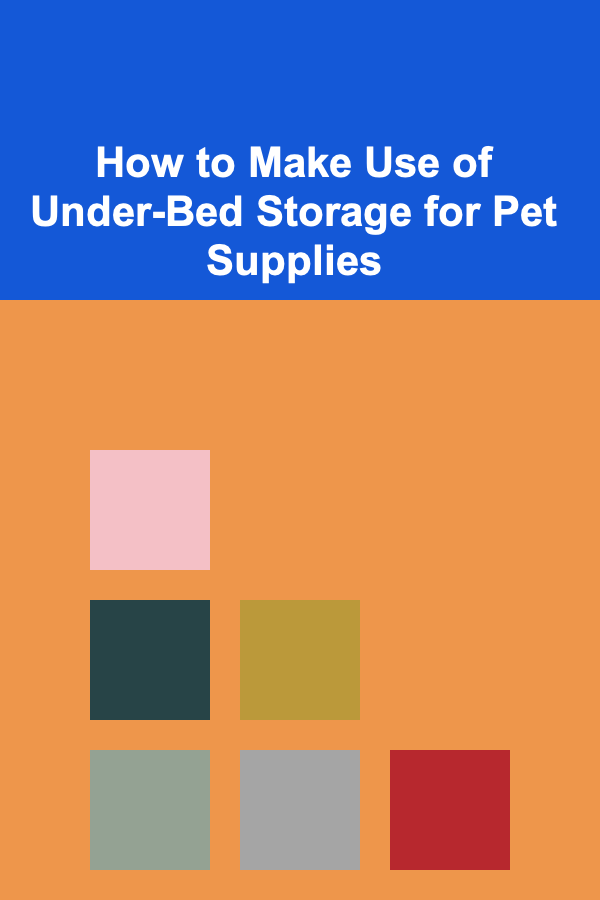
How to Make Use of Under-Bed Storage for Pet Supplies
Read More
How to Incorporate Healthy Fats for Weight Loss: A Comprehensive Guide
Read More
How to Doodle Character Design: Simple & Fun
Read More