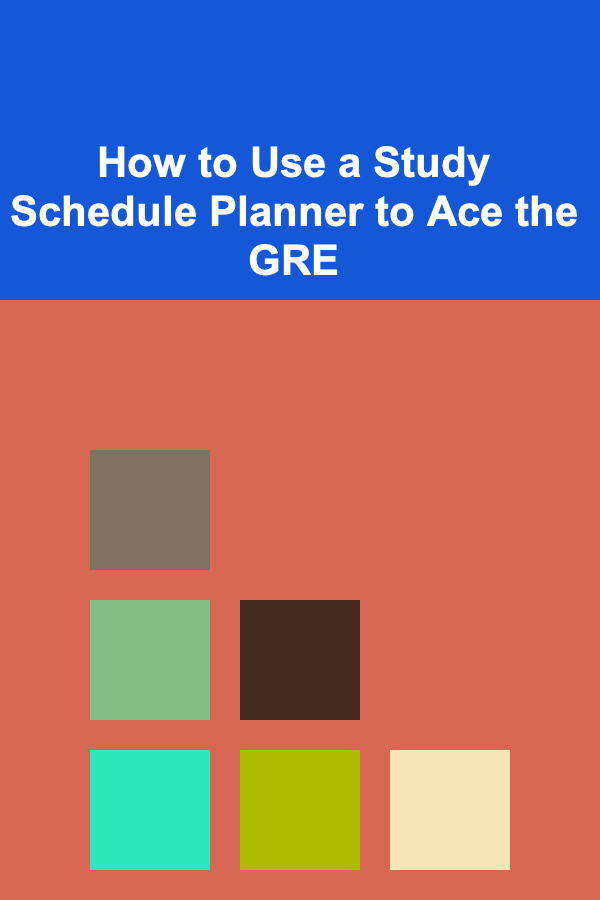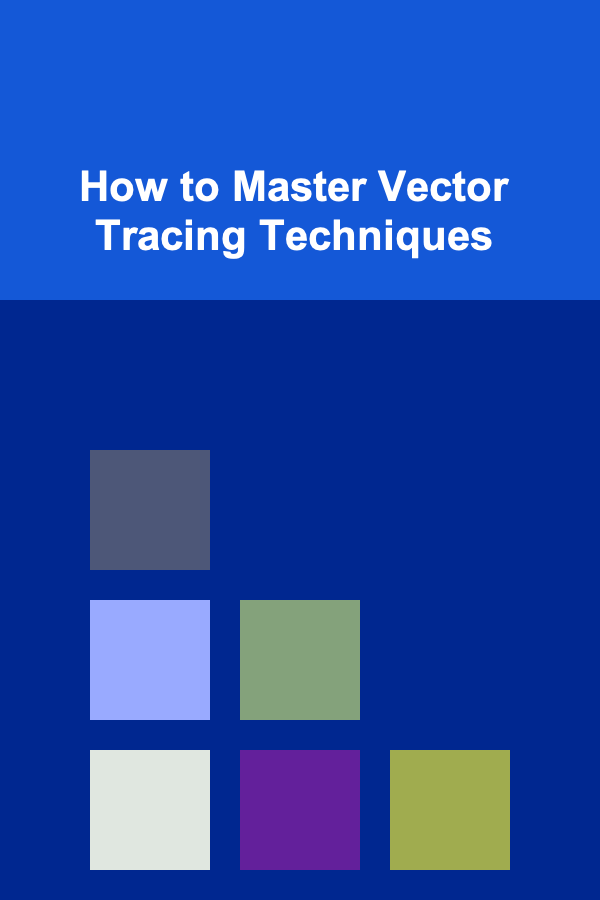
How to Master Vector Tracing Techniques
ebook include PDF & Audio bundle (Micro Guide)
$12.99$9.99
Limited Time Offer! Order within the next:
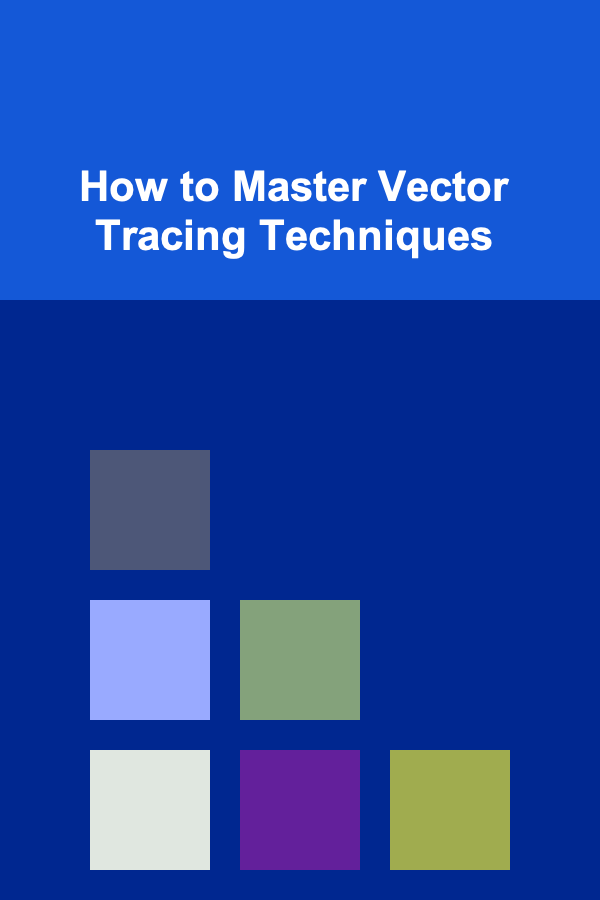
Vector tracing is a fundamental skill for digital artists, designers, illustrators, and anyone working with graphics. Unlike raster images, which are made up of pixels, vector graphics are based on mathematical equations that define shapes, lines, and colors. These graphics can be resized infinitely without losing quality, making them ideal for logos, illustrations, icons, and various other digital designs. Mastering vector tracing techniques is essential for producing crisp, clean, and scalable designs. In this article, we will explore the basics of vector tracing, advanced techniques, tools you can use, and tips for mastering this crucial skill.
Understanding Vector Graphics
Before diving into tracing techniques, it's essential to understand what makes vector graphics unique. Unlike raster graphics (which are pixel-based), vector graphics are created using paths, which are defined by points, lines, and curves. These paths are mathematically determined and are not dependent on the resolution of the image. This means that no matter how much you zoom in or scale a vector graphic, the quality remains intact, and the image stays sharp.
Key characteristics of vector graphics include:
- Scalability: They can be resized to any dimension without loss of quality.
- Editability: Each element in a vector graphic (e.g., a line, curve, or shape) can be edited independently.
- Smaller File Sizes: Since they don't store pixel data, vector files are often smaller than raster images, especially for simple designs.
- Precision: Vector graphics offer high precision, making them perfect for detailed designs such as logos and illustrations.
Getting Started with Vector Tracing
What Is Vector Tracing?
Vector tracing is the process of converting raster images (e.g., photos, scanned sketches, or hand-drawn artwork) into vector format. This allows you to preserve the details of the original image while enabling the flexibility of a vector-based design. Tracing can be done manually using drawing tools or automatically with tracing software.
Tools for Vector Tracing
There are several tools available for vector tracing, both for beginners and experienced designers. Here are some of the most popular ones:
- Adobe Illustrator: Adobe Illustrator is the industry-standard software for vector graphics and tracing. It has an advanced Image Trace tool that can automatically convert raster images into vectors, offering a variety of presets to suit different styles of tracing.
- CorelDRAW: CorelDRAW is another powerful vector design software with robust tracing features. It includes the PowerTRACE tool that converts bitmap images to vector format.
- Inkscape: A free, open-source vector design tool, Inkscape also provides an auto-tracing tool called "Trace Bitmap" that can create vector paths from raster images.
- Affinity Designer: A more affordable alternative to Illustrator, Affinity Designer offers a comprehensive set of vector tools, including a vector tracing tool called "Auto Trace."
Each of these tools has its strengths, but the core principles of vector tracing remain the same. Whether you use Illustrator, Inkscape, or another tool, the goal is to convert your raster image into a clean, scalable vector design.
Automatic vs. Manual Tracing
When it comes to tracing, you have two main options: automatic tracing and manual tracing.
- Automatic Tracing: This method uses software to automatically detect edges, shapes, and colors in a raster image and convert them into vector paths. This method is quick and convenient but may not always produce perfect results, especially for complex or low-resolution images.
- Manual Tracing: Manual tracing requires you to trace over the raster image by hand, usually with the pen tool or a similar drawing tool. While this method takes longer, it offers more control and precision, allowing you to refine the vector paths to your liking.
Both methods have their place, and the choice depends on the complexity of the image, your skill level, and the desired outcome.
The Vector Tracing Process
Step 1: Choose the Right Image
Before starting the tracing process, selecting the right image is crucial. The quality of the raster image will directly impact the final vector result. Here are some factors to consider when choosing an image:
- Resolution: Higher-resolution images provide more detail, making them easier to trace. A low-resolution image may result in a blurry or pixelated trace.
- Contrast: Images with high contrast are easier to trace because the edges and details are more defined. Avoid images with too many subtle transitions, as these can be difficult for both automatic and manual tracing.
- Complexity: Simple images with clean lines and shapes are ideal for tracing. Highly detailed or textured images may require more advanced techniques or manual refinement.
Step 2: Prepare the Image
Once you have selected the image, it's time to prepare it for tracing. Here are some steps to follow:
- Clean Up the Image: If your image has imperfections, such as dust, noise, or unnecessary details, clean it up using photo-editing software like Adobe Photoshop. The cleaner the image, the easier it will be to trace.
- Adjust the Contrast: Increase the contrast to make the lines and edges more prominent. This step is especially important for automatic tracing, as the software relies on clear contrasts to detect paths accurately.
- Resize the Image: If necessary, resize the image to the desired dimensions. Keep in mind that vector images can be scaled later, but starting with an appropriately sized image can make the tracing process easier.
Step 3: Automatic Tracing
If you're using automatic tracing software, such as Adobe Illustrator's Image Trace tool, the next step is to let the software do the initial work. Here's how to use automatic tracing effectively:
- Select the Image: Import your image into your vector design software and select it.
- Choose a Trace Preset: In Adobe Illustrator, for example, you can choose from several trace presets (e.g., "Black and White Logo," "6 Colors," "16 Colors") based on the complexity of your image.
- Adjust Trace Settings: Fine-tune the settings to get the best result. You can adjust the threshold, paths, corners, and noise settings to refine the tracing. Experimenting with these settings will help you achieve a more accurate vectorization.
- Expand the Trace: Once you're satisfied with the trace, click "Expand" to convert the traced paths into editable vector shapes.
While automatic tracing can save time, the results may not always be perfect. You'll likely need to refine the paths and details manually to achieve the level of precision you want.
Step 4: Manual Tracing with the Pen Tool
For more control and precision, you can manually trace the image using the Pen Tool. Here's how to approach manual tracing:
- Place the Image in the Background: Import your raster image into your vector software and place it on a separate layer. Lock the layer to prevent accidental edits.
- Create a New Layer: Create a new layer on top of the image where you'll be drawing the vector paths.
- Trace the Outline: Use the Pen Tool to draw paths along the edges of the image. Start with the main outlines and work your way through the smaller details.
- Refine the Paths: After tracing the outlines, adjust the anchor points and control handles to refine the curves and lines. This step is critical for achieving smooth, clean paths.
- Add Details: Continue adding smaller details, such as internal lines, textures, or color blocks. You may need to switch between the Pen Tool and other tools like the Shape Tool to complete the tracing.
- Remove the Background Image: Once the tracing is complete, hide or delete the raster image layer. You should be left with only the vector paths.
Step 5: Refining and Finalizing the Vector Design
After completing the tracing, you will need to refine the design to ensure that it is smooth, clean, and professional. This involves:
- Simplifying Paths: Reduce the number of anchor points to make the paths cleaner and easier to edit. This can be done using the "Simplify" function in your software.
- Adjusting Colors: Apply colors to the different elements of your design. Vector graphics make it easy to experiment with color schemes and gradients.
- Adding Effects: You can add additional effects like drop shadows, gradients, or strokes to enhance the design, but keep in mind that vector graphics are best when kept simple and scalable.
- Testing Resizing: Try resizing your vector design to ensure that it maintains its quality and sharpness at different scales.
Tips for Mastering Vector Tracing
- Practice Makes Perfect: Like any skill, vector tracing requires practice. Start with simple images and gradually move on to more complex designs as you become more comfortable with the process.
- Understand the Basics of the Pen Tool: The Pen Tool is the most important tool for manual tracing. Spend time learning how to use it efficiently, as it will help you create smooth curves and precise paths.
- Use Layers Wisely: Keep your vector design organized by using multiple layers. This makes it easier to manage different parts of your design, especially when working with complex illustrations.
- Zoom In for Detail: When tracing intricate parts of an image, zoom in to ensure that your paths are accurate. This will help you capture every detail without losing precision.
- Be Patient: Vector tracing, especially manual tracing, can be time-consuming. Don't rush the process---take your time to ensure that your paths are accurate and clean.
Conclusion
Mastering vector tracing techniques is a valuable skill for anyone working with digital design, whether you're a beginner or a seasoned professional. By understanding the fundamentals of vector graphics, choosing the right tools, and practicing different tracing methods, you can create high-quality, scalable designs. Whether you choose automatic tracing or manual tracing with the Pen Tool, the key is to refine your techniques and develop your unique style. With time and practice, you'll become proficient in vector tracing, and your designs will stand out for their precision, clarity, and versatility.
Reading More From Our Other Websites
- [Home Rental Property 101] How to Rent Homes with a View: Maximizing Your Experience
- [Personal Care Tips 101] How to Layer Perfume for a Long-Lasting Scent
- [Personal Investment 101] Generating Passive Income by Automating Tasks with Deep Learning
- [Gardening 101] How to Start Your Own Successful Garden Blog
- [Personal Care Tips 101] How to Apply Hair Mousse to Wet Hair for Better Results
- [Personal Investment 101] Make Money by Building and Selling Deep Learning Models
- [Home Pet Care 101] How to Safely Handle Pet Emergencies: What to Do First
- [Survival Kit 101] Best High‑Altitude Survival Kit Essentials for Mountain Climbers Above 12,000 ft
- [Personal Financial Planning 101] How to Plan Your Finances for Early Retirement
- [Home Storage Solution 101] How to Create a Walk-In Closet with Efficient Storage Design
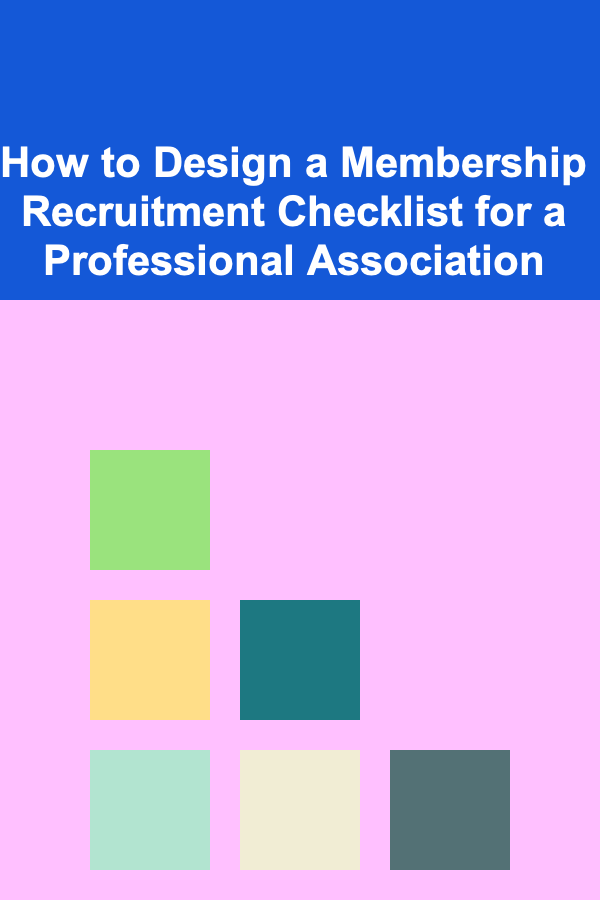
How to Design a Membership Recruitment Checklist for a Professional Association
Read More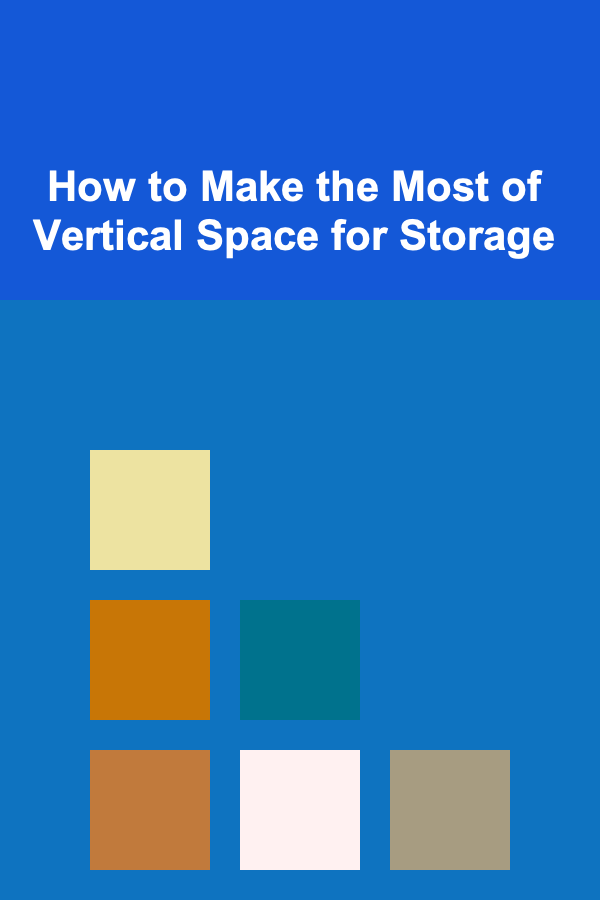
How to Make the Most of Vertical Space for Storage
Read More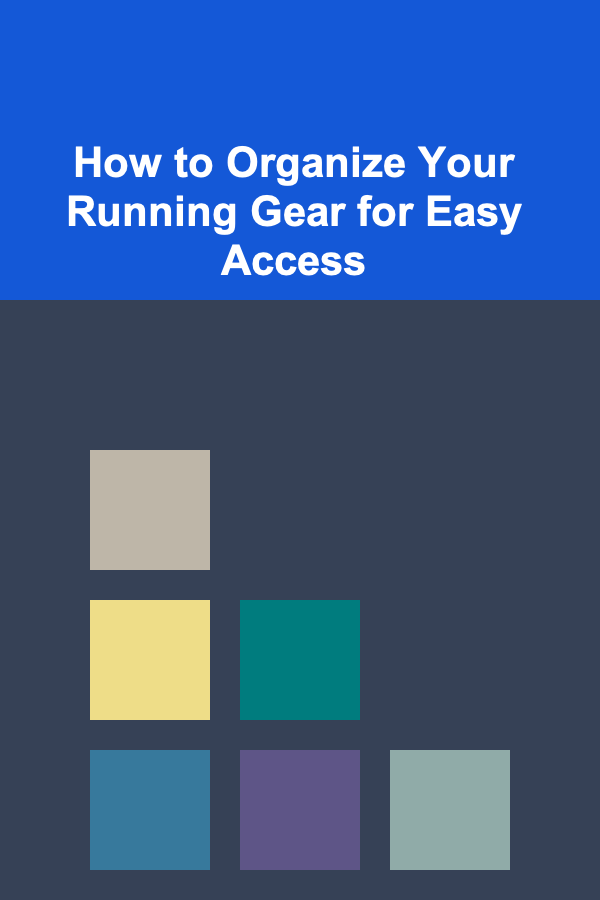
How to Organize Your Running Gear for Easy Access
Read More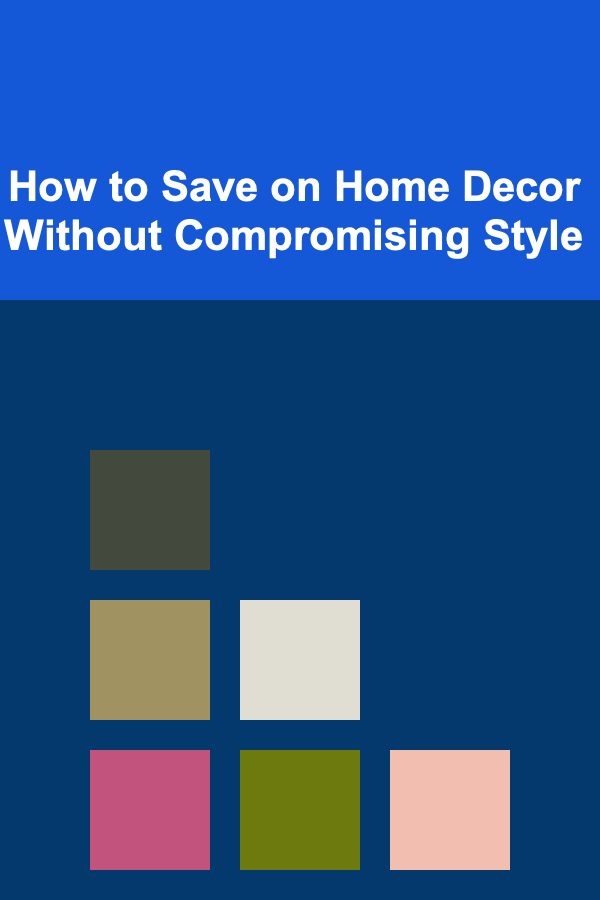
How to Save on Home Decor Without Compromising Style
Read More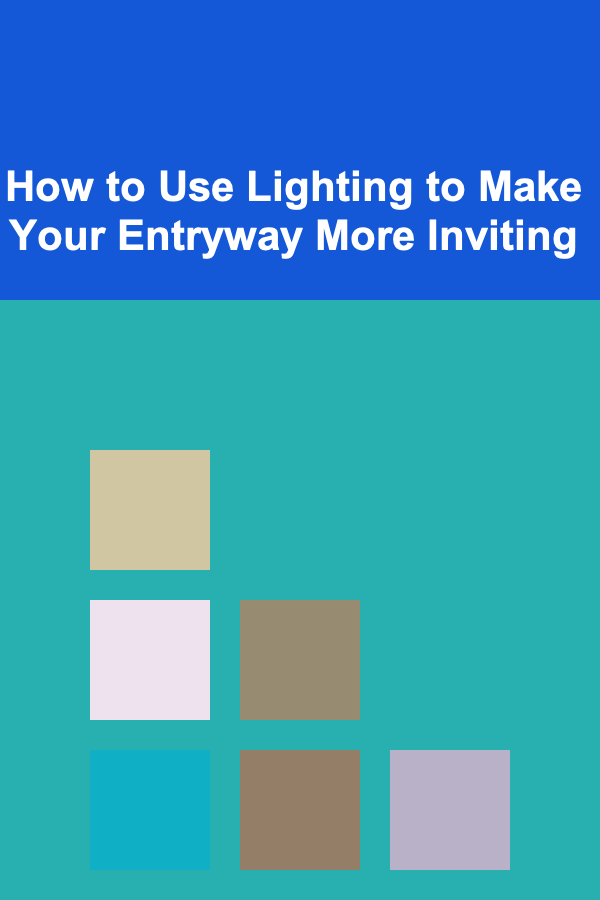
How to Use Lighting to Make Your Entryway More Inviting
Read More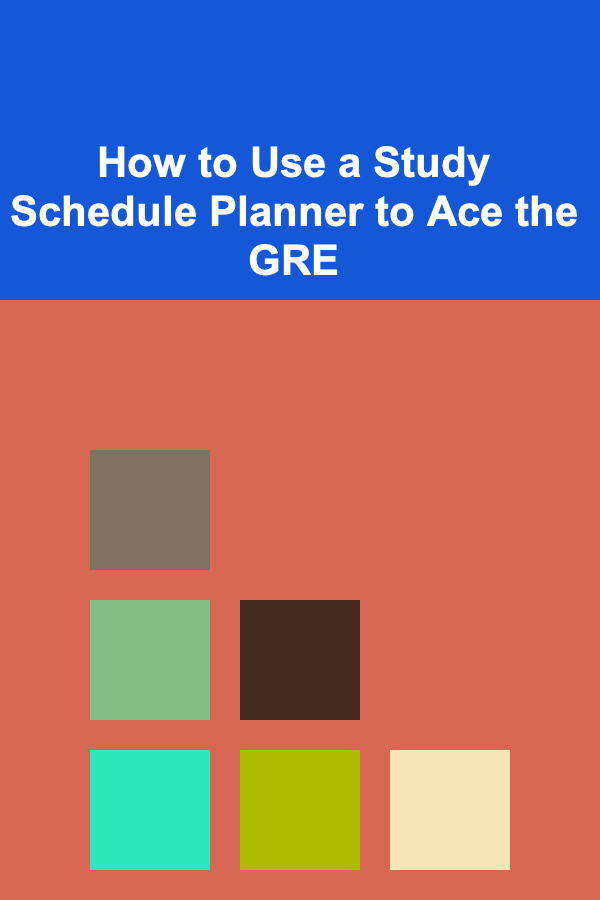
How to Use a Study Schedule Planner to Ace the GRE
Read MoreOther Products
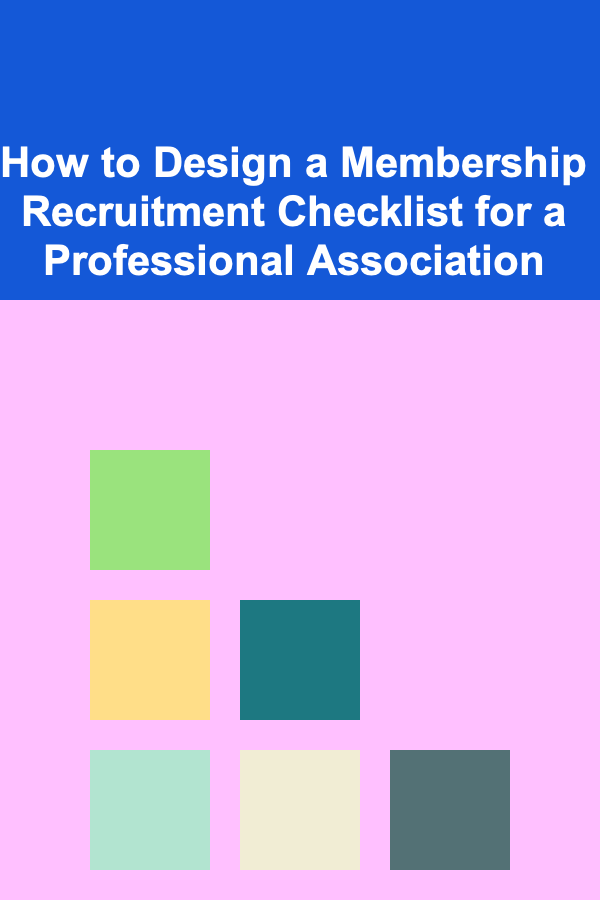
How to Design a Membership Recruitment Checklist for a Professional Association
Read More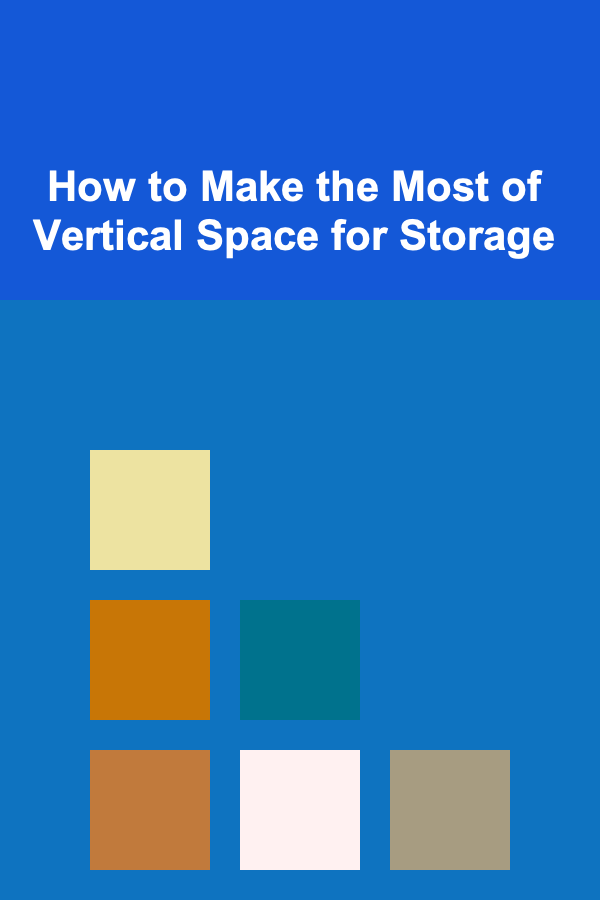
How to Make the Most of Vertical Space for Storage
Read More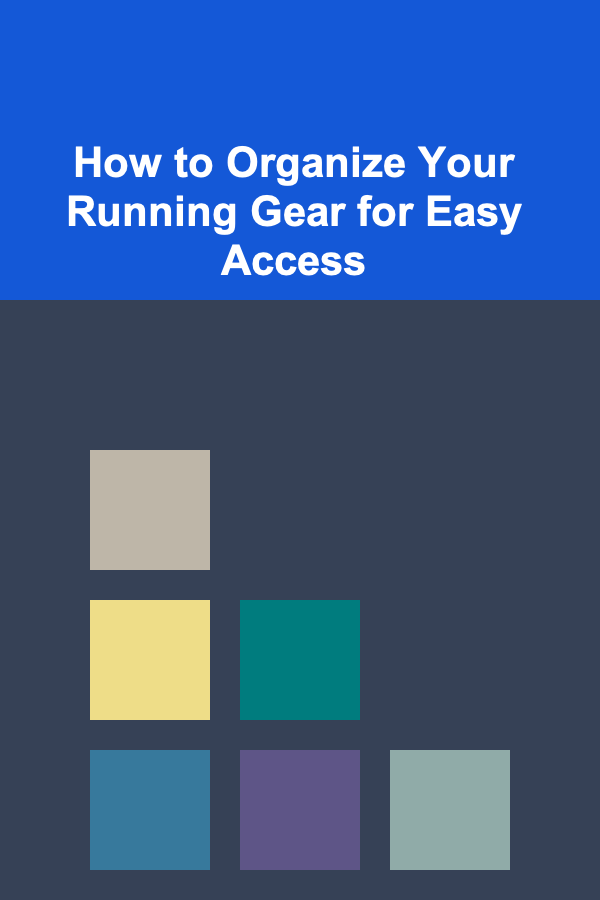
How to Organize Your Running Gear for Easy Access
Read More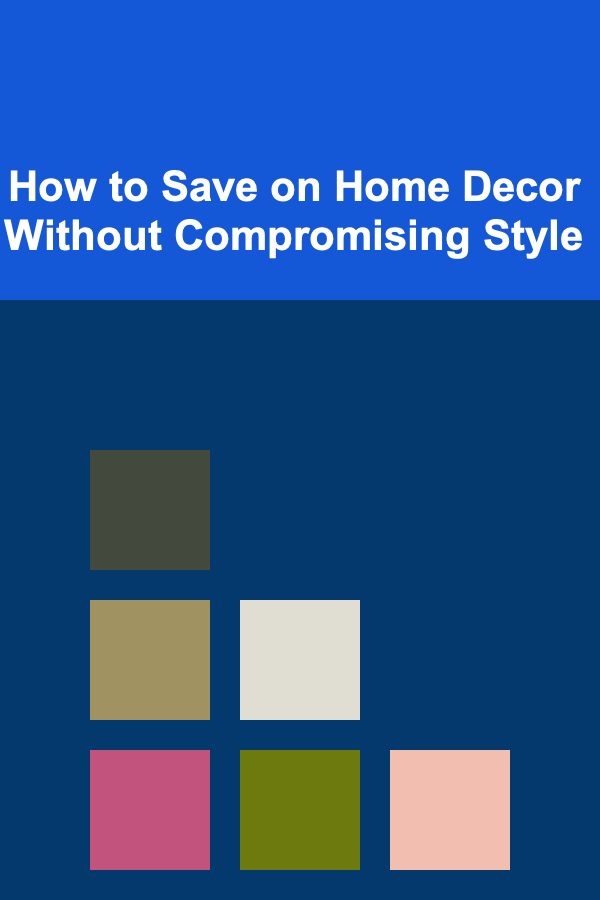
How to Save on Home Decor Without Compromising Style
Read More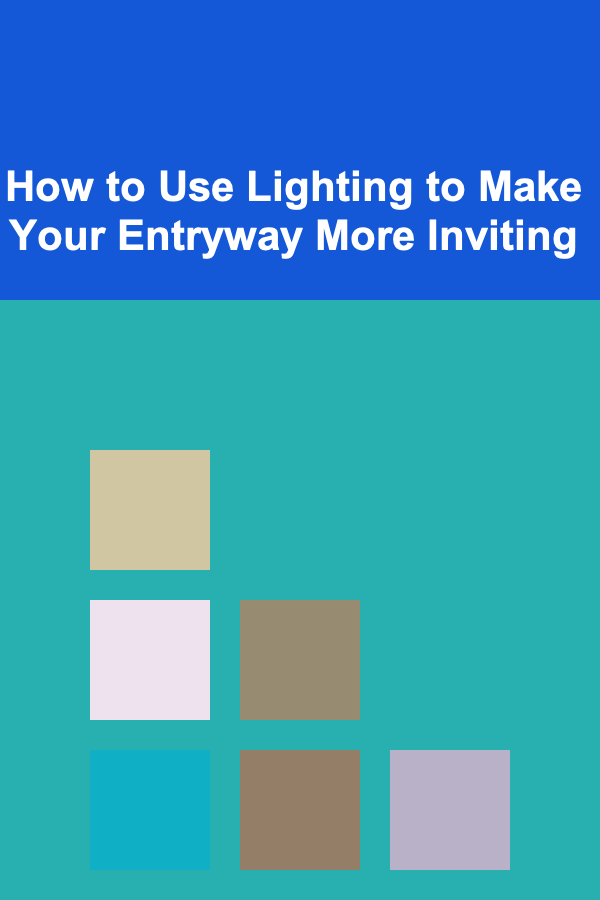
How to Use Lighting to Make Your Entryway More Inviting
Read More