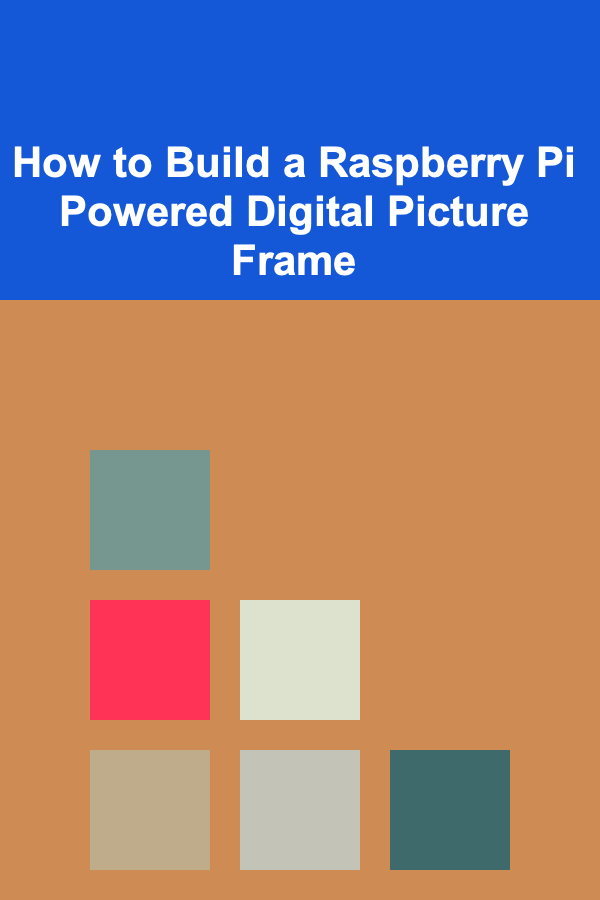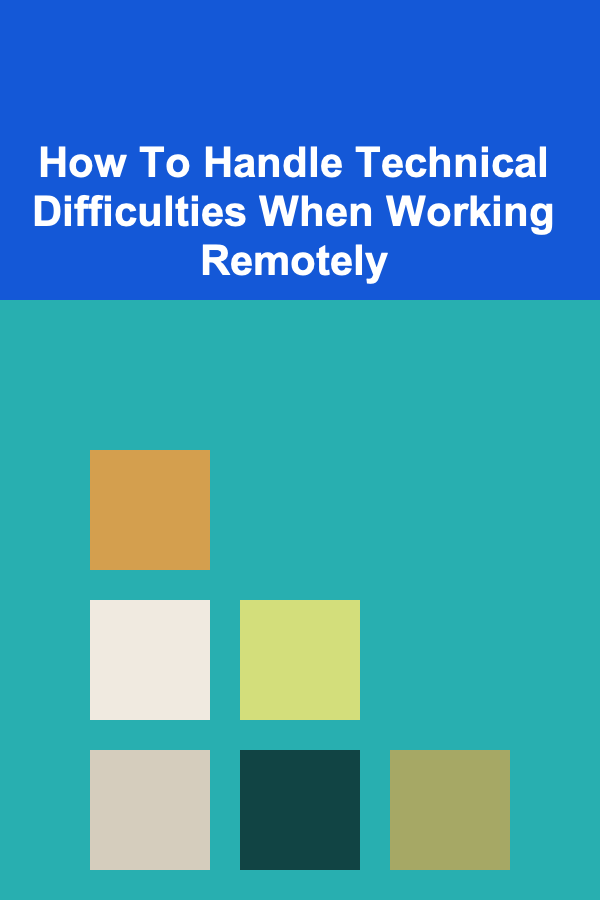
How To Handle Technical Difficulties When Working Remotely
ebook include PDF & Audio bundle (Micro Guide)
$12.99$9.99
Limited Time Offer! Order within the next:
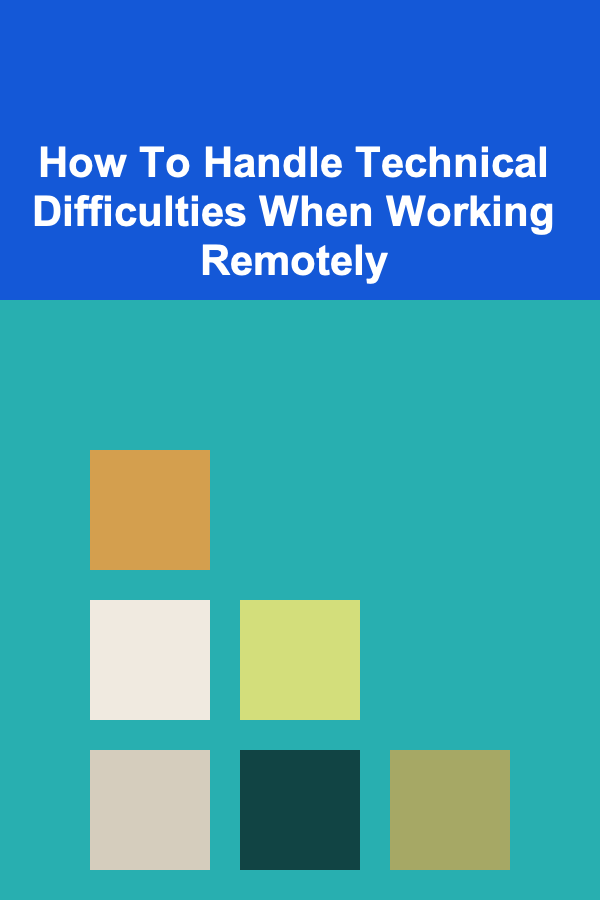
In the era of digital transformation, remote work has become a crucial part of the modern work environment. The flexibility of remote working allows employees to contribute from anywhere, enhancing productivity and work-life balance. However, one of the major challenges faced by remote workers is dealing with technical difficulties. Whether it's an unstable internet connection, software malfunctions, or hardware failures, these issues can disrupt workflows and cause unnecessary stress. Therefore, knowing how to handle these difficulties is essential for maintaining efficiency and staying productive while working remotely.
This article will explore effective strategies to manage and troubleshoot technical difficulties when working remotely. By addressing common problems and offering actionable solutions, we aim to equip remote workers with the tools to stay productive in the face of technical setbacks.
Identifying Common Technical Difficulties
Before diving into how to handle technical difficulties, it's important to recognize the common challenges remote workers face. These issues often arise unexpectedly and can impact the entire workday. Some of the most common technical difficulties include:
1.1. Internet Connectivity Problems
The internet is the backbone of remote work, and an unreliable or slow connection can disrupt communication, file sharing, and productivity. This can be due to various reasons, including poor Wi-Fi signal strength, network congestion, or issues with the internet service provider (ISP).
1.2. Software Glitches or Crashes
Software issues are another common technical hurdle. These can range from application crashes, unresponsive programs, or slow processing speeds. Software-related difficulties can be particularly frustrating when you're working with tight deadlines or dealing with complex tasks.
1.3. Hardware Failures
Remote workers rely heavily on their devices for work. A malfunctioning computer, laptop, or peripheral (e.g., printer, webcam, or headset) can disrupt your day. Hardware failures can occur unexpectedly, leaving you unable to access important files or communicate effectively with team members.
1.4. Security Threats
Working remotely can expose individuals to a higher risk of cyberattacks, including phishing attempts, malware, or unauthorized access to personal or company data. Remote workers need to be vigilant about security protocols and handle security issues promptly.
1.5. Collaboration Platform Failures
Remote work often relies on collaboration tools such as Zoom, Slack, Microsoft Teams, or Google Meet. Technical difficulties with these tools can impede meetings, team communication, and workflow. Problems such as microphone or camera issues, login failures, or even complete outages can have a significant impact on work.
Proactive Measures for Minimizing Technical Difficulties
While technical difficulties can never be completely avoided, proactive measures can help reduce their frequency and impact. By setting up your remote work environment with the right tools and precautions, you can mitigate many common issues.
2.1. Invest in Reliable Technology
One of the most effective ways to minimize technical difficulties is to invest in reliable technology. This includes having a high-quality computer, a stable internet connection, and essential peripherals like a webcam and headset.
- Computer: Opt for a computer that meets the minimum specifications required for your work. If you frequently use resource-intensive software, invest in a more powerful machine.
- Internet: Choose a reliable internet service provider and consider upgrading to a higher-speed plan if necessary. Having a wired connection is often more stable than relying solely on Wi-Fi.
- Peripherals: Ensure your peripherals (e.g., keyboard, mouse, webcam, and microphone) are functional and compatible with your system. Backup devices can be useful in case one fails.
2.2. Backup Systems and Redundancies
Having a backup plan is critical when working remotely. Consider setting up redundant systems for important tools:
- Internet backup: Use mobile data or a portable Wi-Fi hotspot as a backup in case your primary internet connection fails.
- Device backups: Regularly back up your work to cloud storage or an external hard drive. This will prevent data loss in the event of hardware failure.
- Power backup: Invest in an uninterruptible power supply (UPS) to keep your devices powered in case of a power outage.
2.3. Regular Software Updates
Keep your software and operating systems up to date. Many software bugs are fixed through updates, and new features are often added to improve user experience. Additionally, security patches are released regularly to address vulnerabilities that hackers may exploit.
- Operating systems: Set your computer to update automatically to avoid missing critical security updates.
- Applications: Update your applications and collaboration tools as soon as new versions are available.
- Antivirus software: Ensure that antivirus software is regularly updated to protect against the latest security threats.
2.4. Create a Dedicated Workspace
Establishing a dedicated workspace for remote work can help minimize distractions and technical problems. A good workspace should be equipped with all the necessary hardware and software for seamless work. It's also essential to have a stable internet connection and power sources within reach.
- Workspace setup: Make sure your desk is organized and has all the tools you need, including a monitor, keyboard, mouse, and ergonomic chair.
- Avoid distractions: Choose a quiet location for your workspace to avoid distractions that may arise from household members or noise.
Troubleshooting Strategies
Even with the best preparation, technical difficulties can still arise. When faced with a problem, it's important to have a systematic approach to troubleshooting. Below are some steps that can help you resolve issues quickly and efficiently.
3.1. Internet Connectivity Issues
If you experience internet connectivity problems, follow these steps:
- Check your connection: Test your internet speed using an online tool to determine if the issue is with your network. If you're using Wi-Fi, try switching to a wired connection for better stability.
- Restart your router: Sometimes, simply restarting your router can resolve connectivity issues. Unplug it for 30 seconds, then plug it back in.
- Contact your ISP: If the issue persists, contact your internet service provider to check if there are any outages or issues on their end.
3.2. Resolving Software Glitches or Crashes
When software stops responding or crashes, try the following steps:
- Close and reopen the application: Sometimes, closing the app and reopening it can resolve the issue.
- Clear cache and temporary files: Clearing your software's cache or temporary files can resolve issues related to slow performance or crashes.
- Reinstall the software: If the software continues to malfunction, try reinstalling it to ensure all files are correctly installed and up to date.
- Contact support: If you're still experiencing issues, reach out to the software's support team for troubleshooting advice.
3.3. Handling Hardware Failures
Hardware failures are often unexpected and can be challenging to fix on the spot. Here's how to approach the problem:
- Restart your device: Rebooting your computer can often resolve minor hardware glitches.
- Check for physical damage: Inspect your hardware for any physical damage, such as loose cables or malfunctioning buttons.
- Test peripherals: If your mouse or keyboard stops working, try using different devices to isolate the problem. Test the device on another computer to see if the issue is with the hardware or the computer.
- Contact technical support: If your device is still under warranty, contact the manufacturer's support team for assistance or consider taking it to a repair technician.
3.4. Managing Collaboration Tool Failures
When collaboration tools fail, the disruption can be frustrating, especially during meetings. Here's how to handle common issues:
- Check for updates: Ensure the software you're using is up to date, as updates may contain bug fixes for known issues.
- Restart the application: Close the app and reopen it to refresh the connection.
- Check audio/video settings: If there are issues with audio or video, check your microphone, speakers, or camera settings. Make sure your device is properly connected and selected in the settings.
- Use alternative communication tools: If the platform is down, use alternative communication methods, such as email or instant messaging, to continue your work.
3.5. Cybersecurity Concerns
Security threats are a major concern for remote workers. To handle cybersecurity issues:
- Use strong passwords: Ensure your passwords are complex and unique for each account. Consider using a password manager to store and generate secure passwords.
- Enable two-factor authentication (2FA): For added security, enable 2FA on accounts that support it, such as email, collaboration tools, and banking.
- Update security software: Ensure your antivirus software is up to date and regularly scan your system for potential threats.
- Be cautious of phishing attempts: Be wary of suspicious emails or messages, especially those requesting personal information or financial details. Always verify the sender's identity before clicking on links or downloading attachments.
Communication and Support: When to Ask for Help
While many technical difficulties can be resolved independently, there are times when seeking assistance is necessary. When you've tried troubleshooting but can't resolve the issue, or if you encounter a problem outside your expertise, it's essential to ask for help.
- Contact IT support: If your company has an IT support team, reach out for assistance. They can help troubleshoot issues with software, hardware, and network connectivity.
- Collaborate with colleagues: Sometimes, colleagues may have encountered similar technical difficulties and can offer valuable insights or solutions.
- Seek external support: If the issue is related to software or hardware that your company doesn't support, consider reaching out to the vendor's customer service or community forums for guidance.
Conclusion
Handling technical difficulties is an inevitable part of remote work, but with the right mindset and strategies, it is possible to manage these challenges effectively. By taking proactive measures, staying organized, and utilizing troubleshooting strategies, remote workers can minimize disruptions and maintain productivity even when faced with technical setbacks.
Ultimately, fostering resilience in the face of technical difficulties and knowing when to seek help will empower remote workers to stay on top of their work, regardless of the hurdles they encounter.
Reading More From Our Other Websites
- [Small Business 101] Best AI‑Powered Inventory Management Systems for Boutique Apparel Brands
- [Home Budget Decorating 101] How to Layer Textures for a More Inviting Space
- [Gardening 101] Seasonal Planning for Your Vegetable Garden: What to Plant and When
- [Organization Tip 101] How to Find the Best Office Chair for Comfort and Support
- [Organization Tip 101] How to Conduct a Weekly Review to Stay on Track
- [Home Soundproofing 101] How to Apply Spray Foam for Superior Soundproofing in Your Home
- [Trail Running Tip 101] Preventing and Treating Common Trail Injuries On the Run
- [Sewing Tip 101] DIY Sewing Hack: Turning Everyday Items into Handy Sewing Tools
- [Horseback Riding Tip 101] Warm-Up Routines: Preparing Your Body and Horse for a Perfect Ride
- [Home Storage Solution 101] How to Create Hidden Storage in Small Apartments
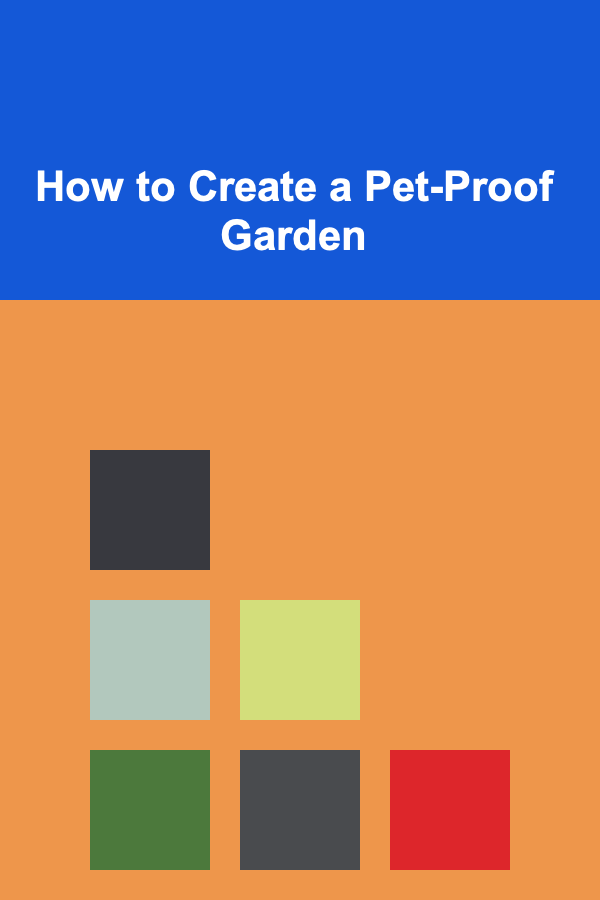
How to Create a Pet-Proof Garden
Read More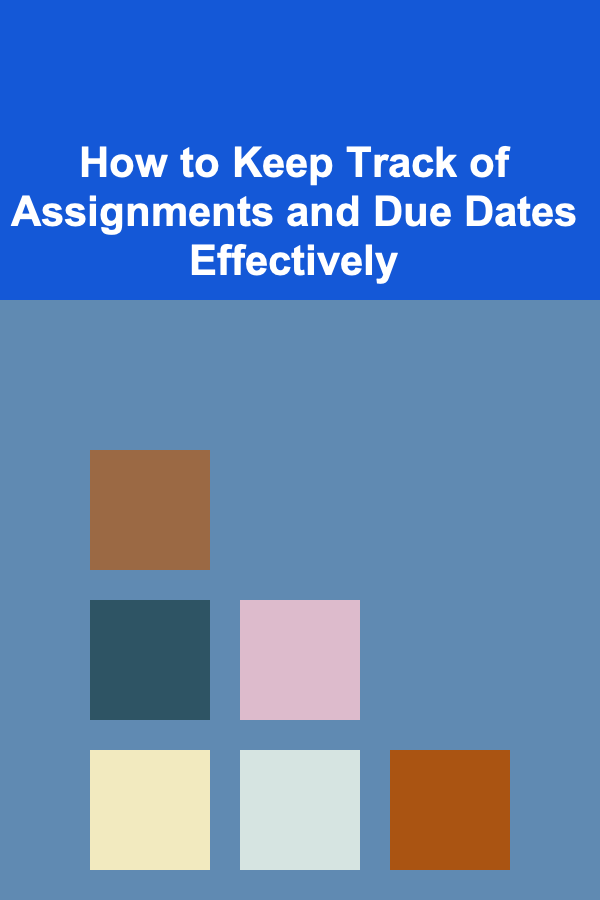
How to Keep Track of Assignments and Due Dates Effectively
Read More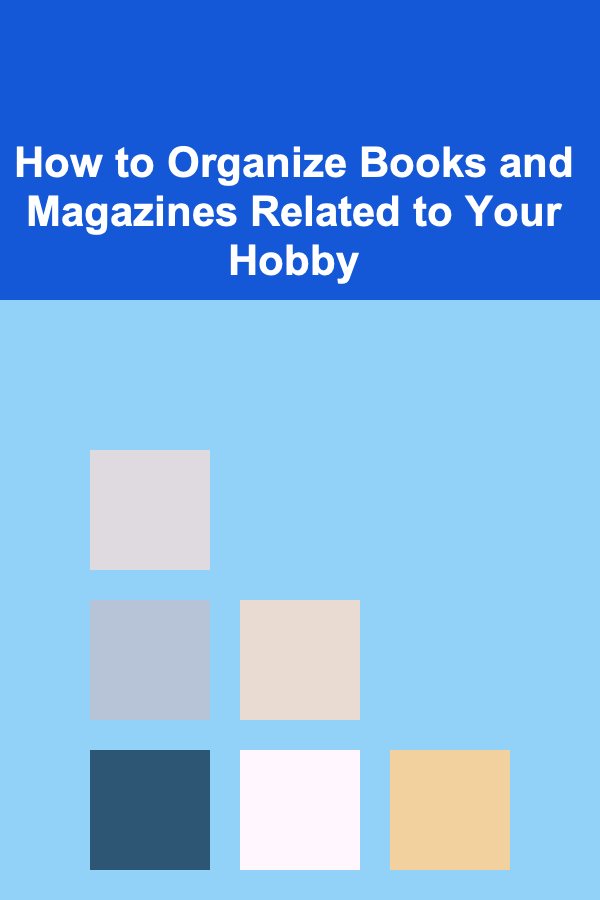
How to Organize Books and Magazines Related to Your Hobby
Read More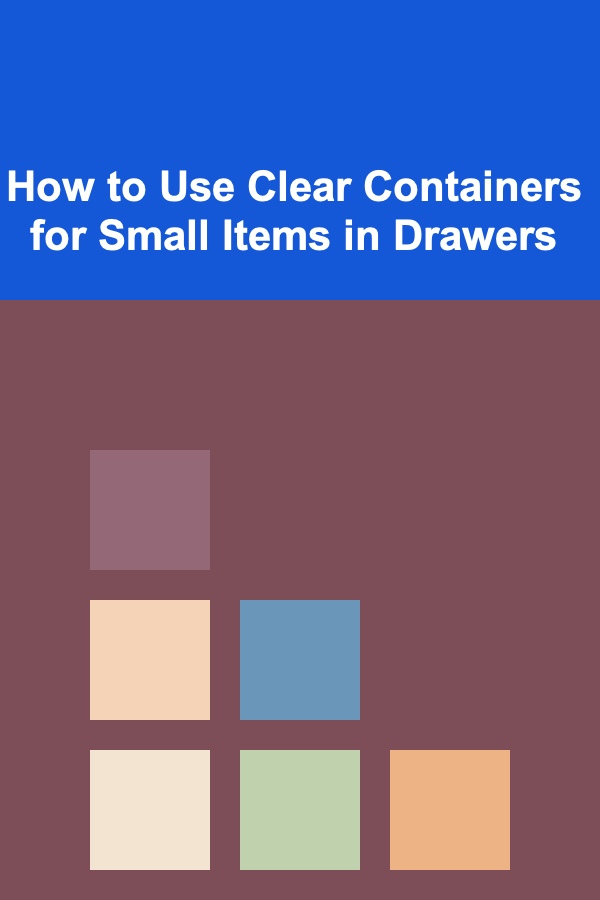
How to Use Clear Containers for Small Items in Drawers
Read More
How to Reduce Your Waste in the Bathroom
Read More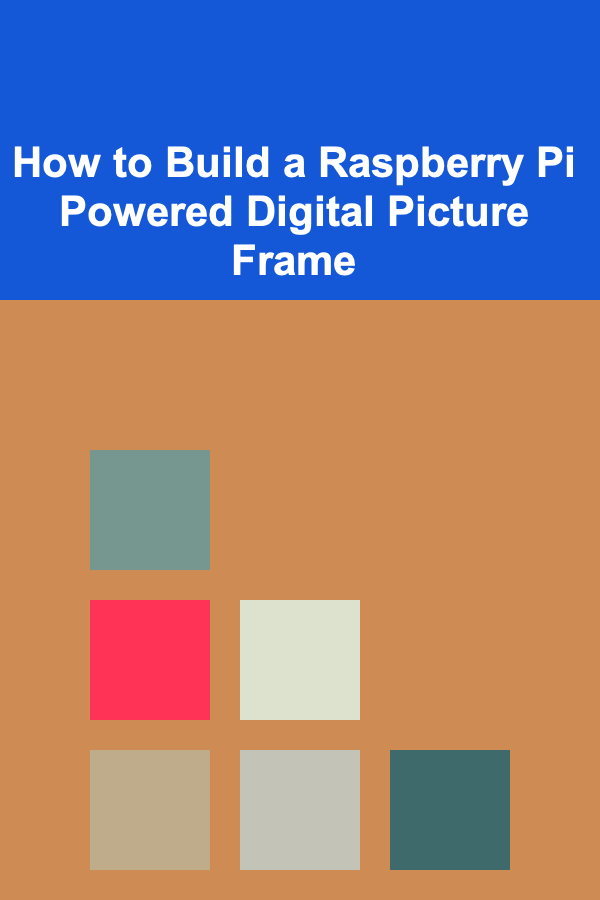
How to Build a Raspberry Pi Powered Digital Picture Frame
Read MoreOther Products
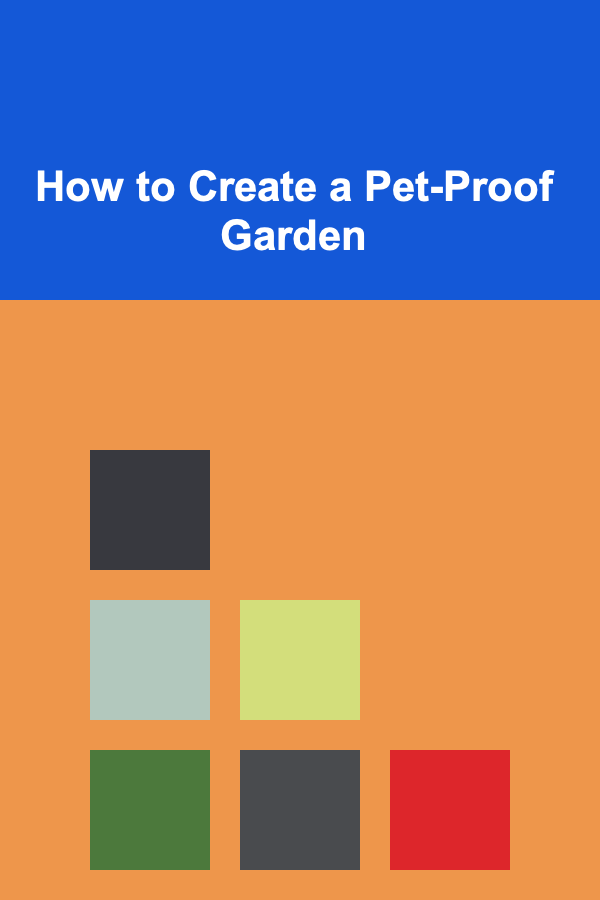
How to Create a Pet-Proof Garden
Read More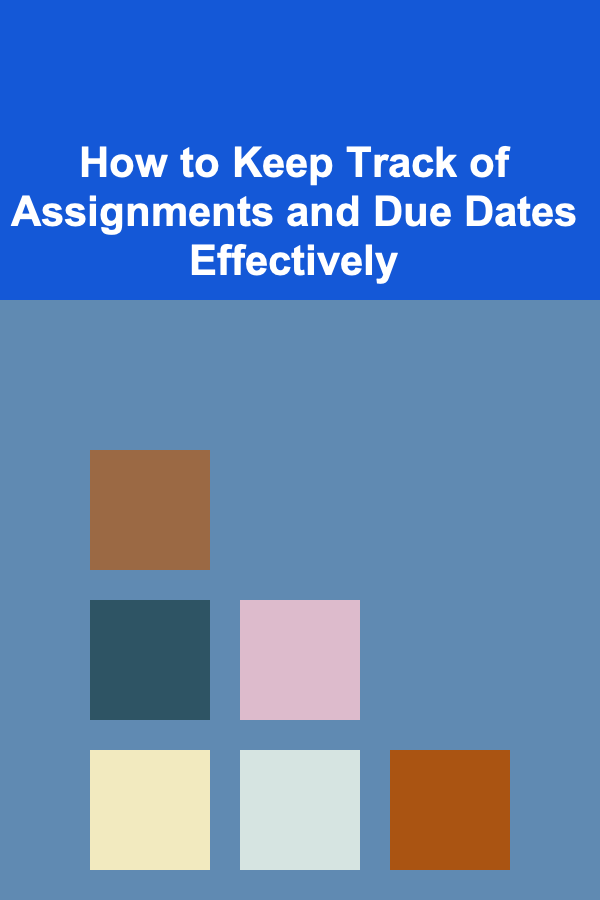
How to Keep Track of Assignments and Due Dates Effectively
Read More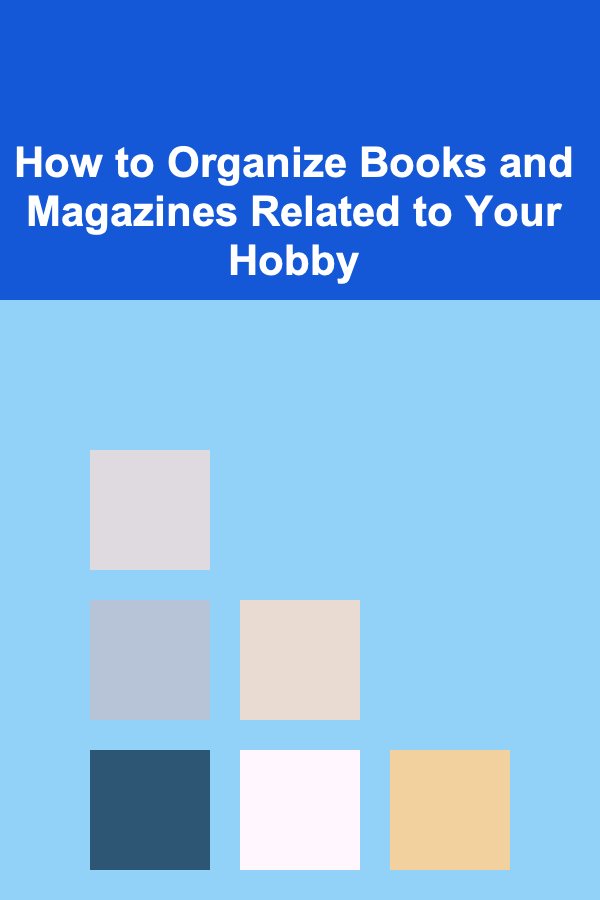
How to Organize Books and Magazines Related to Your Hobby
Read More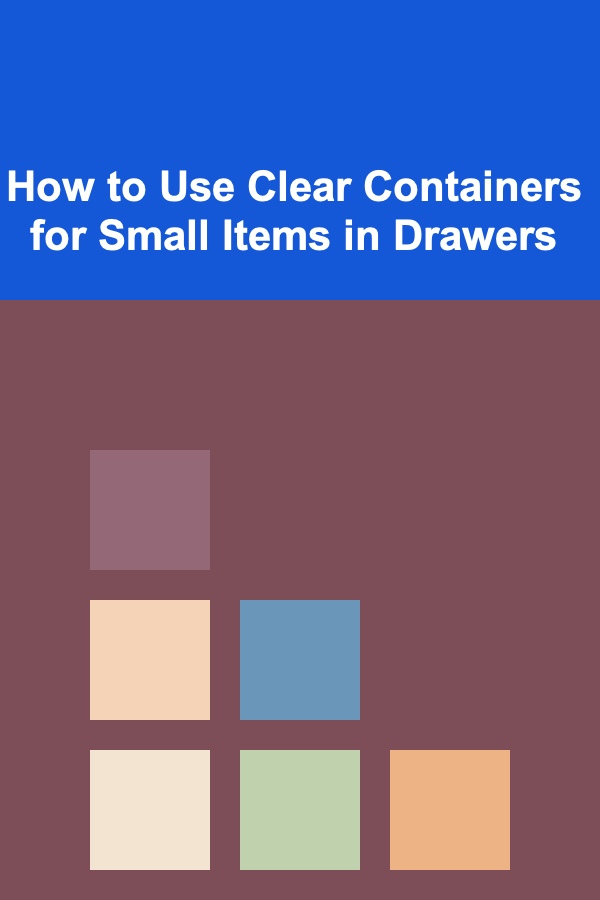
How to Use Clear Containers for Small Items in Drawers
Read More
How to Reduce Your Waste in the Bathroom
Read More