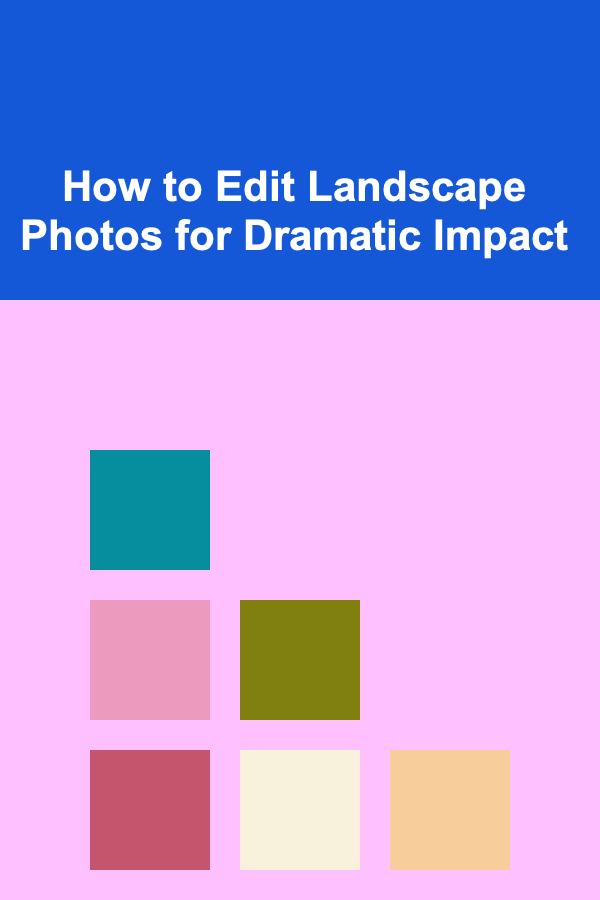
How to Edit Landscape Photos for Dramatic Impact
ebook include PDF & Audio bundle (Micro Guide)
$12.99$8.99
Limited Time Offer! Order within the next:
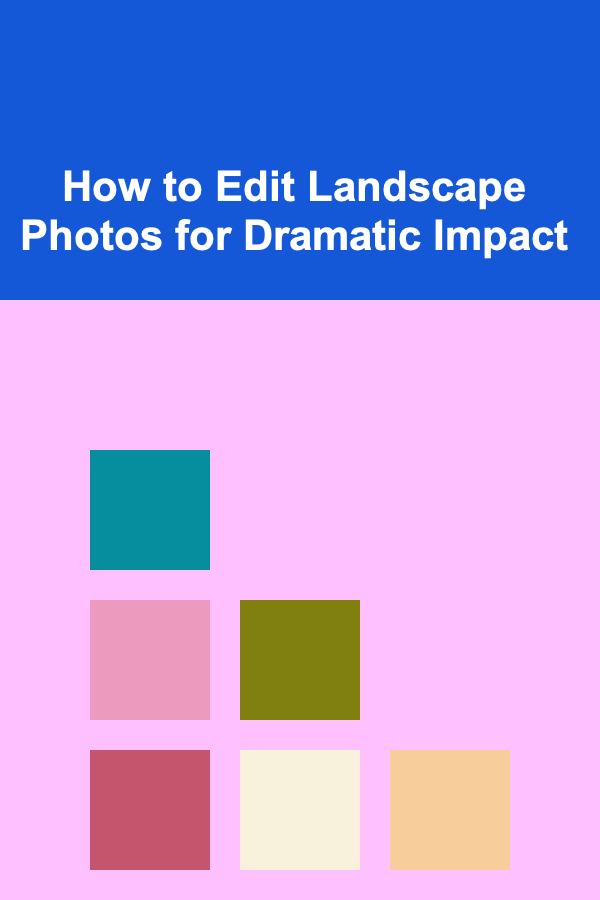
Landscape photography is one of the most powerful ways to capture the beauty of nature. From sweeping mountain vistas to quiet beaches and dense forests, landscapes have the ability to evoke deep emotions. However, to truly bring out the drama in a landscape photograph, post-processing becomes an essential part of the creative process. Editing allows photographers to enhance natural elements, bring out hidden details, and convey the atmosphere they felt when capturing the image.
In this comprehensive guide, we'll explore how to edit landscape photos for dramatic impact. Whether you're an amateur photographer looking to improve your editing skills or a seasoned professional wanting to refine your approach, these techniques will help you transform your landscape shots into visually stunning works of art.
Understanding the Power of Post-Processing
Before diving into the technical aspects of editing, it's important to understand why post-processing is essential in landscape photography. While a good photo starts with capturing the right shot, post-processing is what allows you to unlock the full potential of an image. Landscape photos often have dynamic ranges of light, colors, and textures that may not be fully captured in the raw photo. This is where editing comes in---it enables you to:
- Enhance the colors to make them more vibrant.
- Correct lighting imbalances, like overly bright highlights or dark shadows.
- Sharpen details and textures, particularly in the foreground and distant objects.
- Adjust the composition or remove distractions that take away from the image's impact.
In short, post-processing helps turn a good photo into a great one by fine-tuning the raw image into something visually arresting.
Start with Exposure Adjustments
One of the most important aspects of editing landscape photos is getting the exposure just right. Often, when capturing a scene, the exposure may not perfectly represent the actual lighting conditions, especially if there are both bright and dark areas in the shot. To create a more dramatic effect, adjusting the exposure can help you balance the image and highlight key elements of the landscape.
Key Adjustments to Make:
- Exposure: Start by adjusting the overall exposure to ensure the image isn't too dark or too bright. If the image is underexposed (too dark), raise the exposure slightly. If it's overexposed (too bright), lower the exposure to bring back details.
- Highlights and Shadows: Use the highlight and shadow sliders to recover lost details. Lowering the highlights will bring back bright areas that may have been washed out, while increasing shadows will reveal more details in darker regions of the photo, making the landscape feel more three-dimensional.
- Whites and Blacks: Adjust the white and black points to add contrast and improve tonal separation. Pushing the whites slightly can create a glowing effect in the sky, while deepening the blacks helps intensify the mood of the image.
Example:
If you're editing a mountain range at sunset, adjusting the exposure correctly will allow you to emphasize the rich colors of the sky while maintaining detail in the shadowed areas of the mountain peaks.
Enhancing the Dynamic Range with HDR
High Dynamic Range (HDR) is a technique that allows you to capture more details in both the highlights and shadows by combining multiple exposures of the same scene. While modern cameras have better dynamic range capabilities, HDR still plays a vital role in editing landscape photos for dramatic effect.
How to Create an HDR Effect:
- Use HDR Presets: Many editing programs like Adobe Lightroom and Photoshop offer HDR presets. These presets can give your landscape photo a more dramatic look by stretching the dynamic range.
- Multiple Exposure Blending: If you shot the scene with multiple exposures (e.g., one for the sky, one for the foreground), you can merge them to create a final image with rich details in both bright and dark areas.
Be careful not to overdo the HDR effect, as it can result in an unnatural or overly saturated look. Aim for a subtle enhancement that adds depth and impact to the scene without making it look too processed.
Adjusting White Balance for Atmosphere
The color temperature of a photo plays a significant role in conveying the mood and atmosphere of the landscape. A cool, bluish tone can make the scene feel distant and cold, while a warm, golden hue can make the scene feel inviting and peaceful. Adjusting the white balance during editing allows you to fine-tune these color tones to enhance the emotional impact of your landscape photo.
How to Adjust White Balance:
- Cooler Tones: For a dramatic, moody landscape, you may want to lower the temperature of the image to create cooler tones. This can be especially effective for photos taken during dawn or dusk, where a cool, misty atmosphere adds mystery.
- Warmer Tones: If your goal is to create a feeling of warmth and serenity, adjust the temperature to the warmer side. Golden-hour photos with rich, orange hues often benefit from a slight warm-up in post-processing.
Experiment with the temperature and tint sliders to find the perfect balance for your scene. A well-adjusted white balance can completely change the feel of the photo, transforming an average image into something compelling and dramatic.
Sharpening Details and Texture
In landscape photography, details matter. The textures of rocks, water, trees, or clouds can greatly enhance the overall impact of the image. To make these textures stand out, it's important to apply proper sharpening during the editing process.
How to Sharpen Textures:
- Detail Enhancement: In Lightroom or Photoshop, use the "Clarity" or "Texture" sliders to enhance the midtones and bring out fine details without over-sharpening. Clarity adds contrast to the midtones and can make objects in the scene appear crisper.
- Selective Sharpening: For more control, apply sharpening selectively to areas that need more detail, like the foreground or specific points of interest in the scene. This will ensure the main subject remains sharp while softer elements like the sky or distant mountains remain natural.
- Use of Layer Masking: In Photoshop, you can use layer masking to apply sharpening only to certain areas of the image. This is particularly useful when working with large areas of soft-focus or bokeh.
By emphasizing the textures in your landscape, you add a tactile dimension to the image, drawing viewers deeper into the scene.
Enhance the Sky and Clouds
The sky is one of the most dramatic elements of a landscape photo. The way you edit the sky can completely change the mood of the entire scene. If your photo includes a sunset or storm clouds, enhancing the sky can help increase the overall drama of the image.
Techniques for Editing the Sky:
- Adjust Contrast and Saturation: Increase the contrast and saturation of the sky to make the colors pop, especially during the golden hour or when capturing stormy skies. This will create a vibrant and powerful contrast against the rest of the landscape.
- Dodge and Burn: Use the Dodge and Burn tools to brighten or darken specific parts of the sky. For example, you can brighten the edges of clouds or darken the sky above the horizon to create a more atmospheric look.
- Cloud Enhancements: In Photoshop, you can use the "Sky Replacement" tool or manually enhance the clouds to add more structure, especially if the sky is overcast or lacking texture. Dramatic clouds with varying shades can create a striking visual focal point.
If you're working with a sunset or sunrise shot, increasing the warmth and contrast of the sky can give it a fiery, intense look that will captivate the viewer's attention.
Create Depth Using Vignettes
A vignette is a gradual darkening or lightening of the edges of a photo. Applying a subtle vignette effect can help draw attention to the center of the image, creating a sense of depth and guiding the viewer's eye toward key elements of the landscape.
How to Apply a Vignette:
- Subtle Vignette: In Lightroom, the "Post-Crop Vignetting" feature allows you to apply a soft vignette effect. Use the sliders to darken the edges of the image while keeping the center bright and engaging.
- Radial Gradient: A more targeted vignette can be achieved with a radial gradient tool, where you apply a circular vignette around the main subject or the horizon. This effect adds focus to important areas of the image without overpowering the rest of the scene.
Be careful not to overdo the vignette effect. A soft and gradual vignette will keep the image feeling natural while giving it more visual punch.
Use Graduated Filters for Sky and Foreground Separation
In landscape photography, the sky and foreground are often exposed differently, with the sky being much brighter than the land. A graduated filter (either in-camera or during editing) can help balance these exposures and enhance the contrast between the two areas.
How to Use Graduated Filters:
- Apply a Gradient Filter: In Lightroom, use the graduated filter tool to apply exposure adjustments to the sky or foreground separately. For example, you can lower the exposure of the sky while keeping the foreground properly exposed.
- Add Color to the Sky: Graduated filters are also useful for adding color to the sky, such as adding a warm orange or red gradient to simulate a sunset or a blue gradient to cool down the image.
This technique gives you more control over the exposure of different parts of the image, ensuring that both the sky and the foreground are optimally lit.
Experiment with Black and White Conversion
While color plays a major role in landscape photography, sometimes converting your image to black and white can elevate the drama and focus attention on the composition and textures. Black and white images emphasize light, shadow, and form, which can be powerful in conveying the mood of a landscape.
How to Convert to Black and White:
- Convert in Lightroom: In Lightroom, use the black and white conversion tool and then adjust the individual color channels (reds, blues, greens, etc.) to control the contrast and brightness of various areas of the image.
- Contrast and Clarity: Increase contrast and clarity to make the textures and details stand out more. The lack of color forces the viewer to focus on the structure and geometry of the scene.
A well-executed black and white landscape can exude timelessness and sophistication, while highlighting dramatic elements that might otherwise be lost in a colorful version of the same image.
Final Touches: Noise Reduction and Image Smoothing
After all the dramatic edits, it's essential to give your image a final polish. While editing for dramatic impact, you may introduce noise, especially in darker areas. Using noise reduction techniques can help smooth out any grain without sacrificing detail.
How to Reduce Noise:
- Use Noise Reduction Tools: In Lightroom, the noise reduction slider helps eliminate unwanted grain while preserving detail. Be careful not to overdo it, as excessive noise reduction can lead to a soft, unnatural look.
- Smoothing the Image: Apply a slight smoothing effect to areas that need it, like large sky regions or soft gradients. Use selective smoothing tools in Photoshop to keep the overall look sharp and clear.
These final touches ensure that the image retains its clarity and professionalism, even after all the dramatic edits.
Conclusion
Editing landscape photos for dramatic impact requires a combination of technical skills, creativity, and an understanding of how light, color, and composition work together. By mastering techniques like exposure adjustments, dynamic range enhancement, sharpening, and atmospheric effects, you can take your landscape photography to the next level.
Remember, editing is an art form. There's no one-size-fits-all approach, so experiment with different techniques and find what works best for your unique style. With practice and attention to detail, you'll be able to create landscape photos that not only capture the beauty of nature but also evoke powerful emotions and leave a lasting impression on your viewers.
Reading More From Our Other Websites
- [Personal Finance Management 101] How to Develop a Mindset for Wealth and Financial Success
- [Home Budget 101] How to Create a Home Budget for Homeowners and Renters
- [Personal Investment 101] 5 Ways to Make Money with Deep Learning
- [Scrapbooking Tip 101] Turning Memories into Art: How Scrapbooking Boosts Kids' Fine Motor Skills
- [Home Space Saving 101] How to Reclaim Space in Your Home with Organizational Tools
- [Personal Investment 101] How to Invest in Startups and Early-Stage Businesses
- [Home Renovating 101] How to Design and Build Your Dream Patio: A Step-by-Step Patio and Deck Renovation Guide
- [Organization Tip 101] How to Keep Personal and Professional Activities Separate Online
- [Home Rental Property 101] How to Build a Long-Term Rental Property Portfolio
- [Personal Care Tips 101] How to Layer Exfoliating Scrubs with Other Skincare Products
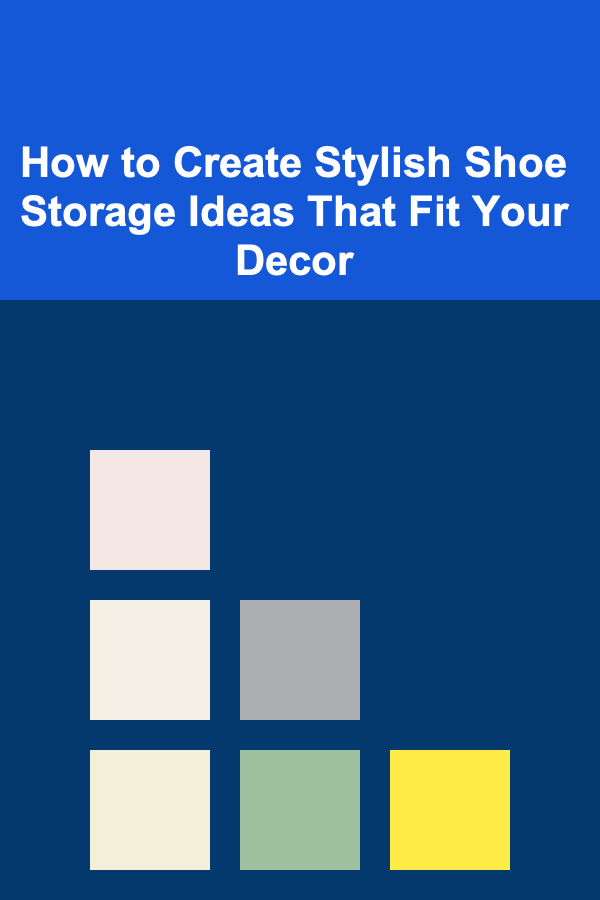
How to Create Stylish Shoe Storage Ideas That Fit Your Decor
Read More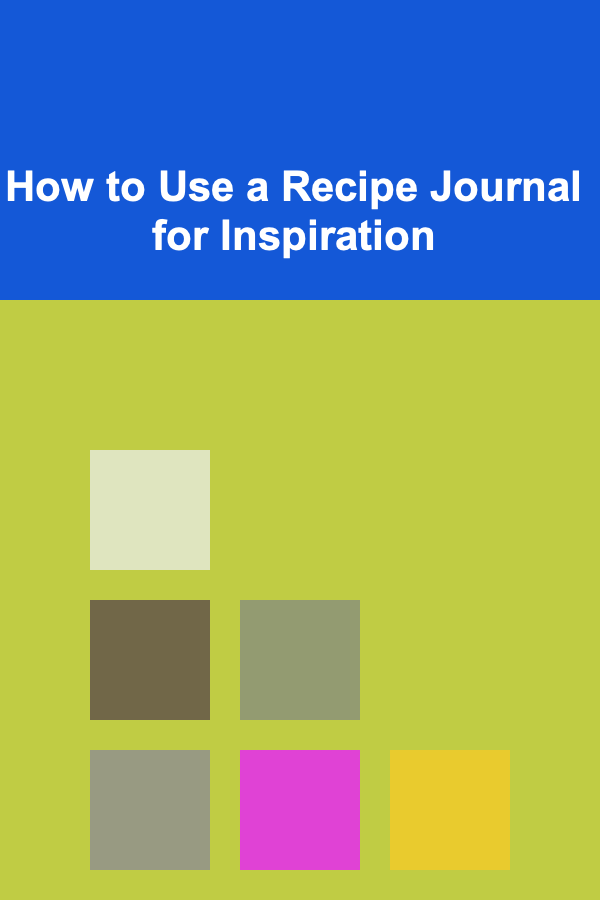
How to Use a Recipe Journal for Inspiration
Read More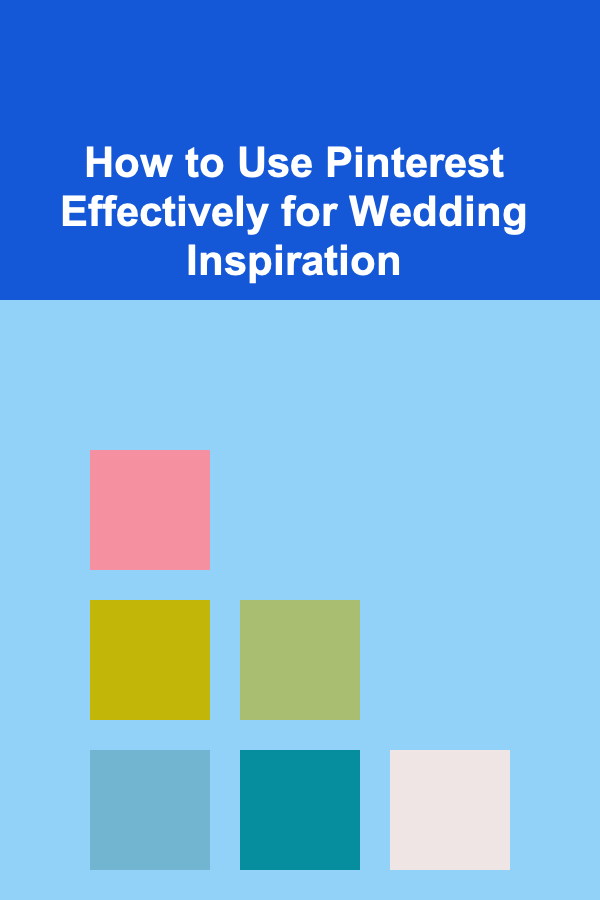
How to Use Pinterest Effectively for Wedding Inspiration
Read More
How To Navigate Business Failure and Start Over
Read More
How to Manage Student Loans: A Comprehensive Guide
Read More
How to Create a Volunteer Recruitment Strategy for Your Non-Profit
Read MoreOther Products
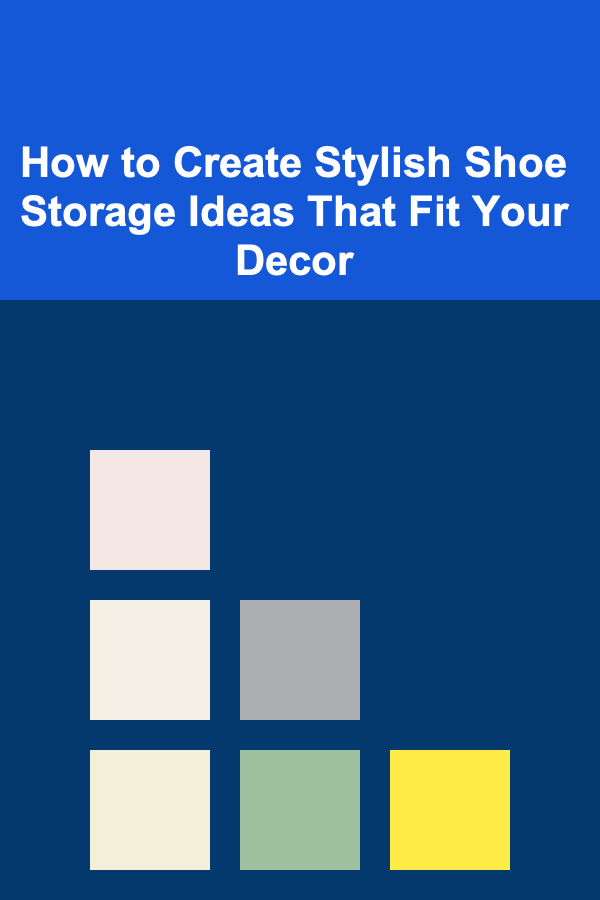
How to Create Stylish Shoe Storage Ideas That Fit Your Decor
Read More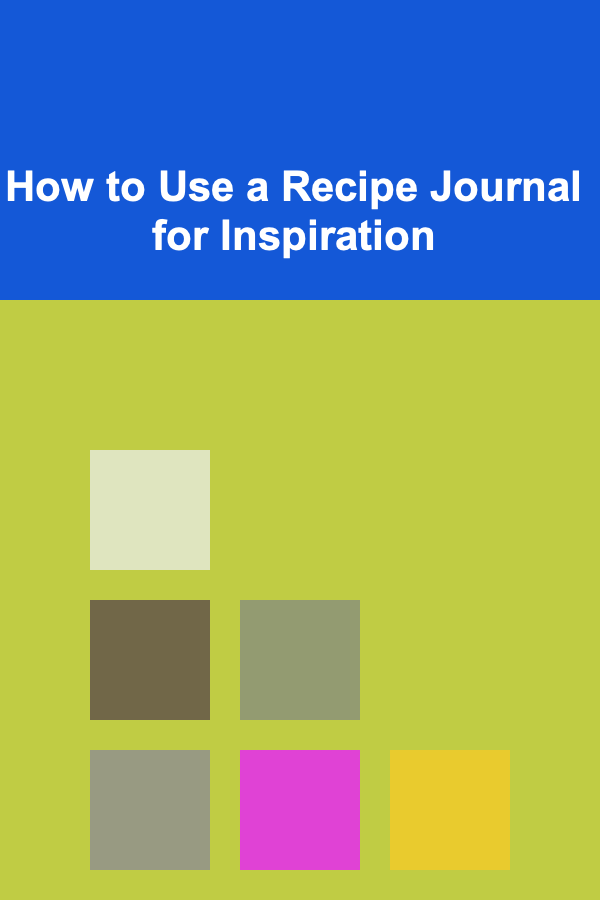
How to Use a Recipe Journal for Inspiration
Read More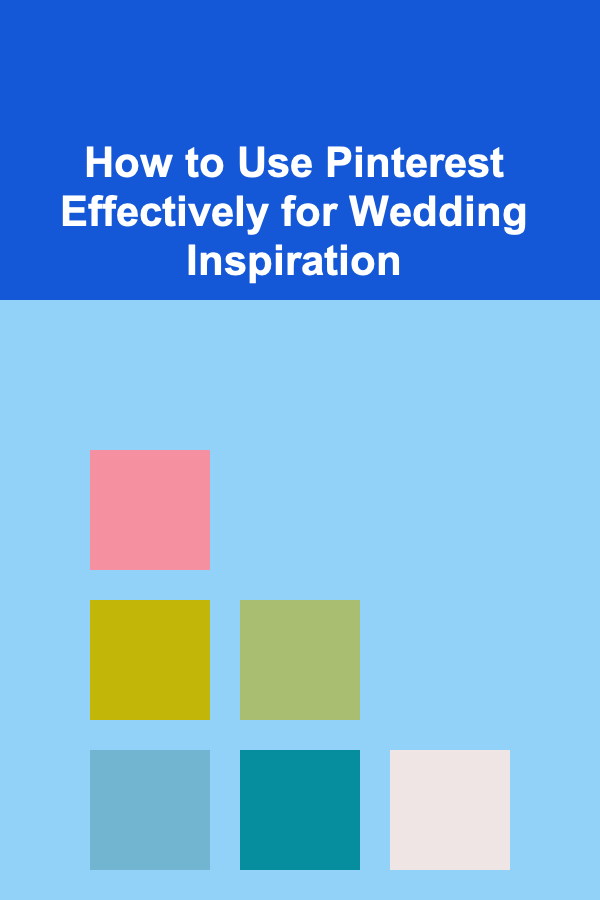
How to Use Pinterest Effectively for Wedding Inspiration
Read More
How To Navigate Business Failure and Start Over
Read More
How to Manage Student Loans: A Comprehensive Guide
Read More