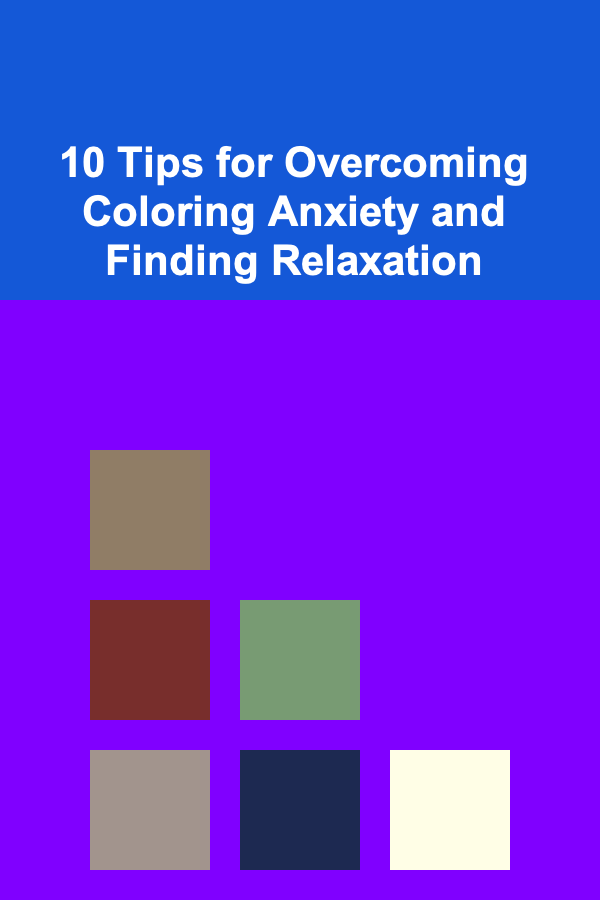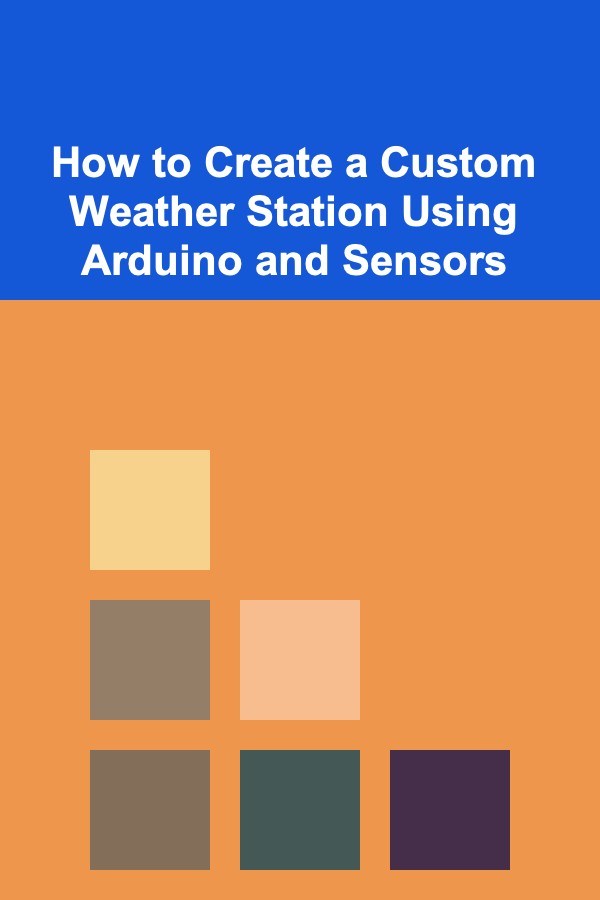
How to Create a Custom Weather Station Using Arduino and Sensors
ebook include PDF & Audio bundle (Micro Guide)
$12.99$7.99
Limited Time Offer! Order within the next:
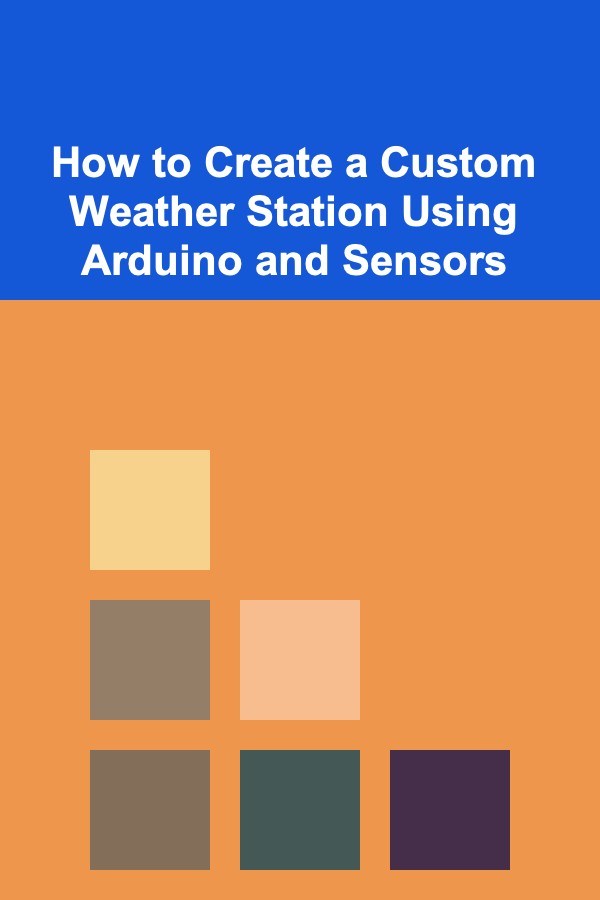
In recent years, weather stations have become a popular project for hobbyists, educators, and tech enthusiasts alike. Whether you're curious about tracking local weather conditions, learning more about sensors, or simply seeking a fun and challenging DIY project, creating a custom weather station with Arduino and sensors is an excellent way to dive into the world of electronics, programming, and environmental monitoring.
In this article, we will guide you through the process of creating your own custom weather station using an Arduino board and a variety of sensors. We'll cover everything from selecting the right components to assembling the hardware and writing the code. By the end of this guide, you will have a fully functioning weather station capable of measuring various environmental parameters such as temperature, humidity, pressure, and more.
Introduction to Arduino and Weather Stations
Before diving into the components and steps, let's briefly discuss what Arduino is and why it's an excellent platform for building a weather station.
1.1. What is Arduino?
Arduino is an open-source electronics platform based on simple software and hardware. The Arduino board is a microcontroller that can be programmed to read data from sensors, process the data, and control other devices. It's widely used in DIY electronics projects due to its simplicity, flexibility, and large online community.
For this project, we will use the Arduino board to interface with sensors, collect environmental data, and display or log that data.
1.2. What is a Weather Station?
A weather station is a device or system that monitors and records various atmospheric parameters, such as temperature, humidity, air pressure, wind speed, and more. These stations can be used to collect data for research, home monitoring, or simply as a fun educational tool.
Creating a custom weather station with Arduino allows you to monitor real-time environmental data and customize your station to suit your needs.
Components Needed
To build a weather station, you'll need the following components:
- Arduino Board: We'll use an Arduino Uno or Arduino Nano for this project. It serves as the main controller that processes the sensor data.
- DHT22 Sensor: This is a popular sensor for measuring temperature and humidity.
- BMP180 or BMP280 Barometric Pressure Sensor: This sensor measures atmospheric pressure, which can help determine weather patterns.
- Anemometer: An anemometer measures wind speed. You can use a simple anemometer like the "Wind Speed Sensor" or build your own using a rotating cup mechanism.
- Rain Gauge: To measure rainfall, you can use a rain gauge sensor or build a simple one with a tipping bucket mechanism.
- Breadboard and Wires: For connecting the sensors to the Arduino.
- LCD Screen or OLED Display: To display the collected weather data in real time.
- Power Supply: A 9V battery or external power supply will be needed to power the Arduino.
- Optional: SD card module for storing data, GPS module for location tracking, and Wi-Fi or Bluetooth module for remote access.
2.1. Sensor Overview
- DHT22: A widely used digital sensor that provides temperature and humidity readings with decent accuracy. It operates at a voltage range of 3.3V to 6V.
- BMP180/BMP280: These sensors are designed to measure barometric pressure, and they can also calculate altitude based on pressure readings. The BMP280 is a newer version with better accuracy and lower power consumption.
- Anemometer: The anemometer consists of a rotating cup mechanism that generates pulses corresponding to wind speed. The more rotations, the higher the wind speed.
- Rain Gauge: Typically, a rain gauge works on the principle of a tipping bucket. As rain fills the bucket, it tips and triggers a counter, providing measurements of rainfall.
Wiring the Components
Once you have all your components, the next step is to wire them up to the Arduino. Here's how you can connect each sensor to your Arduino:
3.1. DHT22 (Temperature and Humidity Sensor)
The DHT22 has three pins: VCC (power), GND (ground), and DATA (signal). Connect the sensor as follows:
- VCC to 5V on the Arduino.
- GND to GND on the Arduino.
- DATA to a digital pin on the Arduino (for example, pin 2).
3.2. BMP180/BMP280 (Pressure Sensor)
The BMP180 or BMP280 is a digital sensor that communicates with the Arduino using I2C. Connect it as follows:
- VCC to 5V on the Arduino.
- GND to GND on the Arduino.
- SDA to A4 on the Arduino (on an Uno or Nano).
- SCL to A5 on the Arduino (on an Uno or Nano).
3.3. Anemometer (Wind Speed Sensor)
The anemometer typically has two wires: one for power and one for the signal. Connect it as follows:
- VCC to 5V on the Arduino.
- GND to GND on the Arduino.
- SIGNAL to a digital pin on the Arduino (for example, pin 3).
3.4. Rain Gauge
The rain gauge is typically a mechanical sensor that generates pulses when it tips. Connect the rain gauge sensor as follows:
- VCC to 5V on the Arduino.
- GND to GND on the Arduino.
- SIGNAL to a digital pin on the Arduino (for example, pin 4).
3.5. LCD Screen or OLED Display
An LCD screen or OLED display is useful for showing the weather data in real time. Connect the display as follows:
- For a standard 16x2 LCD (using I2C):
- VCC to 5V on the Arduino.
- GND to GND on the Arduino.
- SDA to A4 on the Arduino (on an Uno or Nano).
- SCL to A5 on the Arduino (on an Uno or Nano).
Writing the Code
The Arduino code is where the magic happens. This code will interface with the sensors, collect data, and display it on the LCD screen or store it on an SD card.
4.1. Include the Necessary Libraries
Start by including the libraries for the sensors and display. If you haven't installed them yet, you can download them from the Arduino IDE's Library Manager.
#include <Wire.h>
#include <Adafruit_Sensor.h>
#include <Adafruit_BMP085_U.h>
#include <LiquidCrystal_I2C.h>
4.2. Define the Sensor Pins and Setup
Next, define the sensor pins and initialize the sensors.
#define DHTPIN 2
DHT dht(DHTPIN, DHT22);
// BMP280 sensor
Adafruit_BMP085_Unified bmp;
// LCD display
LiquidCrystal_I2C lcd(0x27, 16, 2);
// Anemometer and Rain Gauge
#define ANEMOMETER_PIN 3
#define RAINGAUGE_PIN 4
4.3. Setup Function
In the setup() function, initialize the sensors, display, and serial communication.
// Start serial communication
Serial.begin(9600);
// Initialize DHT sensor
dht.begin();
// Initialize BMP280 sensor
if (!bmp.begin()) {
Serial.println("Could not find a valid BMP280 sensor");
while (1);
}
// Initialize LCD display
lcd.begin(16, 2);
lcd.print("Weather Station");
delay(2000);
}
4.4. Loop Function
The loop() function is where we continuously read the sensor values and display or store them.
// Read temperature and humidity
float temp = dht.readTemperature();
float humidity = dht.readHumidity();
// Read pressure
sensors_event_t event;
bmp.getEvent(&event);
if (event.pressure) {
float pressure = event.pressure;
// Calculate altitude (optional)
float altitude = bmp.pressureToAltitude(sealevelPressure, pressure);
}
// Read wind speed (anemometer)
int windSpeed = pulseIn(ANEMOMETER_PIN, HIGH);
// Read rainfall (rain gauge)
int rainCount = digitalRead(RAINGAUGE_PIN);
// Display on LCD
lcd.clear();
lcd.setCursor(0, 0);
lcd.print("T: " + String(temp) + "C H: " + String(humidity) + "%");
lcd.setCursor(0, 1);
lcd.print("Wind: " + String(windSpeed) + " km/h");
delay(2000);
}
4.5. Advanced Features (Optional)
If you want to take this project a step further, you can:
- Log Data: Use an SD card module to log the weather data to a file for future analysis.
- Remote Access: Use a Wi-Fi or Bluetooth module (e.g., ESP8266, ESP32) to send the data to a web server or smartphone app.
- Add More Sensors: Incorporate additional sensors like UV sensors, soil moisture sensors, or air quality sensors.
Testing and Calibration
After uploading the code to the Arduino, test your weather station by monitoring the readings on the LCD screen. Make sure each sensor is working correctly and that the data is being displayed as expected. You may need to calibrate the sensors, especially the anemometer and rain gauge, to ensure accuracy.
Final Thoughts
Creating a custom weather station using Arduino is a rewarding project that allows you to explore electronics, sensors, and data collection. With the components mentioned above and the code provided, you can build a functional weather station capable of monitoring temperature, humidity, pressure, wind speed, and rainfall.
This project can be expanded in countless ways, from logging data to building a cloud-based monitoring system. Whether you want to monitor the weather in your backyard, learn more about environmental science, or just challenge yourself with an interesting project, an Arduino-based weather station is a great place to start.
Reading More From Our Other Websites
- [Home Staging 101] How to Stage a Small Apartment to Look Larger and More Inviting
- [Personal Care Tips 101] How to Use Mouthwash to Maintain a Healthy Mouth After Eating
- [Organization Tip 101] How to Build a Strong Foundation for Home Maintenance Success
- [Tiny Home Living Tip 101] Best Off‑Grid Water Collection Systems for Tiny Home Dwellers
- [Organization Tip 101] How to Use Self-Leveling Underlayment for a Smooth Floor Finish
- [Personal Investment 101] How to Use Deep Learning to Generate Recurring Revenue
- [Personal Care Tips 101] How to Use Brow Gel to Create a Dramatic Brow Effect
- [Home Budget 101] How to Budget for Seasonal Home Maintenance (Spring, Fall) and Year-Round Tasks
- [Home Budget 101] How to Create a Financial Plan That Works for Millennials
- [Home Lighting 101] How to Use Outdoor Wall Lights to Enhance Your Home's Exterior

How to Build a Strong Credit Score for Financial Security
Read More
How to Create a Budget-Friendly Nursery That Looks Gorgeous
Read More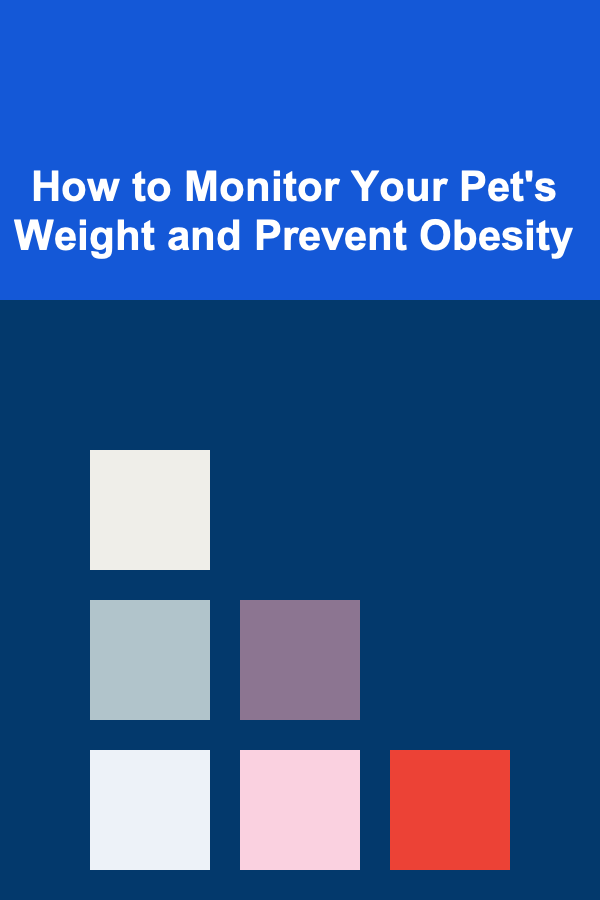
How to Monitor Your Pet's Weight and Prevent Obesity
Read More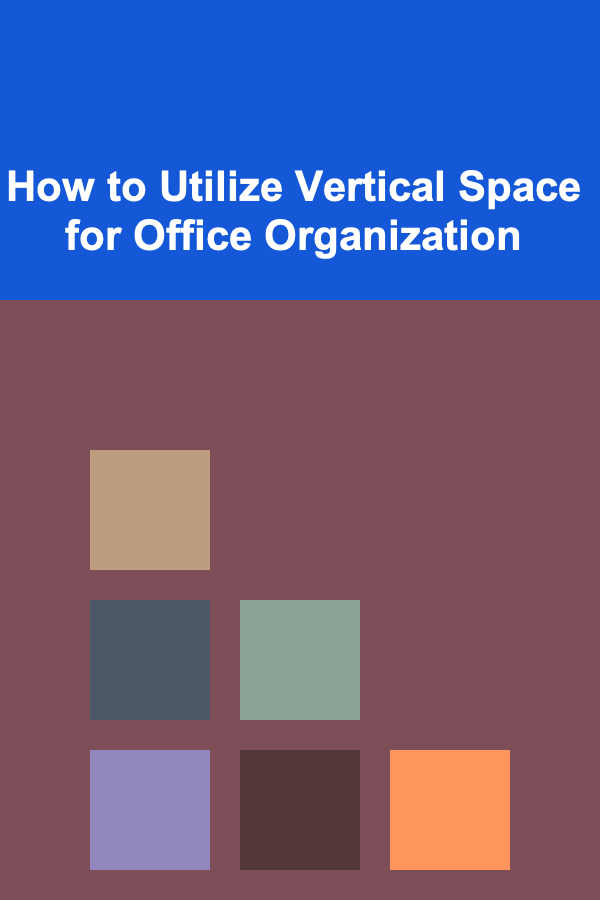
How to Utilize Vertical Space for Office Organization
Read More
How To Rock the Athleisure Trend Effortlessly
Read More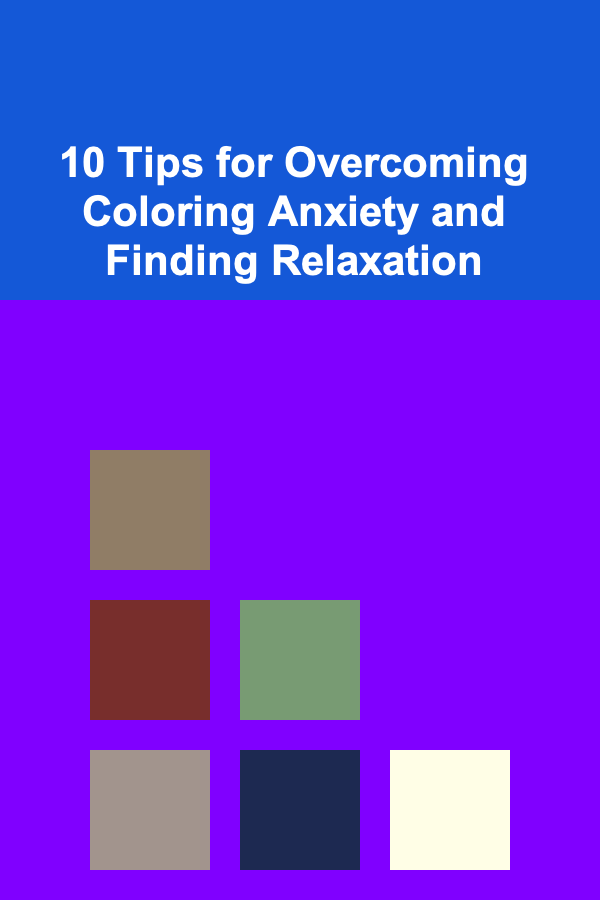
10 Tips for Overcoming Coloring Anxiety and Finding Relaxation
Read MoreOther Products

How to Build a Strong Credit Score for Financial Security
Read More
How to Create a Budget-Friendly Nursery That Looks Gorgeous
Read More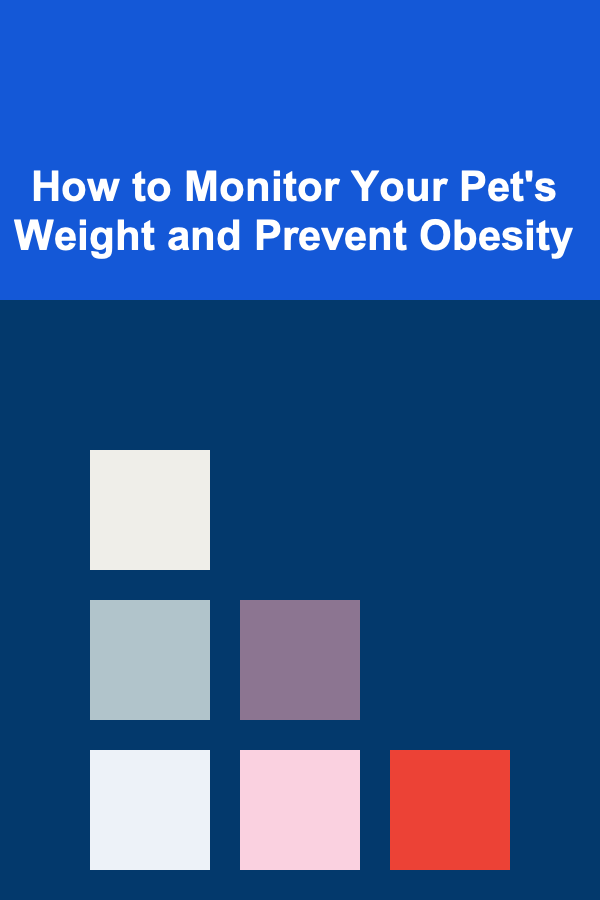
How to Monitor Your Pet's Weight and Prevent Obesity
Read More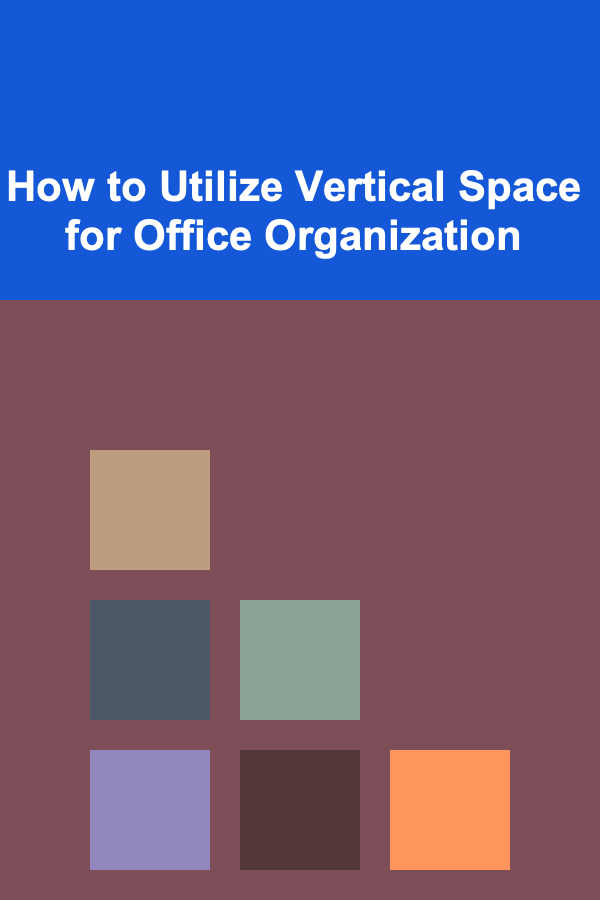
How to Utilize Vertical Space for Office Organization
Read More
How To Rock the Athleisure Trend Effortlessly
Read More