How to Build a Simple Gift and Donation Tracker in Excel
ebook include PDF & Audio bundle (Micro Guide)
$12.99$6.99
Limited Time Offer! Order within the next:
Creating a gift and donation tracker in Excel is a practical way to keep track of the contributions you receive or give. Whether you are organizing a charity event, managing donations for a cause, or simply keeping track of gifts you've received, Excel can be a powerful tool to help you stay organized.
This guide will walk you through the process of creating a simple gift and donation tracker in Excel, focusing on the key features that can make the tracking process easy and efficient. By the end of this guide, you will have a customized Excel sheet that can keep track of all your donations and gifts, complete with features to categorize, summarize, and analyze the data.
Step 1: Set Up the Excel Spreadsheet
Start by opening a new Excel workbook and labeling your first sheet as "Donations & Gifts Tracker." This will be your primary sheet for recording all the necessary data. You can break down the data into various categories, such as donor information, gift details, donation amounts, and dates.
Key Columns to Include:
- Donor Name: Record the name of the individual or organization making the donation or gift.
- Donor Type: This can be either an individual, a corporate sponsor, or a group.
- Gift/Donation Type: Specify if the entry is a donation of money, goods, or a gift.
- Amount/Value: For donations, record the amount of money given. For gifts, record their monetary value or estimated worth.
- Date Received: Record the date when the donation or gift was received.
- Purpose/Category: This helps categorize the donation or gift, e.g., food, money, clothing, or a special event.
- Payment Method (Optional): If applicable, note how the donation was made, such as through cash, check, online payment, etc.
- Thank You Sent?: Track whether a thank-you note has been sent to the donor. This can be a simple "Yes" or "No" entry.
- Notes/Additional Info: Any additional information about the gift or donor.
Here's an example of how your table should look:
| Donor Name | Donor Type | Gift/Donation Type | Amount/Value | Date Received | Purpose/Category | Payment Method | Thank You Sent? | Notes | |------------|------------|--------------------|--------------|---------------|------------------|----------------|-----------------|------------------| | John Doe | Individual | Monetary Donation | $100 | 01/01/2025 | General Fund | Cash | Yes | Monthly donor | | XYZ Corp | Corporate | Product Donation | $500 | 02/14/2025 | Event Prize | Check | No | Prize for raffle | | Jane Smith | Individual | Gift | $50 | 03/01/2025 | Clothing | Credit Card | Yes | Birthday gift |
Step 2: Add Data Validation for Consistency
To ensure consistency in data entry, use data validation for certain columns. For example, you can use drop-down lists for the "Donor Type," "Gift/Donation Type," and "Payment Method" columns.
How to Create Drop-Down Lists:
- Select the cell or column where you want the drop-down list (for example, "Donor Type").
- Go to the Data tab on the Ribbon.
- Click on Data Validation.
- In the Data Validation dialog box, select List under "Allow."
- In the "Source" field, type your list of options, separated by commas (e.g., "Individual, Corporate, Group").
- Click OK.
Repeat this process for other columns that need specific entries.
Step 3: Add Conditional Formatting
To make your tracker more visually appealing and easier to read, use conditional formatting to highlight specific data points, such as large donations or overdue thank-you notes.
How to Use Conditional Formatting for Thank You Notes:
- Select the "Thank You Sent?" column.
- Go to the Home tab on the Ribbon.
- Click on Conditional Formatting.
- Choose New Rule and select Format only cells that contain.
- In the dialog box, select "Cell Value" and set it to "equal to" and type "No".
- Choose a formatting style (e.g., fill color red) and click OK.
Now, every time you enter "No" in the "Thank You Sent?" column, the cell will turn red, making it easy to spot.
Step 4: Add Summary Calculations
To analyze the data and summarize donations, you can add some simple calculations at the top or bottom of your tracker. These can include:
- Total Donations: Sum up all monetary donations in your "Amount/Value" column.
- Average Donation: Calculate the average donation amount.
- Number of Donations: Count the number of donations or gifts you've received.
- Donations by Category : Use Excel's SUMIF function to calculate donations by category (e.g., money, food, clothing).
Example Calculations:
- Total Donations :
- In a cell at the bottom of the "Amount/Value" column, type:
=SUM(D2:D100)(assuming your data is in rows 2 through 100).
- In a cell at the bottom of the "Amount/Value" column, type:
- Average Donation :
- In a new cell, type:
=AVERAGE(D2:D100).
- In a new cell, type:
- Donations by Category :
- In a separate area, you can use
=SUMIF(F2:F100, "General Fund", D2:D100)to sum all donations categorized as "General Fund."
- In a separate area, you can use
Step 5: Automate Thank You Notes Tracking
If you want to track when you've sent a thank-you note, you can add a date in the "Thank You Sent?" column. This will help you track whether it was sent promptly.
For example, when you send a thank-you note, add the date in the cell instead of just a "Yes" or "No" text. You can then easily track when the thank-you note was sent and how long it took.
Step 6: Filter and Sort Data
One of the great features of Excel is the ability to filter and sort your data. You can filter your data by donor type, date received, or any other column, allowing you to focus on specific subsets of information.
To add filters:
- Select the row that contains your column headers.
- Go to the Data tab and click Filter.
- Click on the drop-down arrows in the column headers to filter by specific criteria.
For example, you might want to see all donations made by individuals or only track donations made in the last month.
Step 7: Create a Chart for Visual Analysis
If you want to visualize your donations over time or by category, Excel allows you to create charts that provide a graphical representation of your data.
For example:
- Highlight the data you want to include in the chart (e.g., "Date Received" and "Amount/Value").
- Go to the Insert tab on the Ribbon.
- Select the type of chart that best suits your needs, such as a Column Chart for total donations over time.
- Customize the chart by adding a title and adjusting the axis labels.
Charts are a great way to visualize the trends in donations and gifts, helping you quickly understand your fundraising efforts.
Step 8: Save and Backup Your Tracker
It's always important to save your work regularly and back up your files, especially when dealing with important information like donations. Consider saving your Excel tracker in a cloud storage service like Google Drive, OneDrive, or Dropbox to ensure it is backed up and accessible from anywhere.
Step 9: Advanced Features (Optional)
If you're comfortable with Excel's more advanced features, you can add even more functionality to your tracker. Here are a few ideas:
- VLOOKUP: Use VLOOKUP to pull donor information from another sheet, such as their contact details, based on the donor name.
- Pivot Tables: Use pivot tables to summarize donations by different categories, such as donor type, purpose, or payment method.
- Automated Email Reminders: Set up email reminders to prompt you to send thank-you notes or follow up with donors.
Conclusion
Building a simple gift and donation tracker in Excel can help you stay organized and ensure you don't miss any important details. Whether you're managing a small fundraiser or tracking personal gifts, Excel provides the flexibility to customize your tracker to your specific needs. By following these steps, you'll be able to create a comprehensive, easy-to-use tracker that helps you manage your donations effectively.
With consistent use and a few simple formulas, your Excel tracker will help you stay on top of donations, maintain accurate records, and improve your overall organizational efficiency.
Reading More From Our Other Websites
- [Organization Tip 101] How to Use Clear Containers for Easy Bathroom Organization
- [Personal Care Tips 101] How to Use Soap to Improve Skin Texture and Tone
- [Paragliding Tip 101] Understanding the Different Levels of Paragliding Certification and Their Safety Benefits
- [Home Maintenance 101] How to Protect Your Home from Water Damage in the Winter
- [Organization Tip 101] Best Organization Tools for Time Management
- [Home Party Planning 101] How to Choose the Right Party Supplies Without Overdoing It
- [Home Family Activity 101] How to Set Up an Indoor Family Obstacle Course
- [Organization Tip 101] Why You Should Utilize Multi-Functional Furniture for Space-Saving
- [Organization Tip 101] How to Optimize Your Gardening Workflow with Tool Organization
- [Home Pet Care 101] How to Bathe Your Pet Without Causing Stress
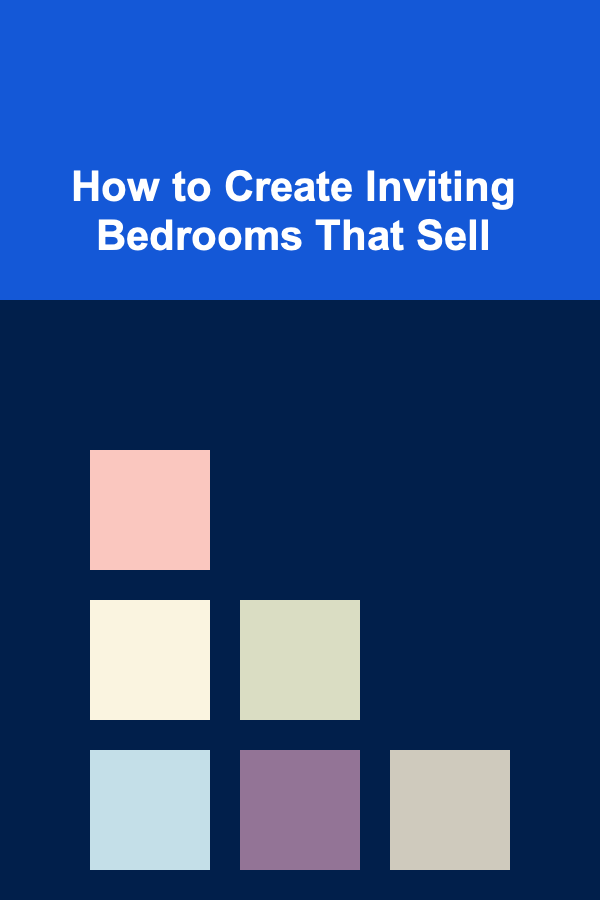
How to Create Inviting Bedrooms That Sell
Read More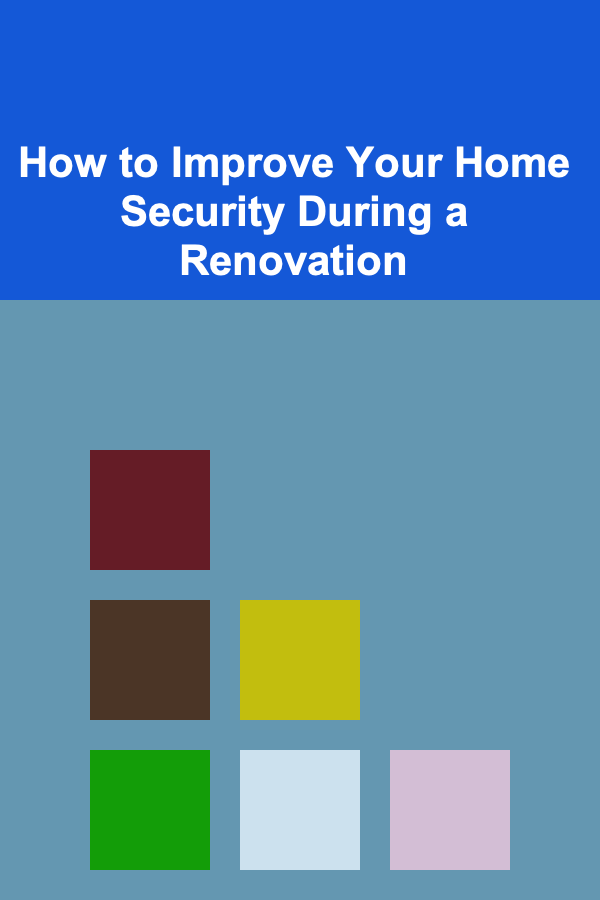
How to Improve Your Home Security During a Renovation
Read More
Understanding Italian Wine Regions: Tuscany and Piedmont
Read More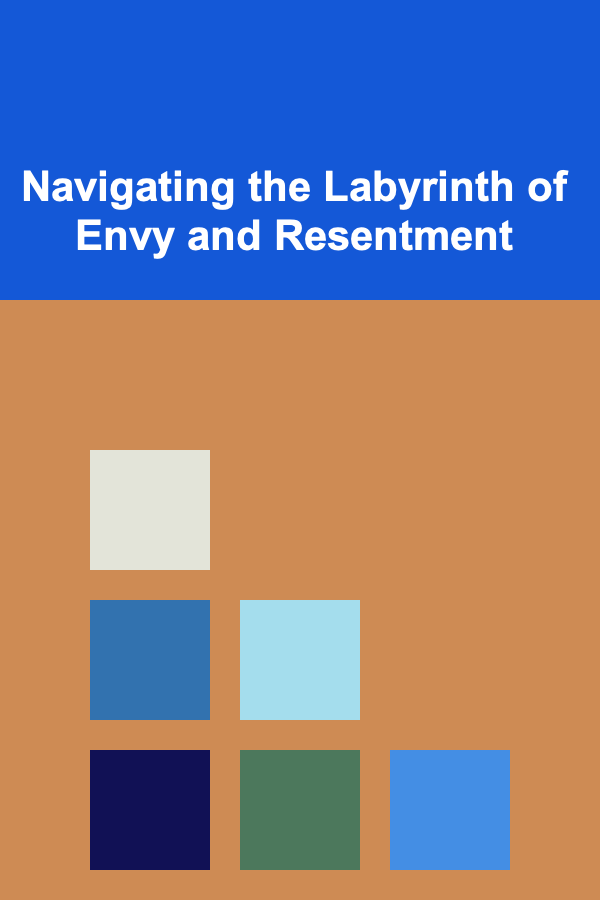
Navigating the Labyrinth of Envy and Resentment
Read More
How to Build a Miniature World as a Photo Prop for Storytelling
Read More10 Tips for Optimizing Your Life Insurance Expense Tracking System
Read MoreOther Products
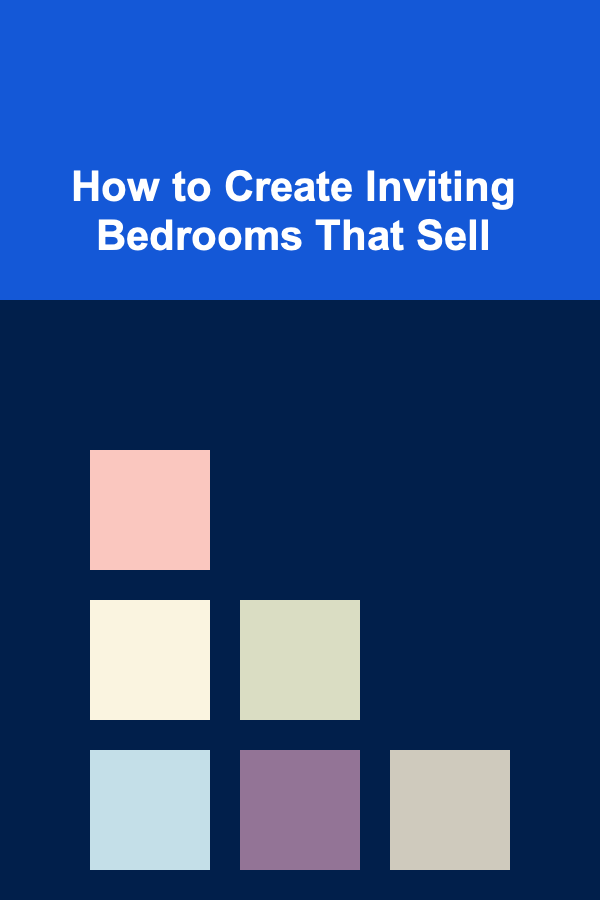
How to Create Inviting Bedrooms That Sell
Read More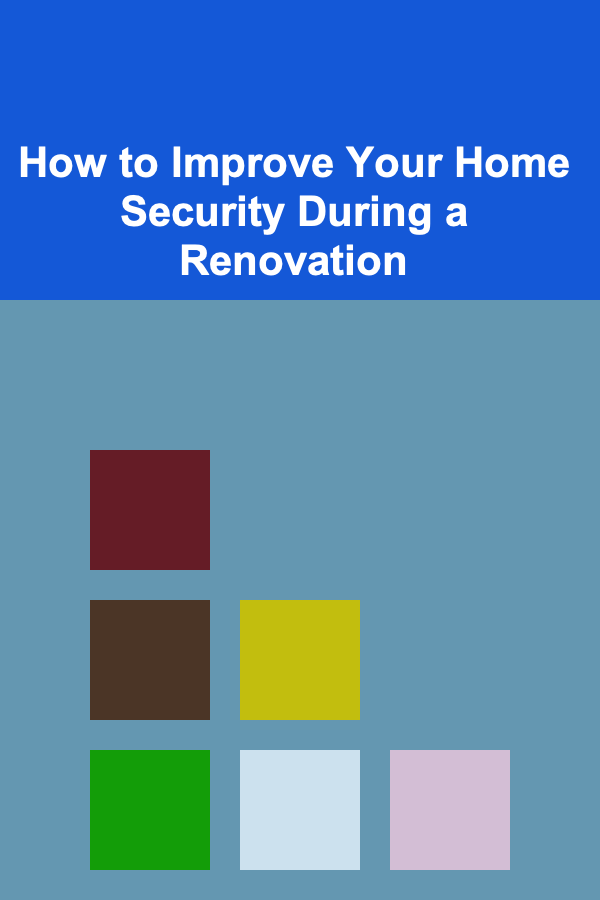
How to Improve Your Home Security During a Renovation
Read More
Understanding Italian Wine Regions: Tuscany and Piedmont
Read More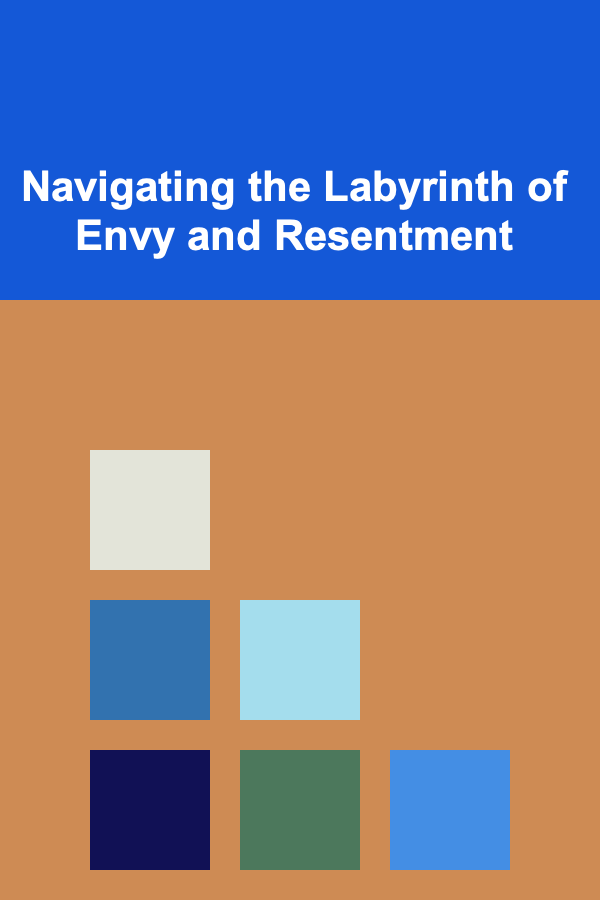
Navigating the Labyrinth of Envy and Resentment
Read More