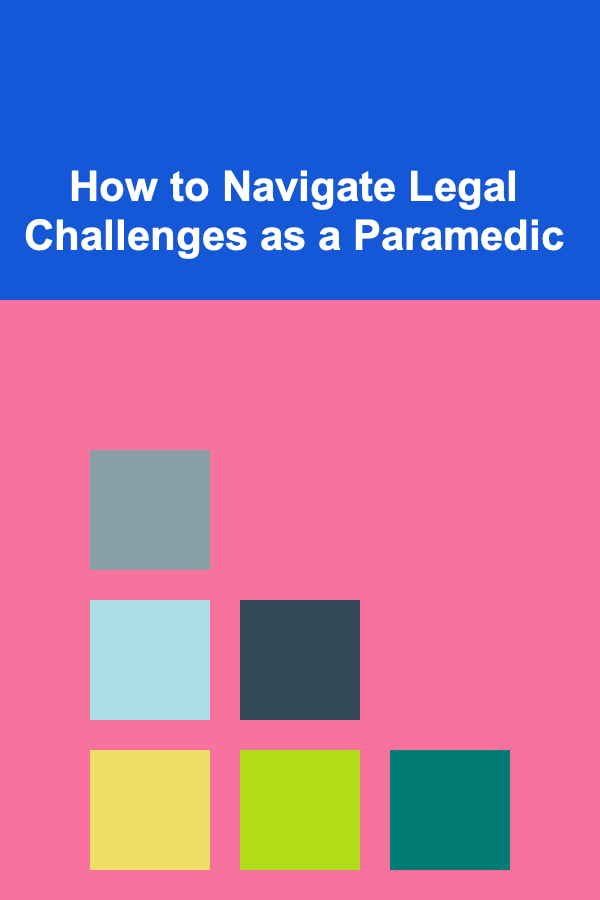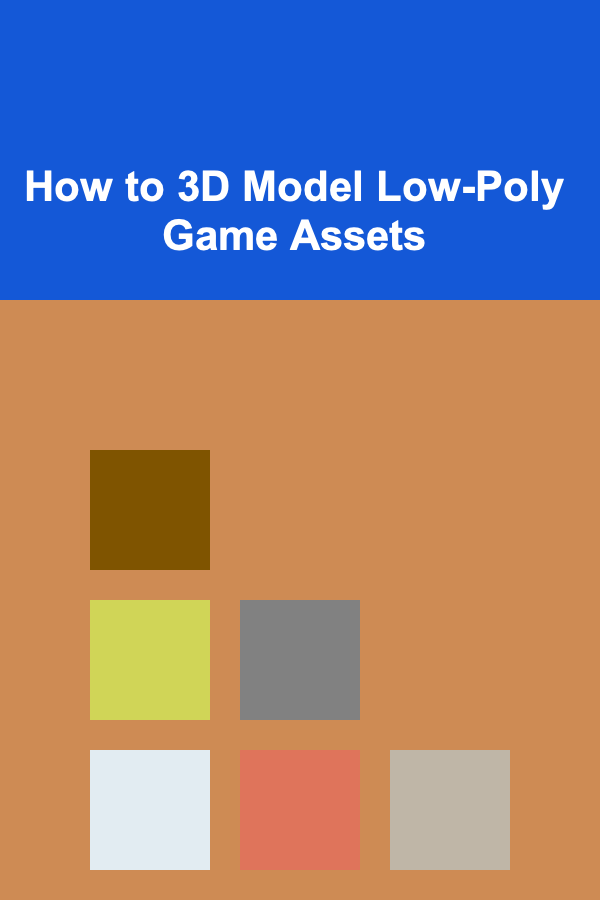
How to 3D Model Low-Poly Game Assets
ebook include PDF & Audio bundle (Micro Guide)
$12.99$11.99
Limited Time Offer! Order within the next:
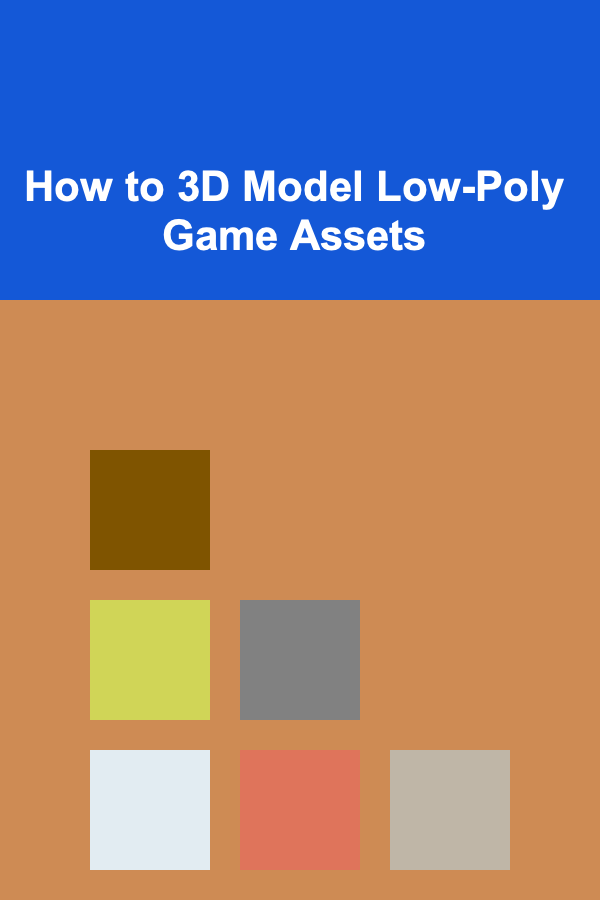
3D modeling is a key aspect of game development, and low-poly modeling is an essential technique for creating game assets, especially in mobile and indie games where performance optimization is crucial. Low-poly models are characterized by their minimalistic approach, using fewer polygons to represent shapes and objects. Despite their simplicity, low-poly models can still be visually appealing and provide an efficient method for creating game-ready assets.
This guide will walk you through the process of 3D modeling low-poly game assets from start to finish, covering essential tools, techniques, and best practices. Whether you are a beginner or have some experience with 3D modeling, this tutorial aims to provide a comprehensive understanding of the low-poly workflow.
Introduction to Low-Poly Modeling
Low-poly modeling refers to the process of creating 3D models using a relatively small number of polygons. In traditional 3D modeling, artists may use a high number of polygons to achieve detailed and realistic models. In contrast, low-poly models are designed to keep the polygon count low, often aiming for an intentionally stylized, blocky aesthetic. This approach is widely used in games, especially in genres that emphasize performance or retro aesthetics.
Why Use Low-Poly Models?
- Performance: Low-poly models have fewer polygons, which translates to less computational load for the game engine. This is especially important in mobile games or games designed to run on low-end hardware.
- Stylized Art: Low-poly models have a unique charm. The blocky, geometric aesthetic is appealing and gives games a distinct, often nostalgic, look.
- Faster Workflow: With fewer polygons to manage, low-poly modeling can be a faster and more efficient way to create game assets.
Setting Up Your Tools
Before you start modeling, you'll need to choose a 3D modeling software. There are several popular options available, each with its own strengths and learning curve. Some of the most commonly used tools for low-poly modeling include:
- Blender: Blender is a free, open-source 3D modeling tool that is highly popular among indie game developers. It offers a wide range of features for modeling, texturing, and animating 3D assets.
- Maya: Autodesk Maya is a professional-grade 3D modeling tool used in the game and film industry. While more expensive, it offers powerful modeling tools.
- 3ds Max: Another Autodesk product, 3ds Max is favored by many game developers for its ease of use and robust modeling features.
- Cinema 4D: Known for its ease of use, Cinema 4D is also a good choice for low-poly modeling, especially if you're working with motion graphics.
For this tutorial, we will focus on Blender as it's free, widely used, and has an active community.
Download Blender:
- Visit Blender.org to download the latest version of Blender for your operating system.
Understanding Low-Poly Modeling Concepts
Low-poly modeling is all about simplifying shapes and focusing on the essentials. When creating low-poly game assets, there are several key concepts to keep in mind:
- Polygon Count: The main characteristic of low-poly modeling is the low number of polygons. The fewer polygons you use, the lower the complexity of the model, which is ideal for game performance.
- Geometric Shapes: Low-poly models often use simple geometric shapes such as cubes, spheres, cones, and pyramids to build the form of the object.
- Faceting: Low-poly models often have flat surfaces rather than smooth curves. These flat surfaces or facets are characteristic of the style and contribute to the overall aesthetic.
- Optimization: While creating low-poly models, you need to optimize your meshes. Avoid unnecessary details that won't be seen by the player.
Step-by-Step Process for Creating Low-Poly Models
Now that we have a basic understanding of low-poly modeling, let's dive into the step-by-step process of creating a simple low-poly asset.
Step 1: Setting Up Your Project
-
Create a New Blender File:
- Open Blender and create a new project. Select "General" to start a new scene with default settings.
- Delete the default cube (press
Xto delete).
-
Set Your Units:
- In the top-right corner, under the "Scene" tab, set the unit scale. This will ensure your models are the right size for the game.
- You can choose between Metric or Imperial units depending on your preference.
-
Set Camera and Lighting:
- Adjust the camera and light settings to make it easier to view your model while working. Press
Shift + Ato add a camera and light if they aren't already in the scene.
- Adjust the camera and light settings to make it easier to view your model while working. Press
Step 2: Blocking Out the Shape
-
Add Basic Shapes:
- Use simple geometric shapes like cubes, spheres, and cylinders to block out the basic form of your asset. For example, if you're creating a low-poly tree, you can start with a cylinder for the trunk and a sphere for the canopy.
- To add a shape, press
Shift + Aand select the shape from the mesh options.
-
Adjust Shape and Proportions:
- Enter Edit Mode (
Tabkey), and use theGkey (grab) to move vertices, edges, or faces to adjust the shape. For example, move the vertices of the cube to elongate it into a rectangular trunk shape for your tree.
- Enter Edit Mode (
-
Keep It Simple:
- While blocking out, remember that low-poly modeling is all about simplicity. You don't need to add any intricate details at this stage. Focus on the silhouette and basic proportions.
Step 3: Refining the Mesh
-
Merge Vertices:
- Once you have the basic shape, you may need to merge vertices to create a more unified mesh. This can be done in Edit Mode by selecting two vertices, right-clicking, and choosing "Merge."
-
Extrude and Modify:
- For more complex shapes, use the Extrude tool (
Ekey) to extend faces and create new parts of the model. For example, you can extrude the top of a cylinder to form the branches of a tree.
- For more complex shapes, use the Extrude tool (
-
Simplify the Mesh:
- Use the Decimate Modifier to reduce the number of polygons in the model without affecting the shape too much. This tool is helpful in ensuring your model remains low-poly.
Step 4: Adding Faceting and Stylized Details
-
Flat Shading:
- One of the signature characteristics of low-poly models is flat shading. This can be achieved in Blender by selecting the model, entering Object Mode , and then clicking on Shade Flat in the tool shelf (press
Wto bring it up).
- One of the signature characteristics of low-poly models is flat shading. This can be achieved in Blender by selecting the model, entering Object Mode , and then clicking on Shade Flat in the tool shelf (press
-
Add Simple Details:
- For small details like eyes on a character or leaves on a tree, use small, low-poly shapes that can be extruded or placed on the surface of the main model. Avoid excessive detailing, as low-poly assets are meant to be simple and stylized.
Step 5: UV Unwrapping and Texturing
-
UV Unwrapping:
- Once your model is complete, you need to unwrap it for texturing. Select your model and enter Edit Mode . Press
Ato select all faces, and then pressUto unwrap. Choose the appropriate unwrapping method (e.g., Smart UV Project or Unwrap).
- Once your model is complete, you need to unwrap it for texturing. Select your model and enter Edit Mode . Press
-
Apply Materials:
- You can now apply simple textures or colors to your model using Materials . In Blender's Properties panel, navigate to the Material tab, create a new material, and apply it to the mesh.
-
Use Simple Colors or Pixel Art Textures:
- For low-poly models, avoid highly detailed textures. Instead, opt for flat colors or pixel-art-style textures to match the stylized aesthetic. These textures should also be low resolution to maintain the low-poly vibe.
Step 6: Rigging and Animation (Optional)
-
Rigging:
- If you need your model to be animated (such as for characters or moving objects), you can rig it using an armature. In Object Mode , add an armature (
Shift + A> Armature > Single Bone`), then go to Pose Mode to manipulate the bones.
- If you need your model to be animated (such as for characters or moving objects), you can rig it using an armature. In Object Mode , add an armature (
-
Simple Animations:
- Animate your model by keyframing the armature and adjusting the bones over time. For low-poly assets, keep animations simple, such as rotation or scaling.
Step 7: Exporting the Model
-
Check Scale and Orientation:
- Before exporting your model, make sure it's properly scaled and oriented. Double-check the axis directions to ensure it's ready for the game engine.
-
Export Format:
- Most game engines, like Unity or Unreal, support file formats such as
.fbx,.obj, or.dae. Export your model by navigating to File > Export and choosing the appropriate file format.
- Most game engines, like Unity or Unreal, support file formats such as
-
Export Settings:
- When exporting, ensure the correct settings are selected for your chosen format. For instance, in Blender, you may want to enable options like "Apply Transformations" and "Selected Objects" to ensure a clean export.
Best Practices for Low-Poly Modeling
- Keep it simple: Focus on essential shapes and avoid overcomplicating the model with unnecessary detail.
- Optimize the geometry: Avoid using unnecessary vertices, edges, and faces that won't be visible in the final model.
- Use a limited color palette: Low-poly models often use flat colors or minimal textures, so be intentional about the color scheme.
- Maintain consistent style: Ensure that your models match the overall aesthetic of your game.
Conclusion
Low-poly modeling is an art form in its own right, offering a streamlined and efficient approach to creating game assets. By focusing on simple shapes, flat shading, and minimalistic details, you can produce visually appealing and optimized assets for games. Following the process outlined in this guide, you'll be able to model, texture, and export low-poly assets with ease, and you can apply these techniques to create a wide variety of game-ready models. Happy modeling!
Reading More From Our Other Websites
- [Star Gazing Tip 101] Best Low‑Cost Spectroscopy Kits for Analyzing Starlight at Home
- [Home Holiday Decoration 101] How to Incorporate Natural Elements in Your Holiday Decorations
- [Home Cleaning 101] How to Maintain a Dust-Free Home: Tips and Tricks
- [Home Party Planning 101] How to Organize a Themed Potluck Party at Home
- [Home Pet Care 101] How to Prevent and Treat Common Pet Allergies at Home
- [Home Storage Solution 101] How to Organize and Store Your Kitchen Appliances Efficiently
- [Scrapbooking Tip 101] Turning Old Vinyl Records into Unique Scrapbook Backgrounds
- [Toy Making Tip 101] Sewing Magic: Crafting Custom Stuffed Animals with Minimal Tools
- [Toy Making Tip 101] Creative Upcycling: 5 Simple Toy Projects Using Materials You'll Find at Home
- [Polymer Clay Modeling Tip 101] How to Sculpt Polymer Clay Marine Creatures for Aquarium‑Themed Decor
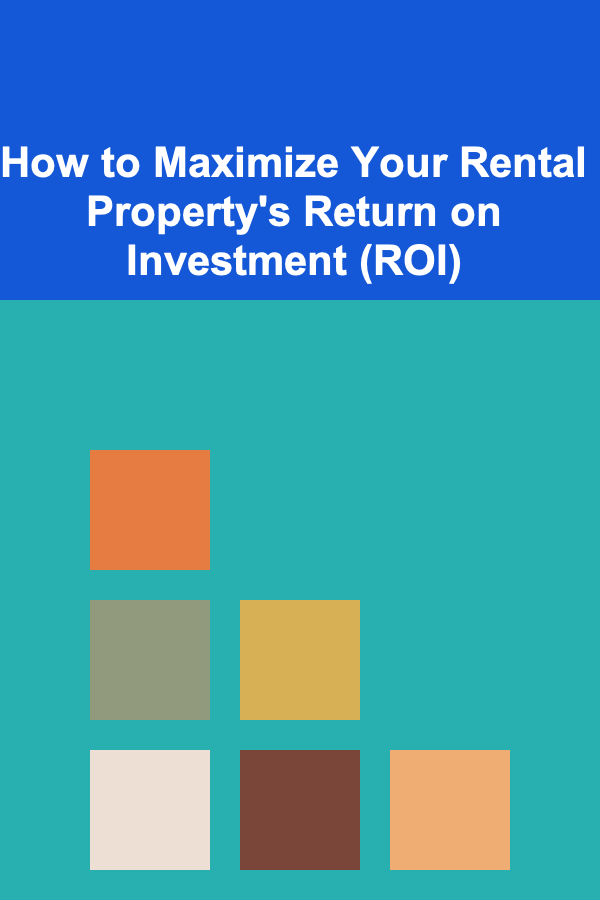
How to Maximize Your Rental Property's Return on Investment (ROI)
Read More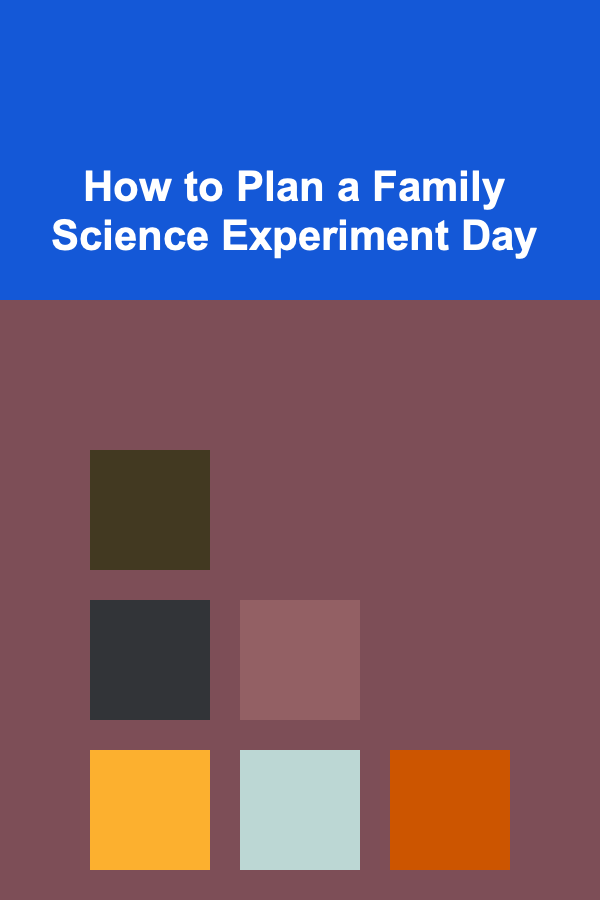
How to Plan a Family Science Experiment Day
Read More
What Is the Best Way to Organize Seasonal Decorations?
Read More
How to Track Utilities Expenses for Freelancers
Read More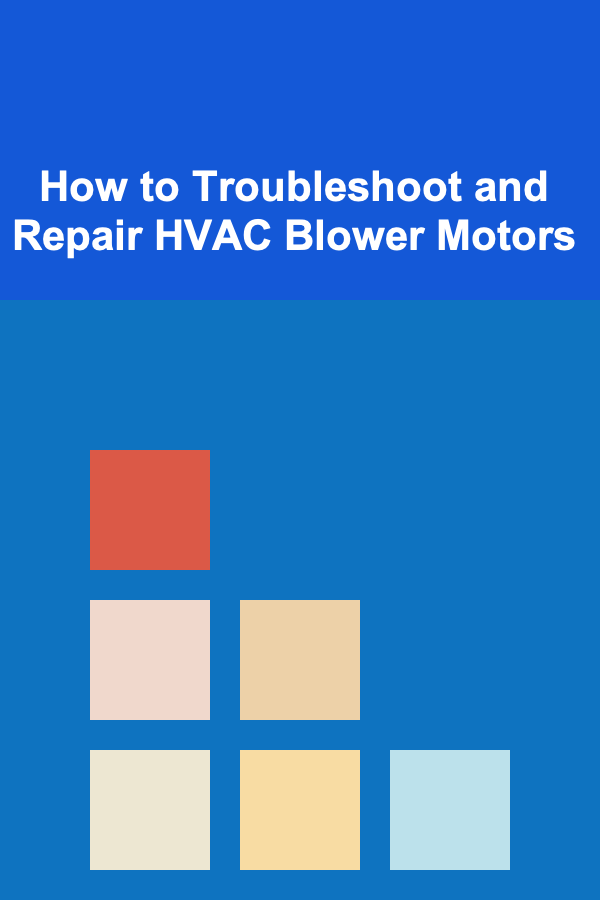
How to Troubleshoot and Repair HVAC Blower Motors
Read More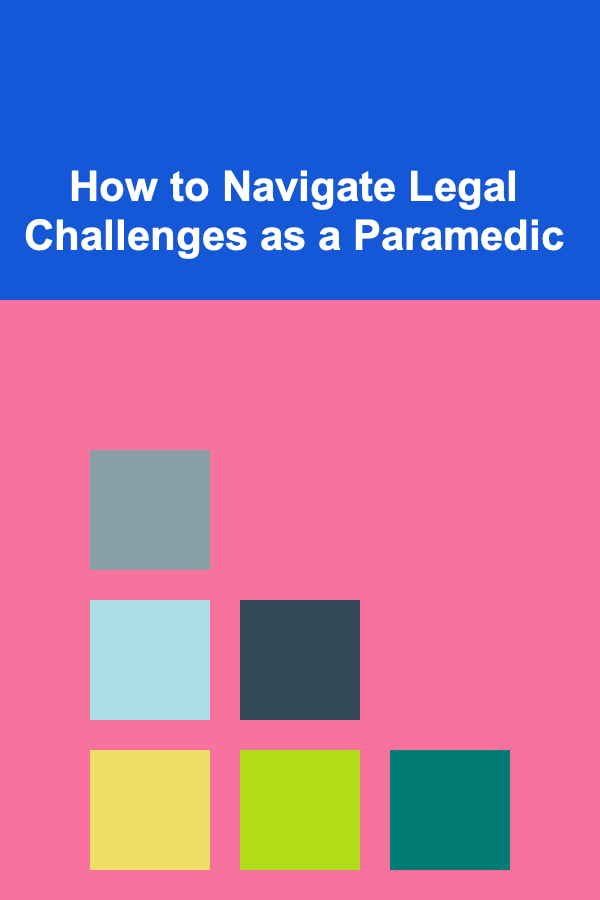
How to Navigate Legal Challenges as a Paramedic
Read MoreOther Products
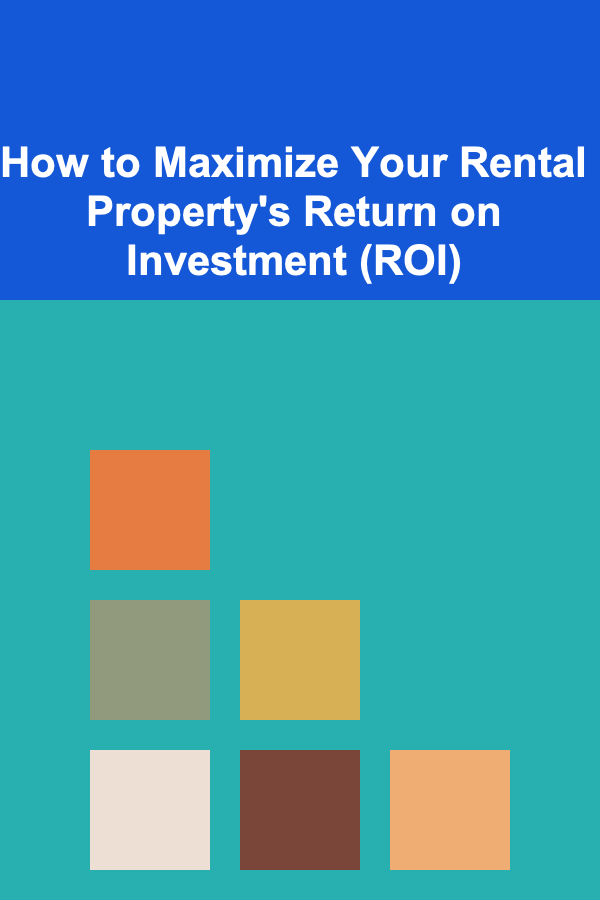
How to Maximize Your Rental Property's Return on Investment (ROI)
Read More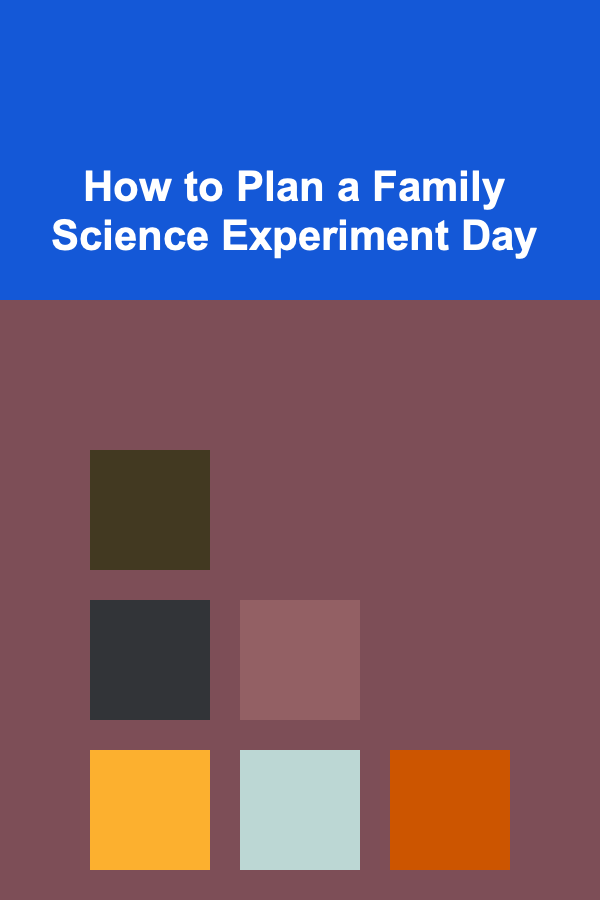
How to Plan a Family Science Experiment Day
Read More
What Is the Best Way to Organize Seasonal Decorations?
Read More
How to Track Utilities Expenses for Freelancers
Read More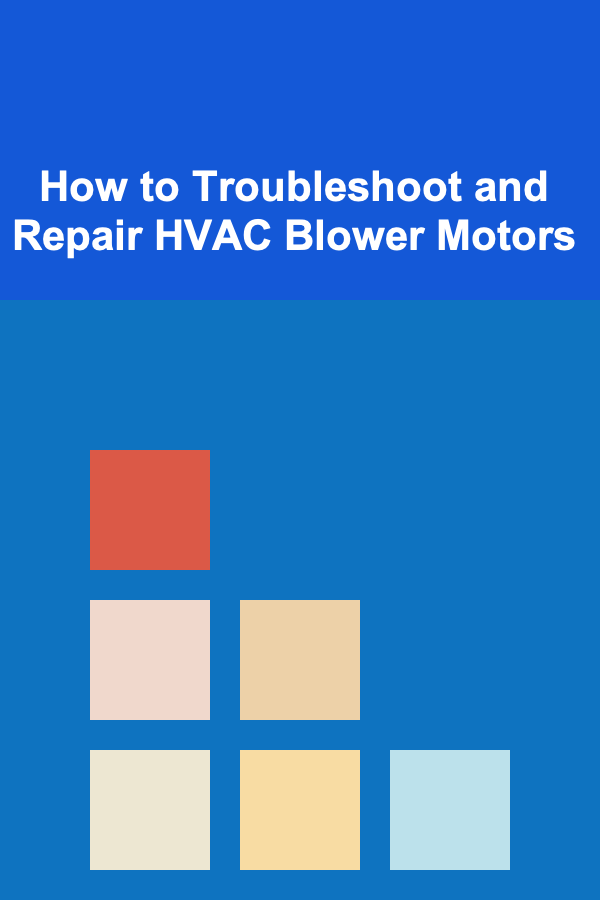
How to Troubleshoot and Repair HVAC Blower Motors
Read More