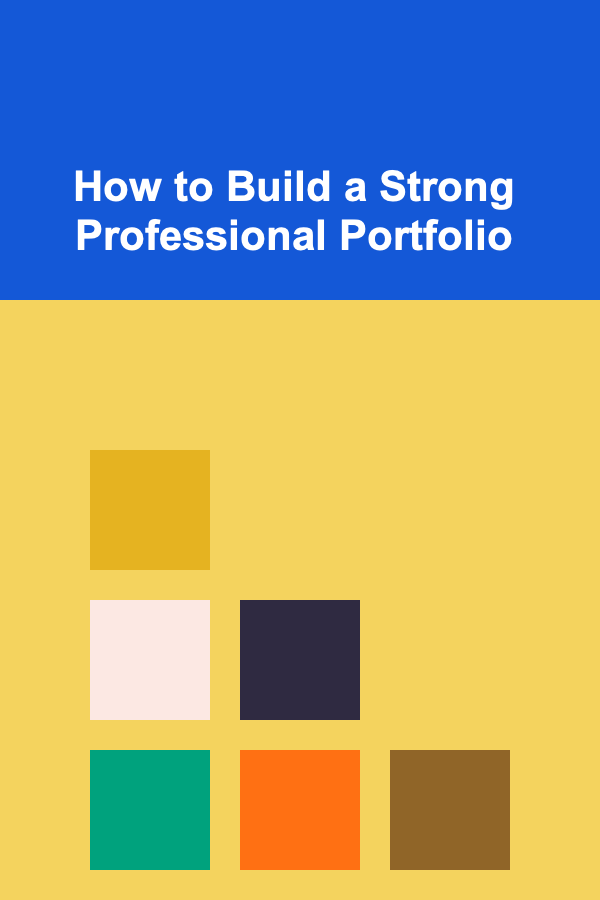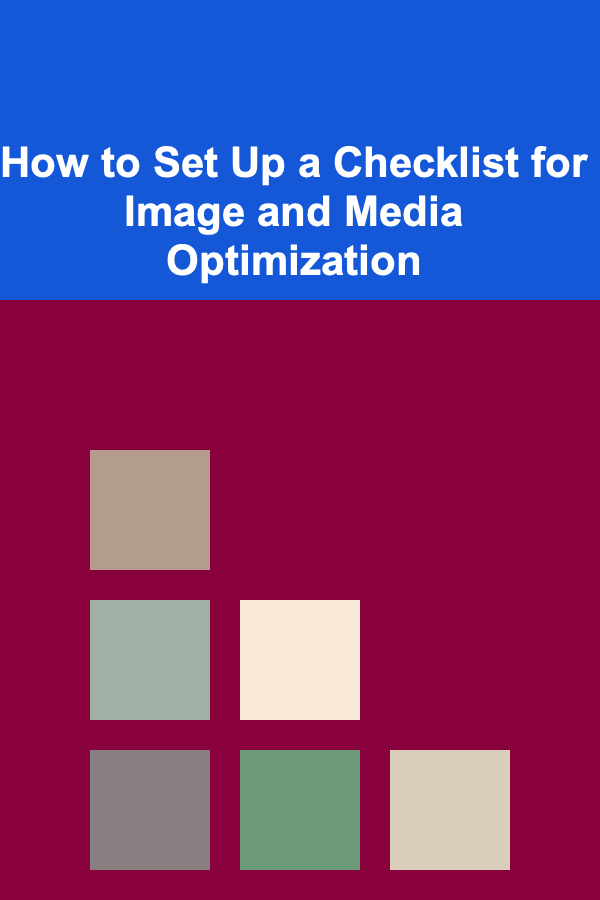
How to Set Up a Checklist for Image and Media Optimization
ebook include PDF & Audio bundle (Micro Guide)
$12.99$8.99
Limited Time Offer! Order within the next:
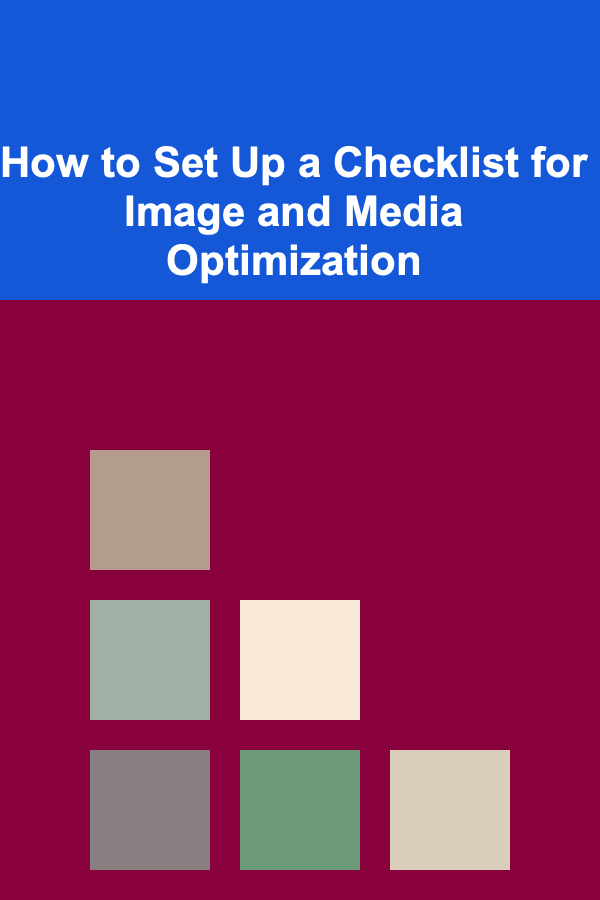
In today's digital world, fast-loading websites and optimized media are crucial for user experience and search engine performance. Images and media files, while essential for creating rich, engaging content, can often be the culprits behind slow loading times. An optimized website helps in improving user engagement, decreasing bounce rates, and boosting SEO rankings. This actionable guide outlines how to set up a comprehensive checklist for image and media optimization, ensuring your website runs efficiently and looks great.
Why Image and Media Optimization Matters
Before diving into the details, let's establish why optimization is essential:
- Improved Website Performance: Large, unoptimized media files slow down your website, which can lead to higher bounce rates. Faster websites provide a better user experience, making visitors more likely to stay longer.
- Better SEO: Google and other search engines prioritize faster websites, which means optimized images and media can contribute positively to your rankings.
- Mobile Friendliness: With a significant portion of web traffic coming from mobile devices, optimized media ensures that your site works well across different screen sizes and devices.
- Reduced Bandwidth Usage: Compressing and optimizing media files reduces the amount of data visitors need to download, which can be especially important for users with limited or slow internet connections.
Steps to Set Up Your Image and Media Optimization Checklist
1. Choose the Right File Format
The file format you choose for your images and media has a significant impact on both quality and file size. Understanding the strengths of each format allows you to pick the best one for each situation.
- JPEG: Ideal for photographs or images with many colors and gradients. JPEG offers excellent compression and a good balance between quality and file size.
- PNG: Best for images that require transparency or for images with sharp edges (like logos or icons). PNG files tend to be larger than JPEGs, but the quality is excellent for graphics.
- GIF: Suitable for simple animations and graphics with fewer colors. GIFs are typically smaller than other formats but have lower quality and limited color support.
- WebP: A modern format supported by most browsers, WebP offers superior compression and quality. It's ideal for both images and animations, providing a smaller file size with similar or better quality than JPEG and PNG.
- SVG: Perfect for vector images such as logos and icons. SVGs are scalable without loss of quality and generally have smaller file sizes compared to raster images.
Checklist:
- [ ] Use JPEG for large photos and images with many colors.
- [ ] Use PNG for images with transparency or sharp edges.
- [ ] Use GIF for simple animations with fewer colors.
- [ ] Prefer WebP for modern, high-quality images with smaller file sizes.
- [ ] Use SVG for vector-based images like logos and icons.
2. Resize Images Appropriately
One of the easiest ways to optimize images is by resizing them to fit their intended display size. Many content management systems (CMS) and website builders automatically resize images for you, but often, this results in bloated files.
For example, if an image is displayed at a maximum of 800px in width on your website, uploading a 3000px wide image will waste valuable bandwidth.
Checklist:
- [ ] Always resize images before uploading them.
- [ ] Check the maximum display size of images on your site (e.g., 800px wide for standard content areas).
- [ ] Avoid uploading images that are larger than necessary. Keep images at the size they will be shown on the page.
- [ ] For responsive websites, consider creating multiple versions of an image for different screen sizes (e.g., mobile, tablet, and desktop).
3. Compress Images to Reduce File Size
Even after resizing, images can still be too large. Compressing images reduces file size without significantly sacrificing quality. There are two types of compression:
- Lossy Compression: This method discards some of the image data, which can result in a reduction of image quality. However, the file size is significantly reduced.
- Lossless Compression: This method reduces file size without losing any image quality, making it ideal for images where maintaining full detail is essential (e.g., logos or technical drawings).
You can use image optimization tools like TinyPNG, ImageOptim, or Photoshop to compress images manually. Additionally, some CMS platforms, like WordPress, offer plugins that can automate the process.
Checklist:
- [ ] Use lossy compression for photos and images where quality loss is acceptable.
- [ ] Use lossless compression for images that require maximum quality, like logos or icons.
- [ ] Use online tools or image editing software to compress images before uploading.
- [ ] Consider using CMS plugins to automate compression during the upload process.
4. Optimize Image Dimensions for Retina Displays
With high-definition (HD) and Retina displays becoming more common, it's essential to provide images that look crisp on these screens. While you still want to optimize the image size, make sure that images are of sufficient resolution to appear sharp on high-DPI (dots per inch) screens.
A common approach is to upload images at double the resolution and scale them down in the browser, ensuring they remain sharp on Retina devices.
Checklist:
- [ ] Upload images at 2x the resolution for Retina displays (e.g., a 600px wide image for a 300px wide display).
- [ ] Use responsive design techniques to ensure proper scaling of images on different devices.
5. Leverage Lazy Loading
Lazy loading is a technique where images and media are only loaded when they come into view on the user's screen. This prevents the browser from loading all images at once, which can significantly speed up page loading times.
Lazy loading can be particularly useful for long pages or websites with a lot of media content, as it allows for quicker loading times and improved performance.
Checklist:
- [ ] Implement lazy loading for images and videos that are not immediately visible on the screen.
- [ ] Use native lazy loading with the
loading="lazy"attribute for images in modern browsers, or use JavaScript libraries for wider compatibility.
6. Use Image Sprites for Icons and Small Graphics
An image sprite is a collection of images combined into one larger image file. This technique reduces the number of HTTP requests made to the server, thus speeding up page loading times.
It's particularly effective for small, repeating images like icons or buttons. Instead of loading multiple individual image files, an image sprite consolidates them into a single request.
Checklist:
- [ ] Combine icons and small graphics into an image sprite to reduce HTTP requests.
- [ ] Use CSS to display only the portion of the sprite that corresponds to each icon.
7. Host Media Files on a Content Delivery Network (CDN)
A Content Delivery Network (CDN) is a network of servers located around the world that stores copies of your website's static content (like images, videos, and documents). When users access your website, the media files are delivered from the server closest to them, speeding up load times.
Using a CDN for media hosting is one of the best practices for improving website speed, especially for global audiences.
Checklist:
- [ ] Use a CDN to host images and media files.
- [ ] Ensure that your CDN supports image optimization (e.g., automatic compression, resizing, and caching).
8. Optimize Video Files
Videos are often large files that can slow down your website. To optimize video files, consider the following:
- Compression: Compress videos to reduce their size without sacrificing too much quality. Tools like HandBrake or online platforms like CloudConvert can help you compress video files.
- Proper File Formats: Use formats like MP4 (H.264 codec) that provide a good balance between quality and file size.
- Autoplay and Loop: Avoid setting videos to autoplay, as they can significantly increase load times. Use lazy loading for videos just like images.
Checklist:
- [ ] Compress video files to reduce file size while maintaining quality.
- [ ] Use MP4 format (H.264 codec) for videos to ensure good compatibility and compression.
- [ ] Implement lazy loading for videos to prevent them from loading unnecessarily on page load.
9. Test Media Optimization Regularly
The optimization of media files is an ongoing process. Regularly check the performance of your website to ensure that images and videos are optimized correctly and aren't slowing down the page.
Use tools like Google PageSpeed Insights, Lighthouse, or GTmetrix to test the performance of your media files.
Checklist:
- [ ] Regularly test page load speed using tools like Google PageSpeed Insights or GTmetrix.
- [ ] Monitor for any unoptimized images or media that may be impacting load times.
- [ ] Keep your optimization process up to date with new tools and best practices.
Conclusion
Setting up a checklist for image and media optimization is a fundamental step in ensuring that your website loads quickly and efficiently. By choosing the right formats, resizing images, compressing files, and using best practices like lazy loading and CDNs, you can provide a better user experience and improve your SEO rankings. Regularly review and update your optimization practices to keep your site performing at its best, and remember that the time invested in optimizing media will pay off with faster, more user-friendly websites.
Reading More From Our Other Websites
- [Organization Tip 101] How to Organize Your Entryway for Easy Access
- [Toy Making Tip 101] From Cardboard to Castles: Simple DIY Toy Projects for Kids and Parents
- [Metal Stamping Tip 101] Copper Stamping 101: Mastering the Basics of Metal Stamping for Brilliant Results
- [Home Lighting 101] How to Create an Elegant Dining Room Lighting Setup
- [Organization Tip 101] How to Designate Zones for Different Office Tasks
- [Organization Tip 101] How to Organize Utensils for Different Cooking Styles
- [Biking 101] How to Maintain Your Bike Bags for Long-Lasting Durability
- [Home Maintenance 101] How to Winterize Your HVAC System: Protecting Your Investment from Freezing Temperatures
- [Personal Investment 101] How to Rebalance Your Portfolio: Keeping Your Investments Aligned with Your Goals
- [Home Space Saving 101] How to Design a Murphy Bed for Small Bedrooms
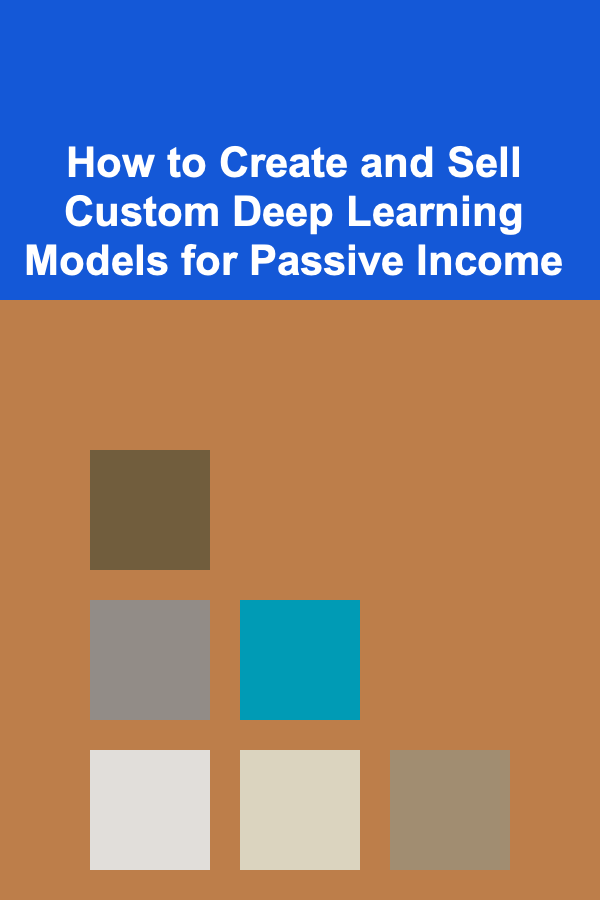
How to Create and Sell Custom Deep Learning Models for Passive Income
Read More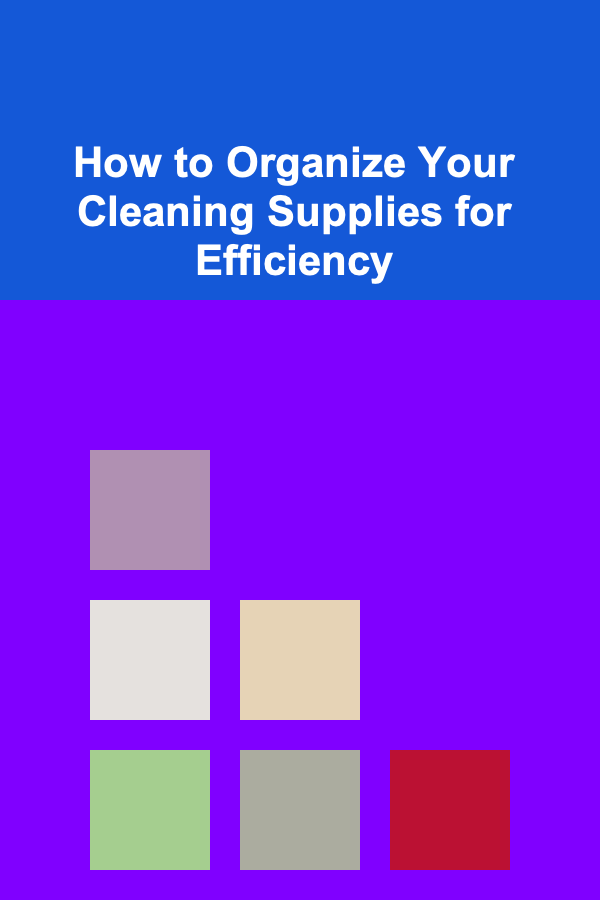
How to Organize Your Cleaning Supplies for Efficiency
Read More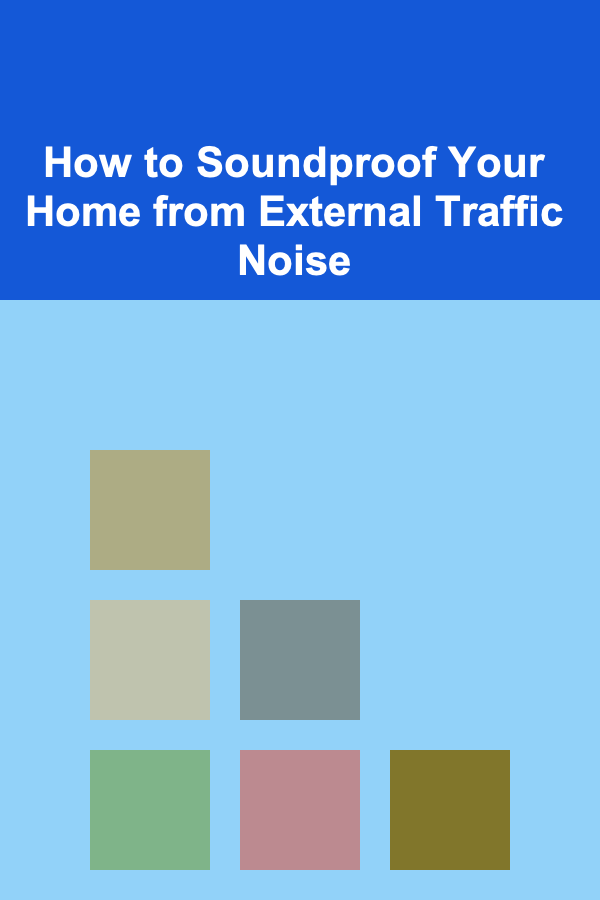
How to Soundproof Your Home from External Traffic Noise
Read More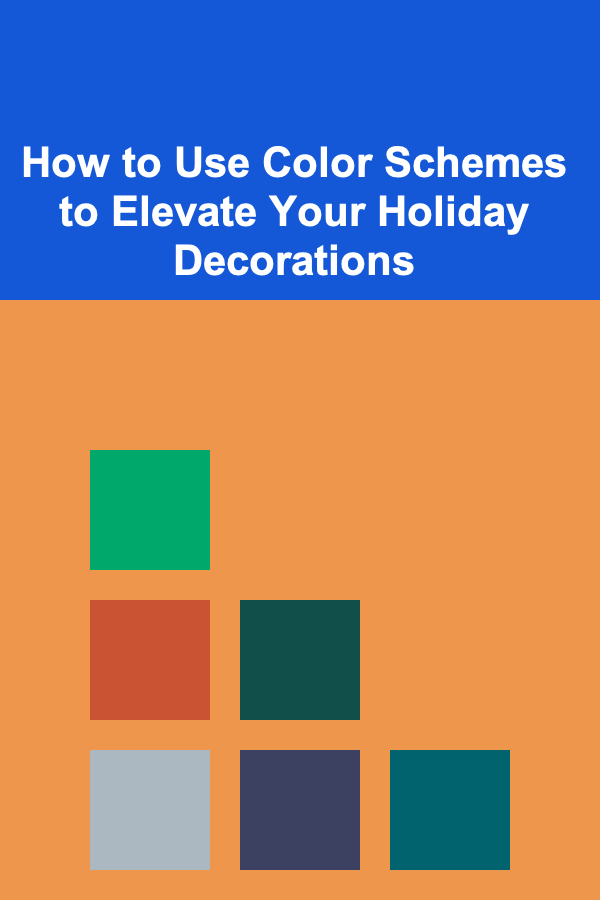
How to Use Color Schemes to Elevate Your Holiday Decorations
Read More
How To Master Small Space Interior Design
Read More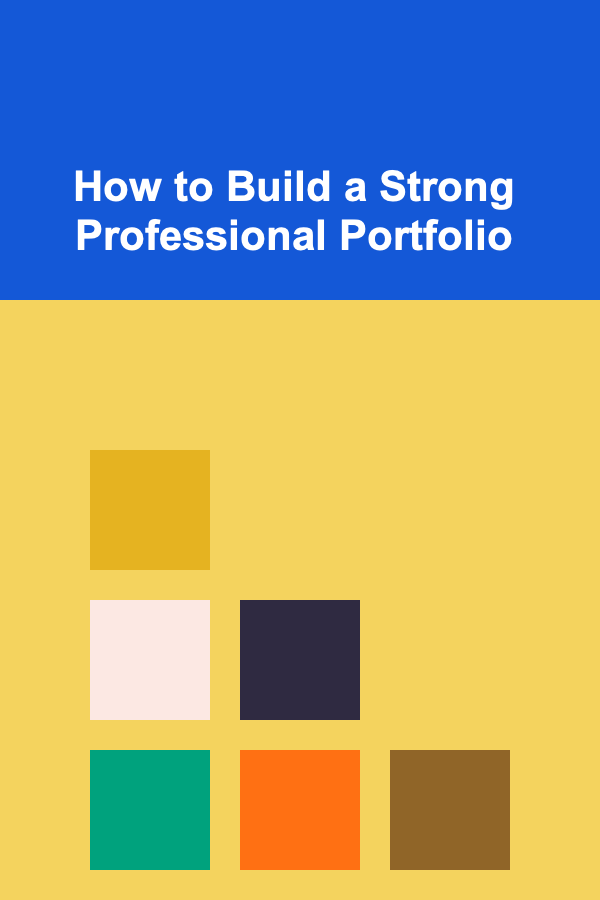
How to Build a Strong Professional Portfolio
Read MoreOther Products
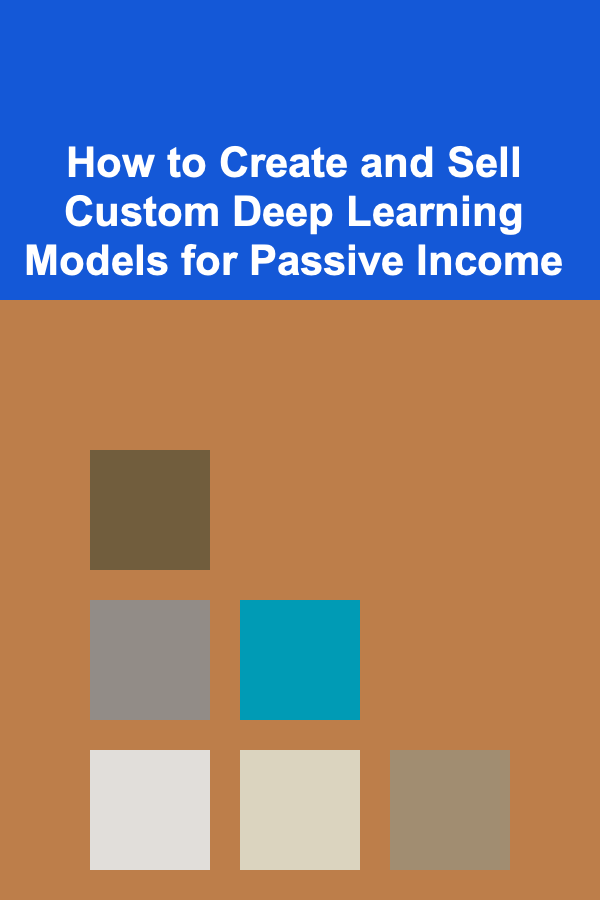
How to Create and Sell Custom Deep Learning Models for Passive Income
Read More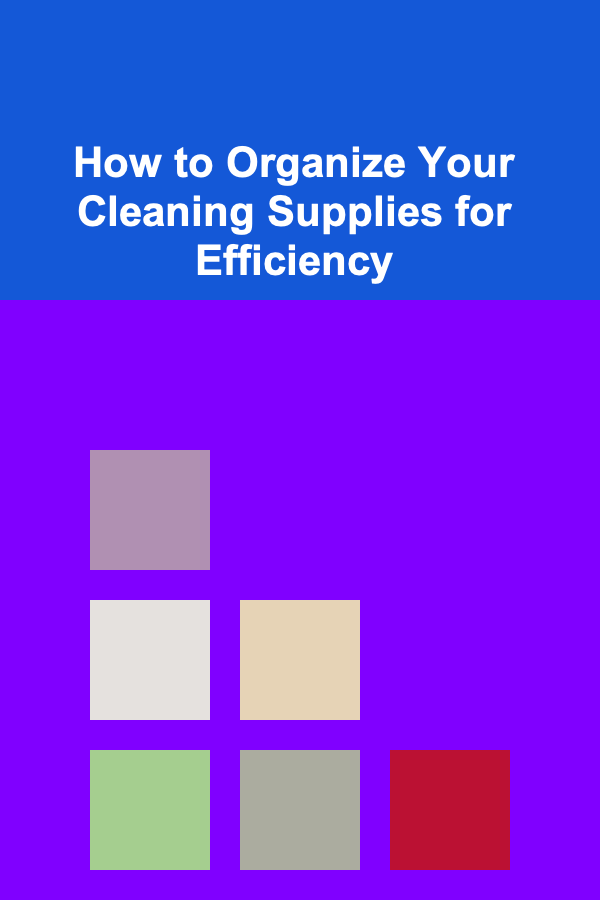
How to Organize Your Cleaning Supplies for Efficiency
Read More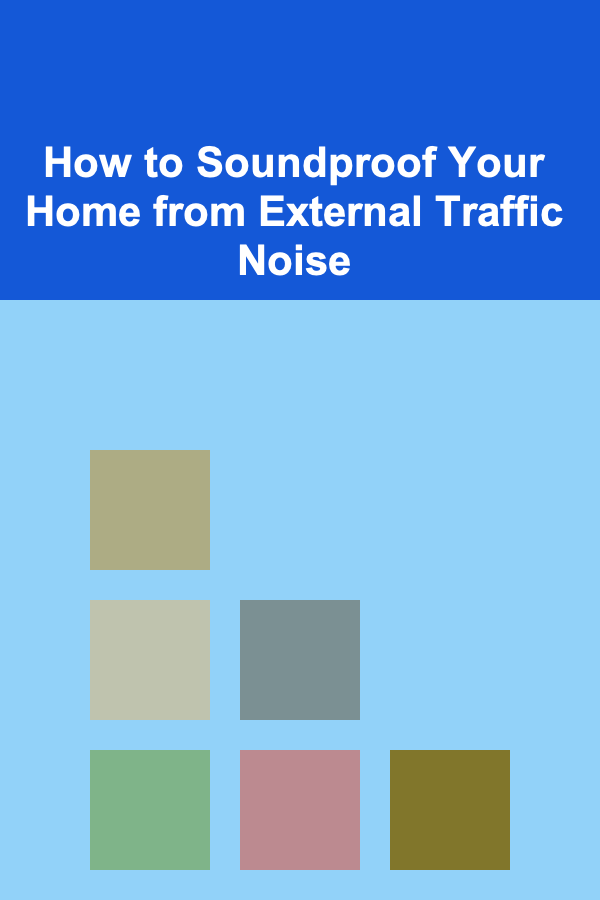
How to Soundproof Your Home from External Traffic Noise
Read More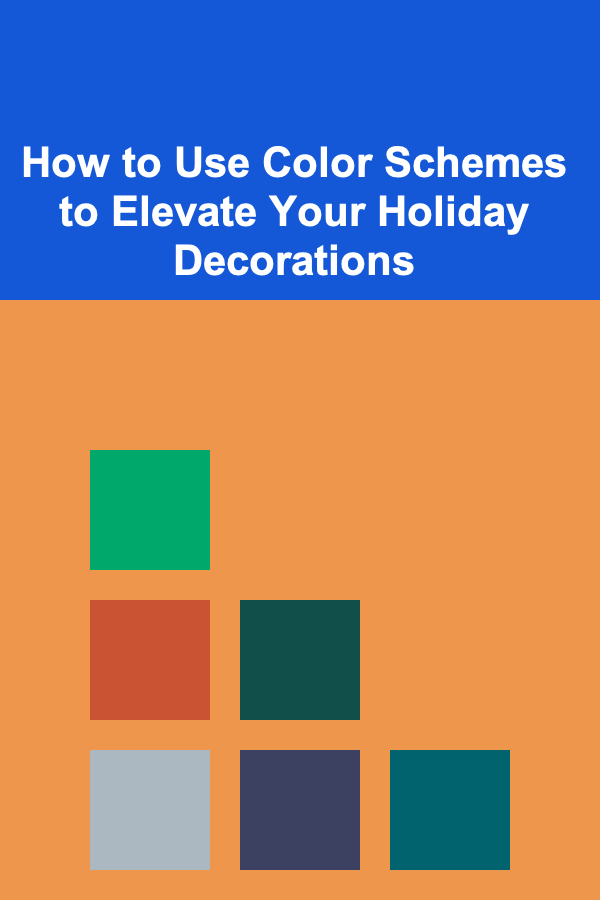
How to Use Color Schemes to Elevate Your Holiday Decorations
Read More
How To Master Small Space Interior Design
Read More