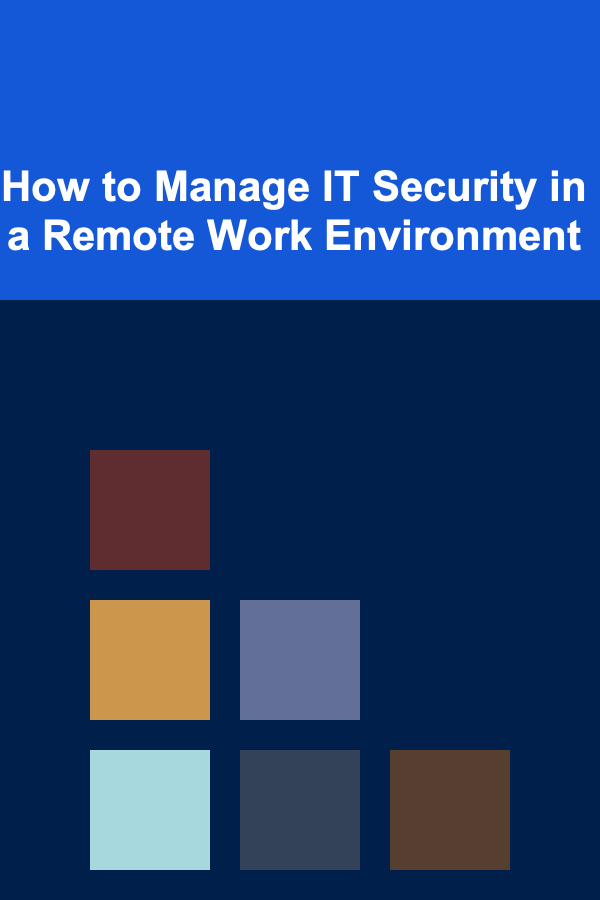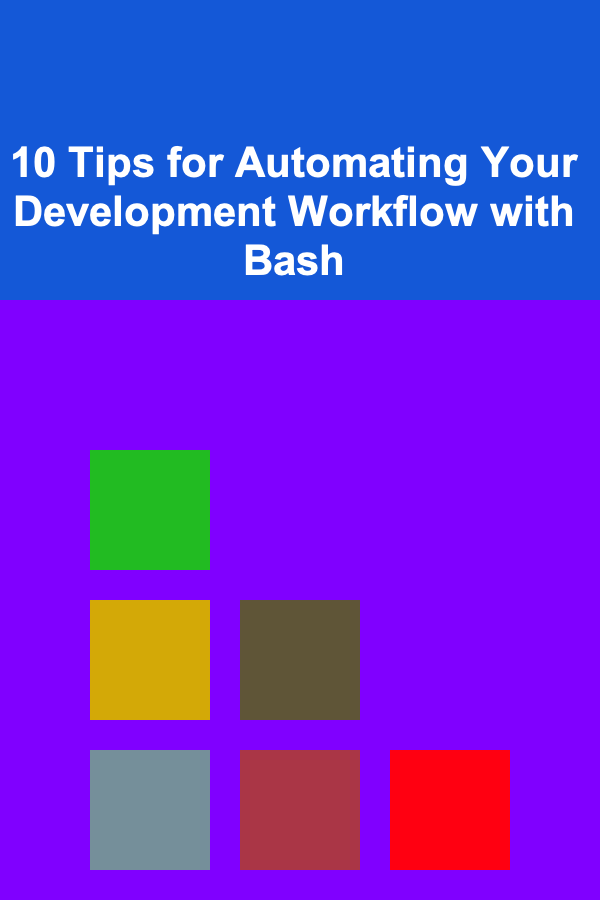
10 Tips for Automating Your Development Workflow with Bash
ebook include PDF & Audio bundle (Micro Guide)
$12.99$10.99
Limited Time Offer! Order within the next:
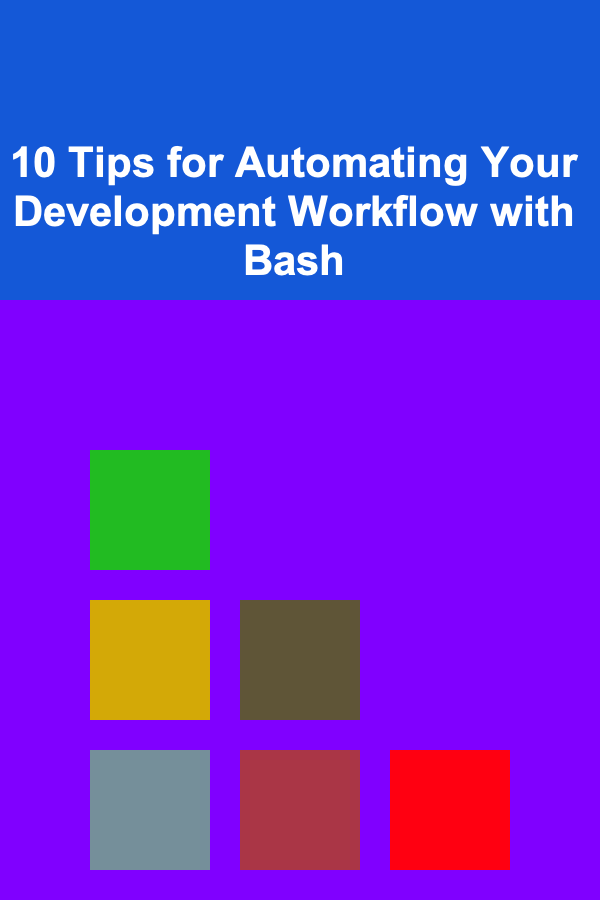
In the world of software development, efficiency is key. Developers are constantly looking for ways to streamline their workflows, reduce repetitive tasks, and ultimately spend more time writing code and solving problems. One powerful tool that many developers use to achieve this goal is Bash, a command-line shell that is both flexible and powerful.
Bash can be used not only for interacting with the system, but also for automating tasks that would otherwise be time-consuming. In this article, we will explore 10 tips for automating your development workflow using Bash, saving you time and effort and allowing you to focus on more important aspects of your projects.
Automating Task Execution with Shell Scripts
One of the simplest and most effective ways to automate tasks is by writing shell scripts. These scripts are sequences of commands that can be executed all at once with a single command.
For example, imagine you need to set up your development environment by installing dependencies every time you start a new project. Rather than running each installation command manually, you can create a script that automates the process.
# install_dependencies.sh
echo "Installing dependencies..."
sudo apt update
sudo apt install -y python3 python3-pip
pip3 install -r requirements.txt
echo "Dependencies installed!"
You can save this script, make it executable (chmod +x install_dependencies.sh), and run it whenever you start a new project to ensure that all necessary tools are installed automatically.
Automating Version Control Operations
Version control is an essential part of any development workflow, and Bash can help automate many aspects of it, especially for tasks that you perform frequently. For example, pushing changes to a Git repository can be automated with a Bash script.
# git_push.sh
echo "Committing changes..."
git add .
git commit -m "Automated commit"
git push origin main
echo "Changes pushed to Git repository!"
This script automates the process of adding files, committing changes, and pushing them to the remote repository, saving you time and reducing the chance of human error. You can also extend this script to include more advanced functionality, such as checking if there are any changes before committing or prompting for a custom commit message.
Automating Build and Deployment
In many development workflows, building and deploying software can be a repetitive and time-consuming task. Bash is perfect for automating the build and deployment process, especially if you are working with tools such as Docker, Kubernetes, or even a simple web application.
For example, a script to automate the deployment of a Docker container might look like this:
# deploy_docker.sh
echo "Building Docker image..."
docker build -t myapp .
echo "Stopping existing container..."
docker stop myapp_container
echo "Starting new container..."
docker run -d --name myapp_container myapp
echo "Deployment complete!"
This script automates the process of stopping the old container, building a new Docker image, and starting a new container. By using a Bash script like this, you can easily deploy your application with a single command.
Automating Testing with Bash
Testing is a crucial part of the development process, and running tests can sometimes feel like a tedious chore. With Bash, you can automate your testing workflow to save time and ensure that your tests are always run before pushing code to production.
For example, you can create a script that runs your tests automatically each time you push changes:
# run_tests.sh
echo "Running tests..."
pytest tests/
if [ $? -eq 0 ]; then
echo "All tests passed!"
else
echo "Tests failed!"
fi
This script runs your test suite and notifies you if any tests fail. You can integrate this with other tools such as Git hooks to automatically run tests before pushing changes to the repository.
Automating Environment Setup with Docker
Docker containers are incredibly useful for creating consistent development environments across different machines. Automating the setup of a Dockerized development environment can save you from manually configuring your machine each time you work on a new project.
You can automate the process of building and running your Docker containers with a Bash script:
# setup_docker_env.sh
echo "Building Docker container..."
docker build -t dev_env .
echo "Starting Docker container..."
docker run -d -p 8080:8080 dev_env
echo "Development environment is ready!"
This script automates the process of building and running a Docker container for your project, making it easy to set up your development environment with minimal effort.
Automating File Backups
Data loss can be a nightmare, and regular backups of your code and important project files are crucial. With Bash, you can automate the process of backing up files to a remote server or cloud service.
For example, you could create a script that automatically backs up your project directory to a remote server every night:
# backup_files.sh
echo "Backing up project files..."
rsync -av --exclude '.git' /path/to/project user@remote_server:/path/to/backup/
echo "Backup completed!"
This script uses rsync to copy your files to a remote server, ensuring that your project is always backed up without any manual intervention.
Automating Notification Alerts
As a developer, it's important to stay updated on various aspects of your project. You can automate notifications for things like errors in your build process, failed tests, or when a deployment is complete.
You can use tools like mail or even Slack's webhook API to send automated notifications. For instance:
# notify_deployment.sh
echo "Deployment completed successfully!" | mail -s "Deployment Status" [email protected]
This script sends an email to notify you when a deployment has finished. You can adapt it to send notifications via other services such as Slack or Discord to keep your team informed.
Automating Code Formatting and Linting
Maintaining consistent code style is important for readability and collaboration. With Bash, you can automate the process of formatting your code and running linting tools before committing your changes.
Here's a simple script that formats your code with Prettier and runs ESLint:
# format_and_lint.sh
echo "Formatting code with Prettier..."
prettier --write .
echo "Running ESLint..."
eslint . --fix
echo "Code formatted and linted!"
This script automates the formatting and linting process, helping to keep your codebase clean and consistent without requiring manual effort.
Automating Git Branch Creation and Merging
When working in teams, managing branches in Git can become cumbersome, especially if you need to create branches and merge them frequently. With Bash, you can automate this process, reducing the risk of mistakes and speeding up your workflow.
For example, you could automate the creation of a feature branch and then merge it back into the main branch:
# git_branch.sh
echo "Creating new feature branch..."
git checkout -b feature/\$1
echo "Switching to main branch..."
git checkout main
echo "Merging feature branch into main..."
git merge feature/\$1
echo "Deleting feature branch..."
git branch -d feature/\$1
echo "Branch created, merged, and deleted!"
This script simplifies the process of creating a feature branch, merging it into the main branch, and cleaning up after the merge.
Automating Log File Management
When developing software, log files can quickly accumulate and take up valuable disk space. You can automate the process of managing log files, such as rotating them or compressing old logs to save space.
Here's an example of a log rotation script:
# log_rotate.sh
echo "Rotating log files..."
find /path/to/logs -name "*.log" -type f -mtime +7 -exec gzip {} \;
echo "Old log files compressed!"
This script finds log files older than seven days and compresses them to free up disk space.
Conclusion
Bash is an incredibly powerful tool that can significantly improve your development workflow. By automating repetitive tasks such as version control, build processes, testing, environment setup, and more, you can save time and reduce the likelihood of human error. The ten tips provided in this article should serve as a starting point to help you get the most out of Bash and streamline your development process.
Whether you're a solo developer or part of a team, automating your workflow with Bash can make your development environment more efficient, more reliable, and more enjoyable to work in.
Reading More From Our Other Websites
- [Organization Tip 101] How to Keep Snacks and Drinks Handy Without Clutter
- [Home Pet Care 101] Creating a Safe and Fun Environment for Your Rabbit
- [Home Party Planning 101] How to Create the Perfect Party Ambiance with Candles and Mood Lighting
- [Scrapbooking Tip 101] Eco-Friendly Scrapbooking: Sustainable Paper Options and Where to Find Them
- [Home Rental Property 101] How to Build a Good Relationship with Your Tenants
- [Home Soundproofing 101] How to Soundproof a Child's Bedroom for Better Sleep
- [Organization Tip 101] Best Practices for Maintaining and Cleaning Your Flooring
- [Personal Finance Management 101] How to Reconcile Roth IRA vs. Traditional IRA with Your Personal Financial Goals
- [Star Gazing Tip 101] Eco-Friendly Aurora Tours: Sustainable Ways to Experience the Night Sky
- [Personal Care Tips 101] How to Choose a Perfume That Matches Your Mood
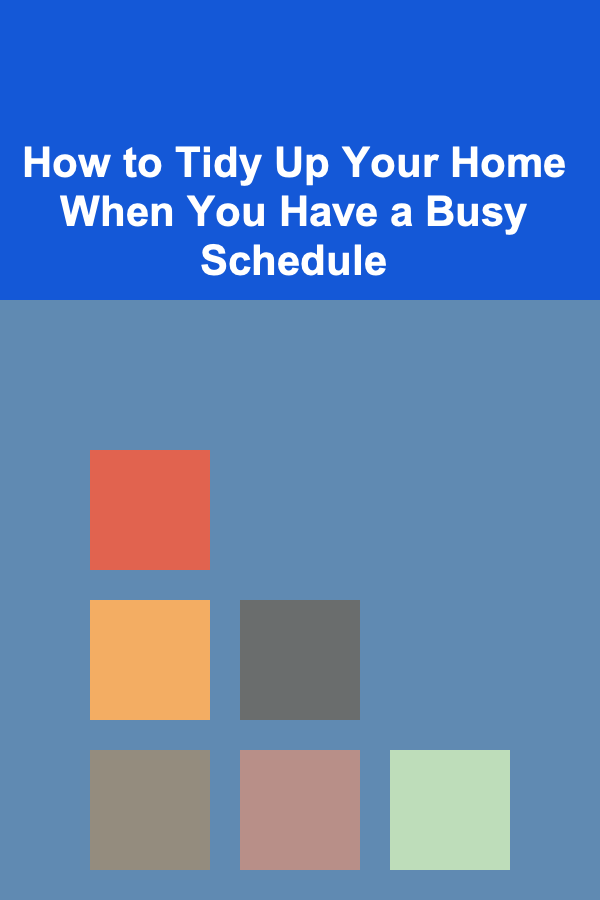
How to Tidy Up Your Home When You Have a Busy Schedule
Read More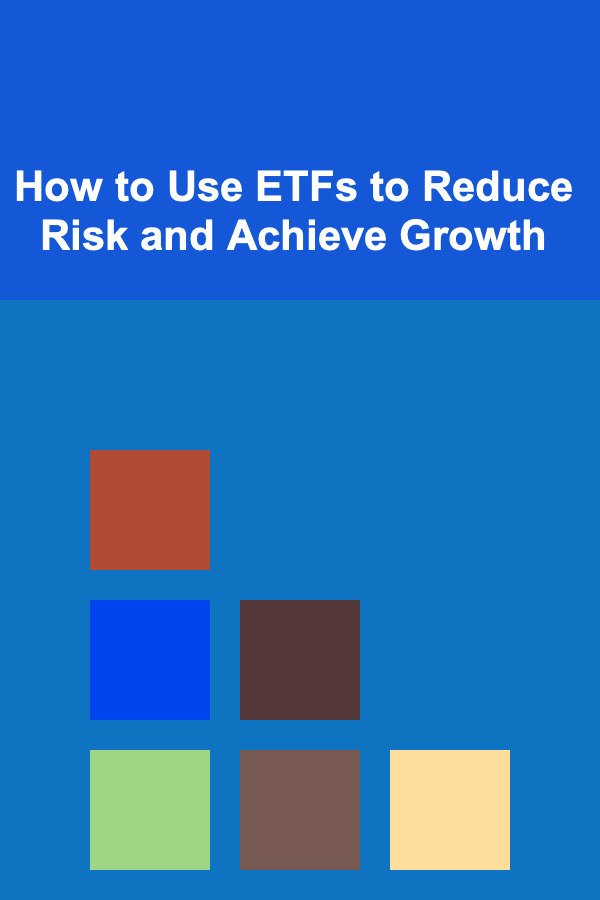
How to Use ETFs to Reduce Risk and Achieve Growth
Read More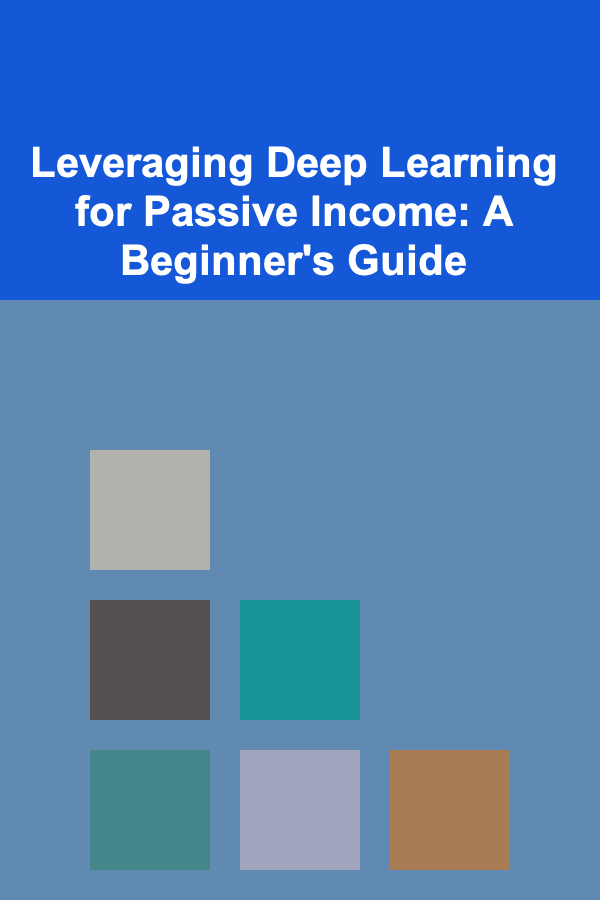
Leveraging Deep Learning for Passive Income: A Beginner's Guide
Read More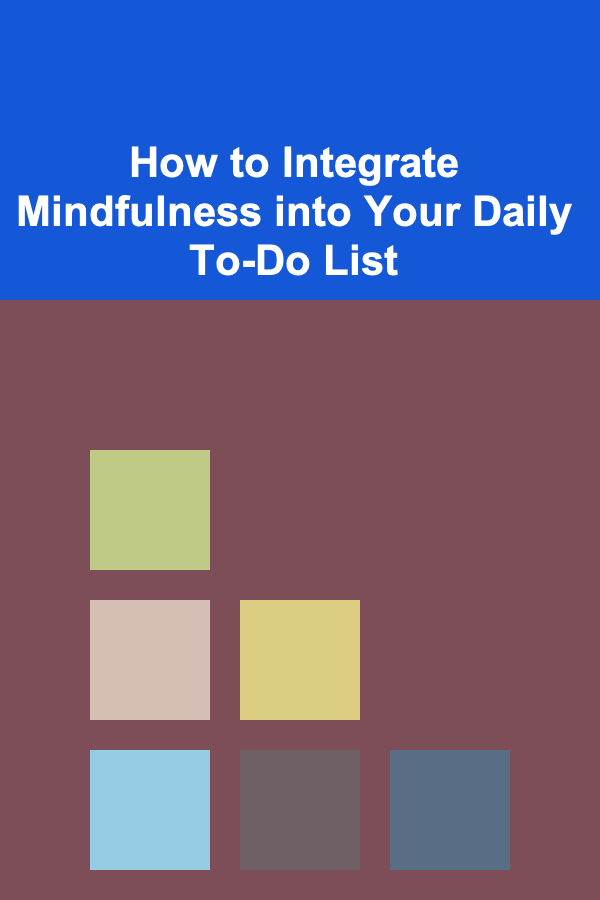
How to Integrate Mindfulness into Your Daily To-Do List
Read More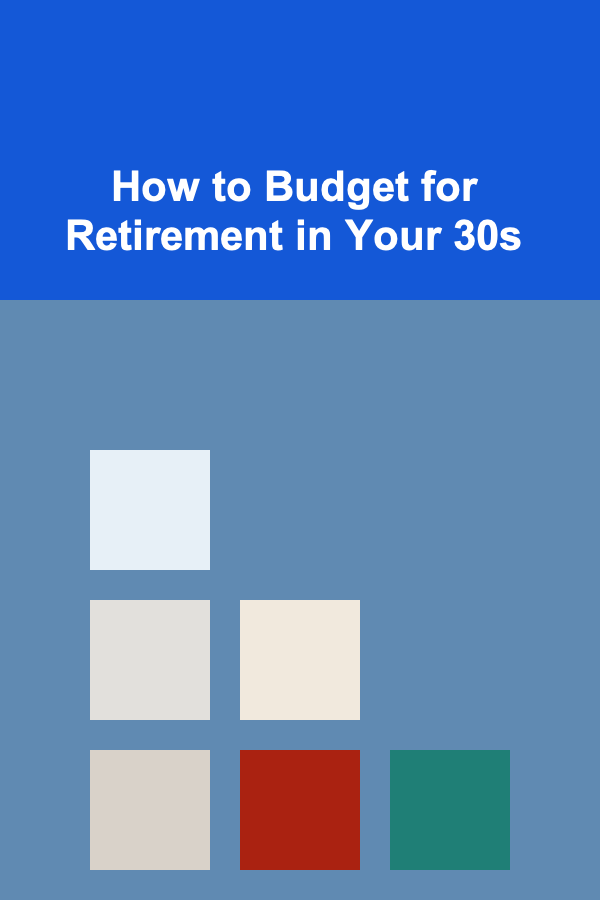
How to Budget for Retirement in Your 30s
Read More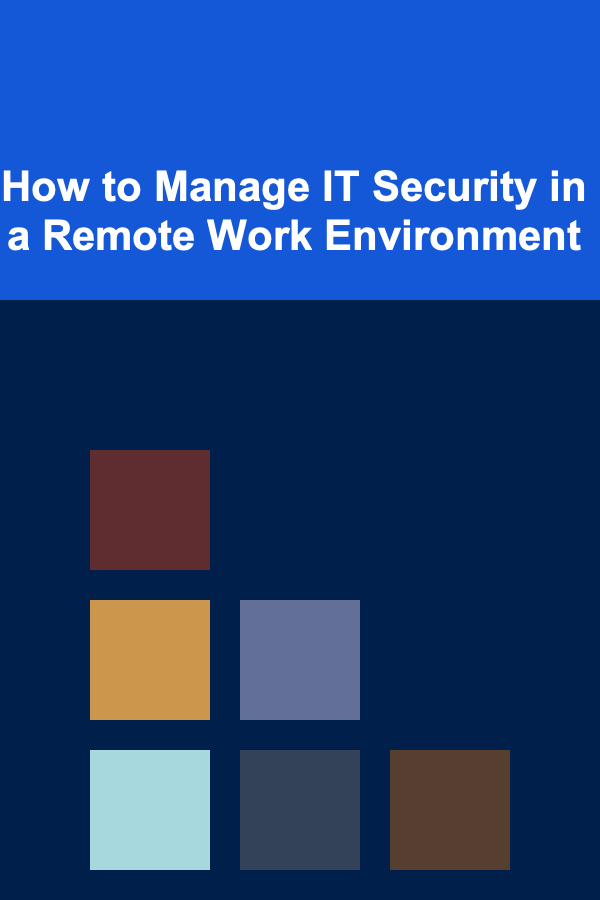
How to Manage IT Security in a Remote Work Environment
Read MoreOther Products
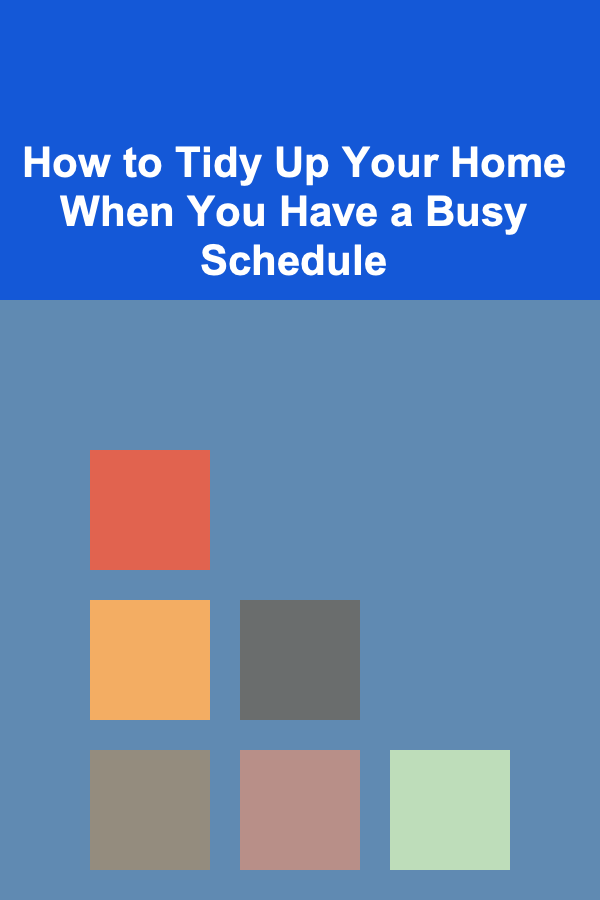
How to Tidy Up Your Home When You Have a Busy Schedule
Read More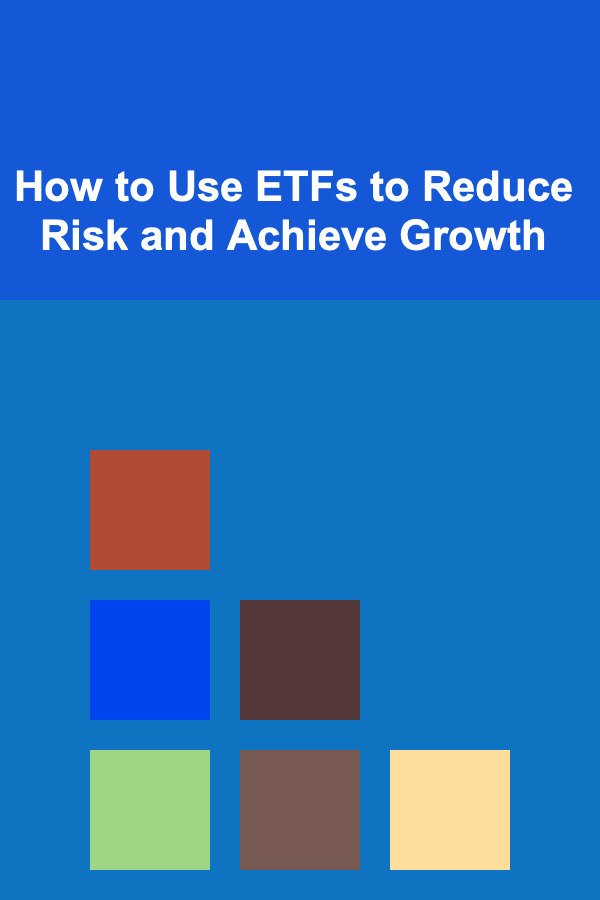
How to Use ETFs to Reduce Risk and Achieve Growth
Read More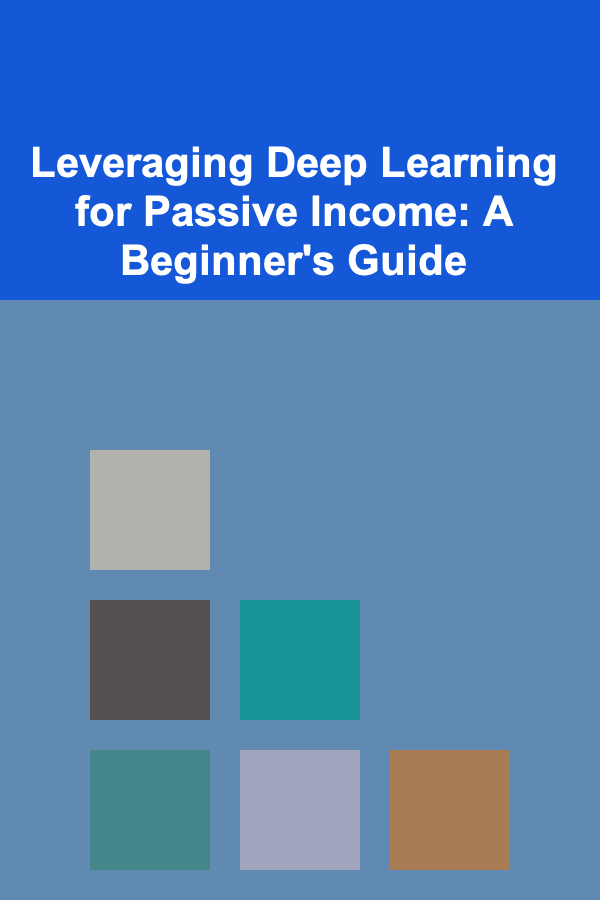
Leveraging Deep Learning for Passive Income: A Beginner's Guide
Read More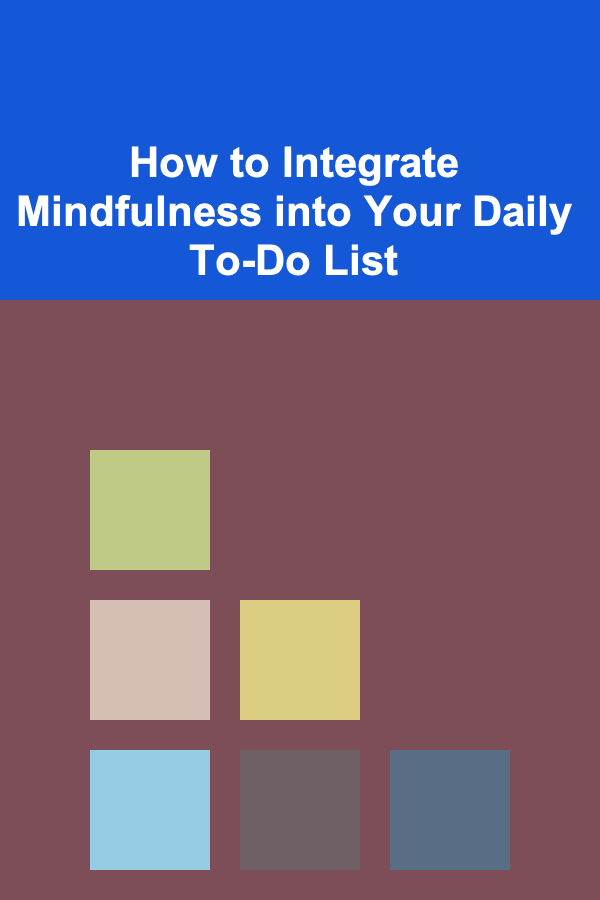
How to Integrate Mindfulness into Your Daily To-Do List
Read More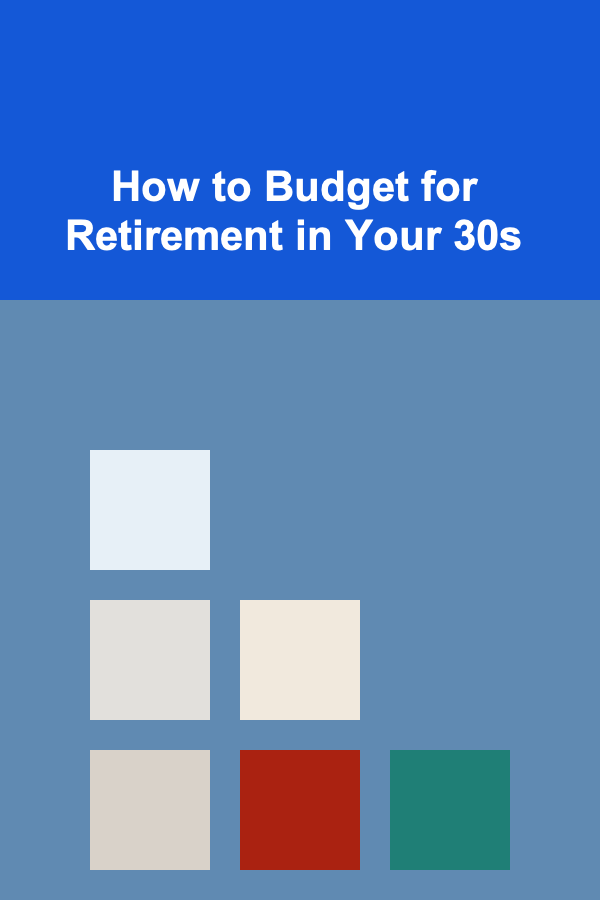
How to Budget for Retirement in Your 30s
Read More