
10 Tips for a Digital Art Checklist: Illustration Workflow
ebook include PDF & Audio bundle (Micro Guide)
$12.99$9.99
Limited Time Offer! Order within the next:

Creating digital art is a rewarding yet intricate process, requiring a balance of technical skills, creativity, and consistency. Whether you're a seasoned professional or just beginning your digital art journey, having an organized workflow can drastically improve the quality of your work, help you stay on track, and reduce the time spent on each piece. One effective way to ensure consistency and efficiency is by developing a digital art checklist that covers all the necessary stages of your illustration process.
In this article, we'll explore 10 essential tips to help you create a solid digital art checklist, improving your illustration workflow from start to finish.
Set Clear Goals and Conceptualize Your Artwork
Before jumping into the digital canvas, it's crucial to have a clear understanding of what you want to achieve. Starting your illustration journey with a well-thought-out concept can save you hours of revisions later on.
- Define the Purpose: Is your illustration meant for personal use, a professional project, or a social media post? Identifying the purpose will help guide the style, tone, and detail level of your artwork.
- Sketch Your Ideas: Use quick thumbnails or rough sketches to explore composition, layout, and major elements. These preliminary sketches don't need to be perfect but should capture the essence of your idea.
- Color Scheme: Select a color palette that suits the mood of your piece. You may want to create your own palette or use pre-made ones from resources like Adobe Color or Coolors.
- Research References: Collect visual references to help with proportions, lighting, poses, and any other specific details you might need for your piece. This could include photographs, other artwork, or 3D models.
By defining the scope and understanding the goals of your illustration, you'll ensure a more focused approach throughout the process.
Prepare Your Workspace and Organize Layers
One of the key elements of an efficient workflow is maintaining a clean and organized digital workspace. In most illustration software, you'll be working with multiple layers, brushes, and tools. Proper preparation will help streamline your process.
- Create a Folder Structure: Organize your digital assets (brushes, textures, fonts, etc.) in a way that you can quickly access what you need without wasting time searching. Keep separate folders for each project and subfolders for specific elements like assets, sketches, and references.
- Set Up Your Canvas: Choose the appropriate resolution for your artwork. Higher resolutions are essential for print quality, while lower ones are sufficient for digital platforms. Common sizes include 300 dpi for print or 72 dpi for web use.
- Organize Your Layers: Group layers based on their purpose (e.g., sketch, background, foreground, details). Naming your layers is essential for easy navigation, especially when working on a complex project.
- Customize Shortcuts: Many digital art programs allow you to set custom keyboard shortcuts for tools you use frequently. This can drastically speed up your workflow by reducing time spent on tool switching.
A clean and structured workspace will not only save time but also make your process more enjoyable and efficient.
Start with a Strong Line Drawing
The foundation of any great digital illustration begins with a solid line drawing. Whether you prefer sketching by hand or using a stylus, a strong initial line drawing will give you a blueprint to work with as you add color, shading, and texture.
- Loose Sketching: Start with a rough, light sketch to block out the major shapes and composition. Don't worry about details at this stage.
- Refining the Lines: Once you're satisfied with the general structure, go over your sketch with a clean, confident line using a pen or brush tool. Make sure your lines are smooth and flowing.
- Line Quality: Vary your line thickness to create a sense of depth and emphasis. Thicker lines can be used for objects in the foreground, while thinner lines can suggest background elements.
Remember, a clean and confident line drawing is essential for your artwork's success, as it will be the backbone for your painting and detailing.
Block in the Basic Colors
With your line art in place, it's time to begin adding color to your illustration. Blocking in colors is a critical step because it sets the tone of the artwork and helps guide subsequent shading and detailing.
- Create Color Groups: Instead of coloring in every section individually, group similar colors together to work more efficiently. For example, use one group for skin tones, another for clothing, and a third for background elements.
- Flat Colors First: Use solid, flat colors to fill in your drawing. This stage is about creating a base, so don't worry too much about details yet.
- Color Adjustment: Use adjustment layers to tweak colors, contrast, and brightness. This gives you flexibility in your design without having to redo everything if you change your mind later.
By establishing your color palette early on, you'll have a better sense of the overall atmosphere and mood of the artwork as it begins to take shape.
Work on Shadows and Highlights
Once the basic colors are blocked in, it's time to add depth and dimension through shadows and highlights. This step is where your illustration really starts to come to life.
- Light Source: Decide where your light is coming from and be consistent throughout the illustration. This will help you determine where to place shadows and highlights.
- Layering Shadows: Use a new layer set to multiply mode to paint shadows. Gradually build up the shadows with soft brushes to create smooth transitions and realistic depth.
- Add Highlights: Highlights help define the contours of objects and can make them appear shiny or reflective. Use a soft, round brush to gently add highlights, focusing on areas directly exposed to light.
Shadows and highlights are essential for creating volume and realism, even in stylized art. Pay attention to how light interacts with different surfaces and adjust accordingly.
Add Details and Texture
With the major areas of your illustration established, it's time to add details and texture to bring the artwork to life. This is where your illustration will become more refined and polished.
- Details: Focus on adding small, intricate details that enhance the realism or stylistic elements of your artwork. This can include textures for skin, fabric, hair, or objects in the scene. Use different brush settings for varying textures.
- Textures: If you want your artwork to feel more tactile, incorporate textures into different areas. You can use texture brushes or overlay textures using blending modes. Textures like paper, fabric, or skin can be subtle yet highly effective in enriching the illustration.
- Focus on the Focal Points: While detailing, remember that your viewer's eyes will be drawn to certain focal points (e.g., the face, hands, or key elements in the composition). Add extra detail and refinement to these areas while keeping other sections simpler to maintain a balanced focus.
This stage can take time, but it's where the real character of your illustration emerges.
Refine and Polish Edges
The next step in your workflow is to refine the edges of your illustration. Crisp, clean edges help give your work a polished look and make it feel more professional.
- Edge Clarity: Depending on your style, you might want sharp, defined edges for certain elements, or you may prefer softer edges for a more blended look. Adjust the hardness of your brushes or use masking tools to refine edges.
- Clean Up the Lines: Tidy up any stray lines or unwanted artifacts that might have been left over from the sketch or previous layers. You can use an eraser or layer mask to clean up specific areas.
- Use Gradients and Soft Brushes: For smoother transitions and polished blends, use soft brushes or gradients to blend colors and shadows.
Polishing the edges and cleaning up unnecessary elements will ensure that your illustration looks neat and well-constructed.
Final Color Adjustments and Effects
Once you've completed the main elements of the illustration, it's time to make final adjustments. This step is about adding the finishing touches that will make your work stand out.
- Adjustment Layers: Use color correction layers (such as hue/saturation, brightness/contrast, or selective color) to refine the overall look. You might find that a slight shift in color or contrast will enhance the mood of your piece.
- Glow or Lighting Effects: Add subtle glow effects or lighting to specific parts of your illustration, such as light sources or objects that need extra emphasis. This can create a dynamic and eye-catching look.
- Texture Overlays: If needed, apply final texture overlays to create a more cohesive feel to your work. Subtle grain or noise textures can add richness to a digital painting.
At this stage, you're ensuring that all the elements of your artwork come together to create a seamless, visually appealing illustration.
Review Your Artwork and Make Adjustments
After all the hard work, it's easy to become too attached to your creation. However, taking a step back to review your illustration is essential for identifying areas that need improvement.
- Zoom Out: Look at your illustration as a whole to ensure the composition and color balance are harmonious. You might notice areas where the contrast is too high or colors don't blend well.
- Take Breaks: Step away from the illustration for a few hours or even a day. Fresh eyes often reveal small mistakes or areas that need refinement.
- Seek Feedback: Don't hesitate to ask fellow artists or friends for constructive feedback. A different perspective can provide valuable insights into what might need tweaking.
Reviewing and tweaking your work helps catch any mistakes and improve the overall quality of your illustration.
Export and Save Your Artwork
Finally, once you're happy with your digital illustration, it's time to export and save your work. However, you want to make sure you save both editable and final versions.
- Save in Layers: Always save your file in a format that allows you to return and edit it later (e.g., PSD for Photoshop). This ensures you have all your layers intact for future modifications.
- Export for Different Uses: Depending on where you intend to use the artwork, export it in different formats. Common formats include PNG, JPEG, or TIFF for print and online use. Always keep a high-resolution copy for printing.
- Backup Your Work: Always make backups of your files on cloud storage or external drives to prevent losing your work.
By properly exporting and saving your illustration, you'll have peace of mind knowing your artwork is safely stored and ready to use.
Conclusion
Developing an organized and structured digital art checklist is crucial for artists who want to streamline their illustration workflow. By breaking down the process into manageable stages, you can focus on the creative aspects of your artwork while ensuring a high level of consistency and quality. Remember, the key to mastering digital illustration is practice, patience, and continuous refinement of your skills and workflow.
Reading More From Our Other Websites
- [Home Rental Property 101] How to Handle Tenant Turnover Smoothly
- [Home Pet Care 101] How to Set Up a Pet First-Aid Kit for Emergencies at Home
- [Home Rental Property 101] How to Handle Rent Non-Payment Issues
- [Home Party Planning 101] How to Plan a Themed Dinner Party with Custom Decor
- [Polymer Clay Modeling Tip 101] Best Polymer Clay Sculpting Techniques for Hyperrealistic Animal Portraits
- [Home Storage Solution 101] How to Store Christmas Ornaments Efficiently: Keep Your Holiday Decorations Tidy Year-Round
- [Personal Care Tips 101] How to Use Body Wash for a Relaxing, Spa-Like Experience
- [Personal Care Tips 101] How to Pick a Body Spray Based on Your Personality
- [Personal Investment 101] How to Maximize Your 401(k) Contributions
- [Biking 101] How to Maintain Your Biking Gear for Long-Lasting Durability
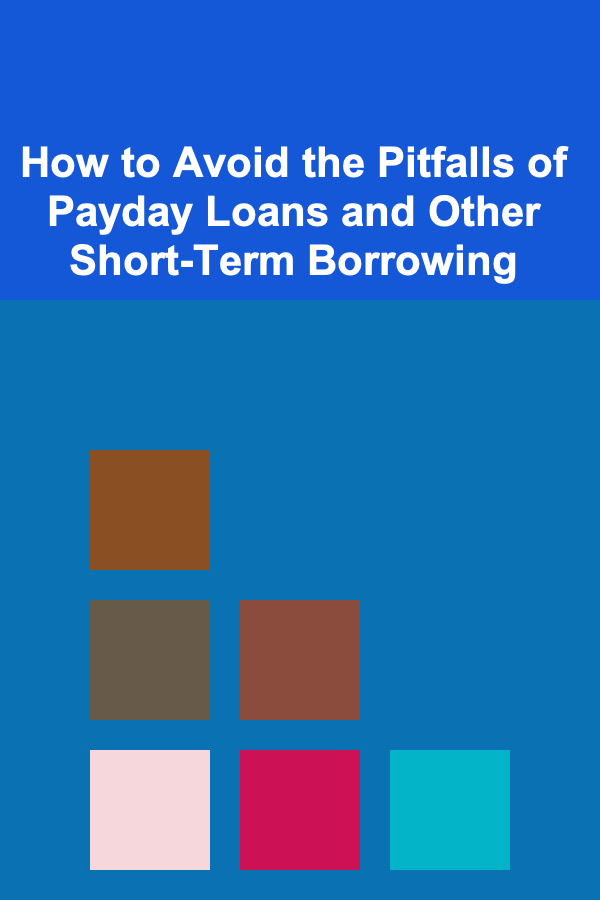
How to Avoid the Pitfalls of Payday Loans and Other Short-Term Borrowing
Read More
How to Sell Your Digital Art Online
Read More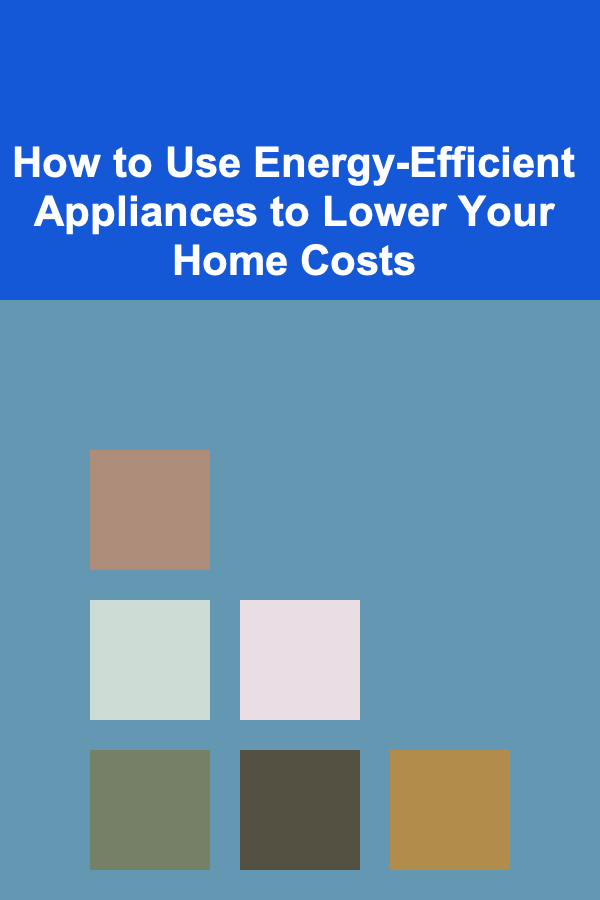
How to Use Energy-Efficient Appliances to Lower Your Home Costs
Read More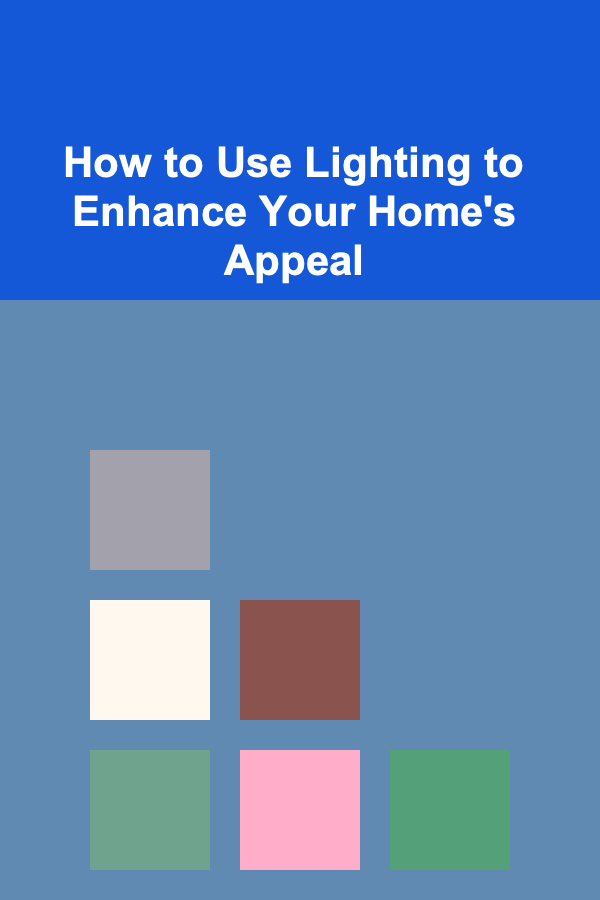
How to Use Lighting to Enhance Your Home's Appeal
Read More
The Art of Health Coaching: Creating Personalized Paths to Well-Being
Read More
How to Minimize Redness and Irritation
Read MoreOther Products
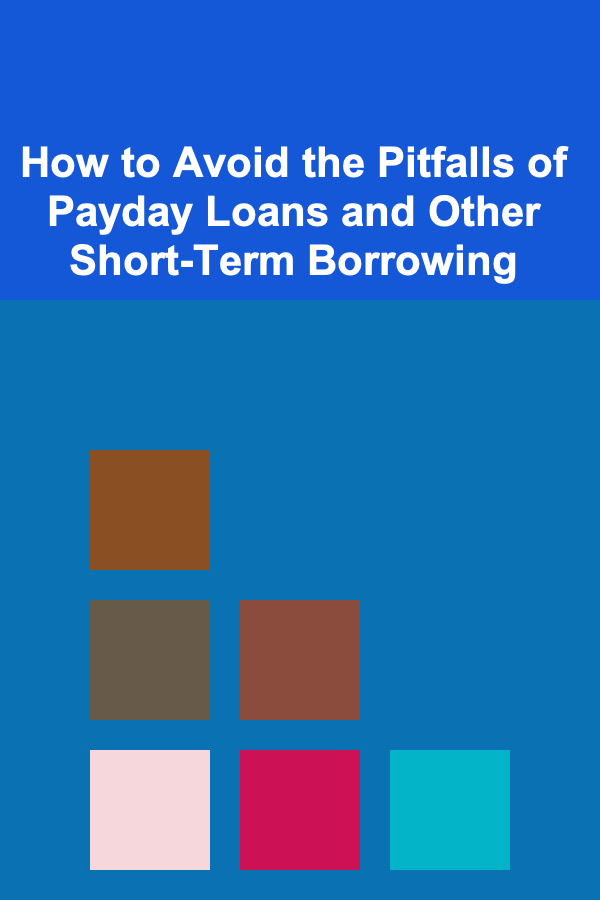
How to Avoid the Pitfalls of Payday Loans and Other Short-Term Borrowing
Read More
How to Sell Your Digital Art Online
Read More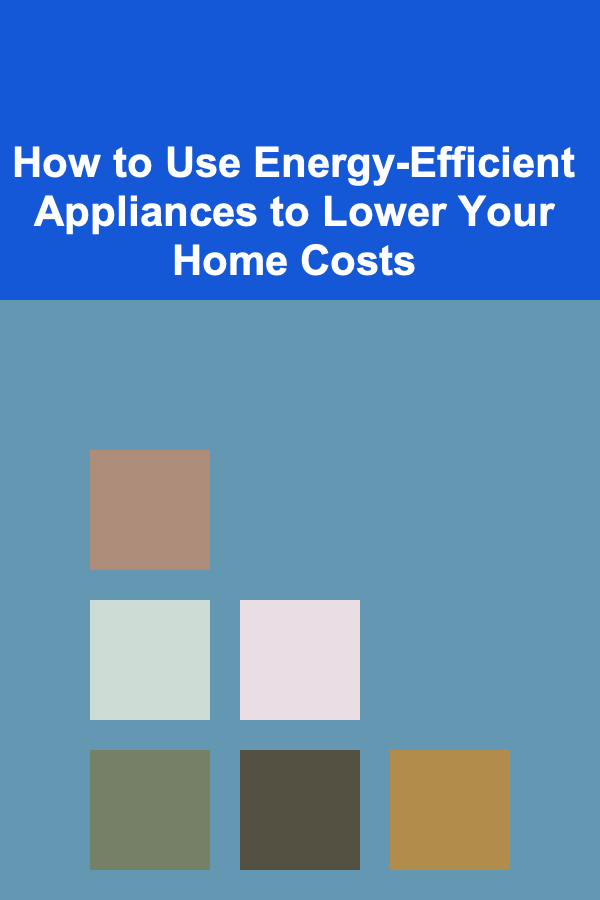
How to Use Energy-Efficient Appliances to Lower Your Home Costs
Read More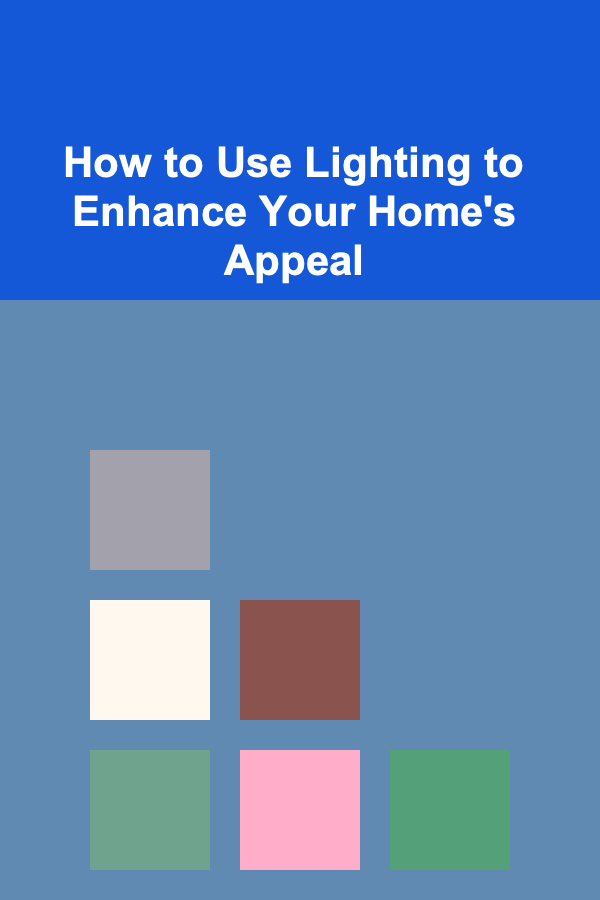
How to Use Lighting to Enhance Your Home's Appeal
Read More
The Art of Health Coaching: Creating Personalized Paths to Well-Being
Read More