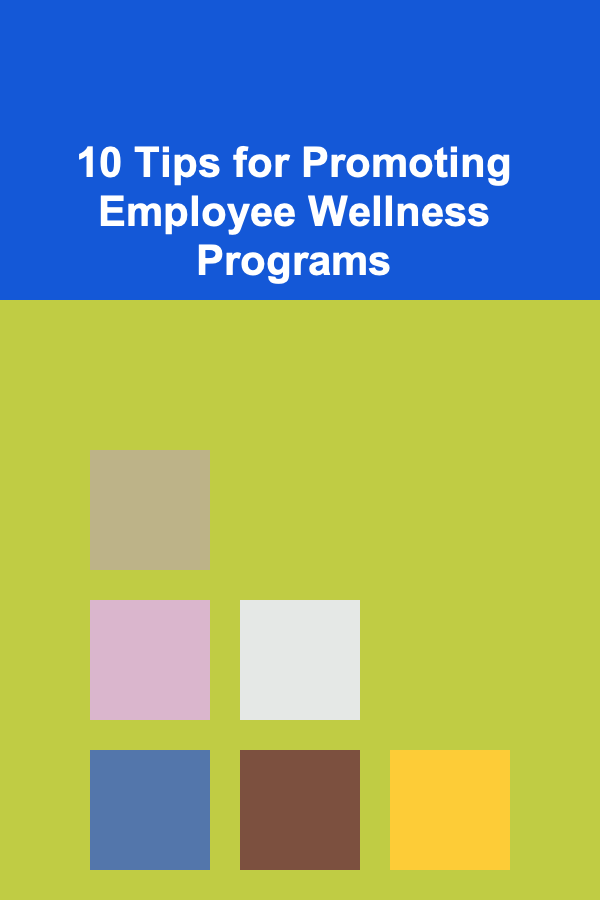10 Tips for Building a Simple Car Maintenance Expense Tracker in Excel
ebook include PDF & Audio bundle (Micro Guide)
$12.99$11.99
Limited Time Offer! Order within the next:
Tracking car maintenance expenses is essential for anyone who wants to keep their vehicle in optimal condition while managing the associated costs. Whether you're a car owner or managing a fleet, maintaining a clear overview of maintenance expenses can help prevent costly surprises. Building a simple yet effective car maintenance expense tracker in Excel is an excellent way to stay on top of your vehicle's performance and financial health. In this article, we will provide you with 10 essential tips to build a straightforward car maintenance expense tracker in Excel, allowing you to monitor and control your car's maintenance budget.
Start with a Clean and Simple Layout
When building any tracker, it's crucial to start with a layout that is easy to read and navigate. The first step in creating your car maintenance expense tracker is to decide on the columns and rows you'll need.
Key Columns:
- Date: Record the date of the maintenance or repair.
- Description: Briefly describe the type of maintenance or repair performed (e.g., oil change, tire replacement, brake service).
- Category: Categorize the type of expense (e.g., routine maintenance, repairs, parts replacement).
- Cost: Input the cost of the service or part.
- Mileage: Record the car's mileage at the time of maintenance, which will help track the frequency of certain services.
- Service Provider: Keep track of the company or mechanic who performed the service, useful for warranty tracking or future repairs.
- Notes: Any additional notes that may be relevant, such as parts replaced or follow-up work needed.
Here's a basic example of how your columns could look:
|------------|-----------------|------------------|-------|---------|-------------------|---------------------|
| 01/15/2025 | Oil Change | Routine Maintenance | \$50 | 30,000 | Joe's Auto Shop | 5W-30 synthetic oil |
| 03/20/2025 | Brake Pad Replacement | Repairs | \$150 | 35,000 | AutoFix Garage | Front pads replaced |
Use Excel's Built-In Formatting Features
To make your tracker visually appealing and easier to read, take advantage of Excel's built-in formatting tools:
- Bold headers: Make your column headers bold for easy identification.
- Cell Borders: Use borders to separate rows and columns, which can improve readability.
- Alternate Row Colors: Use alternating row colors (also called "zebra striping") to make the data more visually distinct.
- Text Wrapping: Enable text wrapping for columns like "Description" or "Notes" to ensure all your information is visible.
How to Implement:
- Select the header row and make it bold.
- Highlight every other row and change its fill color for better visual distinction.
- Enable text wrapping by selecting the relevant columns, right-clicking, and choosing "Format Cells" > "Alignment" > "Wrap Text."
Create Drop-down Lists for Categories and Providers
One of the most efficient ways to standardize data entry and ensure consistency is by using Excel's drop-down lists. These lists prevent errors such as spelling mistakes and ensure that the data entered is uniform. You can create drop-down lists for categories (routine maintenance, repairs, etc.) and service providers.
How to Create a Drop-down List:
- Click the cell where you want the drop-down list.
- Go to the "Data" tab in the ribbon.
- Click "Data Validation," and in the pop-up window, select "List" under "Allow."
- In the "Source" box, enter the items separated by commas (e.g., Routine Maintenance, Repairs, Parts Replacement).
- Click "OK."
Track Your Expenses Over Time with a Running Total
A great way to monitor your maintenance expenses is by having a running total column, which allows you to see how much you've spent overall. You can add a column for the "Total Cost" and use Excel's SUM function to keep a cumulative tally of your maintenance expenses.
How to Set Up a Running Total:
- Add a new column labeled "Running Total."
- In the first row of this column, enter the formula:
=SUM($D\$2:D2), assuming your costs are in column D. - Drag the formula down the column, and Excel will automatically update the total as you add more expenses.
The running total column will give you a snapshot of your overall spending on car maintenance.
Use Conditional Formatting to Highlight High Costs
Over time, you may notice certain maintenance expenses that are significantly higher than others. With conditional formatting, you can highlight these higher costs to bring attention to them. This can be useful for budgeting and identifying areas where you might be overspending.
How to Apply Conditional Formatting:
- Select the range of cells in the "Cost" column.
- Click "Home" > "Conditional Formatting" > "New Rule."
- Choose "Format only cells that contain."
- In the rule description, select "Cell Value" > "greater than" and enter a threshold (e.g., $100).
- Choose a formatting style (e.g., red fill) and click "OK."
Now, any expense greater than your set threshold will be automatically highlighted.
Categorize Maintenance for Better Insights
Categorizing your maintenance expenses allows you to track where most of your money is going. By breaking down costs into categories such as "Routine Maintenance," "Repairs," and "Parts Replacement," you can easily assess how much you're spending in each area.
You can even create a summary table at the top of your tracker to display the total costs for each category.
How to Summarize Categories:
-
Create a new section in your Excel sheet above your tracker for category totals.
-
Use the SUMIF function to calculate the total for each category. For example:
-
Repeat this for each category.
This summary will give you an overview of your maintenance spending by category.
Create a Mileage-based Reminder System
Certain maintenance tasks, such as oil changes or tire rotations, are based on mileage. To ensure you're performing these tasks on time, set up reminders based on the mileage of your car.
You can use Excel's conditional formatting to flag upcoming maintenance tasks. For example, if an oil change is due every 5,000 miles, you can highlight when the car's mileage approaches the next oil change interval.
How to Set Up a Mileage Reminder:
- Create a column labeled "Next Due Mileage."
- Set up a formula to calculate the next due mileage based on the last maintenance. For example, for oil changes:
=E2 + 5000(if E2 is the mileage of the last oil change). - Apply conditional formatting to highlight when the mileage approaches the due date.
Use Charts to Visualize Your Spending
Excel offers the ability to create various charts to help visualize your data. By charting your expenses, you can get a clearer picture of your spending trends over time. A simple line or bar chart can show how your maintenance costs are rising or falling.
How to Create a Chart:
- Select the data you want to chart (e.g., Date and Cost columns).
- Go to the "Insert" tab and choose the type of chart you want to create (e.g., bar chart or line graph).
- Customize the chart to display relevant data such as the total cost for each month.
Back Up Your Tracker Regularly
As you start entering more data into your tracker, it's important to back up your file regularly to avoid losing your information. Store your tracker in cloud services like OneDrive or Google Drive, so you have access to it from multiple devices, and your data is automatically saved and protected.
Tips for Backing Up:
- Save your tracker in a cloud storage platform for easy access.
- Consider version control, so you can track changes over time.
- Regularly download backups to external storage to prevent data loss.
Review and Update Regularly
Lastly, it's essential to regularly review and update your car maintenance expense tracker. Set aside time each month or after each maintenance service to log the most recent expenses, update the mileage, and review your spending.
Review Checklist:
- Have you entered all the recent maintenance and repair costs?
- Is your running total accurate?
- Are any high-cost items flagged with conditional formatting?
- Have you updated the mileage for upcoming services?
By regularly updating your tracker, you ensure that it remains a useful tool for managing your car's maintenance expenses.
Conclusion
Building a simple car maintenance expense tracker in Excel is an excellent way to monitor and manage your vehicle's maintenance costs. By following the 10 tips outlined in this article, you can create a functional and easy-to-use tracker that helps you stay organized, avoid overspending, and keep your car running smoothly. Whether you're tracking routine maintenance or unexpected repairs, your tracker will help you make more informed decisions about when to service your vehicle and how to budget for future expenses. With a little time and effort, you'll have a clear view of your car's maintenance history, helping you keep it in optimal condition for years to come.
Reading More From Our Other Websites
- [Organization Tip 101] How to Store High-End Shoes to Preserve Their Quality
- [Personal Finance Management 101] How to Get Started Investing in Mutual Funds and ETFs for Long-Term Growth
- [Skydiving Tip 101] Safety First: What to Inspect in Your Rented Skydiving Gear Before Takeoff
- [Home Holiday Decoration 101] How to Incorporate Minimalist Holiday Decor into Your Home
- [Home Pet Care 101] How to Monitor Your Pet's Health and Wellness at Home
- [Biking 101] Top 5 Bike Mirrors for Better Road Awareness
- [Needle Felting Tip 101] Tools of the Trade: How Different Needles and Bases Impact Your Felting Results
- [Home Staging 101] How to Stage Your Home to Make a Lasting First Impression
- [Home Soundproofing 101] How to Soundproof Your Home's Interior Doors
- [Home Maintenance 101] How to Identify and Address Foundation Settlement Issues (Early Signs) in Construction
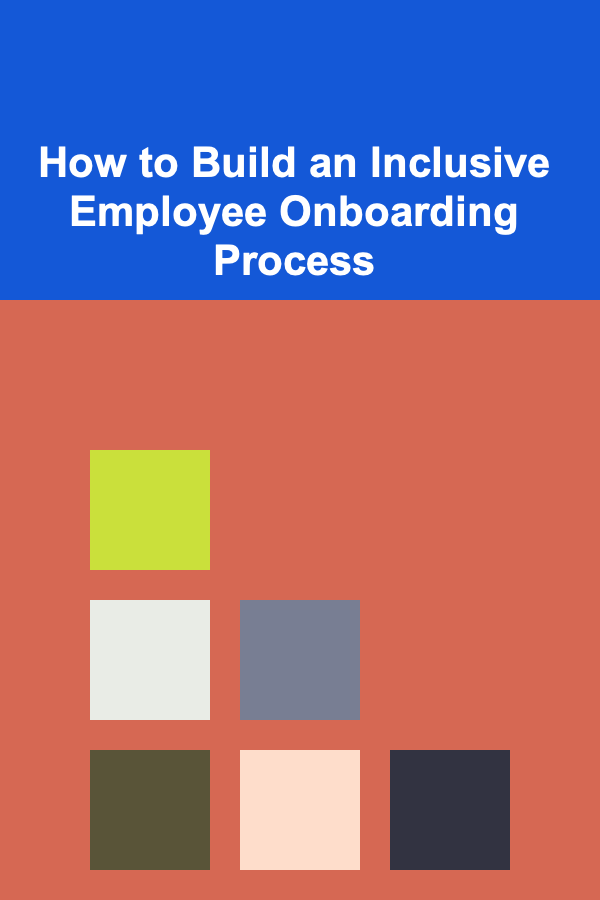
How to Build an Inclusive Employee Onboarding Process
Read More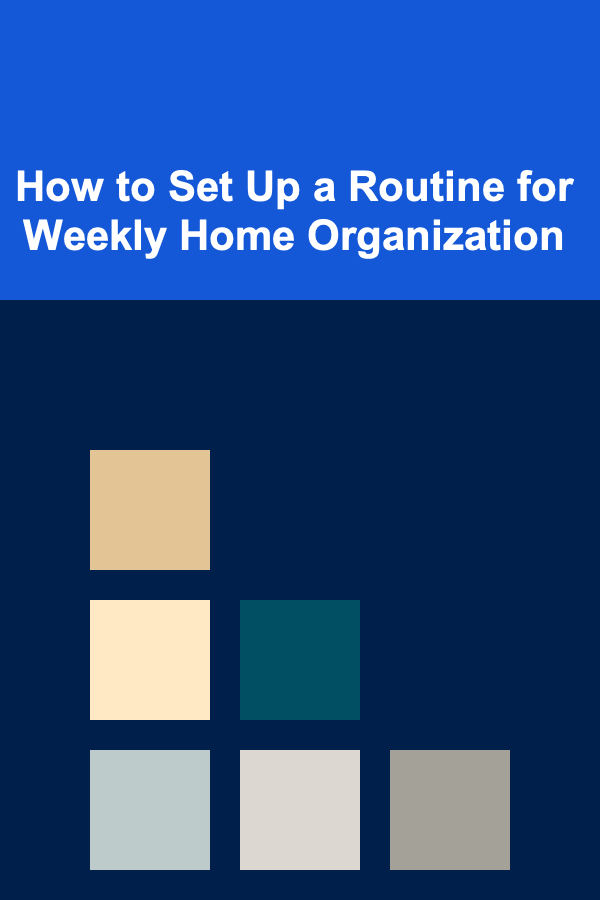
How to Set Up a Routine for Weekly Home Organization
Read More
How to Style Open Shelving on a Budget
Read More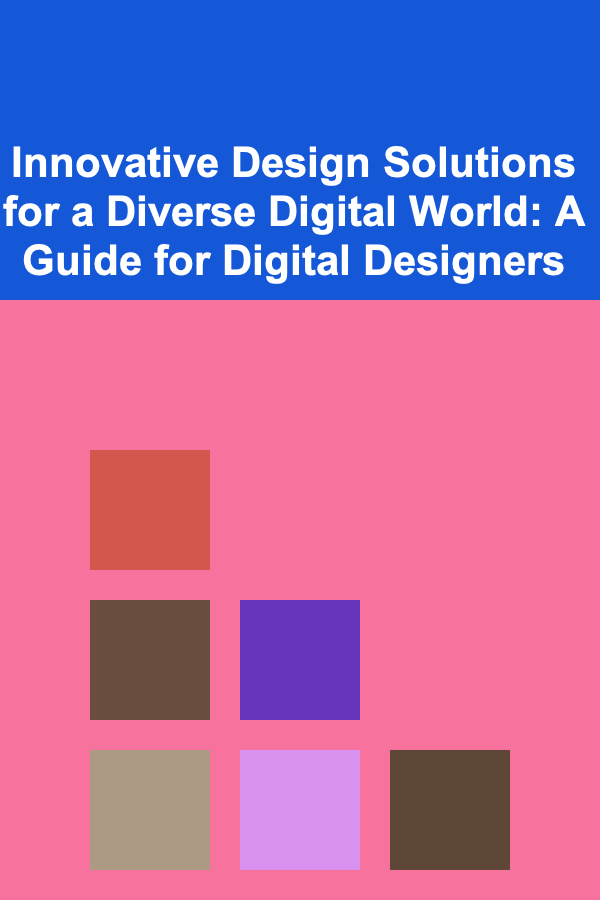
Innovative Design Solutions for a Diverse Digital World: A Guide for Digital Designers
Read More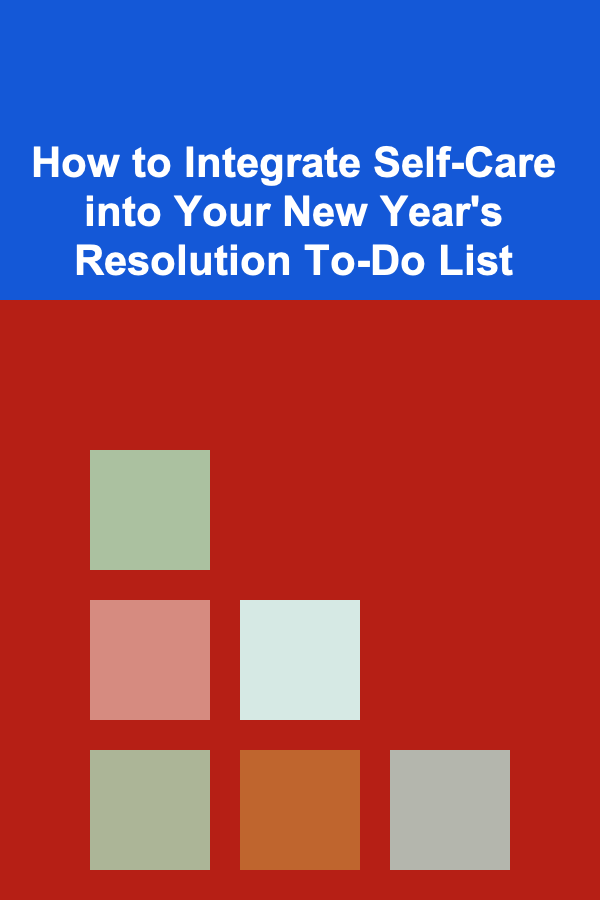
How to Integrate Self-Care into Your New Year's Resolution To-Do List
Read More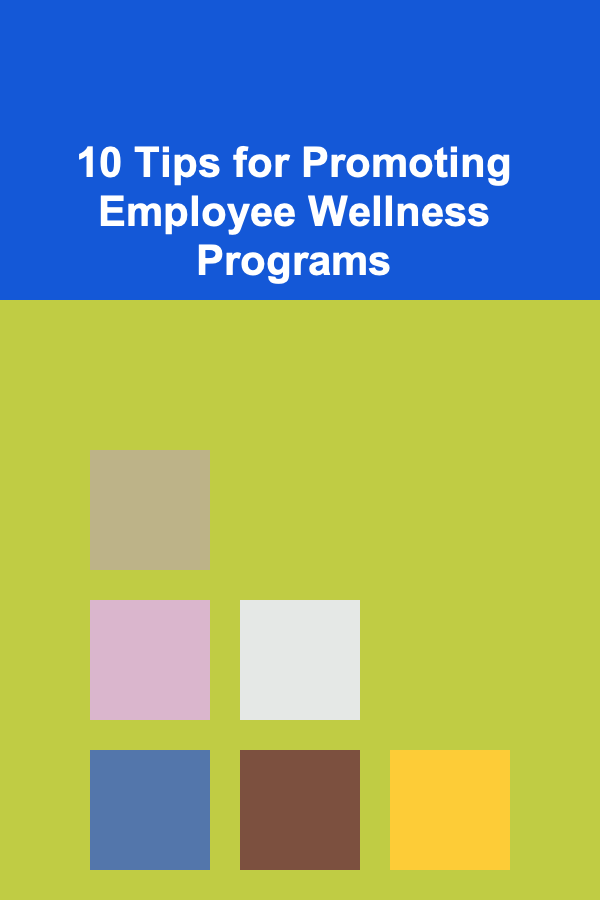
10 Tips for Promoting Employee Wellness Programs
Read MoreOther Products
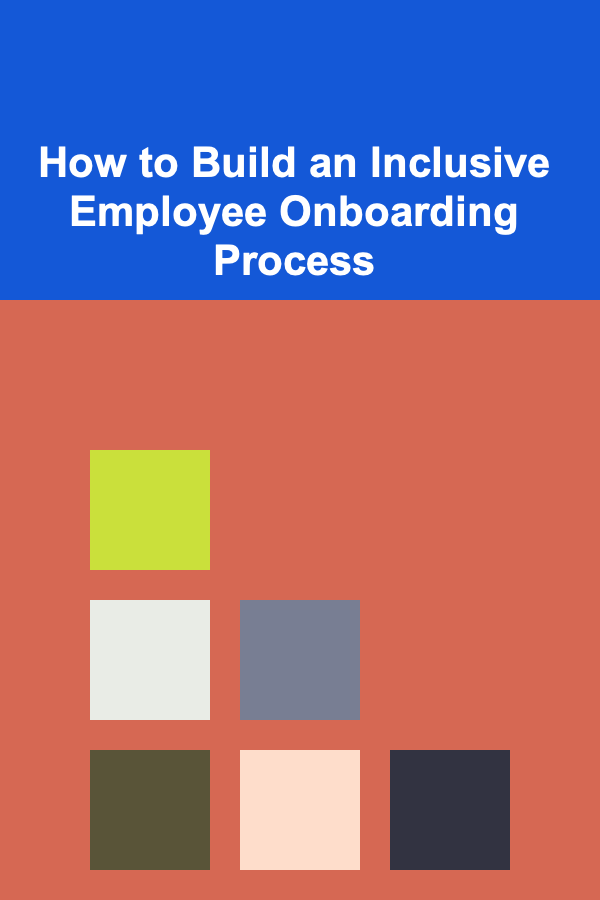
How to Build an Inclusive Employee Onboarding Process
Read More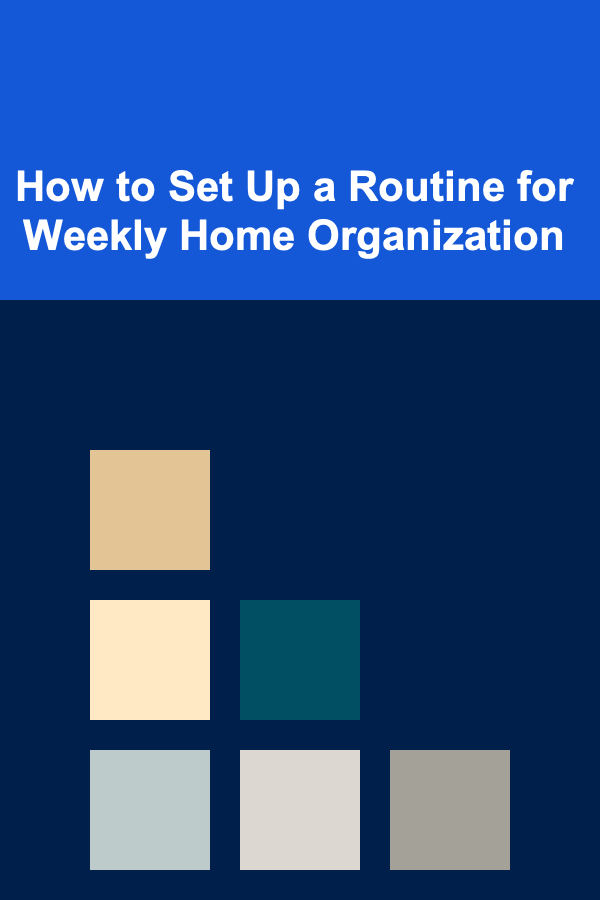
How to Set Up a Routine for Weekly Home Organization
Read More
How to Style Open Shelving on a Budget
Read More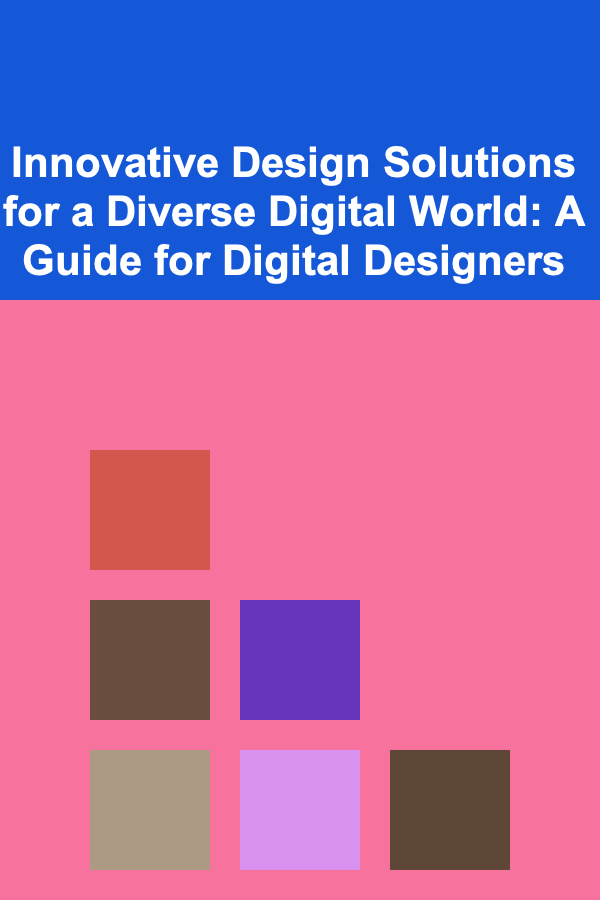
Innovative Design Solutions for a Diverse Digital World: A Guide for Digital Designers
Read More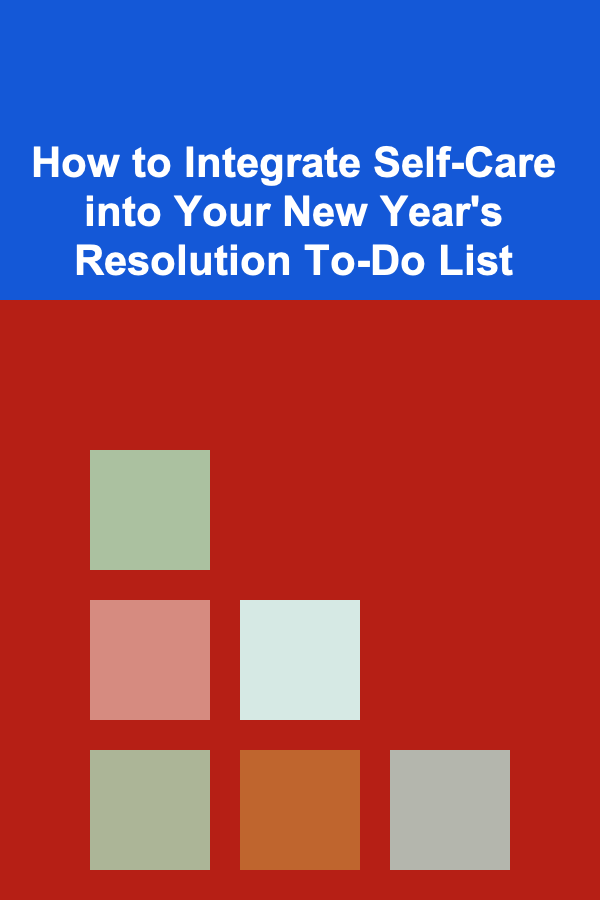
How to Integrate Self-Care into Your New Year's Resolution To-Do List
Read More