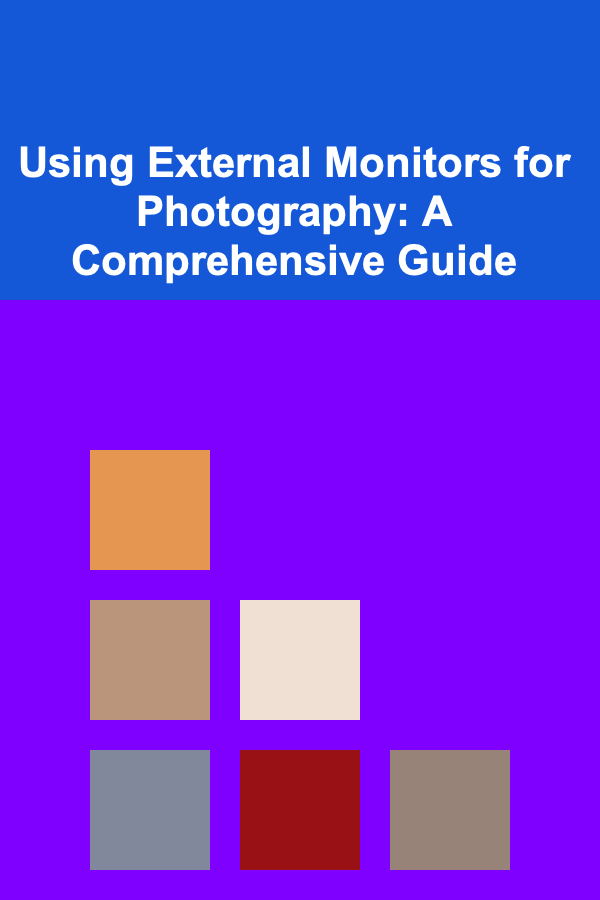
Using External Monitors for Photography: A Comprehensive Guide
ebook include PDF & Audio bundle (Micro Guide)
$12.99$5.99
Limited Time Offer! Order within the next:
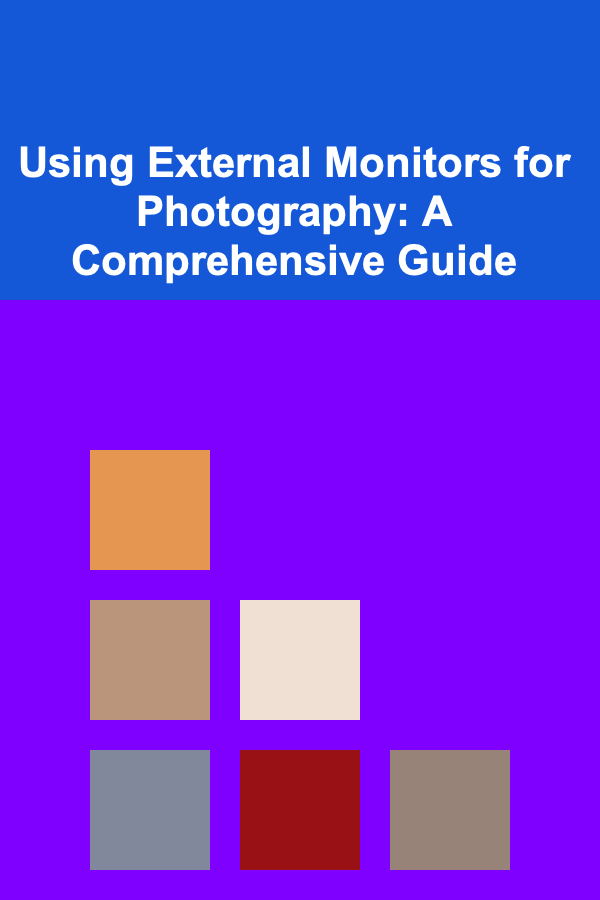
In the realm of photography, achieving the perfect image is a meticulous process, extending far beyond the initial capture. Post-processing plays a crucial role in refining and enhancing photographs, transforming them from raw files into polished works of art. A key component in this post-processing workflow is the monitor used for editing. While laptop screens and basic displays might suffice for casual viewing, serious photographers require the accuracy and consistency that only a high-quality external monitor can provide. This article delves deep into the world of external monitors for photography, exploring their benefits, essential features, setup, calibration, and usage, ultimately guiding you towards selecting the perfect display to elevate your photographic work.
Why Use an External Monitor for Photography?
The transition from a built-in laptop screen or a standard desktop monitor to a dedicated external display for photography offers several significant advantages:
Improved Color Accuracy and Consistency
This is arguably the most crucial benefit. Many standard displays, especially those found in laptops, are not designed for accurate color reproduction. They may have limited color gamuts (the range of colors they can display) and inconsistent color rendering. An external monitor specifically designed for photography, on the other hand, is engineered to cover a wider color gamut (typically Adobe RGB or DCI-P3) and deliver consistent color across the screen. This means you'll see a more accurate representation of the colors in your images, leading to more precise edits and a final product that looks as intended across different viewing platforms.
Larger Screen Size and Higher Resolution
Editing on a larger screen with a higher resolution (like 4K or 5K) provides significantly more workspace. You can see more of your image at once, allowing for finer detail work and more comfortable editing sessions. High resolution also allows you to zoom in on details without excessive pixelation, ensuring sharp and accurate adjustments.
Ergonomics and Comfort
Using an external monitor promotes better posture and reduces strain on your neck and eyes. You can position the monitor at an optimal height and distance, minimizing discomfort during long editing sessions. The larger screen size also reduces eye strain compared to squinting at a smaller laptop screen.
Calibration and Profiling
High-quality external monitors designed for photography are often easier to calibrate and profile accurately. This ensures that the colors displayed on the screen match the colors in your images as closely as possible. Calibration devices (colorimeters or spectrophotometers) are used to measure the monitor's color output and create a custom profile that corrects any inaccuracies. Many external monitors will include features specifically to assist with this process, and are built with consistent panels that allow for profiling in the first place. Laptops are notoriously difficult to profile to true accuracy and consistency.
Improved Workflow Efficiency
The combination of larger screen real estate, higher resolution, and accurate color representation contributes to a more efficient and productive workflow. You can see more of your image, make more precise adjustments, and have greater confidence in the accuracy of your edits, ultimately saving time and improving the overall quality of your work.
Key Features to Look for in an External Monitor for Photography
Choosing the right external monitor for photography requires careful consideration of several key features:
Color Gamut
The color gamut defines the range of colors the monitor can display. For photography, the most important color gamuts are Adobe RGB and DCI-P3. Adobe RGB is wider than sRGB (the standard color gamut for the web) and is often preferred for print work, as it encompasses a broader range of colors that can be reproduced in print. DCI-P3 is a wider color gamut used primarily in the film industry and is becoming increasingly popular for online content as well. Aim for a monitor that covers at least 99% of Adobe RGB or DCI-P3 for optimal color accuracy.
Panel Type
The panel type significantly impacts color accuracy, viewing angles, and response time. The most common panel types are:
- IPS (In-Plane Switching): IPS panels are known for their excellent color accuracy, wide viewing angles, and consistent color rendering. They are generally the best choice for photography and graphic design.
- VA (Vertical Alignment): VA panels offer good contrast ratios and decent color accuracy, but their viewing angles and response times are not as good as IPS panels.
- TN (Twisted Nematic): TN panels are the fastest and cheapest, but they have poor color accuracy and narrow viewing angles. They are generally not suitable for photography.
For photography, an IPS panel is highly recommended.
Resolution
Resolution refers to the number of pixels on the screen. Higher resolution means more detail and a sharper image. For photography, a resolution of at least 2560x1440 (QHD or 1440p) is recommended, and 3840x2160 (4K UHD) or higher is ideal for viewing and editing high-resolution images.
Brightness and Contrast Ratio
Brightness refers to the luminance of the screen, measured in candelas per square meter (cd/m²) or nits. A higher brightness level is important for viewing images in bright environments. A brightness of at least 300 cd/m² is generally recommended. Contrast ratio is the ratio of the brightest white to the darkest black the monitor can display. A higher contrast ratio results in deeper blacks and more vibrant colors. Look for a monitor with a contrast ratio of at least 1000:1.
Color Depth
Color depth refers to the number of colors the monitor can display. A higher color depth allows for smoother gradations and more accurate color representation. For photography, a monitor that supports 10-bit color is recommended. 10-bit color can display over 1 billion colors compared to 16.7 million colors for 8-bit color, resulting in smoother gradients and reduced banding, especially in subtle tonal transitions.
Uniformity
Color and brightness uniformity refer to the consistency of color and brightness across the entire screen. Ideally, a monitor should display uniform color and brightness from edge to edge. Look for monitors that have been tested and certified for uniformity.
Connectivity
Ensure the monitor has the necessary ports to connect to your computer. Common ports include HDMI, DisplayPort, and USB-C. DisplayPort is generally preferred for higher resolutions and refresh rates. USB-C can also be used to connect your laptop to the monitor for both video and power delivery, simplifying your setup.
Adjustability
The monitor should offer adjustable height, tilt, swivel, and pivot functions to allow you to position it for optimal viewing comfort and ergonomics. The ability to pivot the monitor to portrait mode can be useful for editing vertical images or viewing documents.
Hardware Calibration Support
Some high-end monitors offer hardware calibration support. This means that the calibration process is performed directly on the monitor's internal hardware, resulting in more accurate and stable color profiles. This is generally preferred over software calibration, which relies on the computer's graphics card to adjust colors.
Built-in Features
Some monitors offer additional features that can be beneficial for photography, such as:
- Built-in colorimeter: A built-in colorimeter allows you to calibrate the monitor without the need for an external device.
- Preset color modes: Preset color modes for different applications, such as sRGB, Adobe RGB, and DCI-P3.
- Picture-by-Picture (PBP) and Picture-in-Picture (PIP): These features allow you to display content from multiple sources on the same screen simultaneously.
- KVM Switch: Allows you to control multiple computers with one keyboard, mouse, and monitor.
Setting Up Your External Monitor
Once you've chosen your external monitor, setting it up correctly is essential for optimal performance.
Connecting the Monitor
Connect the monitor to your computer using the appropriate cable (HDMI, DisplayPort, or USB-C). Ensure that the cable is securely connected to both the monitor and the computer. DisplayPort is generally recommended for the highest resolutions and refresh rates, but HDMI can also be used.
Configuring Display Settings
After connecting the monitor, you need to configure the display settings on your computer. In Windows, go to Settings > System > Display. In macOS, go to System Preferences > Displays.
- Resolution: Set the resolution to the monitor's native resolution for the sharpest image.
- Refresh Rate: Set the refresh rate to the highest supported value for smoother motion.
- Multiple Displays: Configure the display mode (e.g., "Extend these displays" or "Mirror these displays") to suit your workflow. "Extend these displays" allows you to use both the external monitor and your laptop screen as separate displays, which is generally the most productive option.
- Color Profile: Ensure that the correct color profile is selected for the monitor. This is especially important after calibration.
Positioning the Monitor
Position the monitor at an optimal height and distance to minimize strain on your neck and eyes. The top of the screen should be at or slightly below eye level. Adjust the tilt, swivel, and height of the monitor for comfortable viewing.
Cable Management
Organize the cables to keep your workspace tidy and prevent accidental disconnections. Use cable ties or sleeves to bundle the cables together.
Calibrating Your External Monitor
Calibrating your external monitor is crucial for ensuring accurate color representation. Calibration involves measuring the monitor's color output and creating a custom profile that corrects any inaccuracies.
Why Calibrate?
Even high-quality monitors can exhibit color inaccuracies out of the box. These inaccuracies can be caused by variations in manufacturing, aging of the panel, and environmental factors. Calibration corrects these inaccuracies, ensuring that the colors displayed on the screen match the colors in your images as closely as possible.
Calibration Tools
The most common tools for calibrating monitors are colorimeters and spectrophotometers. These devices measure the monitor's color output and generate a custom profile.
- Colorimeters: Colorimeters are less expensive and easier to use than spectrophotometers. They measure color by filtering light through different color filters. Examples include the X-Rite i1Display Studio and the Datacolor SpyderX Pro.
- Spectrophotometers: Spectrophotometers are more accurate and versatile than colorimeters. They measure the entire spectrum of light emitted by the monitor. They are more expensive but provide more accurate results, especially for profiling wide-gamut displays. Examples include the X-Rite i1Photo Pro 3 and the Datacolor SpyderX Elite.
Calibration Process
The calibration process typically involves the following steps:
- Warm-up: Allow the monitor to warm up for at least 30 minutes before calibrating. This ensures that the panel has reached a stable operating temperature.
- Software Installation: Install the calibration software that comes with your colorimeter or spectrophotometer.
- Device Connection: Connect the calibration device to your computer via USB.
- Calibration Settings: Configure the calibration settings in the software. These settings typically include:
- Target White Point: The target white point is the color temperature of white that the monitor should display. A common target white point is D65 (6500K), which corresponds to daylight.
- Target Luminance: The target luminance is the brightness of the screen. A common target luminance is 120 cd/m².
- Gamma: Gamma refers to the relationship between the input signal and the output luminance. A common target gamma is 2.2.
- Measurement: Place the calibration device on the screen and follow the instructions in the software to measure the monitor's color output.
- Profiling: The software will use the measurements to create a custom color profile for the monitor.
- Validation: The software may also perform a validation step to verify the accuracy of the calibration.
- Save Profile: Save the color profile and activate it in your operating system's display settings.
Calibration Frequency
It's recommended to calibrate your monitor regularly to maintain color accuracy. How often you need to calibrate depends on the monitor and your usage, but generally, calibrating every 2-4 weeks is a good practice.
Using Your External Monitor for Photography Workflow
Once your external monitor is set up and calibrated, you can integrate it into your photography workflow.
Image Review and Selection
Use the larger screen and higher resolution of your external monitor to review and select your images. The increased detail allows you to more easily identify sharp images with good composition and minimal defects. Having more screen real estate allows you to view a larger number of thumbnails at once, or larger previews of individual images.
Image Editing
The accurate color representation of your external monitor is essential for image editing. Use your preferred image editing software (e.g., Adobe Photoshop, Adobe Lightroom, Capture One) to make adjustments to your images, confident that the colors you see on the screen are accurate.
Soft Proofing
Soft proofing is the process of simulating how your images will look when printed. This allows you to make adjustments to your images to compensate for the limitations of the printing process. A calibrated external monitor is essential for accurate soft proofing.
Color Management
Understanding color management is crucial for ensuring that your images look consistent across different devices and platforms. This involves assigning the correct color profiles to your images and using color-managed applications.
Exporting and Sharing Images
When exporting and sharing your images, it's important to choose the appropriate color space and file format. For web use, sRGB is generally the best choice. For print, Adobe RGB or a custom color profile may be more appropriate. Save your images in a lossless format (e.g., TIFF or PSD) for archival purposes, and in a compressed format (e.g., JPEG) for sharing.
Troubleshooting Common Issues
Even with the best equipment, you may encounter some issues when using an external monitor for photography.
Color Casts or Inaccurate Colors
If you notice a color cast or inaccurate colors, the first step is to calibrate your monitor. If the problem persists, check the color settings in your operating system and image editing software. Make sure that the correct color profiles are selected.
Flickering or Image Artifacts
Flickering or image artifacts can be caused by a faulty cable, a loose connection, or a problem with your graphics card. Try using a different cable, reseating the cable connections, or updating your graphics card drivers.
Resolution or Scaling Issues
If the image appears blurry or distorted, check the resolution and scaling settings in your operating system. Make sure that the resolution is set to the monitor's native resolution and that scaling is set to 100% (or "actual size").
Monitor Not Recognized
If your computer doesn't recognize the monitor, try restarting your computer or updating your graphics card drivers. Make sure that the monitor is properly connected and that the power cable is plugged in.
Top Monitor Recommendations
While specific recommendations depend on your budget and needs, here are a few highly-regarded options in 2024:
- BenQ SW271C: A popular choice known for its excellent color accuracy, Adobe RGB coverage, and hardware calibration support. Considered a workhorse for many professionals.
- Eizo ColorEdge CG279X: Eizo monitors are known for their exceptional quality and performance. The CG279X offers wide color gamut coverage, built-in calibration, and advanced features for demanding photographers.
- Dell UltraSharp UP2720Q: This 4K monitor features excellent color accuracy, wide color gamut coverage, and a built-in colorimeter for easy calibration. It is a fantastic value for the price.
- Apple Pro Display XDR: If you're fully invested in the Apple ecosystem, the Pro Display XDR offers stunning image quality and features, but comes at a premium price.
- ASUS ProArt PA279CV: This monitor provides a great balance of performance and affordability, offering accurate color, wide color gamut coverage, and ergonomic design.
It is important to research and compare monitors based on your specific needs and budget. Read reviews, compare specifications, and consider visiting a store to see the monitors in person before making a purchase.
Conclusion
Investing in a high-quality external monitor is a significant step towards elevating your photography workflow. The improved color accuracy, larger screen size, and higher resolution of an external monitor allow you to see your images more clearly, make more precise edits, and achieve more consistent results. By carefully considering the key features discussed in this article and following the setup and calibration guidelines, you can choose the perfect external monitor to unlock your full creative potential and produce stunning photographs that truly reflect your vision.

How to Maintain a Clutter-Free Craft Area
Read More
How to Organize a Volunteer Retreat for Team Building
Read More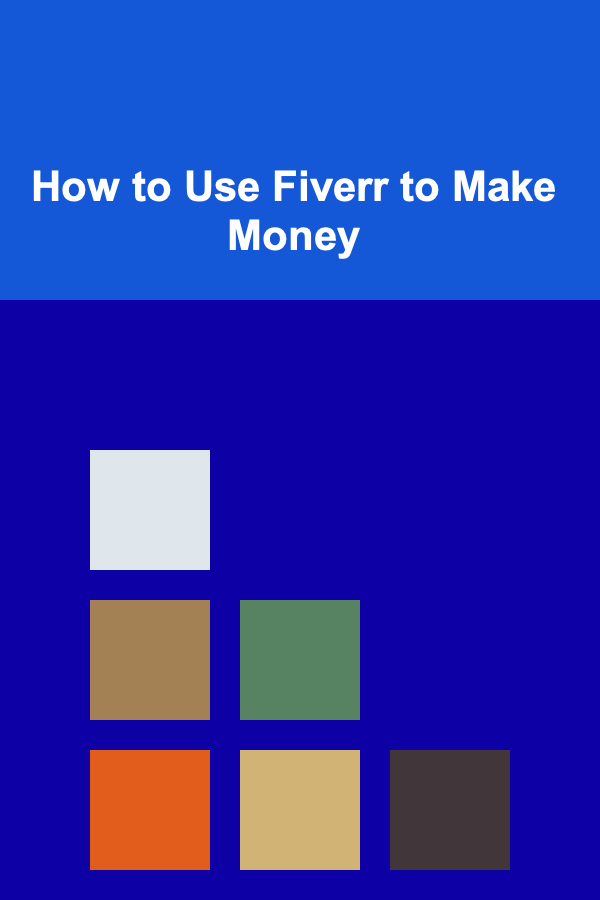
How to Use Fiverr to Make Money
Read More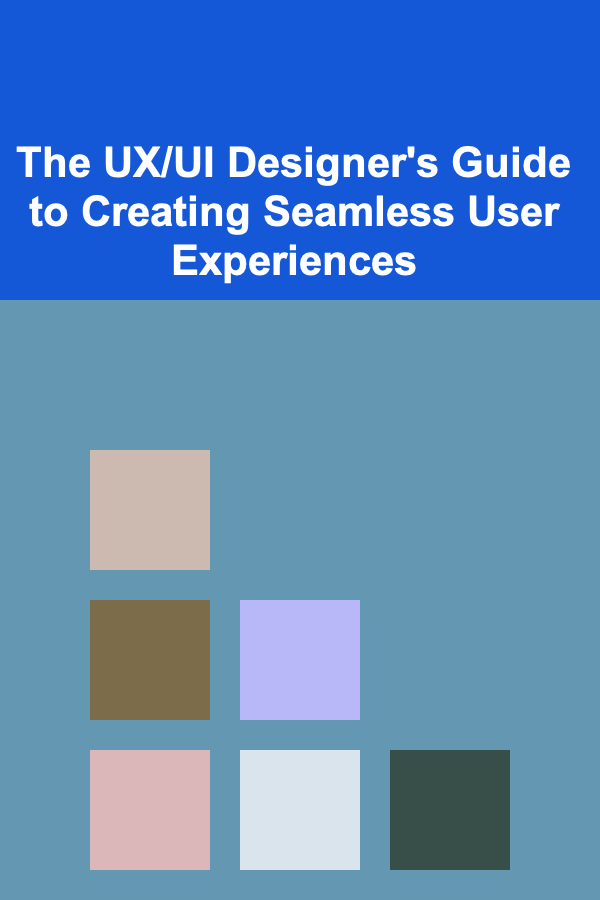
The UX/UI Designer's Guide to Creating Seamless User Experiences
Read More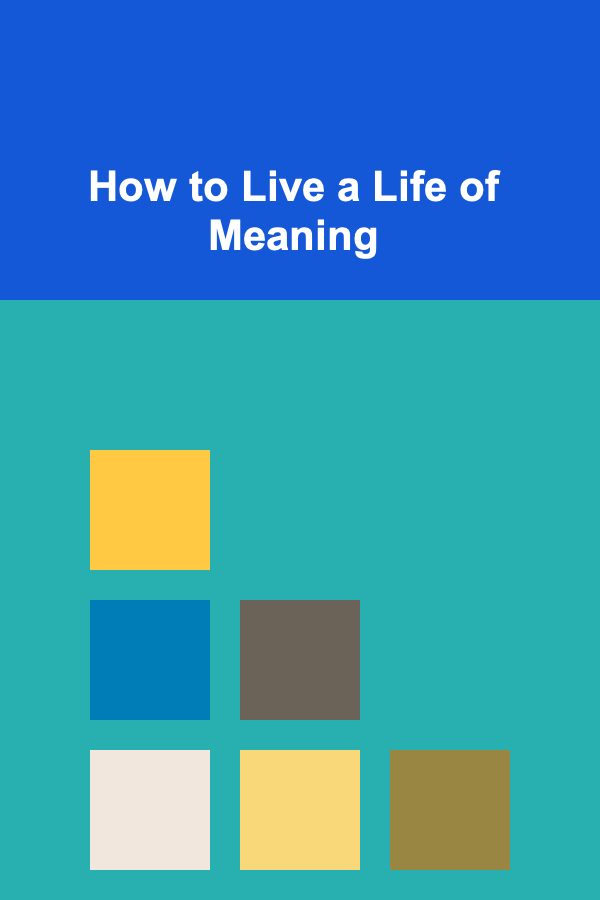
How to Live a Life of Meaning
Read More
How to Customize Your Event Planning Checklist for Destination Weddings
Read MoreOther Products

How to Maintain a Clutter-Free Craft Area
Read More
How to Organize a Volunteer Retreat for Team Building
Read More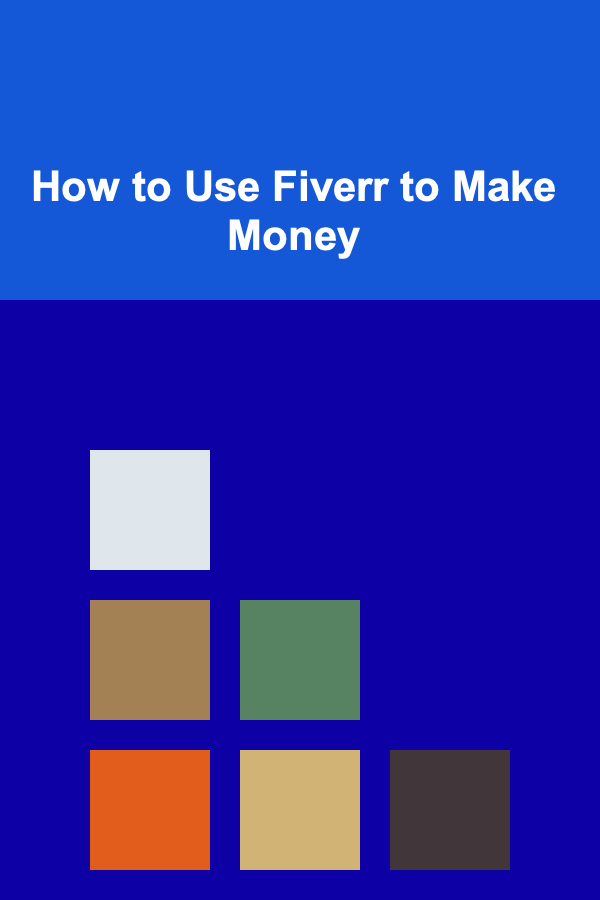
How to Use Fiverr to Make Money
Read More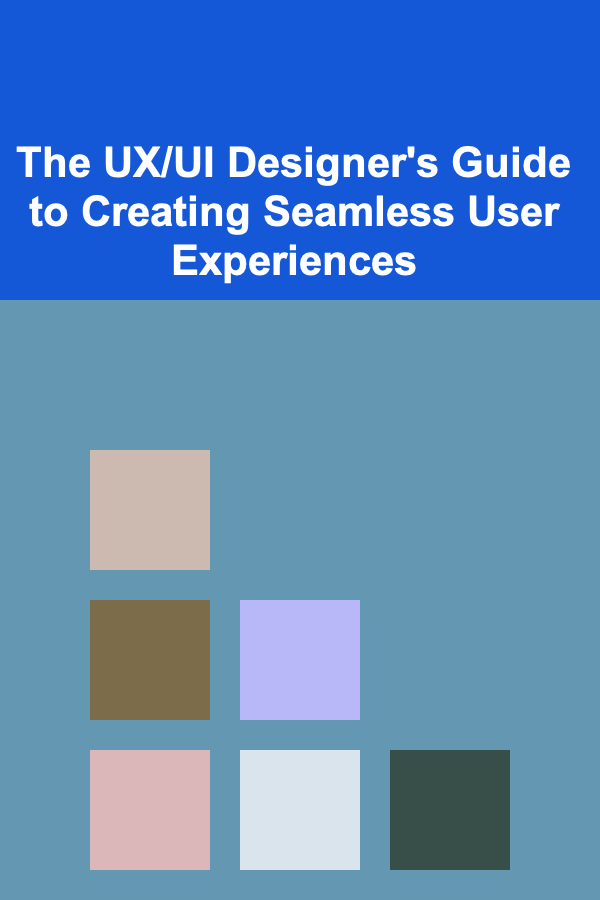
The UX/UI Designer's Guide to Creating Seamless User Experiences
Read More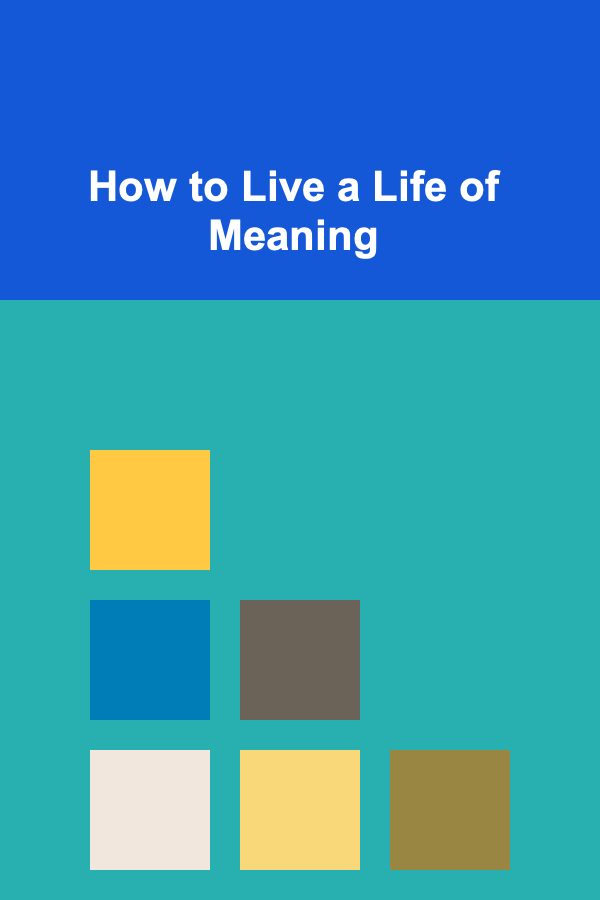
How to Live a Life of Meaning
Read More