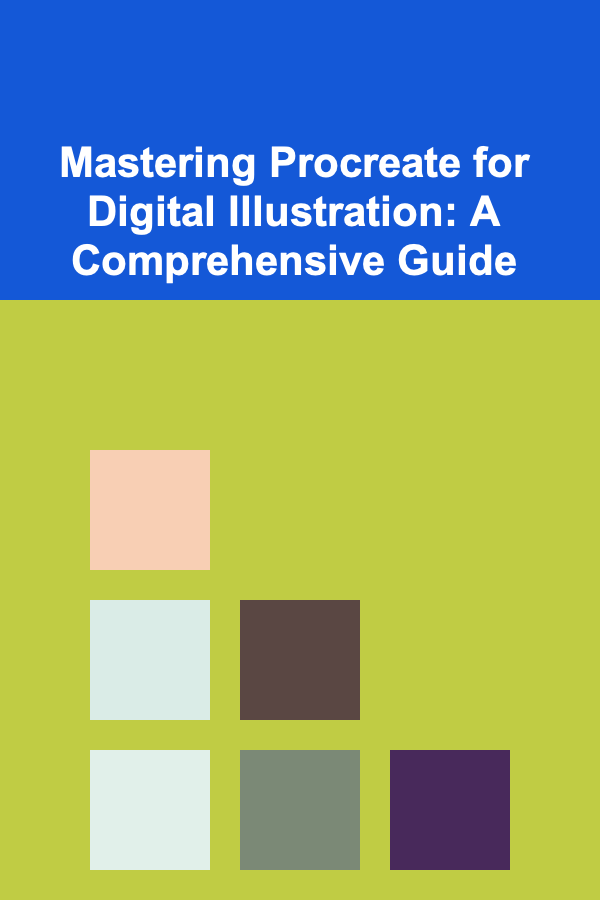
Mastering Procreate for Digital Illustration: A Comprehensive Guide
ebook include PDF & Audio bundle (Micro Guide)
$12.99$7.99
Limited Time Offer! Order within the next:
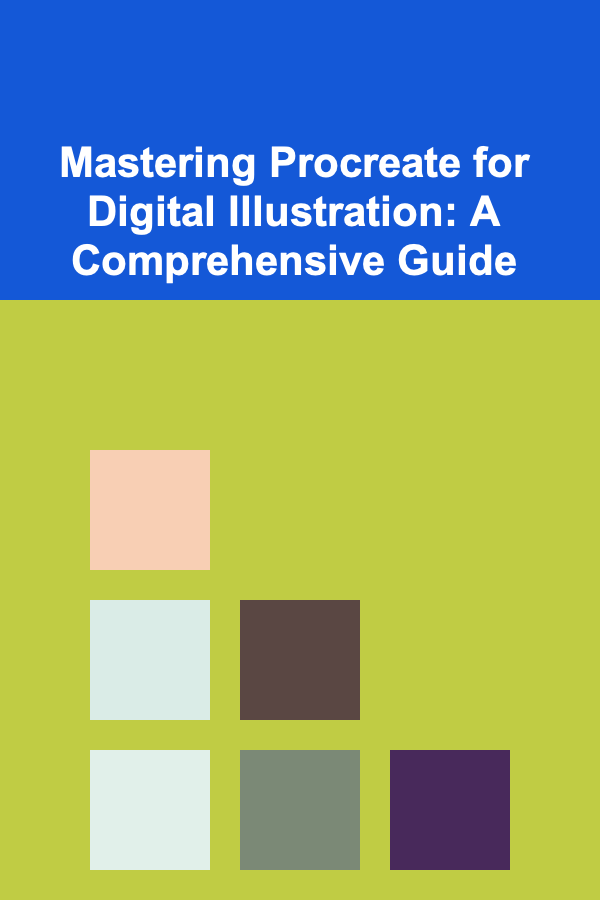
Procreate, the award-winning digital painting app for iPad, has revolutionized the world of illustration. Its intuitive interface, powerful features, and affordability have made it a favorite among both amateur and professional artists. This comprehensive guide will take you from beginner to proficient in using Procreate, covering everything from the basics to advanced techniques.
Getting Started with Procreate
The Procreate Interface
Upon opening Procreate, you'll be greeted with the Gallery, your hub for storing and organizing your artwork. The interface is clean and straightforward, designed to maximize screen real estate for your canvas.
- Gallery: This is where all your Procreate artwork is stored. You can create Stacks to organize your projects.
- Plus (+) Button: Located in the top right corner, this allows you to create a new canvas.
- Select: Enables you to select multiple artworks for deletion, duplication, or sharing.
- Import: Allows you to import Procreate files (.procreate), images, PSD files, and other compatible file types.
- Share: Lets you share your artwork in various formats, including JPEG, PNG, TIFF, PSD, and Procreate's native format.
Creating a New Canvas
Tapping the "+" button presents you with a range of preset canvas sizes, or you can create a custom canvas. Consider the following factors when choosing a canvas size:
- Dimensions: Width and height in pixels, inches, or centimeters. Larger canvases allow for more detail but can impact performance, especially on older iPads.
- DPI (Dots Per Inch): Crucial for print quality. A DPI of 300 is standard for printing, while 72 DPI is often sufficient for web-based images.
- Color Profile: Choose between RGB (for digital use) and CMYK (for printing). sRGB is a safe default for most digital work.
- Maximum Layers: Procreate limits the number of layers you can use based on the canvas size. Larger canvases have fewer layers available.
Tip: Start with a smaller canvas size if you're unsure, and increase it later if necessary. However, be aware that increasing the canvas size after you've already drawn on it can result in pixelation.
Basic Gestures and Controls
Procreate is designed to be intuitive with touch gestures. Here are some essential gestures to master:
- One Finger Tap: Undo.
- Two Finger Tap: Redo.
- Three Finger Swipe Down: Reveals the Copy & Paste menu.
- Four Finger Tap: Toggles full-screen mode (hides the interface).
- Pinch to Zoom: Zoom in and out of the canvas.
- Two Finger Twist: Rotate the canvas.
Familiarize yourself with the menu icons at the top of the screen:
- Wrench (Actions): Contains settings for Insert (files, photos), Canvas (cropping, animation assist), Share, Video (time-lapse recording), and Preferences.
- Magic Wand (Adjustments): Offers tools for color adjustments (Hue, Saturation, Brightness), blurring (Gaussian Blur, Motion Blur), sharpening, noise, and color balance.
- Finger (Smudge): The smudge tool allows you to blend colors together.
- Eraser: Erases pixels from the current layer.
- Layers: Access and manage your layers. This is a crucial aspect of digital illustration.
- Color Picker (Color Disc): Choose your colors using a disc, classic sliders, values, or palettes.
Understanding Layers
Layers are the cornerstone of digital illustration in Procreate. They allow you to build up your artwork in a non-destructive way, making it easy to edit and adjust individual elements without affecting others.
Layer Basics
- Creating Layers: Tap the "+" icon within the Layers panel to add a new layer.
- Layer Order: The order of the layers determines which elements appear on top. Drag layers up or down to change their order.
- Visibility: Tap the checkbox next to a layer to toggle its visibility. This is useful for isolating and working on specific elements.
- Opacity: Adjust the opacity of a layer to create transparent effects.
- Locking Layers: Lock a layer to prevent accidental edits.
- Renaming Layers: Double-tap the layer name to rename it for better organization.
- Deleting Layers: Swipe left on a layer and tap "Delete".
Layer Blend Modes
Blend modes control how a layer interacts with the layers below it. They can be used to create interesting color effects, shadows, highlights, and textures. Some commonly used blend modes include:
- Normal: The default blend mode. The layer completely obscures the layers below it.
- Multiply: Darkens the colors below, creating a shadow effect.
- Screen: Lightens the colors below, creating a highlight effect.
- Overlay: Combines Multiply and Screen, creating contrast.
- Color Dodge: Lightens the colors below, often creating intense and vibrant highlights.
- Color Burn: Darkens the colors below, often creating rich and saturated shadows.
Experiment with different blend modes to see how they affect your artwork. They can dramatically change the look and feel of your illustrations.
Clipping Masks
Clipping masks allow you to constrain the drawing on one layer to the shape of another layer below it. This is extremely useful for adding details, textures, and shading to specific areas without worrying about drawing outside the lines.
To create a clipping mask:
- Create a layer with the shape you want to use as the mask.
- Create a new layer above the mask layer.
- Tap the new layer and select "Clipping Mask". A small arrow will appear on the layer, indicating that it's now clipped to the layer below.
- Anything you draw on the clipped layer will only be visible within the boundaries of the mask layer.
Alpha Lock
Alpha Lock restricts your painting to only the existing pixels on a layer. This is perfect for adding shadows, highlights, or textures to an object without affecting the background.
To enable Alpha Lock, tap the layer you want to lock and select "Alpha Lock". The layer thumbnail will change to indicate that Alpha Lock is active.
Tip: Alpha Lock and Clipping Masks are powerful tools for creating clean and precise illustrations. Mastering these techniques will significantly improve your workflow.
Brushes: Your Digital Paint Palette
Procreate boasts an extensive library of brushes, each with unique textures and effects. Understanding how to use and customize brushes is essential for achieving your desired artistic style.
The Brush Library
The Brush Library is organized into categories, including:
- Sketching: Pencils, charcoal, and other traditional sketching tools.
- Inking: Pens, markers, and liners for creating clean lines.
- Painting: Oil paints, acrylics, watercolors, and other painting tools.
- Airbrushing: Soft and subtle brushes for blending and shading.
- Textures: Brushes that create various textures, such as wood grain, fabric, and metal.
- Abstract: Brushes that produce unique and unpredictable patterns.
- Calligraphy: Brushes optimized for calligraphy and lettering.
Brush Settings
Each brush can be customized extensively by tapping on it in the Brush Library. The Brush Studio offers a wealth of settings to adjust:
- Stroke Path: Controls the shape and behavior of the brush stroke. Adjust settings like spacing, jitter, and streamline to achieve different effects.
- Taper: Controls the beginning and end of the brush stroke. Adjust pressure and size settings to create tapered lines.
- Shape: Defines the shape of the brush tip. You can use Procreate's built-in shapes or import your own.
- Grain: Adds texture to the brush stroke. You can use Procreate's built-in grains or import your own.
- Rendering: Controls how the brush stroke interacts with the canvas and the underlying colors. Experiment with different rendering modes to achieve various effects, from smooth blending to textured overlays.
- Wet Mix: Simulates the behavior of wet paint, allowing colors to blend and bleed together.
- Color Dynamics: Adds variation to the color of the brush stroke based on pressure, tilt, or other factors.
- Apple Pencil: Allows you to customize how the brush responds to pressure and tilt of the Apple Pencil.
- Properties: Controls the overall size and opacity of the brush, as well as other general settings.
Tip: Don't be afraid to experiment with the brush settings! You can create your own unique brushes by tweaking the existing ones.
Creating Custom Brushes
Procreate allows you to create your own custom brushes from scratch. This is a great way to develop a unique artistic style.
- In the Brush Library, tap the "+" button to create a new brush.
- Choose a shape and grain for your brush. You can import your own images or use Procreate's built-in options.
- Adjust the various brush settings to achieve your desired effect.
- Give your brush a name and save it to your Brush Library.
Tip: Start with a simple brush and gradually add complexity as you become more familiar with the Brush Studio.
Color: Bringing Your Artwork to Life
Color is a fundamental element of illustration. Procreate offers a variety of tools for selecting, mixing, and applying colors.
The Color Panel
Procreate's Color Panel provides several ways to choose colors:
- Disc: A traditional color wheel with a hue slider and a saturation/brightness picker.
- Classic: Sliders for Hue, Saturation, Brightness, and Red, Green, Blue (RGB).
- Value: Allows you to enter specific color values in RGB, Hex, or CMYK.
- Palettes: Save and organize your favorite color palettes. Procreate comes with several pre-made palettes, and you can create your own.
Color Harmonies
Understanding color harmonies can help you create visually appealing and balanced color schemes.
- Monochromatic: Uses different shades and tints of a single color.
- Analogous: Uses colors that are next to each other on the color wheel.
- Complementary: Uses colors that are opposite each other on the color wheel.
- Triadic: Uses three colors that are evenly spaced on the color wheel.
- Tetradic (Square): Uses four colors that form a square on the color wheel.
Procreate has a built-in Color Harmony feature that allows you to easily explore these color schemes. Just tap the "Harmony" tab in the Color Panel and choose your desired harmony type. Procreate will automatically generate a palette based on your selected color.
ColorDrop
ColorDrop is a quick and easy way to fill areas with color. Simply drag the color from the Color Panel onto the desired area.
You can adjust the ColorDrop threshold by holding your Apple Pencil down on the canvas after dragging the color. Dragging to the right increases the threshold, filling more of the area. Dragging to the left decreases the threshold, filling less of the area.
Tip: ColorDrop works best with closed shapes. If there are any gaps in the outline, the color will bleed out.
Color Picker
The Color Picker allows you to sample colors directly from your canvas. Tap and hold your finger on the canvas to activate the Color Picker.
Essential Illustration Techniques
Now that you have a solid understanding of Procreate's tools and features, let's explore some essential illustration techniques.
Sketching and Line Art
Start with a rough sketch to establish the composition and proportions of your illustration. Use a light pencil or charcoal brush and don't worry about being too precise at this stage.
Once you're happy with the sketch, create a new layer for your line art. Use a pen or liner brush to create clean, crisp lines. Experiment with different line weights to add visual interest.
Tip: Use the Streamline setting in the Brush Studio to create smoother lines.
Shading and Highlights
Shading and highlights add depth and dimension to your illustrations. Consider the light source and how it interacts with the objects in your scene.
- Cell Shading: Uses hard-edged shadows and highlights to create a stylized look.
- Soft Shading: Uses blended shadows and highlights to create a more realistic look.
- Gradient Shading: Uses smooth gradients to create subtle transitions between light and shadow.
Use the Smudge tool to blend your shadows and highlights for a smoother effect.
Adding Textures
Textures can add visual interest and realism to your illustrations. Procreate offers a variety of texture brushes that can be used to create different effects.
You can also import your own textures and use them as clipping masks or overlays.
Using Reference Images
Reference images are essential for creating accurate and believable illustrations. Use reference images for anatomy, perspective, lighting, and details.
You can import reference images into Procreate and place them on a separate layer. Use the opacity slider to make the reference image semi-transparent and trace over it.
Perspective
Understanding perspective is crucial for creating realistic and immersive illustrations. Learn the basics of one-point, two-point, and three-point perspective.
Procreate's Drawing Guides feature can help you create accurate perspective grids.
Advanced Techniques and Tips
Once you've mastered the basics, you can explore more advanced techniques to take your illustrations to the next level.
Animation Assist
Procreate's Animation Assist feature allows you to create simple animations and GIFs. You can create frame-by-frame animations or import a series of images.
Time-Lapse Recording
Procreate automatically records a time-lapse video of your entire drawing process. You can export the time-lapse video and share it with others.
Using PSD Files
Procreate can open and save PSD files, which are the native file format for Adobe Photoshop. This allows you to seamlessly transfer your artwork between Procreate and Photoshop.
Keyboard Shortcuts
Pairing a Bluetooth keyboard with your iPad unlocks a range of keyboard shortcuts that can significantly speed up your workflow.
Custom Gestures
Customize Procreate's gesture controls to suit your individual workflow. You can assign different actions to different gestures.
Tip: Experiment with different techniques and find what works best for you. The key to mastering Procreate is practice and experimentation.
Troubleshooting Common Issues
Even experienced Procreate users encounter occasional issues. Here are some common problems and their solutions:
- Lagging or Slow Performance: This is often due to a large canvas size or too many layers. Try reducing the canvas size or merging layers. Closing other apps can also help.
- Crashing: Crashing can be caused by low memory or a bug in the app. Try restarting your iPad or reinstalling Procreate. Make sure you backup your artwork first!
- Unable to Save or Export: This could be due to insufficient storage space. Free up some space on your iPad and try again.
- Brushes Not Working as Expected: Check the brush settings and make sure they are configured correctly. Also, make sure you are using the correct pressure sensitivity settings for your Apple Pencil.
- ColorDrop Not Filling Properly: Ensure the shape is completely closed. Adjust the ColorDrop threshold.
Warning: Regularly back up your Procreate artwork to iCloud or another external storage device. Data loss can be devastating, especially after hours of work.
Conclusion
Procreate is a powerful and versatile tool for digital illustration. By mastering the techniques and tips outlined in this guide, you can unlock your creative potential and create stunning artwork on your iPad. Remember to practice regularly, experiment with different techniques, and don't be afraid to explore the app's vast capabilities. Happy creating!
How to Build a Checklist for Website Analytics and Tracking
Read More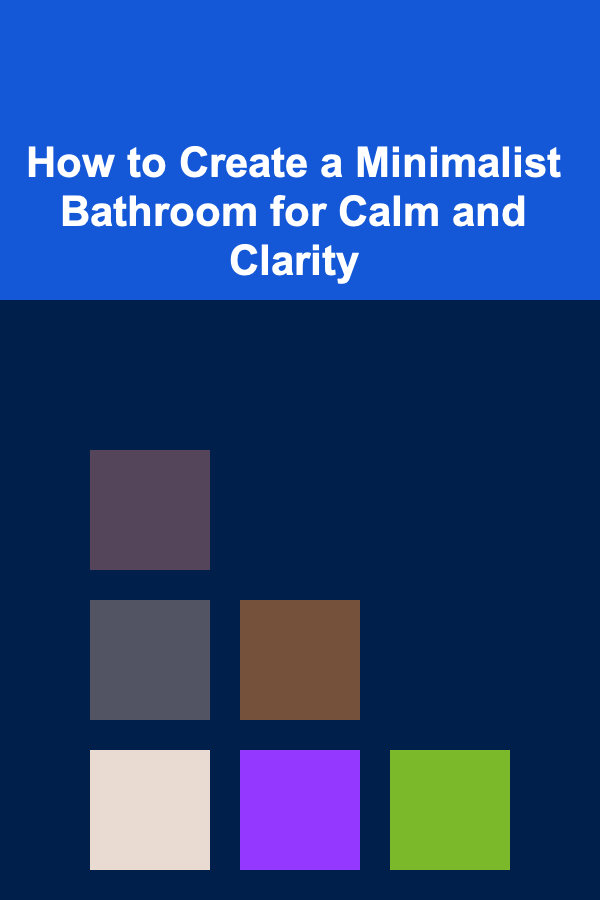
How to Create a Minimalist Bathroom for Calm and Clarity
Read More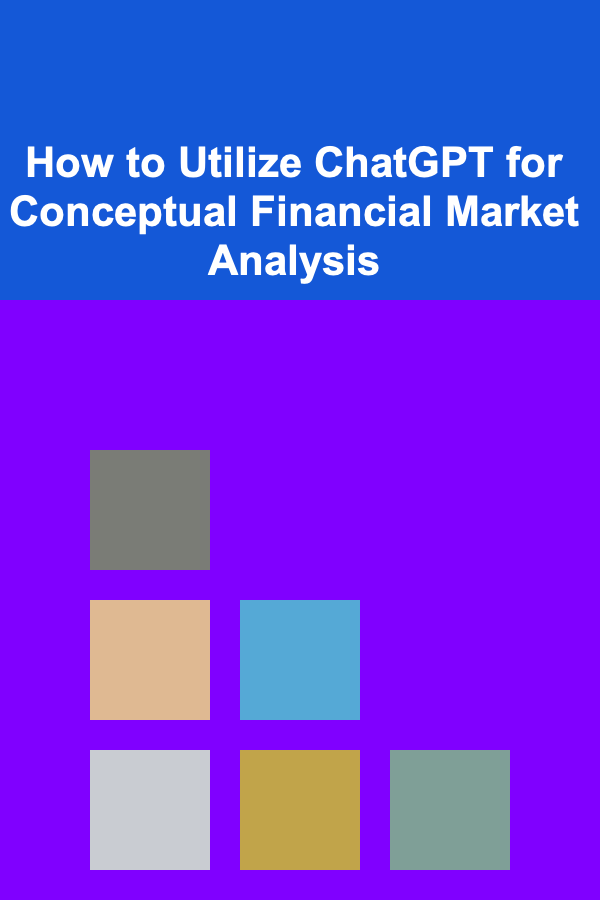
How to Utilize ChatGPT for Conceptual Financial Market Analysis
Read More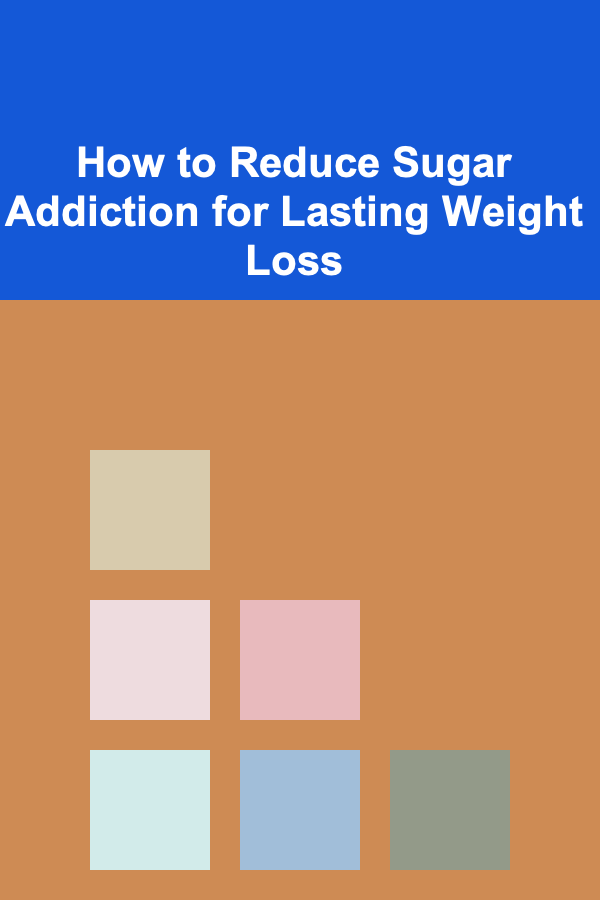
How to Reduce Sugar Addiction for Lasting Weight Loss
Read More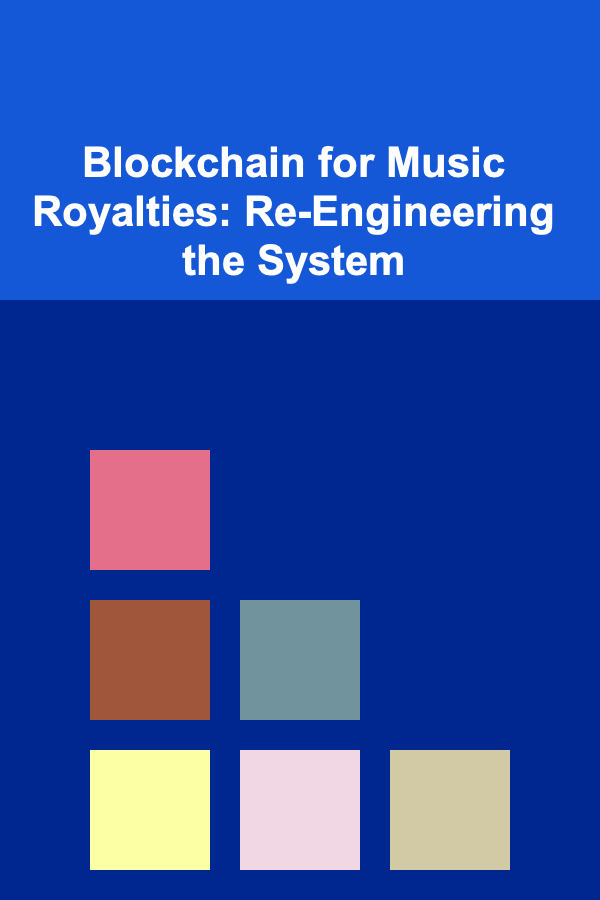
Blockchain for Music Royalties: Re-Engineering the System
Read More
How to Budget for Wedding Expenses as a Couple
Read MoreOther Products
How to Build a Checklist for Website Analytics and Tracking
Read More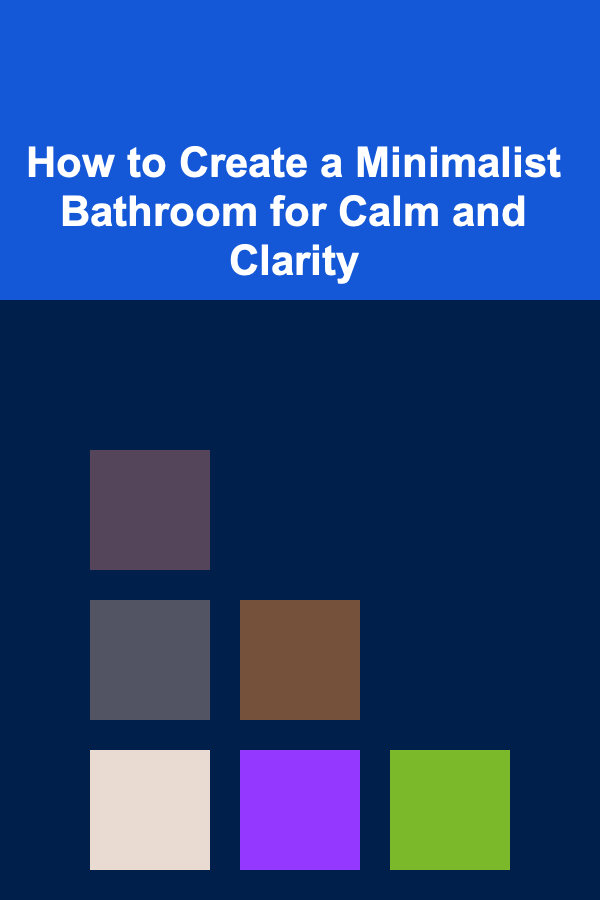
How to Create a Minimalist Bathroom for Calm and Clarity
Read More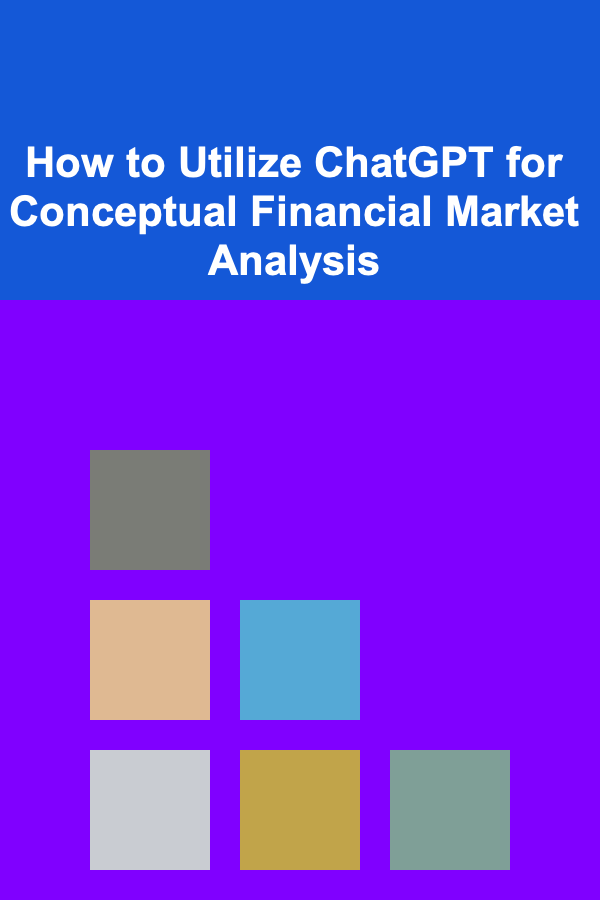
How to Utilize ChatGPT for Conceptual Financial Market Analysis
Read More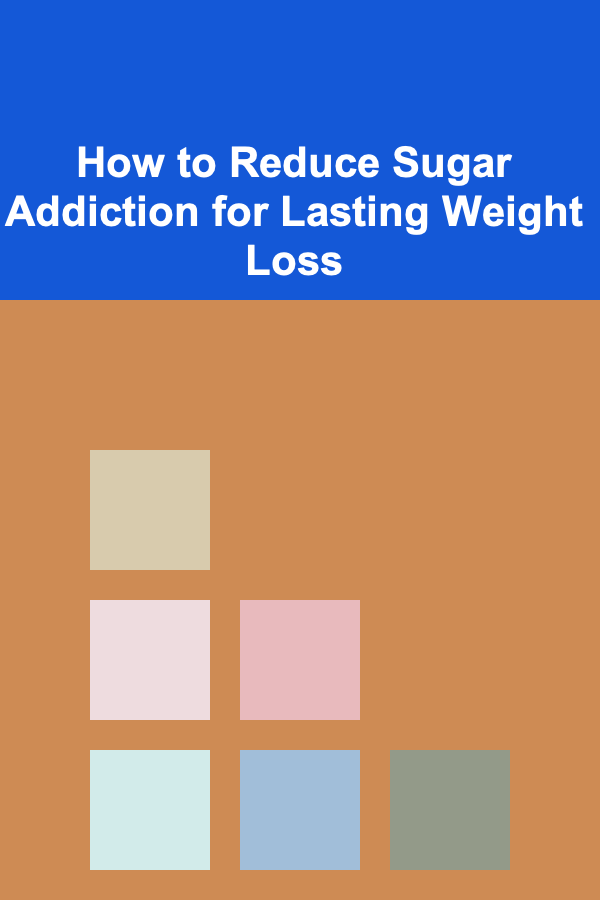
How to Reduce Sugar Addiction for Lasting Weight Loss
Read More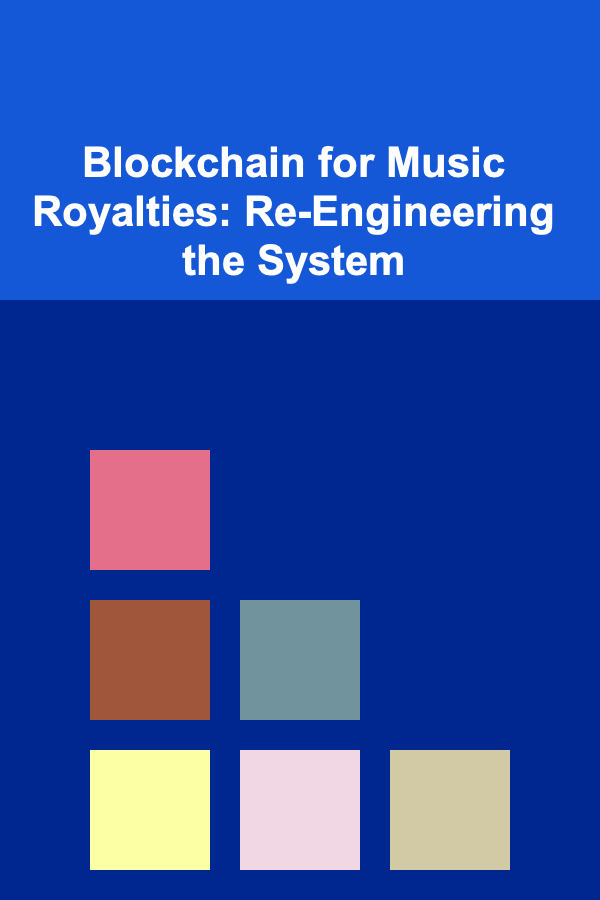
Blockchain for Music Royalties: Re-Engineering the System
Read More