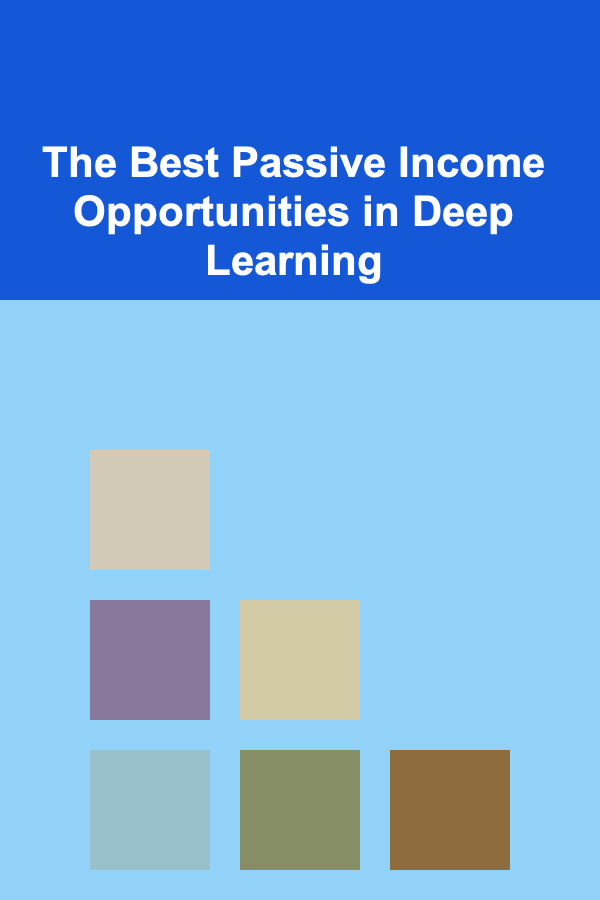How to Build a Checklist for Website Analytics and Tracking
ebook include PDF & Audio bundle (Micro Guide)
$12.99$5.99
Limited Time Offer! Order within the next:
Website analytics and tracking are pivotal in understanding user behavior, monitoring performance, and making data-driven decisions. Building an effective checklist for website analytics and tracking ensures that all relevant data is captured, analyzed, and used to optimize a site's performance. In this actionable guide, we will explore the essential components to include in your checklist for website analytics and tracking. Whether you're a beginner or a seasoned digital marketer, this guide will provide you with the necessary steps to establish a robust analytics tracking system.
Set Clear Objectives and KPIs
Before diving into the technical details, you must first understand what you want to track and why. Without a clear purpose, your analytics data may become overwhelming, leading to misinterpretation and ineffective decision-making.
Key Actions:
- Define your website goals: Whether it's increasing sales, boosting engagement, or generating leads, clearly define what success looks like for your website. This will help you identify which metrics are most important.
- Identify your Key Performance Indicators (KPIs) : Based on your goals, identify KPIs that measure success. Common KPIs for websites include:
- Conversion rate (e.g., purchases, form submissions)
- Average session duration
- Bounce rate
- Organic traffic
- Page load time
- Customer acquisition cost (CAC)
- Return on investment (ROI)
- Ensure alignment with business objectives: Your KPIs should align with your business goals. For instance, if you run an eCommerce site, your primary KPI might be revenue, while for a blog, it could be page views or time spent on the site.
Install Google Analytics (or Other Tracking Tools)
Google Analytics is the most commonly used website analytics tool, but there are other options such as Adobe Analytics, Matomo, and others. For this section, we'll focus on Google Analytics, but the same principles apply to other tools.
Key Actions:
- Set up a Google Analytics account: If you haven't done so already, create a Google Analytics account and add your website as a property.
- Install the tracking code : After creating the property, Google Analytics will provide a tracking code (usually JavaScript) to place on every page of your website. This code must be added before the
</body>tag of your website's HTML. - Verify installation: Once the tracking code is installed, verify that Google Analytics is receiving data. You can do this by checking the "Real-Time" section in Google Analytics and visiting your website to ensure data is being logged.
Enable Enhanced E-Commerce (If Applicable)
For eCommerce sites, enabling Enhanced E-Commerce in Google Analytics is crucial to understanding the entire customer journey. This feature tracks detailed metrics related to product views, add-to-cart actions, transactions, and more.
Key Actions:
- Enable Enhanced E-Commerce in Google Analytics: Go to your Google Analytics admin panel, select the property you want to configure, and enable Enhanced E-Commerce in the eCommerce settings.
- Set up product tracking: Use Google Tag Manager or manual tracking code implementation to track product impressions, clicks, add-to-cart actions, and transaction data.
- Track checkout behavior: Set up goal funnels to track the steps users take during the checkout process, helping you identify drop-off points.
Set Up Goals and Conversions
Goals help you track how well your website is achieving its objectives. Whether you want users to fill out a contact form, sign up for a newsletter, or make a purchase, setting up goals is essential for measuring success.
Key Actions:
- Define your goals : Identify the actions you want your users to take. This could be:
- Form submissions (e.g., contact, quote request)
- Sign-ups (e.g., newsletter, membership)
- Downloads (e.g., whitepapers, eBooks)
- Purchases (for eCommerce sites)
- Configure goals in Google Analytics: In your Google Analytics account, go to the "Admin" section and set up your goals. You can set goals based on destination URLs (e.g., thank you page after a form submission), event tracking (e.g., button clicks), or duration (e.g., users who stay on your site for more than 5 minutes).
- Track goal completions: Regularly monitor goal completions in the "Conversions" section of Google Analytics to measure the effectiveness of your website in achieving its objectives.
Implement Event Tracking
Event tracking allows you to capture specific interactions users have with your website, such as clicks, video plays, or file downloads. This is particularly useful for actions that do not result in pageviews.
Key Actions:
- Set up event tracking via Google Tag Manager: Use Google Tag Manager to configure events like button clicks, form submissions, video interactions, and more. This allows you to track user actions without needing to alter the website code directly.
- Define event categories, actions, and labels : For each event, you need to define three parameters:
- Category: Describes the event type (e.g., "Button Clicks," "Video Plays").
- Action: Describes the action performed (e.g., "Play," "Download").
- Label: An optional identifier for the event (e.g., "Home Page Video" or "Download PDF").
- Test event tracking: Before relying on the data, test events using Google Tag Manager's "Preview" mode to ensure they are firing correctly.
Set Up Site Search Tracking
If your website has a search feature, setting up site search tracking is critical for understanding what users are looking for. This data can help identify content gaps, improve user experience, and optimize your site's internal search functionality.
Key Actions:
- Enable site search tracking in Google Analytics : Go to the "Admin" section of Google Analytics, click on "View Settings," and enable "Site Search Tracking." You will need to specify the query parameter used in your site's search URL (e.g.,
?s=searchterm). - Analyze search terms: Once enabled, Google Analytics will start tracking what users search for on your site. Monitor this data regularly to identify popular search terms, as well as any trends or issues in user behavior.
- Optimize site search: Use the insights gained from site search data to improve your content, navigation, and user experience by addressing search terms that lead to high bounce rates or no results.
Track User Demographics and Interests
Knowing your audience is key to making informed marketing decisions. Google Analytics allows you to track user demographics (age, gender) and interests (categories like "Technology Enthusiasts" or "Fashionistas").
Key Actions:
- Enable Demographics and Interests reports: In Google Analytics, go to the "Admin" section, and under the property settings, enable the "Demographics and Interests" tracking.
- Analyze demographic data: Use the data to understand your audience better. For example, if your target market consists of young professionals, and you notice that most of your users fall within that age range, you can tailor your content and marketing strategies accordingly.
- Refine targeting strategies: Utilize demographic insights to refine paid advertising campaigns, content creation, and outreach efforts, focusing on the most engaged user segments.
Set Up Google Search Console
Google Search Console provides valuable insights into how your site is performing in organic search. By integrating Search Console with Google Analytics, you can get more detailed information about your organic traffic, search queries, and click-through rates.
Key Actions:
- Verify site ownership: Add your website to Google Search Console and verify ownership. This may involve adding a meta tag to your site's header or uploading an HTML file.
- Link Google Analytics and Search Console: In Google Analytics, go to "Acquisition" and link your Google Search Console account. This allows you to view Search Console data directly within Analytics.
- Monitor organic search performance: Regularly check the "Acquisition > Search Console" section in Google Analytics to analyze organic traffic, keywords, and landing page performance.
Track Website Speed and Performance
Page load time is crucial for user experience and SEO. Slow-loading websites tend to have higher bounce rates and lower conversion rates, which can negatively impact performance.
Key Actions:
- Use Google PageSpeed Insights: Run your site through Google PageSpeed Insights to get a score for desktop and mobile versions of your website. The tool provides specific recommendations for improving page load time.
- Monitor performance in Google Analytics: Under "Behavior > Site Speed," monitor average page load times, as well as the performance of individual pages. Look for trends or pages with unusually slow load times.
- Optimize website performance: Use the insights from Google PageSpeed and Analytics to optimize images, reduce JavaScript, enable compression, and implement caching.
Regularly Review and Adjust Tracking Setup
Analytics and tracking need continuous monitoring and optimization. As your website evolves, so should your tracking setup.
Key Actions:
- Regularly review your goals and KPIs: Ensure that your goals and KPIs are still aligned with your business objectives. Adjust them as necessary to reflect changes in your website or business strategy.
- Audit your tracking: Regularly audit your tracking setup to ensure data accuracy. For example, check that goals are still firing correctly, events are being tracked, and no data is missing.
- Stay updated with new features: Google Analytics and other tools constantly update with new features. Stay informed about new tracking capabilities that can enhance your analytics strategy.
Conclusion
Building a comprehensive checklist for website analytics and tracking ensures that you're capturing the right data to drive business decisions. By setting clear goals, installing the right tracking tools, implementing event tracking, and regularly auditing your setup, you can gain valuable insights into your users' behavior and optimize your website accordingly. A strong analytics foundation allows you to make informed decisions, refine marketing strategies, and improve user experience, ultimately leading to a more successful website.

How to Market Your Manicure or Eyelash Business Online
Read More
How to Optimize Storage Solutions for Holiday Decorations
Read More
How to Plan a Formal Dinner Party in Your Own Home
Read More
How to Set Up a Pantry Inventory for Meal Kits
Read More
How to Turn Your Hobby into a Profitable Business
Read More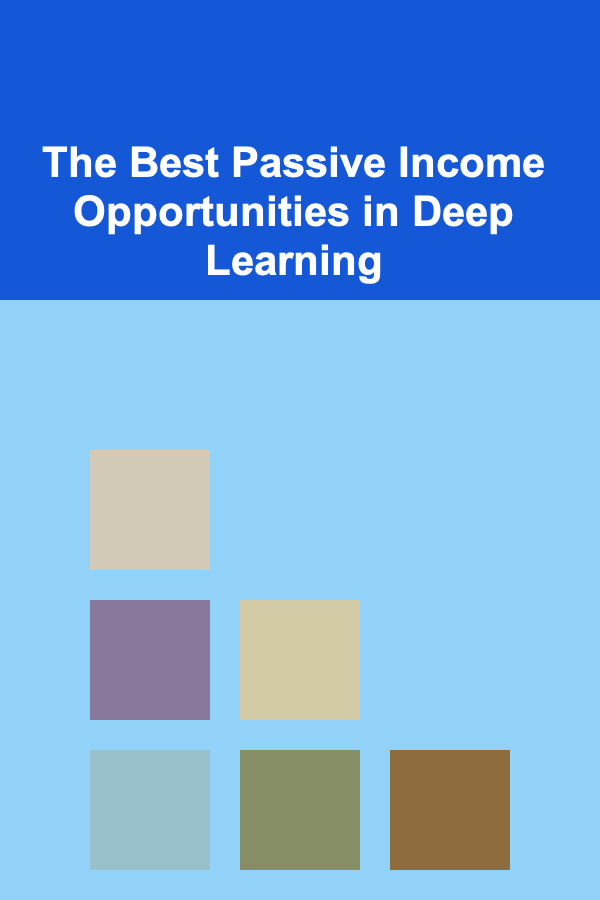
The Best Passive Income Opportunities in Deep Learning
Read MoreOther Products

How to Market Your Manicure or Eyelash Business Online
Read More
How to Optimize Storage Solutions for Holiday Decorations
Read More
How to Plan a Formal Dinner Party in Your Own Home
Read More
How to Set Up a Pantry Inventory for Meal Kits
Read More
How to Turn Your Hobby into a Profitable Business
Read More