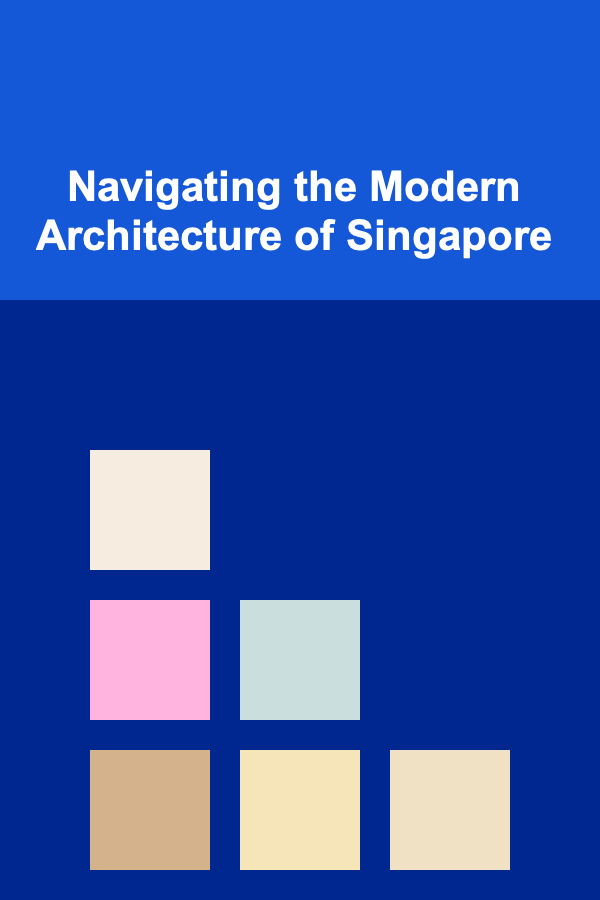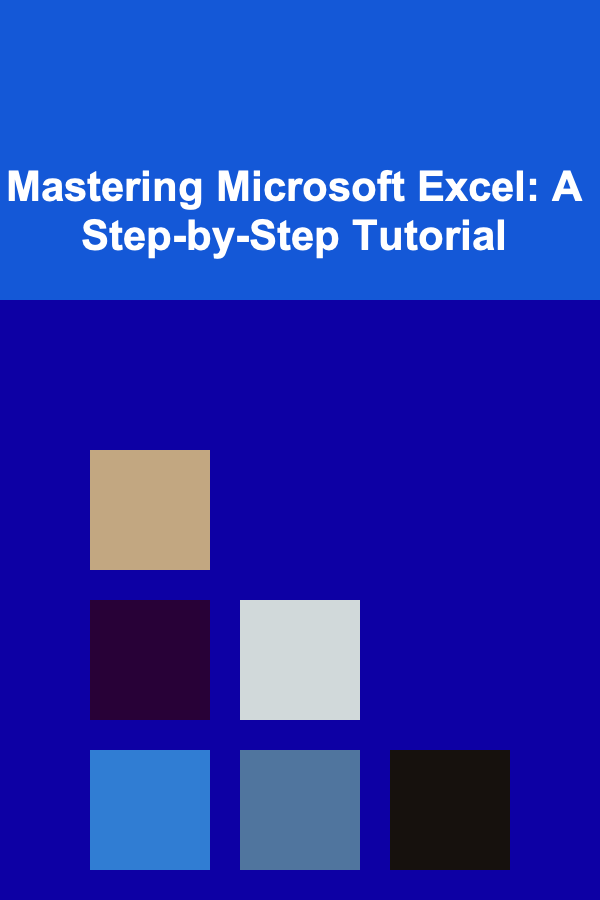
Mastering Microsoft Excel: A Step-by-Step Tutorial
ebook include PDF & Audio bundle (Micro Guide)
$12.99$5.99
Limited Time Offer! Order within the next:
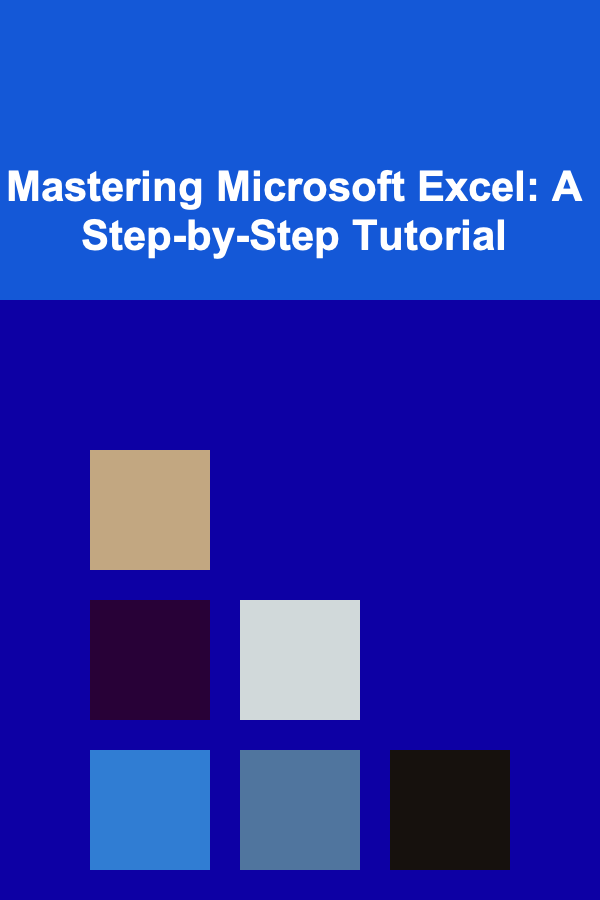
Microsoft Excel is one of the most powerful and versatile tools available for data analysis, visualization, and management. Whether you are a business professional, a student, or a researcher, mastering Excel can significantly enhance your ability to organize, interpret, and present data effectively. This comprehensive tutorial will guide you through the essential skills needed to become proficient in Excel. We will start with basic functionalities and gradually move into more advanced techniques, ensuring that you gain a solid foundation in Excel and its diverse capabilities.
Getting Started with Excel
1.1 Excel Interface Overview
When you open Excel, the workspace consists of several components:
- Ribbon: The top toolbar containing various tabs (File, Home, Insert, etc.) with icons for different commands.
- Worksheet: The grid where data is entered. It consists of rows (numbered) and columns (lettered), which intersect to form cells.
- Formula Bar: Located above the worksheet, it displays the content or formula in the selected cell.
- Status Bar: Displays information about the current selection or operation, such as sum or average of selected cells.
- Sheet Tabs: Located at the bottom of the workbook, each tab corresponds to a worksheet in the workbook. You can switch between sheets or add new ones here.
1.2 Basic Excel Terminology
Understanding key Excel terms is essential for navigating and working efficiently. Some important terms include:
- Cell: A single unit in the worksheet where you can enter data.
- Range: A group of adjacent cells, typically defined by two corner cells (e.g., A1:B10).
- Workbook: A file in Excel that contains one or more worksheets.
- Worksheet: A single sheet within a workbook, consisting of rows and columns.
- Column: Vertical divisions in a worksheet, labeled alphabetically (A, B, C...).
- Row: Horizontal divisions in a worksheet, numbered (1, 2, 3...).
1.3 Basic Data Entry and Formatting
Now that you know the layout, it's time to enter some data. You can type text, numbers, or dates directly into the cells. Excel also offers a variety of formatting options to enhance the appearance of the data.
- Text Formatting: Change font type, size, color, or style (bold, italic, underline).
- Cell Formatting: Adjust alignment, wrap text, or merge cells.
- Number Formatting: Format numbers for currency, percentage, decimal places, etc.
- Date Formatting: Choose how to display dates (e.g., MM/DD/YYYY).
1.4 Saving Your Workbook
Once you've entered some data, save your work by selecting File > Save or Save As. You can save your workbook in various formats, such as .xlsx, .xls, or .csv.
Essential Excel Functions
Excel comes with a variety of built-in functions that simplify complex calculations. Understanding how to use them is crucial to unlocking the true power of the software.
2.1 Basic Mathematical Functions
- SUM : Adds a range of numbers. Example:
=SUM(A1:A10) - AVERAGE : Calculates the average of a range of numbers. Example:
=AVERAGE(B1:B5) - MIN : Returns the smallest value in a range. Example:
=MIN(C1:C10) - MAX : Returns the largest value in a range. Example:
=MAX(D1:D10) - COUNT : Counts the number of cells containing numbers. Example:
=COUNT(E1:E10) - COUNTA : Counts the number of non-empty cells. Example:
=COUNTA(F1:F10)
2.2 Logical Functions
Excel's logical functions help you test conditions and perform actions based on true or false values.
- IF : Checks a condition and returns one value if true and another if false. Example:
=IF(A1>100, "Yes", "No") - AND : Returns TRUE if all conditions are true. Example:
=AND(A1>50, B1<100) - OR : Returns TRUE if at least one condition is true. Example:
=OR(A1>50, B1<100)
2.3 Lookup and Reference Functions
These functions help you search for specific data within a range and return corresponding values.
- VLOOKUP : Searches for a value in the first column and returns a value from another column. Example:
=VLOOKUP(A1, B1:D10, 3, FALSE) - HLOOKUP: Similar to VLOOKUP but searches horizontally instead of vertically.
- INDEX : Returns the value of a cell in a specified row and column within a range. Example:
=INDEX(A1:C10, 2, 3) - MATCH : Searches for a value in a range and returns its position. Example:
=MATCH("Apple", A1:A10, 0)
Working with Data: Sorting, Filtering, and Organizing
Excel offers powerful tools to sort and filter data, helping you analyze large datasets effectively.
3.1 Sorting Data
Sorting allows you to arrange your data in a particular order. You can sort alphabetically, numerically, or by date.
- To sort, select the range of data, then go to the Data tab and choose Sort.
- You can choose to sort in ascending or descending order, and even specify multiple levels of sorting (e.g., first by column A, then by column B).
3.2 Filtering Data
Filtering helps you display only the rows that meet certain criteria, making it easier to analyze specific subsets of data.
- To apply a filter, select the range, then go to the Data tab and click Filter. Drop-down arrows will appear in the header row, allowing you to select criteria for filtering.
- You can filter by values, text, dates, or even custom criteria.
3.3 Removing Duplicates
Sometimes, your data might contain duplicate entries that need to be removed. To do so:
- Select the range and go to Data > Remove Duplicates. Excel will prompt you to choose which columns to check for duplicates.
Advanced Excel Techniques
4.1 Pivot Tables
Pivot Tables are one of the most powerful features in Excel for summarizing and analyzing data.
- To create a Pivot Table, go to the Insert tab and select PivotTable.
- Select the data range and specify where you want the Pivot Table to appear.
- Drag fields into the Rows , Columns , and Values areas to summarize and organize the data.
- You can apply filters, sort the data, and change the summary functions (e.g., sum, average, count) to get insights.
4.2 Conditional Formatting
Conditional formatting allows you to apply formatting to cells based on specific conditions.
- To apply conditional formatting, select the range of cells and go to the Home tab. Click on Conditional Formatting and choose from various options like color scales, data bars, or icon sets.
- You can set custom rules to highlight cells that meet specific criteria, such as numbers greater than a certain value or cells containing specific text.
4.3 Data Validation
Data validation ensures that only certain types of data are entered into a cell, reducing errors and improving data integrity.
- To apply data validation, select a cell or range, go to the Data tab, and click Data Validation.
- You can restrict entries to specific values, dates, numbers, or even create a drop-down list for users to choose from.
4.4 Advanced Charting
Charts are a great way to visualize data, and Excel provides several chart types to represent your data effectively. You can create bar charts, line charts, pie charts, and more.
- To create a chart, select the data range and go to the Insert tab. Choose a chart type from the Charts group.
- Once the chart is created, you can customize it by adding titles, changing colors, or adjusting the axes.
4.5 Macros and VBA
If you find yourself performing repetitive tasks in Excel, macros can help automate those tasks. Macros are essentially recorded sequences of actions that can be played back with a single click.
- To create a macro, go to the View tab and click Macros > Record Macro.
- Once recorded, you can run the macro from the Macros menu or assign it to a button for easy access.
For more advanced automation, you can write macros using VBA (Visual Basic for Applications), which allows for more complex logic and custom operations.
Conclusion
Mastering Excel can greatly enhance your productivity and enable you to perform tasks with ease that would otherwise take hours. By learning the basics of Excel, including data entry, formatting, and formulas, and advancing to more complex features like Pivot Tables, conditional formatting, and macros, you will be able to tackle any data-related task with confidence.
Excel is a powerful tool with endless possibilities. The more you practice and experiment, the more proficient you will become. Whether you're analyzing financial data, managing projects, or visualizing trends, mastering Excel will undoubtedly make you more effective and efficient in your work.
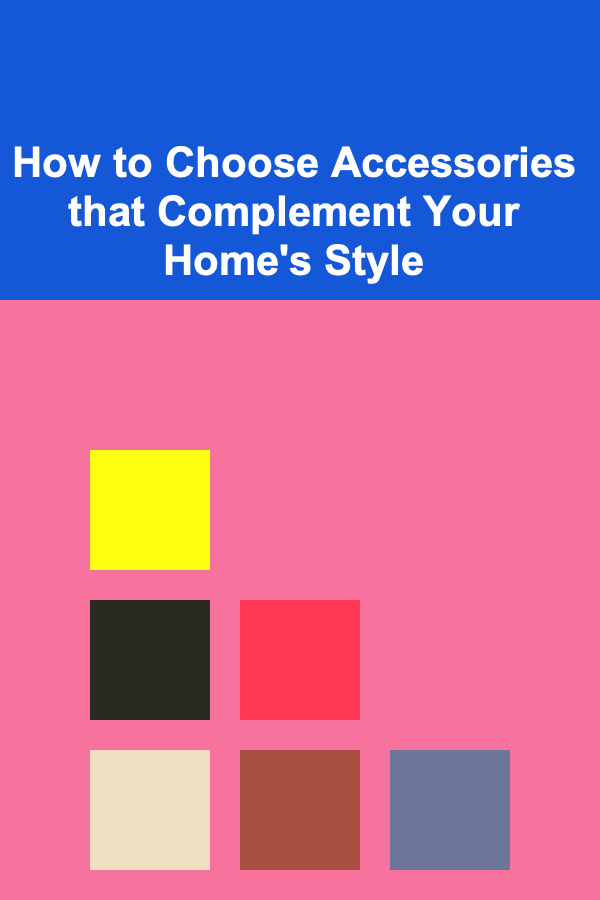
How to Choose Accessories that Complement Your Home's Style
Read More
How to Create an AI-Powered Product for Passive Income
Read More
How to Ensure Training Program Scalability with a Checklist
Read More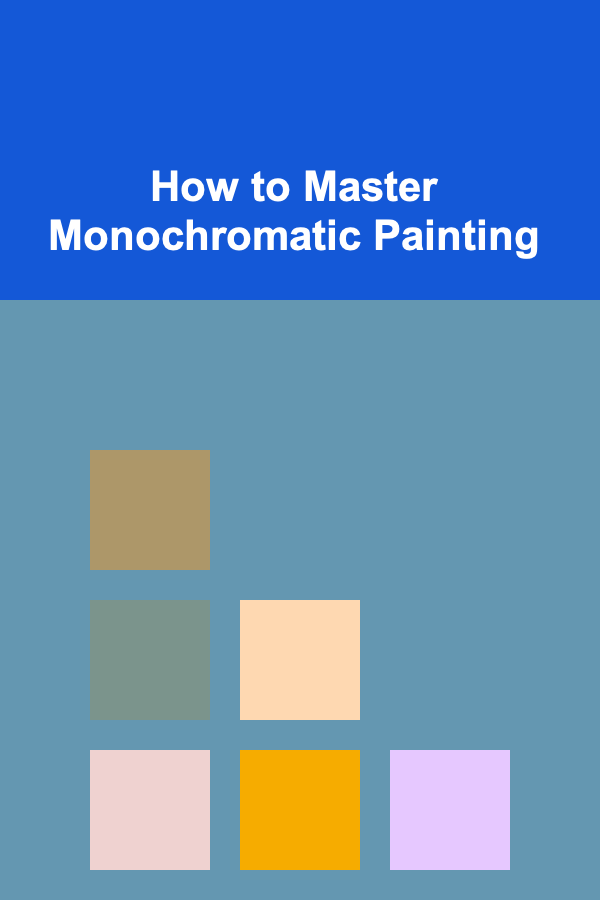
How to Master Monochromatic Painting
Read More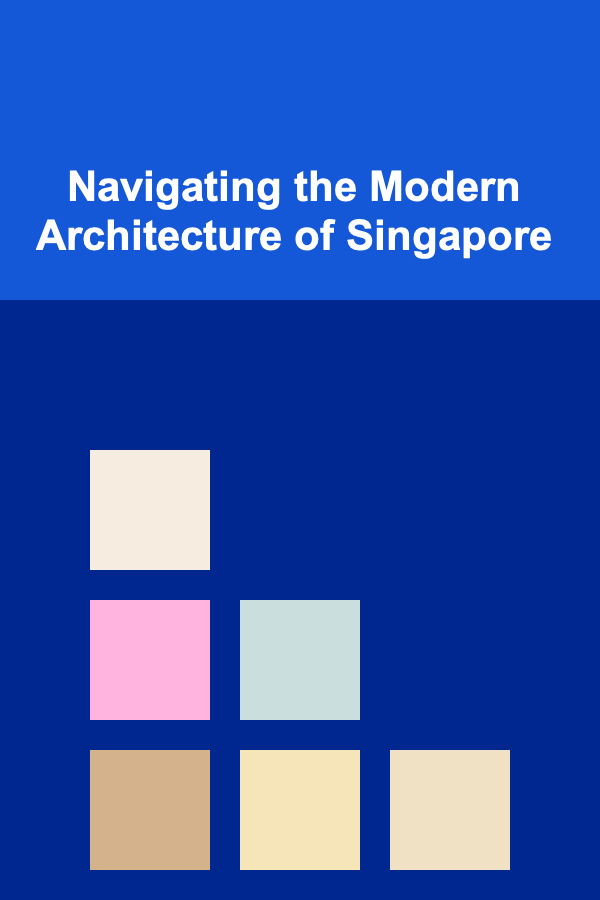
Navigating the Modern Architecture of Singapore
Read MoreHow to Integrate Your Bank Feeds into a Cash Flow Projection Tracker
Read MoreOther Products
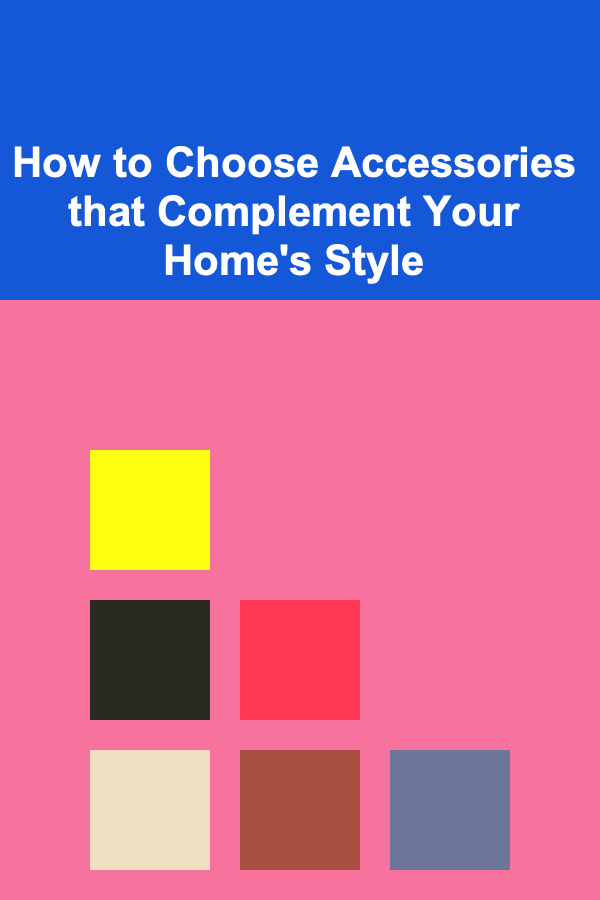
How to Choose Accessories that Complement Your Home's Style
Read More
How to Create an AI-Powered Product for Passive Income
Read More
How to Ensure Training Program Scalability with a Checklist
Read More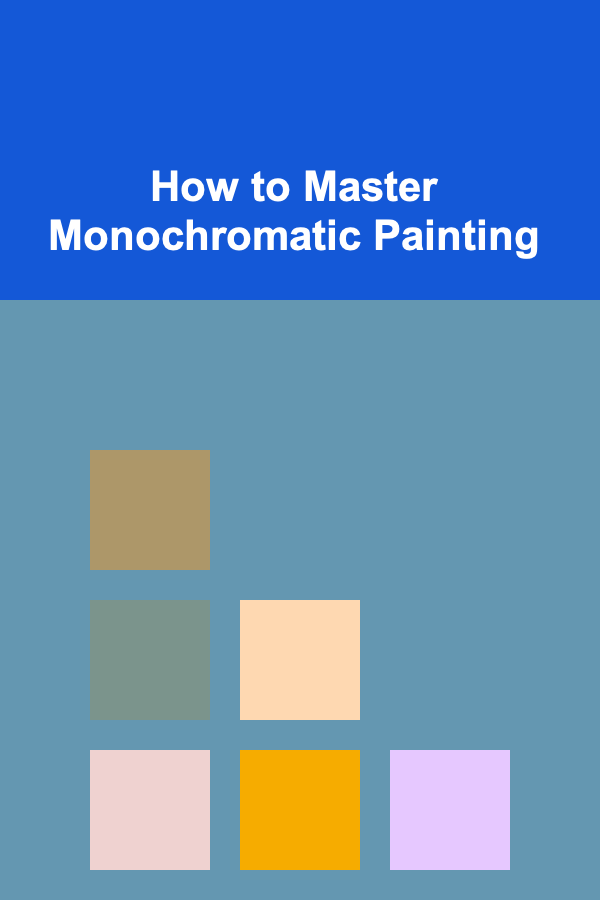
How to Master Monochromatic Painting
Read More