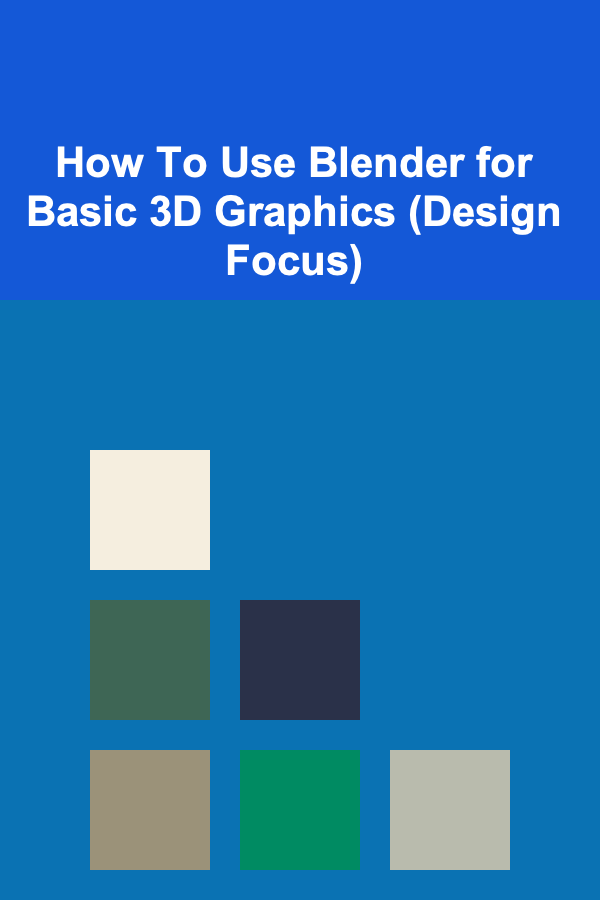
How To Use Blender for Basic 3D Graphics (Design Focus)
ebook include PDF & Audio bundle (Micro Guide)
$12.99$10.99
Limited Time Offer! Order within the next:
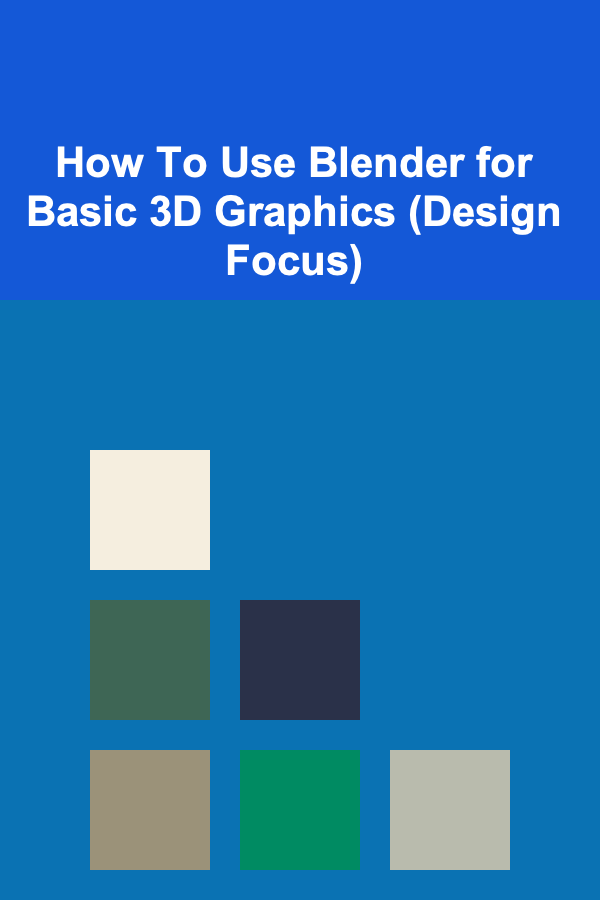
Blender is one of the most powerful and flexible open-source tools available for 3D graphics and animation. It's popular for its vast array of features, from modeling and texturing to rendering and animation, making it an ideal choice for both beginners and experienced professionals. While it may seem complex at first, Blender is user-friendly once you understand the fundamental tools and workflow involved in creating 3D designs.
In this article, we will explore how to use Blender to create basic 3D graphics, with a particular focus on design. We'll guide you through the entire process, from setting up your project to the final render, covering all the essential elements that will allow you to bring your ideas to life in 3D.
Getting Started with Blender
Before diving into the design-focused techniques, let's first look at how to set up Blender and get familiar with the interface. Blender's environment can be a little overwhelming at first glance, but with some practice, it becomes an intuitive workspace.
Downloading and Installing Blender
Blender can be downloaded for free from the official website: https://www.blender.org/download/. It's available for Windows, macOS, and Linux, so no matter your platform, you'll be able to get started.
After downloading and installing Blender, launch the application. Upon startup, you'll be greeted with the default layout, which includes several windows for the 3D viewport, properties, timeline, and outliner.
The Interface: Key Areas to Focus On
Blender's interface is highly customizable, but to focus on the design aspect, it's essential to familiarize yourself with the key areas:
- 3D Viewport: This is where all your modeling, texturing, and animation work will take place. You can rotate, zoom, and pan around your scene here.
- Tool Shelf (Left Sidebar): Contains tools that are context-sensitive, meaning the options change depending on what mode you're in (Object Mode, Edit Mode, etc.).
- Properties Panel (Right Sidebar): Displays the settings for objects, materials, lighting, rendering, and more.
- Outliner: A hierarchical list of all objects in the scene.
- Timeline: Used for animation, where you can manage keyframes and playback your scene.
These are the essential areas you'll be working with, and understanding how they interact will be crucial as we proceed with the design focus.
Understanding Blender's Coordinate System
Blender operates in a 3D coordinate system, with three primary axes:
- X-axis: Left to right
- Y-axis: Forward and backward
- Z-axis: Up and down
All objects in Blender are placed within this 3D space. The orientation of your 3D view depends on how these axes are manipulated. Getting comfortable with this coordinate system is key to navigating your projects and positioning objects accurately.
Basic 3D Modeling in Blender
Now that you have a grasp of Blender's interface and coordinate system, let's dive into the basic 3D modeling techniques. Modeling is the foundation of any 3D design, so understanding the basics will enable you to create a wide variety of objects and structures.
The Basics of 3D Objects
Blender starts with a default cube in the center of the 3D viewport. This cube is your first object, and you can manipulate it using basic tools. The three main object manipulation operations are:
- Translation (Grab): Moving objects along the X, Y, or Z axis.
- Rotation: Rotating objects around the X, Y, or Z axes.
- Scaling: Enlarging or shrinking objects along the X, Y, or Z axes.
To manipulate the cube:
- Grab : Press G to move it.
- Rotate : Press R to rotate it.
- Scale : Press S to scale it.
These tools are fundamental to creating any design in Blender. Let's take a look at creating some basic shapes.
Creating Basic Shapes
While the cube is the default shape, Blender allows you to create other basic 3D objects, such as spheres, cones, and cylinders. To add a new shape:
- Press Shift + A to open the Add menu.
- Choose Mesh, then select the object you want to create (e.g., Cube, Sphere, Cylinder).
Once the object is added, you can manipulate it just like the default cube.
Edit Mode: Modifying Geometry
For more detailed changes, you'll need to enter Edit Mode. In this mode, you can directly manipulate the vertices, edges, and faces that make up your 3D object.
- Enter Edit Mode : Press Tab to switch from Object Mode to Edit Mode.
- Select Elements : In Edit Mode, you can select vertices, edges, or faces using the following shortcuts:
- Vertex Select : Press 1 to select vertices.
- Edge Select : Press 2 to select edges.
- Face Select : Press 3 to select faces.
From here, you can move, scale, and rotate individual elements of your object. This is how you'll begin sculpting and shaping your 3D designs.
Extruding and Insetting
One of the most powerful tools in Blender's modeling toolkit is Extrude. This allows you to create new geometry by extending the selected face or edge of your model.
To extrude:
- In Edit Mode, select the face or edge you want to extrude.
- Press E to extrude and move the geometry along a particular axis.
Insetting works similarly, but instead of extending geometry outward, it creates a new inner face. To inset a face:
- In Edit Mode, select a face.
- Press I to inset.
These two tools are essential for creating more complex shapes and designs.
Adding Materials and Textures
Once you have a basic 3D object, the next step in your design process is to add materials and textures. This will give your object a more realistic and appealing look.
Materials
Materials define how the surface of your 3D object interacts with light. To apply a material:
- Select the object you want to apply the material to.
- In the Properties Panel, go to the Material Properties tab.
- Click New to create a new material.
- Customize the material settings, such as color, roughness, and specularity.
Textures
Textures are images that are applied to the surfaces of your 3D models. To add a texture:
- Go to the Shading workspace at the top of the screen.
- Create a Material for your object.
- In the Shader Editor , add an Image Texture node and connect it to the material's shader.
You can load an image texture (such as a brick pattern, wood grain, or a custom design) and apply it to your object. The UV Mapping process will help in adjusting how the texture is placed on your object.
Lighting and Camera Setup
Lighting and camera placement are crucial to how your final design will appear. Blender provides a variety of lighting options, such as point lights, area lights, and spotlights, each offering a different type of illumination.
Lighting
- Adding Lights : Press Shift + A , then choose Light and select the type of light you want.
- Adjusting Light Settings : After selecting a light, go to the Light Properties tab and adjust its intensity, color, and shadows.
Proper lighting can make or break the look of your design, so experiment with different setups to achieve the desired effect.
Camera
To set up a camera:
- Press Shift + A and choose Camera.
- Position the camera by selecting it and moving it in 3D space.
- Use the Numpad 0 to view the scene from the camera's perspective.
This view will be the one captured when rendering the scene.
Rendering Your 3D Design
Rendering is the process of generating a 2D image from your 3D scene. This is where all your hard work comes together.
Setting Up a Render
- Go to the Render Properties tab in the Properties Panel.
- Choose the Render Engine (Cycles or Eevee). Cycles provides higher-quality rendering but takes longer, while Eevee is faster but less accurate.
- Adjust the Output Settings, such as resolution and file format (PNG, JPEG, etc.).
- Press F12 to start the rendering process.
Once the render is complete, you can save the image from the Image menu in the render window.
Final Tips for 3D Design in Blender
As you gain experience with Blender, you'll discover more advanced techniques and features, such as sculpting, rigging, and animation. However, the fundamental tools and concepts outlined in this article will serve as the foundation for your 3D design work.
- Practice Regularly: The more you use Blender, the more comfortable you'll become with its interface and tools.
- Learn Shortcuts: Blender has a lot of keyboard shortcuts that can speed up your workflow. Take time to learn and practice them.
- Stay Organized: As your projects become more complex, it's essential to keep your scenes organized by naming objects, using layers, and grouping objects.
Conclusion
Blender is a powerful tool that allows you to create professional-quality 3D graphics, and mastering the basics will enable you to create stunning designs. With its robust modeling tools, material and texture support, and flexible rendering options, Blender is an invaluable asset for any 3D artist or designer. Keep experimenting and practicing, and soon you'll be able to bring your creative visions to life in 3D.

How to Invest in Real Estate as Part of Your Financial Plan
Read More
How to Plan for Unexpected Medical Expenses
Read More
How to Use Dropshipping to Make Money
Read More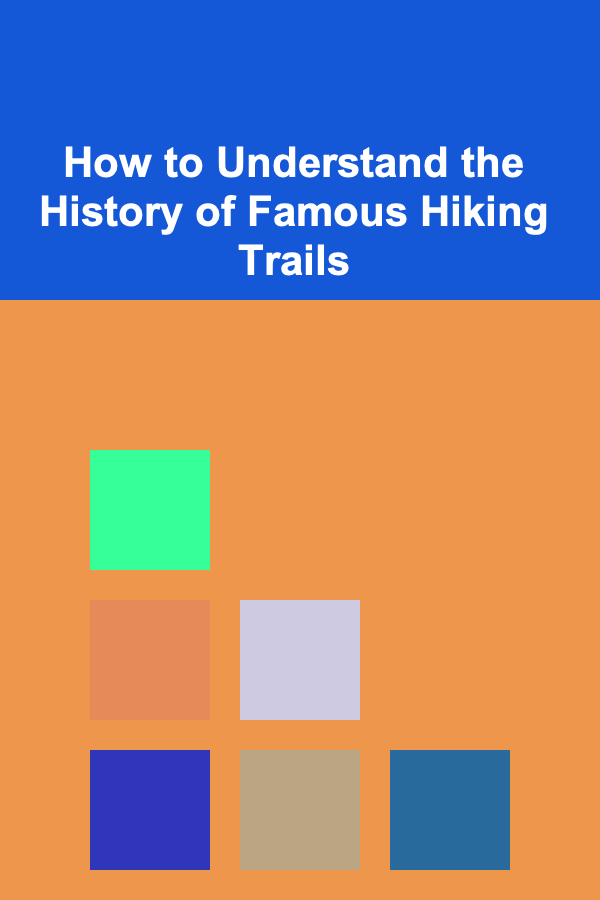
How to Understand the History of Famous Hiking Trails
Read More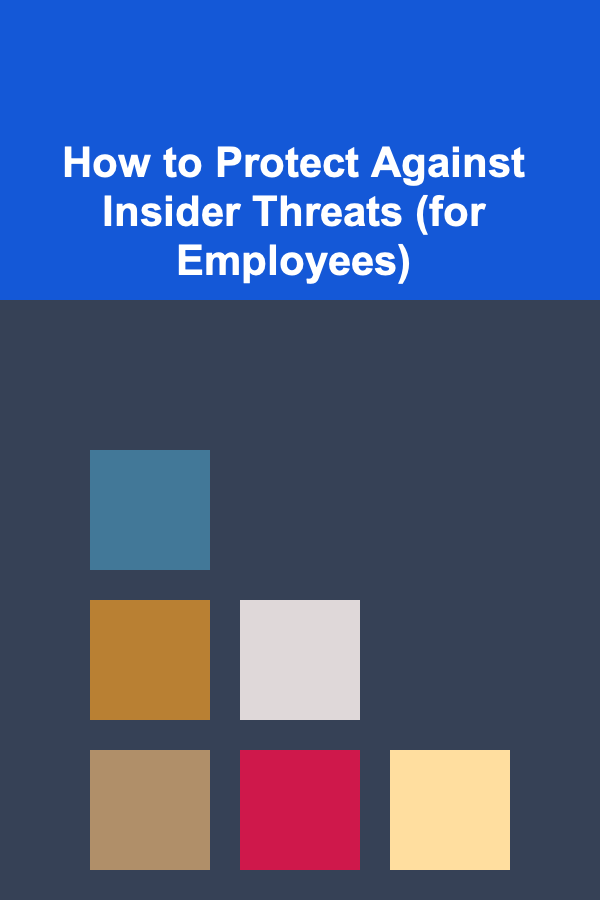
How to Protect Against Insider Threats (for Employees)
Read More
10 Tips for Organizing Funeral Photos and Memories After the Service
Read MoreOther Products

How to Invest in Real Estate as Part of Your Financial Plan
Read More
How to Plan for Unexpected Medical Expenses
Read More
How to Use Dropshipping to Make Money
Read More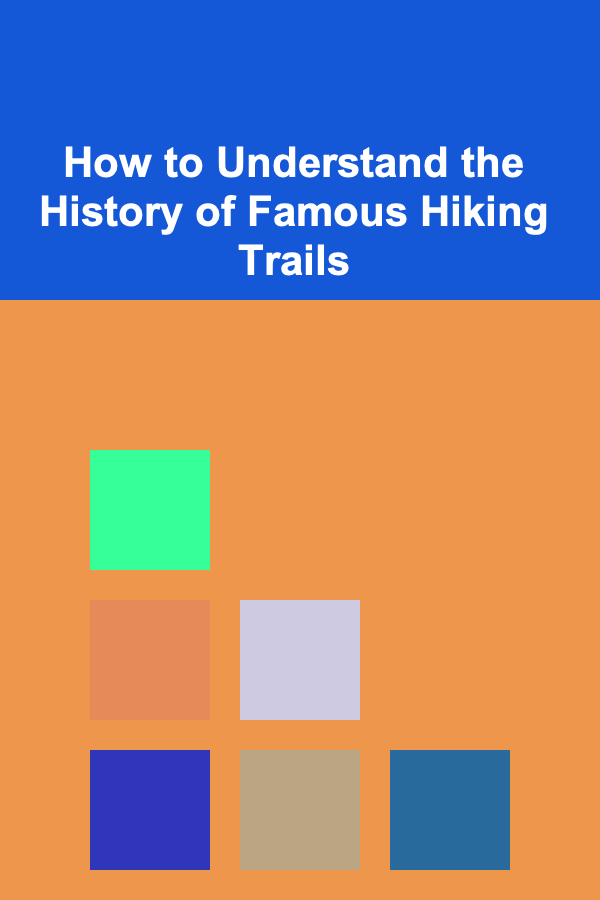
How to Understand the History of Famous Hiking Trails
Read More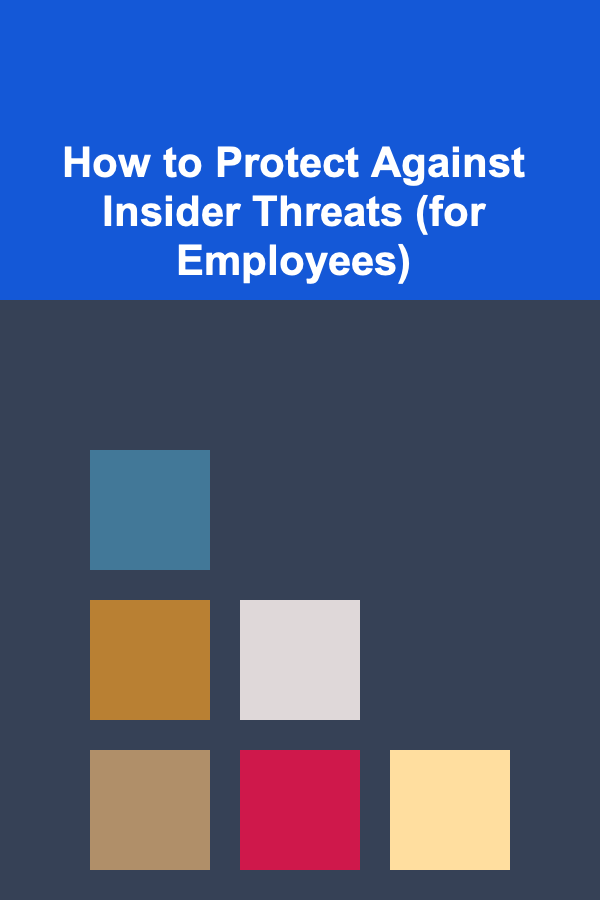
How to Protect Against Insider Threats (for Employees)
Read More