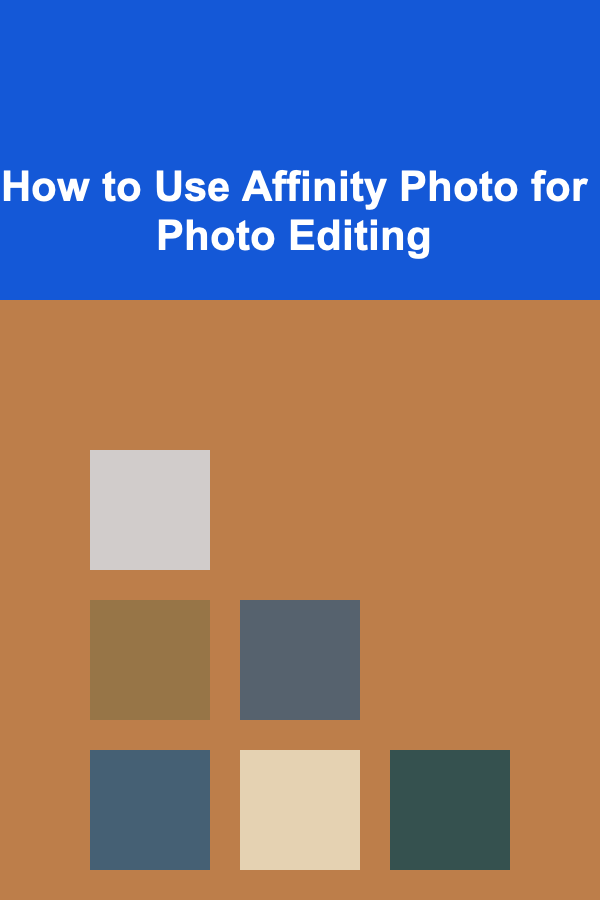
How to Use Affinity Photo for Photo Editing
ebook include PDF & Audio bundle (Micro Guide)
$12.99$9.99
Limited Time Offer! Order within the next:
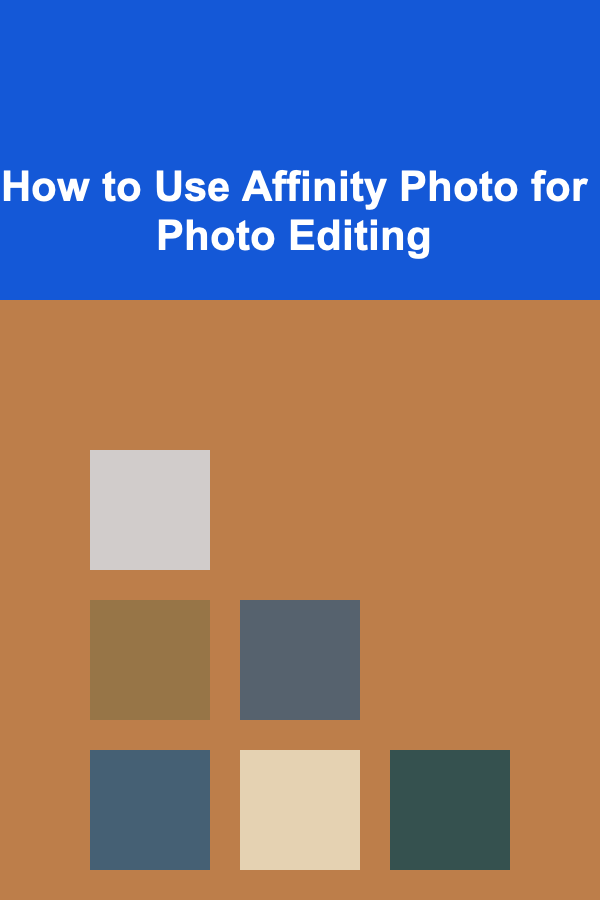
Affinity Photo is a powerful photo editing software designed to rival Adobe Photoshop, offering a robust set of tools that cater to both amateur photographers and professional retouchers. Whether you're looking to touch up an image, create complex compositions, or perform detailed retouching work, Affinity Photo provides all the tools you need. In this comprehensive guide, we'll cover how to use Affinity Photo for photo editing, from the basic functions to more advanced techniques.
What is Affinity Photo?
Affinity Photo is a raster-based photo editing software developed by Serif. It provides an alternative to Photoshop, with a focus on delivering professional-grade editing tools at a one-time purchase price rather than a subscription-based model. Affinity Photo offers all the essential tools required for professional photo manipulation, including advanced layer management, brushes, retouching tools, and comprehensive color correction capabilities.
The program's strength lies in its flexibility, offering both beginner-friendly features and highly advanced tools for seasoned professionals. It's available for both Windows and macOS platforms, and it has a growing user base in industries such as photography, graphic design, and digital painting.
The Basics of Getting Started with Affinity Photo
Before diving into the complex features of Affinity Photo, it's important to understand the basics. Once you've installed the software, launch it and familiarize yourself with its interface.
Workspace Overview
Upon opening Affinity Photo, you'll be greeted with a blank canvas or an open document, depending on your previous workflow. The interface is split into several sections:
- Toolbar: Located on the left, it contains tools for selection, painting, and retouching.
- Studio Panels: On the right, you'll find various panels like Layers, History, Brushes, and Colors.
- Menu Bar: At the top, this menu offers access to file management, view settings, image adjustments, and more.
- Canvas Area: The central area where your photo will appear.
Opening and Importing Photos
To get started, you need to open a photo. You can do this by selecting File > Open or simply dragging and dropping your image into the workspace. Affinity Photo supports a variety of file formats, including JPEG, PNG, TIFF, and PSD files, so you're not limited to specific types of images.
Basic Image Adjustments
Before diving into more advanced techniques, you'll want to get the basic adjustments right. These include cropping, rotating, adjusting exposure, and applying color corrections.
Cropping and Straightening
To crop an image, select the Crop Tool from the toolbar. Click and drag over the area you want to keep, and then press Enter to apply the crop. You can also straighten an image by clicking the Straighten Tool within the Crop Tool menu, which will allow you to rotate the image to align with the horizon or other reference lines.
Adjusting Exposure and Contrast
To make adjustments to exposure, brightness, or contrast, Affinity Photo offers several options:
- Adjustment Layers : These allow you to make non-destructive changes to an image. To create an adjustment layer, click the Adjustments icon in the Layers panel and choose an option like Brightness/Contrast , Levels , or Curves.
- Live Filters : Affinity Photo's live filters let you apply adjustments that can be easily modified later. You can add these from the Filters menu.
Each of these tools offers sliders to fine-tune the image, adjusting the light and dark areas, contrast, and overall exposure.
Color Corrections
One of the most important steps in photo editing is getting the colors right. Affinity Photo offers various color correction tools to adjust your image's hue, saturation, and luminance (HSL):
- Hue/Saturation/Luminance: This adjustment allows you to control the intensity and brightness of specific colors in the image.
- White Balance : In the Develop Persona , you can use the White Balance tool to adjust the temperature and tint of your image, perfect for correcting color casts.
These color adjustments help ensure that the image's color tones match the intended mood and look, whether you want to make the photo warmer or cooler.
Working with Layers
One of the key features that sets Affinity Photo apart from basic photo editing software is its advanced layer functionality. Layers allow you to work on different elements of an image independently, without affecting the entire composition.
Understanding Layers
- Raster Layers: These layers hold the pixel-based content, such as the photo itself.
- Adjustment Layers: These allow you to apply non-destructive adjustments like brightness, contrast, and color correction to an image. These layers don't alter the original image.
- Text Layers: These are used for adding text to your image, and they can be edited later.
- Shape Layers: You can use these for adding vector shapes to your composition, such as circles, rectangles, or custom shapes.
Layer Masks
Layer masks are an essential feature in photo editing. They allow you to control the visibility of different parts of a layer. For example, if you want to blend two images together seamlessly, you can apply a layer mask to one of them and gradually fade it into the other using a brush. To add a mask, select a layer and click the Add Mask icon in the Layers panel. Then, use the brush tool to paint over the areas you want to reveal or hide.
Blending Modes
Blending modes define how two layers interact with each other. For example, you can change the blending mode of a layer to Overlay to apply a contrast-enhancing effect or Multiply to darken an image. To change the blending mode of a layer, simply select the layer and choose a mode from the drop-down menu at the top of the Layers panel.
Retouching Tools
Affinity Photo is widely used for retouching, whether you're fixing skin imperfections or enhancing facial features. Here are some of the most powerful retouching tools available:
The Healing Brush
The Healing Brush tool is perfect for removing blemishes, spots, or unwanted objects from your photo. Simply select the Healing Brush from the toolbar, hold down the Alt key to sample an area of the image, and then paint over the area you want to fix. The tool will blend the sampled area with the surrounding pixels.
The Clone Tool
Similar to the Healing Brush, the Clone Tool lets you copy one part of an image and paint it over another. This is especially useful for more complex edits where the Healing Brush may not be sufficient.
Dodge and Burn Tools
The Dodge and Burn tools are used to lighten (dodge) or darken (burn) specific areas of your image. These tools can be used to emphasize certain details, add depth, or correct overexposed or underexposed areas. Select the tool from the toolbar, and then adjust the exposure settings.
Frequency Separation
Frequency separation is an advanced technique often used in portrait retouching. It involves separating the high-frequency (texture) and low-frequency (color and tone) components of an image. This allows you to retouch the skin without affecting the texture or detail of the image.
To perform frequency separation in Affinity Photo, you'll need to duplicate the image and apply Gaussian Blur to the low-frequency layer. Then, use the Healing Brush or Clone Tool to retouch the skin without affecting the underlying textures.
Advanced Techniques
Using Filters and Effects
Affinity Photo offers a vast array of filters and effects that can give your photo a unique look. These include:
- Gaussian Blur: A softening filter that blurs the image to create a smooth, dreamy effect.
- Lens Blur: A filter that simulates the shallow depth of field seen in photos taken with wide-aperture lenses.
- Noise Reduction: A filter that reduces the graininess in an image, particularly useful in low-light photos.
- Distortions and Warping : Affinity Photo provides tools for applying distortions, such as Liquify, to manipulate images and create surreal effects.
Compositing and Masking
Affinity Photo shines when it comes to compositing multiple images together. Using Layer Masks and Blend Modes, you can seamlessly combine different elements from various photos into one cohesive composition.
You can also use Selection Tools , such as the Pen Tool , Polygonal Lasso , and Magnetic Lasso, to make precise selections of objects. Once selected, you can cut, copy, or mask those areas for blending with other layers.
RAW Editing
Affinity Photo provides a dedicated Develop Persona for editing RAW images, which gives you more control over the exposure, white balance, and color grading of your photos. The Develop Persona includes tools such as the Histogram , Lens Correction , and Sharpening tools, all of which are essential for professional-level RAW editing.
Exporting and Sharing
Once you're satisfied with your photo edit, it's time to export your image. To do this, go to File > Export, where you can choose from a variety of formats, such as JPEG, PNG, TIFF, or PSD.
You can also adjust the export settings, such as the image resolution, file quality, and color space. For web use, it's typically best to choose JPEG or PNG, while TIFF is a preferred option for high-quality prints.
Conclusion
Affinity Photo is a robust and flexible photo editing tool that can meet the needs of both beginners and professionals. By mastering its basic and advanced features, you can enhance your images, create stunning compositions, and perform professional retouching. Whether you're working with portraits, landscapes, or product photos, Affinity Photo provides everything you need to take your photo editing skills to the next level.
With continuous updates and an ever-expanding community of users, Affinity Photo remains a valuable tool for anyone looking to elevate their photo editing capabilities without breaking the bank.

How to Use DIY Solutions in Your Home Renovation
Read More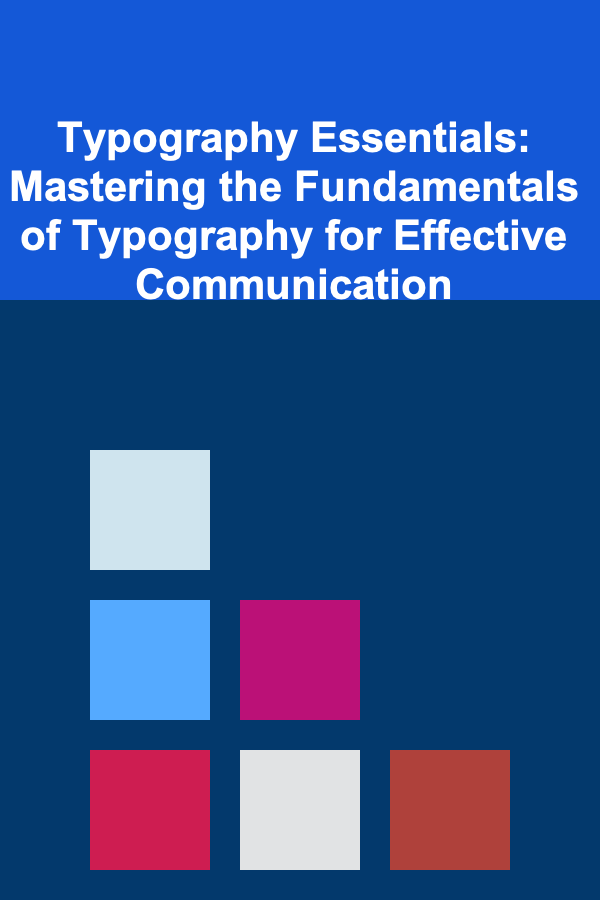
Typography Essentials: Mastering the Fundamentals of Typography for Effective Communication
Read More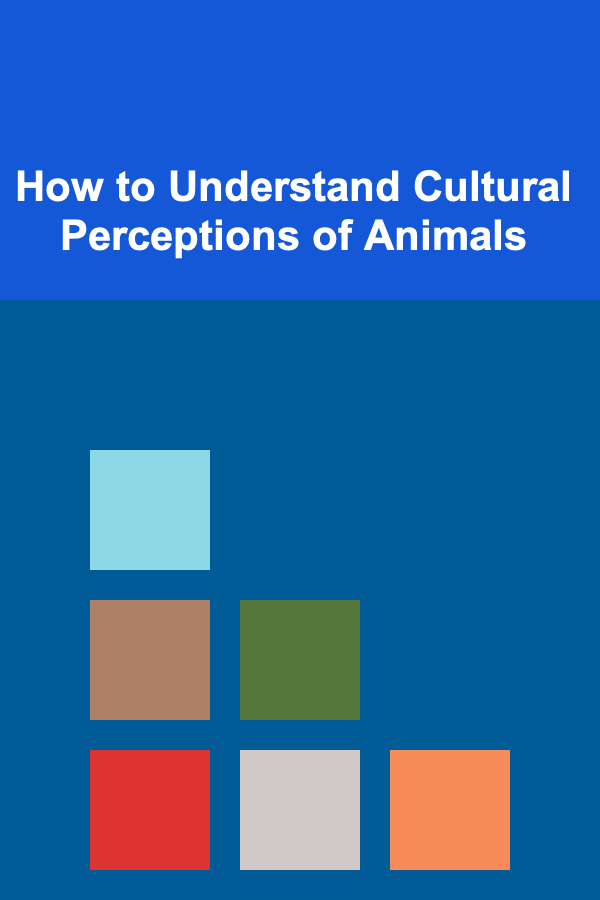
How to Understand Cultural Perceptions of Animals
Read More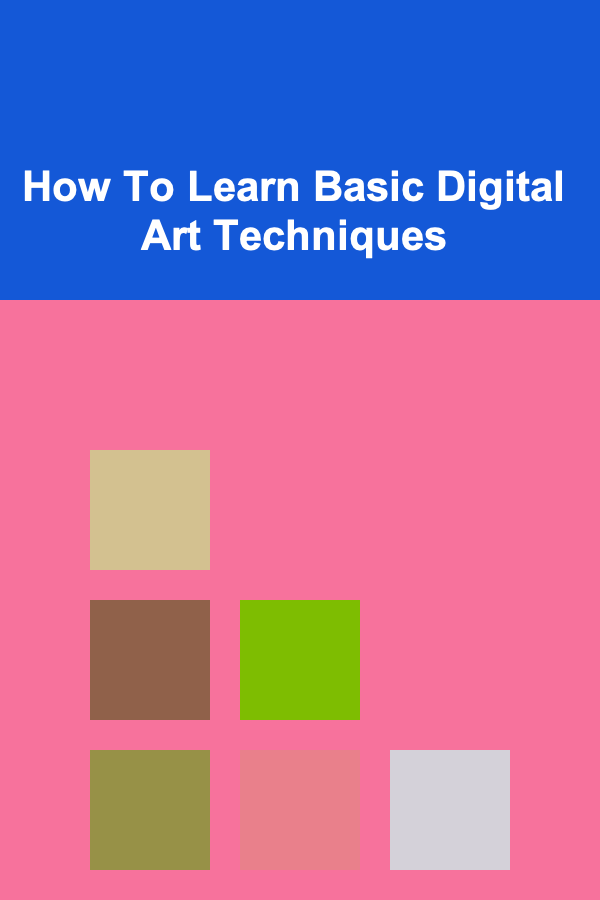
How To Learn Basic Digital Art Techniques
Read More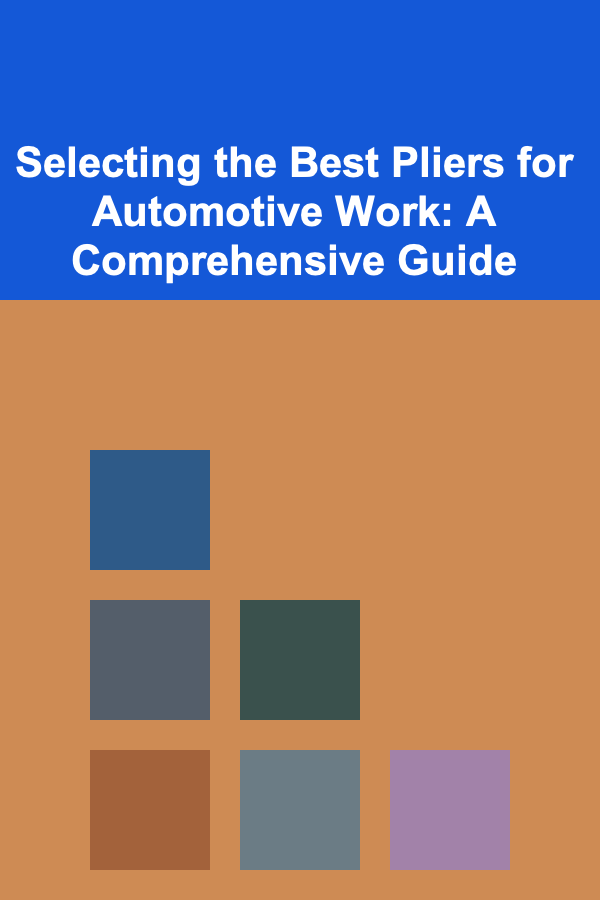
Selecting the Best Pliers for Automotive Work: A Comprehensive Guide
Read More
How to Design a Cleaning Schedule Planner for Small Apartments
Read MoreOther Products

How to Use DIY Solutions in Your Home Renovation
Read More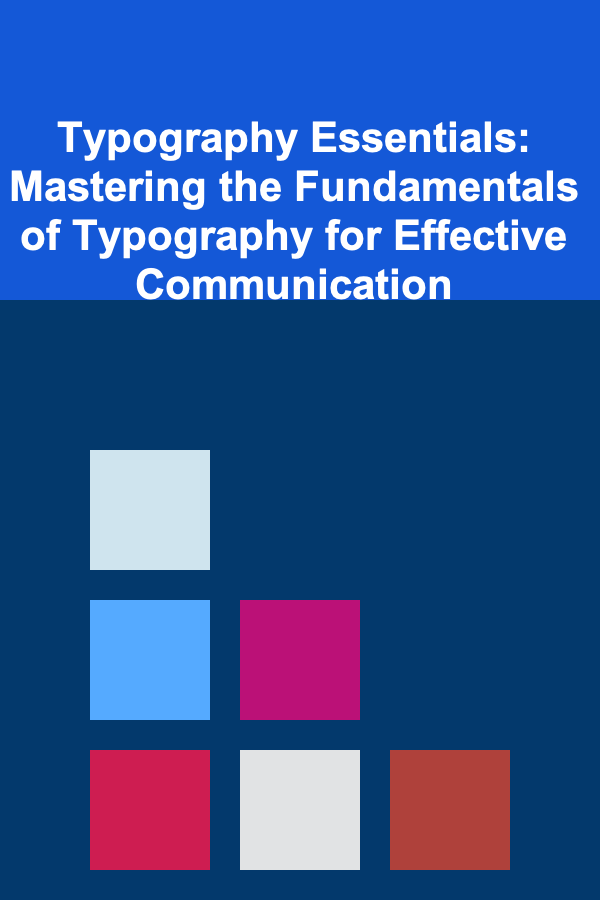
Typography Essentials: Mastering the Fundamentals of Typography for Effective Communication
Read More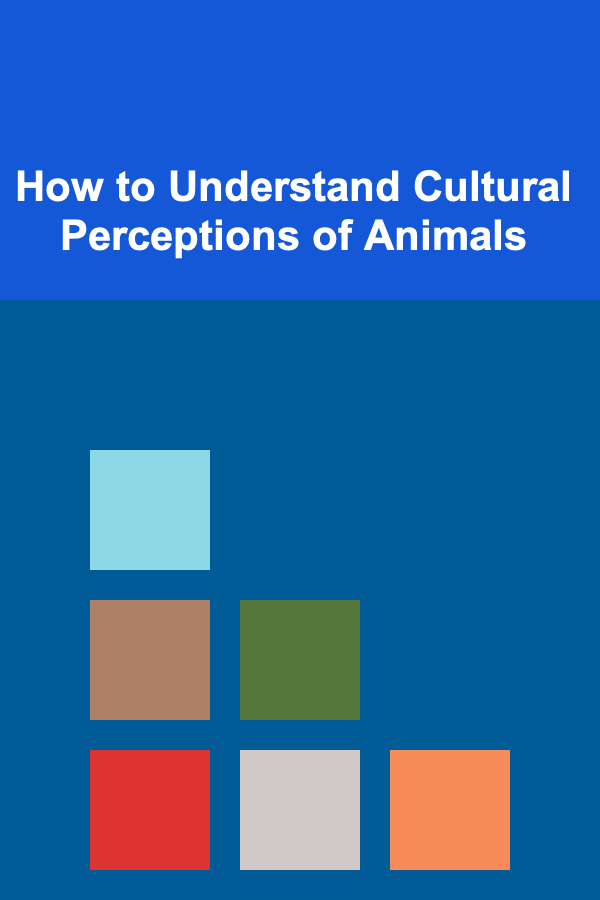
How to Understand Cultural Perceptions of Animals
Read More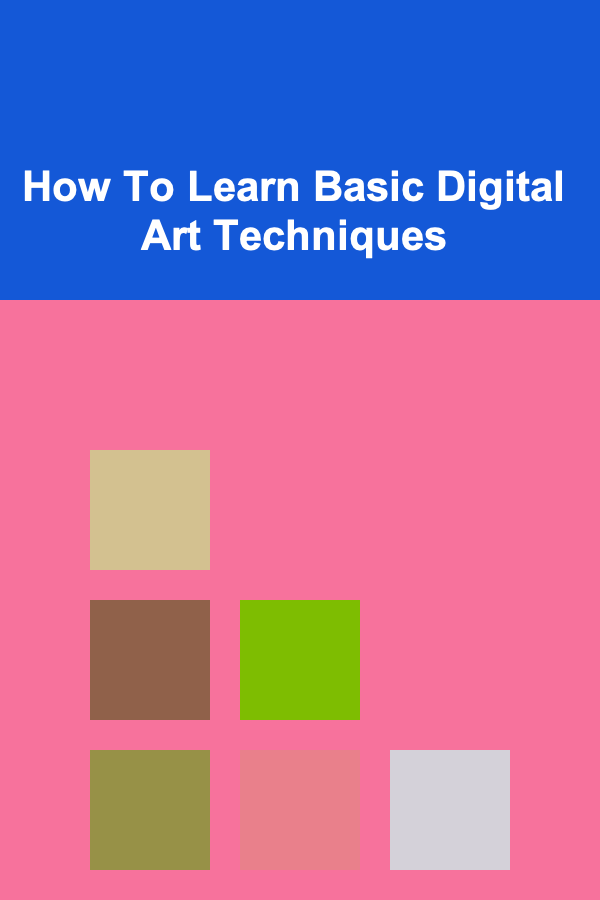
How To Learn Basic Digital Art Techniques
Read More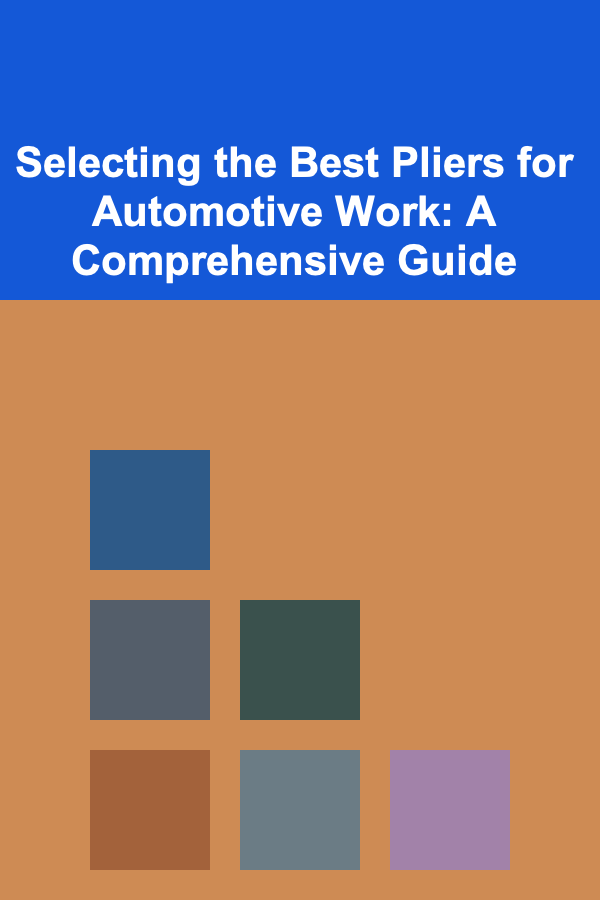
Selecting the Best Pliers for Automotive Work: A Comprehensive Guide
Read More