How to Use a Spreadsheet for Business Tax Expense Tracking (and When to Upgrade)
ebook include PDF & Audio bundle (Micro Guide)
$12.99$7.99
Limited Time Offer! Order within the next:
Not available at this time
Tax season can be one of the most stressful times of the year for small business owners, entrepreneurs, and freelancers. Keeping track of tax-deductible expenses is essential not only for tax compliance but also for optimizing tax returns. Fortunately, spreadsheet software---like Microsoft Excel, Google Sheets, and others---offers an accessible, affordable tool for tracking business tax expenses. This article will guide you on how to use spreadsheets for effective business tax expense tracking, and when it may be time to upgrade to more specialized software.
Why Tax Expense Tracking Is Essential
Tax expense tracking is the process of recording business-related expenses that may qualify as deductions on your tax return. Proper tracking allows you to:
- Maximize Deductions: By accurately recording all your deductible expenses, you can reduce your taxable income and lower your tax liability.
- Stay Organized: Well-organized financial records will ensure that you can respond quickly to requests for documentation from tax authorities.
- Save Time and Money: Good tracking practices reduce the likelihood of errors and omissions, thus reducing the chances of an audit.
- Facilitate Business Growth: Properly tracking expenses helps you understand your cash flow and can guide better financial decision-making.
A spreadsheet can serve as an effective tool for small businesses and individuals managing a few clients or simple operations. But when the scope of your business increases, tracking tax expenses in a spreadsheet may become inefficient.
Let's dive deeper into how to set up a spreadsheet for tax expense tracking and understand when it might be time to switch to more advanced software.
Setting Up a Spreadsheet for Business Tax Expense Tracking
Using a spreadsheet to track tax expenses requires organizing your financial data in a way that makes sense for your business. You want to be able to easily record and categorize your expenses, understand what qualifies as a deduction, and be able to pull relevant data quickly when tax season arrives.
Step 1: Choose the Right Spreadsheet Tool
There are several spreadsheet tools available, including:
- Microsoft Excel: The most well-known and powerful spreadsheet program with extensive functionalities.
- Google Sheets: A free, cloud-based alternative to Excel that's especially useful if you collaborate with other team members.
- Apple Numbers: A spreadsheet program for Mac users, with a user-friendly interface and sufficient features for small businesses.
For most small businesses, Google Sheets or Microsoft Excel will be sufficient. Both tools offer the necessary capabilities to create custom templates and perform calculations.
Step 2: Create an Expense Tracking Template
While you can build a custom spreadsheet from scratch, you may find it helpful to start with a template. There are many free tax expense templates available online that can help you organize your information. If you prefer building from the ground up, here's a simple guide to help you structure your spreadsheet.
Spreadsheet Structure
1. Basic Columns to Include:
- Date of Expense: The date you incurred the expense.
- Vendor Name: The name of the business or individual you paid.
- Category: The type of expense (e.g., office supplies, travel, utilities, meals, etc.).
- Description: A brief description of the expense.
- Amount: The cost of the expense.
- Payment Method: Whether you paid via credit card, check, cash, or another method.
- Receipt/Invoice Number: A unique identifier to link the expense to a specific receipt or invoice.
- Tax Deductible: A simple yes or no column to mark if the expense is tax-deductible.
2. Expense Categories:
Group your expenses into categories based on what they are for. Typical tax-deductible categories for businesses include:
- Office Supplies
- Advertising and Marketing
- Travel and Transportation
- Meals and Entertainment
- Utilities
- Rent or Lease
- Salaries and Wages
- Professional Services (Legal, Accounting, etc.)
You may need to adjust these categories based on your business type. For instance, if you run an online business, you might have categories such as "Software Subscriptions" or "Web Hosting Fees."
3. Set Up a Summary Page for Year-End Reporting:
Once you have your expenses recorded, it's helpful to create a summary page that automatically calculates total expenses for each category. This will save you time at tax season by automatically aggregating your data. To do this, use Excel or Google Sheets functions like SUMIF to pull the total expense for each category.
Step 3: Regularly Update the Spreadsheet
To ensure accuracy, you must regularly update your spreadsheet. Set aside a specific time every week or month to enter new expenses, track receipts, and ensure that everything is in order. This practice prevents you from scrambling during tax season to gather information.
Additional Tips:
- Attach Digital Receipts: Google Sheets allows you to insert hyperlinks or attach scanned receipts, making it easier to track documentation for each expense.
- Use Color-Coding: Highlight or color-code certain categories of expenses to make it easy to spot important ones or track large deductions.
Step 4: Categorize Tax-Deductible and Non-Deductible Expenses
Not all business expenses are tax-deductible. To ensure you track expenses correctly for tax purposes, familiarize yourself with what qualifies as a deductible expense under IRS regulations. Some common tax-deductible business expenses include:
- Home office expenses
- Employee wages and benefits
- Depreciation on business assets
- Professional development and training
- Business travel and vehicle expenses
It's essential to carefully review your business expenses and flag those that meet the IRS criteria for deductions. This process helps to ensure that you maximize your deductions and minimize your tax liability.
Step 5: Back Up Your Data
Spreadsheets, though flexible, can be prone to data loss, especially when they're not regularly backed up. Google Sheets automatically saves your data to the cloud, but if you're using Excel or another offline tool, it's important to regularly back up your file on an external drive or cloud service.
In addition to backing up your spreadsheet, ensure that you keep your receipts organized. You can scan or take pictures of paper receipts and store them in cloud storage for easy retrieval.
When to Upgrade from Spreadsheets to Specialized Software
While spreadsheets are a great tool for small businesses and freelancers, they do have limitations. As your business grows or becomes more complex, you might find that a spreadsheet no longer meets your needs. Here are some signs that it might be time to upgrade to specialized business accounting software:
1. Increasing Volume of Transactions
If your business has grown and you're processing a large number of transactions, tracking them in a spreadsheet can become cumbersome. The more expenses you have to input and categorize, the more prone to human error your spreadsheet will become.
2. Increased Complexity
If you have multiple revenue streams, different tax rates, or international operations, the complexity of your tax calculations increases. Tax software like QuickBooks, Xero, or FreshBooks is designed to handle complex business operations, including multi-currency transactions, different tax systems, and various financial reports.
3. Automation Needs
Manual entry of data into spreadsheets can be time-consuming, especially when you're dealing with recurring expenses. Accounting software can automate data entry by syncing directly with your bank accounts, payment processors, and even your payroll systems, saving you hours each month.
4. Tax Compliance and Audit Support
Specialized software will typically come with built-in tax compliance checks, ensuring that you adhere to local tax laws and regulations. This is crucial in case of an audit, where having an automated, well-documented accounting system can protect your business.
5. Collaboration and Access Needs
If your business involves multiple people accessing and updating financial information, spreadsheets can become challenging to manage. While Google Sheets offers some collaboration features, software like QuickBooks or Xero allows multiple users to update and view financial data with ease and security.
6. Real-Time Reporting
Specialized accounting software can generate real-time financial reports, helping you stay on top of your cash flow and overall financial health. Spreadsheets, on the other hand, require you to manually update information and run calculations.
Conclusion
Spreadsheets can be a great starting point for tracking business tax expenses, especially for small businesses and freelancers with relatively simple financial structures. By setting up a clear and well-organized spreadsheet system, you can easily track your expenses and stay on top of your tax obligations.
However, as your business grows in size and complexity, it's important to consider upgrading to specialized accounting software that offers automation, enhanced reporting, and tax compliance features. Software options like QuickBooks, Xero, and FreshBooks are specifically designed to handle the complexities of business tax tracking, and they can save you significant time and effort in the long run.
Remember, the key to efficient tax expense tracking is consistency. Whether you stick with spreadsheets or decide to upgrade to more specialized software, regular, accurate tracking will not only save you money on taxes but also give you a clearer picture of your business's financial health.

How To Deal with Travel Burnout
Read More
How to Secure Your Home with a Multi-Layered Security Strategy
Read More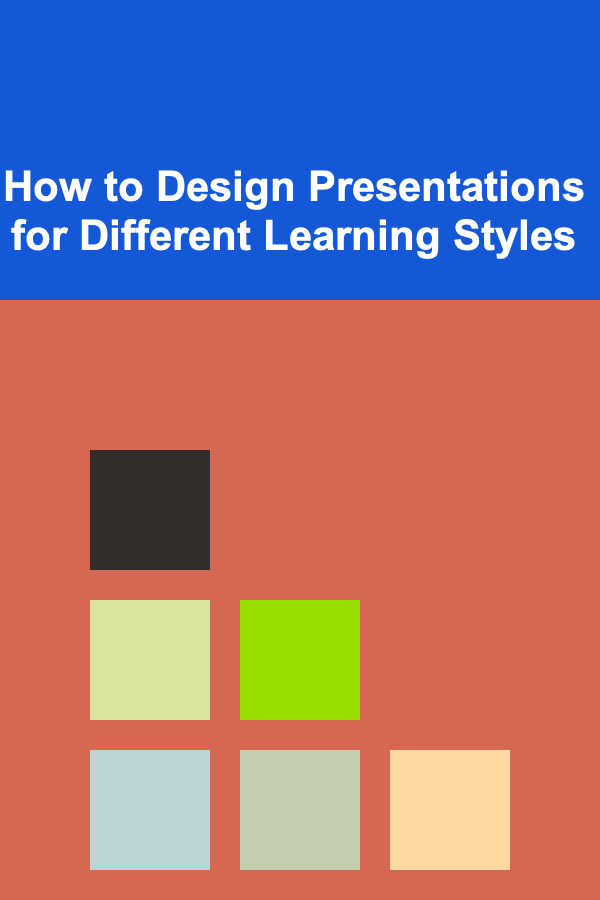
How to Design Presentations for Different Learning Styles
Read More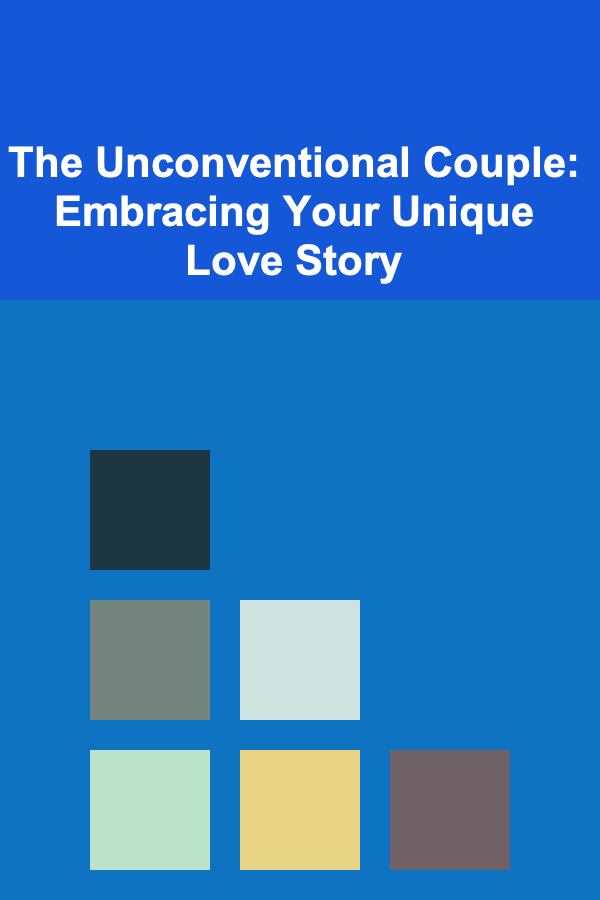
The Unconventional Couple: Embracing Your Unique Love Story
Read More
How to Set Financial Goals for Specific Life Events (Marriage, Kids, Retirement)
Read More
10 Tips for Effective Git Branching Strategies
Read MoreOther Products

How To Deal with Travel Burnout
Read More
How to Secure Your Home with a Multi-Layered Security Strategy
Read More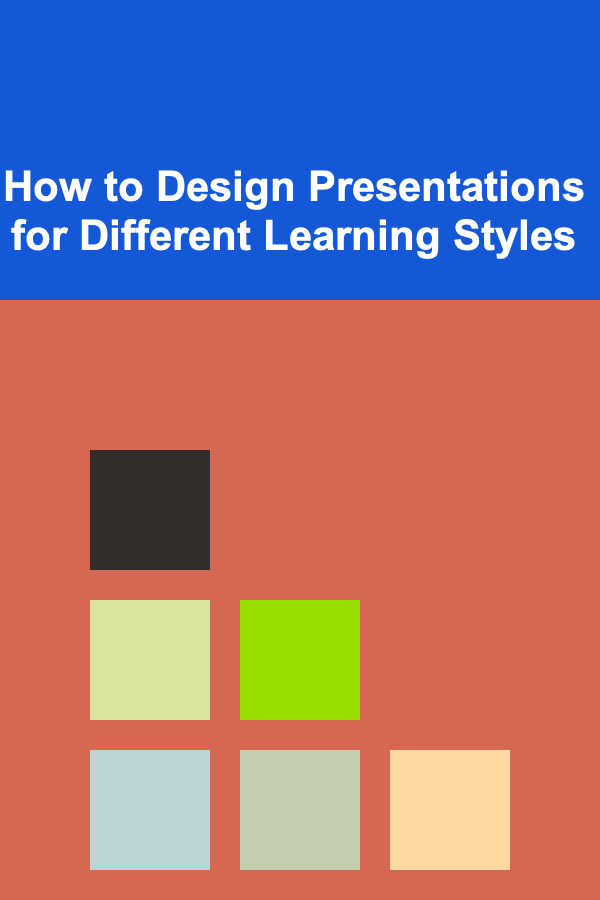
How to Design Presentations for Different Learning Styles
Read More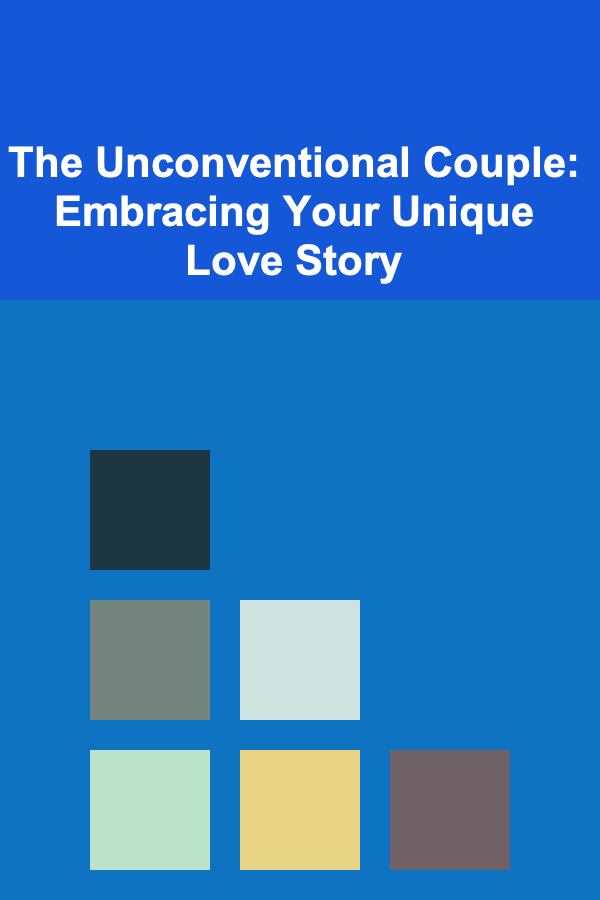
The Unconventional Couple: Embracing Your Unique Love Story
Read More
How to Set Financial Goals for Specific Life Events (Marriage, Kids, Retirement)
Read More