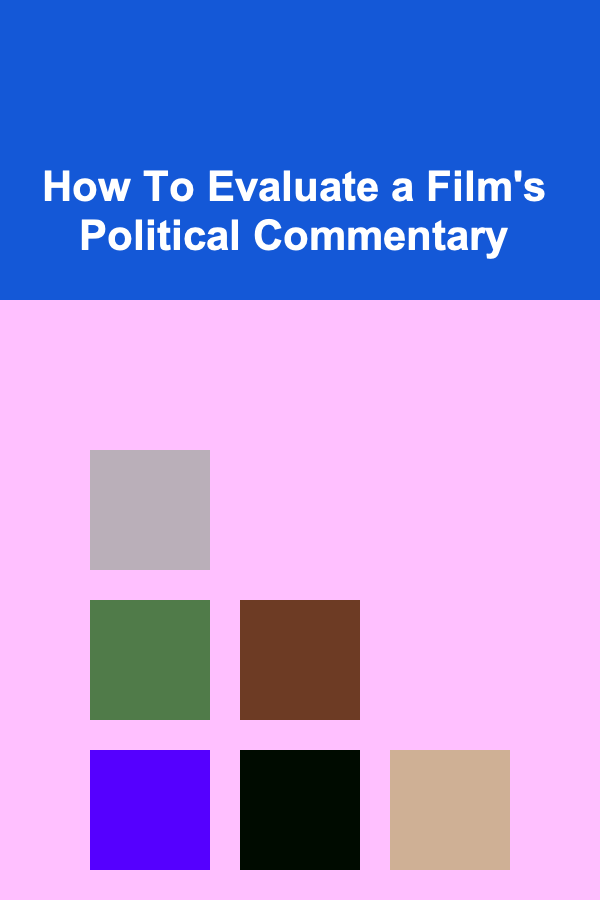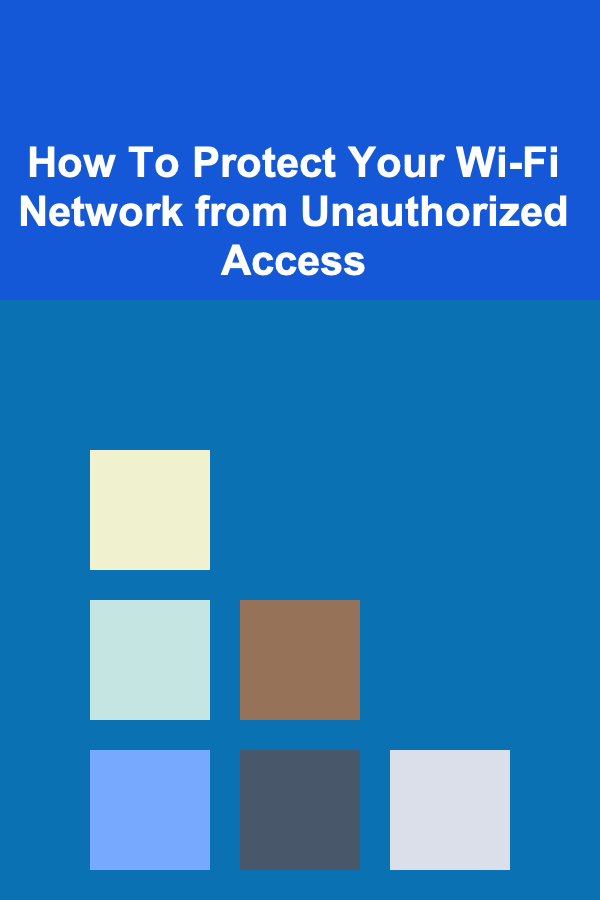
How To Protect Your Wi-Fi Network from Unauthorized Access
ebook include PDF & Audio bundle (Micro Guide)
$12.99$9.99
Limited Time Offer! Order within the next:
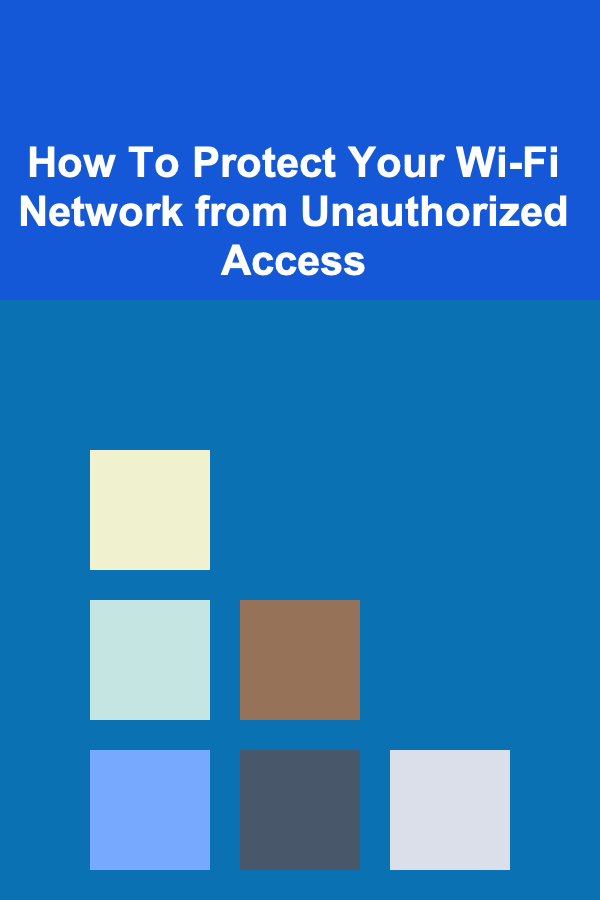
In today's connected world, Wi-Fi networks are crucial to our daily lives. They enable us to connect to the internet at home, at work, and in public spaces, providing seamless access to everything from entertainment and work emails to personal data and sensitive information. However, this convenience also comes with risks. If your Wi-Fi network is not properly secured, unauthorized users can access it, steal your data, slow down your connection, and even cause damage to your personal devices. To ensure your Wi-Fi network remains secure, it's important to understand the potential threats and take proactive steps to protect your network from unauthorized access.
The Risks of an Unprotected Wi-Fi Network
Before delving into the protective measures, it's essential to understand the risks associated with an unsecured Wi-Fi network. If someone gains unauthorized access to your Wi-Fi network, they can:
- Steal Your Bandwidth: Unauthorized users can connect to your network and use your internet connection, which could slow down your speed, especially if they are streaming, downloading, or engaging in data-heavy activities.
- Access Sensitive Data: Depending on the network's security level, attackers may be able to access files, photos, and personal information shared over the network.
- Commit Illegal Activities: If someone uses your Wi-Fi network to engage in illegal activities, such as downloading pirated content or accessing dark web resources, you could be held responsible.
- Compromise Your Devices: Hackers may use your Wi-Fi as a gateway to attack your devices, infect them with malware, or gain unauthorized access to personal accounts.
- Create a Security Breach: An unsecured Wi-Fi network could also serve as an entry point for malicious software or viruses that may spread to your devices and those of your family or colleagues.
To avoid these risks, securing your Wi-Fi network is paramount. Fortunately, there are several steps you can take to protect your network from unauthorized access.
Steps to Protect Your Wi-Fi Network
1. Change the Default Router Settings
When you purchase a new router, it comes with a set of default settings, including default usernames and passwords. These defaults are typically well-known to hackers and are often listed in online databases. The first step in securing your Wi-Fi network is to change these default settings:
- Login to Your Router : To do this, open a browser and enter the IP address of your router, which is usually something like
192.168.0.1or192.168.1.1(check your router's manual for the exact address). You'll be prompted to enter the default username and password, which can usually be found in the router's manual or on a sticker located on the back or bottom of the device. - Change the Admin Password: Once logged in, change the default admin username and password to something more complex and unique. This prevents hackers from gaining control of your router's settings.
- Disable Remote Management: If you don't need remote access to your router's settings, disable this feature to prevent unauthorized users from accessing your router over the internet.
2. Use Strong Wi-Fi Encryption (WPA3)
Wi-Fi encryption is the key to protecting your network from unauthorized access. The encryption method determines how secure your Wi-Fi communication is. There are different types of encryption protocols:
- WEP (Wired Equivalent Privacy): This is an outdated and weak encryption standard that can easily be hacked.
- WPA (Wi-Fi Protected Access): WPA is more secure than WEP but still vulnerable to certain attacks.
- WPA2 (Wi-Fi Protected Access 2): This is currently the most widely used encryption method and provides a high level of security for most home networks.
- WPA3 (Wi-Fi Protected Access 3): WPA3 is the latest and most secure encryption protocol. If your router supports WPA3, it is highly recommended to use this encryption, as it offers better protection against brute-force and dictionary attacks.
To enable WPA3, log in to your router's settings, navigate to the wireless security settings, and select WPA3 as the encryption option. If your router doesn't support WPA3, WPA2 is still a good choice.
3. Use a Strong, Unique Wi-Fi Password
Your Wi-Fi password is the first line of defense against unauthorized access. A weak password can be easily guessed or cracked using brute-force attacks. To ensure your Wi-Fi network is secure, create a strong, unique password by following these guidelines:
- Length: Use a password that is at least 12 characters long. The longer the password, the more secure it is.
- Complexity: Include a mix of uppercase letters, lowercase letters, numbers, and special characters.
- Avoid Common Words: Don't use easily guessable words such as "password" or "123456." Instead, consider using a passphrase or a random string of characters.
- Don't Share Your Password: Only share your Wi-Fi password with trusted individuals. If you must share it, use a secure method (e.g., encrypted messaging or password managers).
Many modern routers also allow you to create separate guest networks, which is a good way to limit access to your main network while still offering Wi-Fi to guests. Make sure to set a unique password for this guest network.
4. Disable WPS (Wi-Fi Protected Setup)
WPS is a feature that allows users to easily connect devices to the router without entering a password. While this is convenient, it also poses a significant security risk. Hackers can exploit vulnerabilities in WPS to gain access to your Wi-Fi network in just a few minutes. Therefore, it's recommended to disable WPS in your router's settings.
To disable WPS, log in to your router's settings and find the WPS settings. Uncheck or toggle the option to disable it.
5. Limit DHCP Leases
Your router assigns IP addresses to devices on your network through a feature called Dynamic Host Configuration Protocol (DHCP). By default, most routers allow a large number of devices to connect to the network via DHCP. To minimize unauthorized devices from connecting, you can limit the number of IP addresses your router can assign.
Log in to your router and go to the DHCP settings. Set a reasonable limit on the number of devices that can be assigned an IP address. This will make it more difficult for unauthorized users to connect without your knowledge.
6. Enable MAC Address Filtering
Each device that connects to a network has a unique identifier called a MAC (Media Access Control) address. You can use MAC address filtering to only allow certain devices to connect to your Wi-Fi network. While this isn't foolproof, as MAC addresses can be spoofed, it adds an additional layer of security.
To enable MAC address filtering, log in to your router and go to the wireless settings. From there, you can add the MAC addresses of the devices you want to allow access to your network. Make sure to keep this list updated as you add or remove devices from your network.
7. Update Your Router's Firmware
Router manufacturers frequently release firmware updates that fix security vulnerabilities, improve performance, and add new features. Regularly updating your router's firmware ensures that your network is protected from known security threats.
Check your router's settings for firmware updates. Most modern routers will notify you when an update is available. If your router doesn't update automatically, visit the manufacturer's website to download the latest firmware and instructions.
8. Monitor Your Network for Suspicious Activity
Regularly monitoring your network can help you detect unauthorized access before it becomes a problem. Most routers have a built-in feature that allows you to see a list of devices currently connected to your network. If you notice any unfamiliar devices, investigate further.
You can also use third-party network monitoring tools that provide more advanced features, such as alerts when new devices connect or when suspicious activity is detected.
9. Use a VPN (Virtual Private Network)
While a VPN is primarily used for encrypting your internet traffic, it also adds an extra layer of security to your Wi-Fi network. By using a VPN, even if someone manages to gain access to your network, they won't be able to see your internet activity or steal your personal information. This is especially important if you frequently access sensitive data, such as banking information, over your network.
Many routers support VPNs, and you can set up a VPN server directly on your router. Alternatively, you can use a VPN on individual devices, such as your computer or smartphone.
10. Regularly Review and Adjust Your Network Security
Securing your Wi-Fi network isn't a one-time task. As new security vulnerabilities are discovered and new technologies emerge, it's important to regularly review and adjust your network's security settings. Check for software updates, change passwords periodically, and stay informed about the latest security threats.
Conclusion
Securing your Wi-Fi network from unauthorized access is essential to protect your personal data, maintain the performance of your internet connection, and safeguard your devices. By following the steps outlined above, such as changing default router settings, using strong encryption, disabling WPS, and monitoring network activity, you can significantly reduce the risk of unauthorized access to your network. Regularly reviewing and updating your network security practices will ensure that your Wi-Fi remains secure in an increasingly connected world.
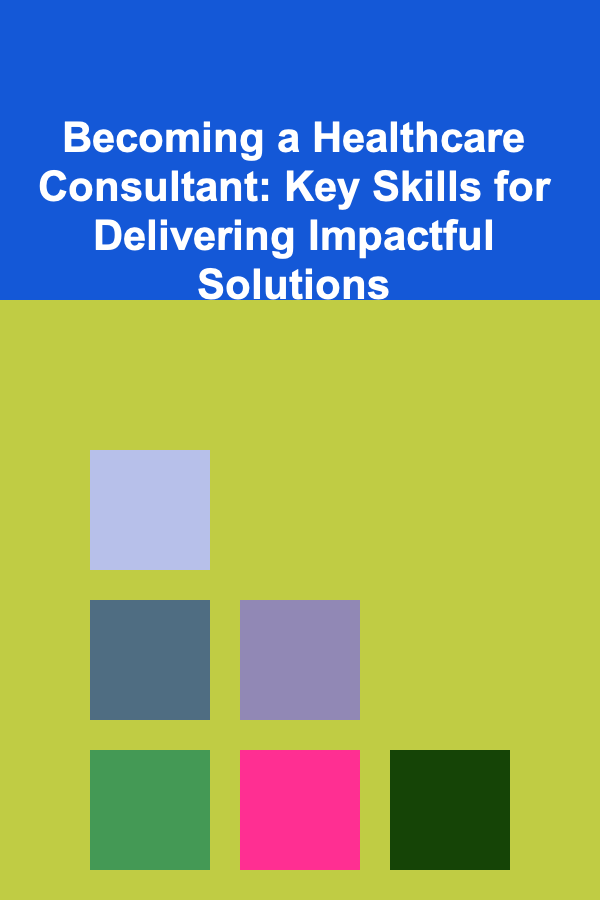
Becoming a Healthcare Consultant: Key Skills for Delivering Impactful Solutions
Read More
How to Build a Checklist for Organizing Your Furniture Layout
Read More
How to Reduce Your Home's Energy Consumption on a Budget
Read More
How to Refresh Your Outdoor Space Without Spending a Lot
Read More
How to Use Personal Finance Coaching to Make Money
Read More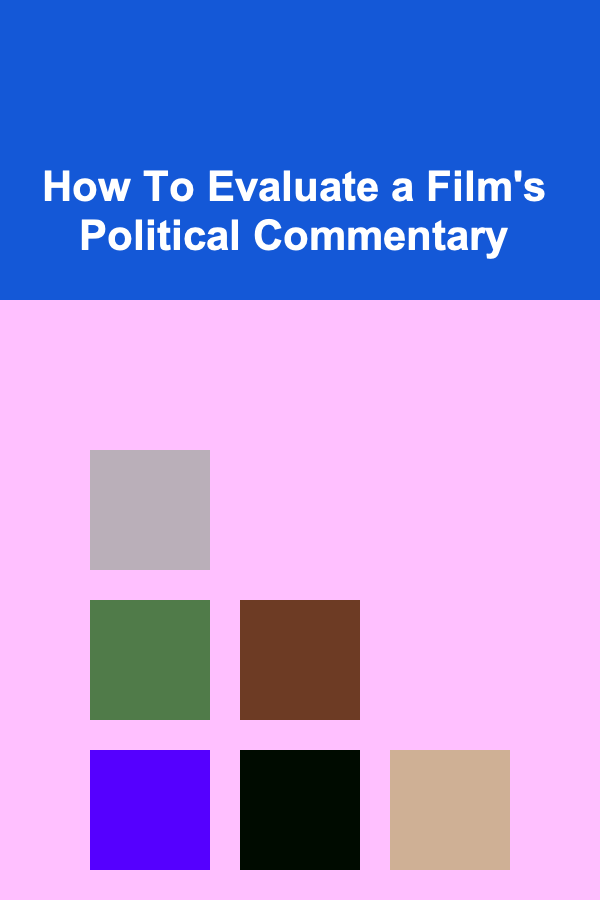
How To Evaluate a Film's Political Commentary
Read MoreOther Products
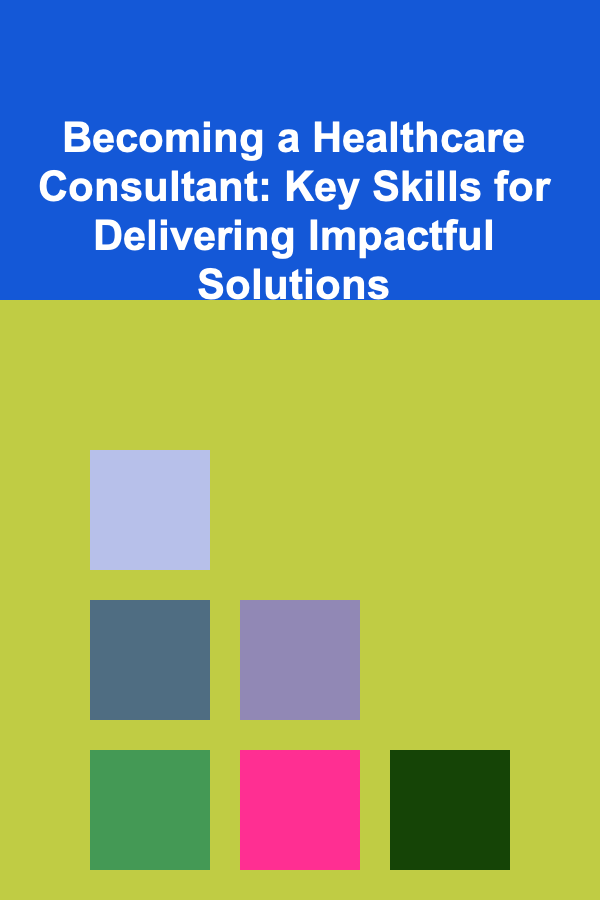
Becoming a Healthcare Consultant: Key Skills for Delivering Impactful Solutions
Read More
How to Build a Checklist for Organizing Your Furniture Layout
Read More
How to Reduce Your Home's Energy Consumption on a Budget
Read More
How to Refresh Your Outdoor Space Without Spending a Lot
Read More
How to Use Personal Finance Coaching to Make Money
Read More