
How to Personalize Greeting Cards with Digital Art
ebook include PDF & Audio bundle (Micro Guide)
$12.99$7.99
Limited Time Offer! Order within the next:
Not available at this time

Greeting cards have been a staple of human communication for centuries. Whether for birthdays, anniversaries, holidays, or special milestones, a greeting card conveys emotions and sentiments that words alone often cannot express. In today's digital age, personalizing greeting cards with digital art has become a popular trend, adding a modern touch to a timeless tradition. With the rise of accessible design tools and art software, creating unique, digital art-based greeting cards is easier than ever. This guide will walk you through the process of personalizing greeting cards with digital art, from conceptualization to execution.
Understanding the Importance of Personalization
Before diving into the process of designing greeting cards, it's important to understand why personalization matters. Personalized greeting cards are more than just a way to send a message---they represent thoughtfulness, effort, and care. A personalized card can make the recipient feel special, appreciated, and understood.
Why Personalize Greeting Cards?
- Meaningful Connection: A personalized card shows that you've put time and thought into creating something unique for the recipient.
- Creative Expression: It offers an opportunity to express your creativity and imagination, allowing you to craft a design that reflects the recipient's personality, interests, and style.
- Emotional Impact: Customizing a greeting card with digital art allows you to infuse it with personal touches that evoke specific memories, emotions, or inside jokes, making the card more impactful.
- Modern Appeal: Digital art brings a fresh, contemporary look to greeting cards, combining the traditional charm of handwritten messages with the modern flair of artistic design.
Step 1: Choose Your Platform for Digital Art Creation
To begin, you will need the right tools for designing digital art. Fortunately, there are many design programs and apps available, ranging from beginner-friendly to professional-grade.
Popular Tools for Digital Art Creation:
- Adobe Photoshop: This professional design software is widely used for creating and editing images. It offers powerful features for detailed artwork, photo manipulation, and layering.
- Procreate: A popular iPad app designed for digital drawing and painting. It's intuitive and perfect for creating custom illustrations, designs, and sketches.
- Canva: A more accessible, web-based tool with a user-friendly interface, ideal for beginners. It offers various templates, fonts, and images for quick design work.
- Illustrator: Best for vector-based art, which is perfect for creating logos or sharp, clean designs that can be scaled without losing quality.
- Clip Studio Paint: A versatile tool for creating comic-style artwork, illustrations, and other forms of digital art.
Choosing the Right Tool for Your Project:
If you're new to digital art, consider using Canva or Procreate. For those with advanced skills, Photoshop and Illustrator provide more flexibility and features. Make sure you select a platform that matches your skill level and artistic vision.
Step 2: Conceptualize Your Design
The next step in creating a personalized greeting card is conceptualization. Start by thinking about the recipient, the occasion, and the message you want to convey. Personalized greeting cards often reflect the relationship between the sender and the recipient, so it's essential to tailor your design to these aspects.
Key Questions to Ask Yourself:
- Who is the recipient? Consider their interests, hobbies, and personality. A card for a child might feature playful, colorful illustrations, while a card for a romantic partner might include more intimate, elegant designs.
- What is the occasion? The type of event will guide the design choices. A birthday card may have cheerful, vibrant elements, while a sympathy card might feature a more subdued, thoughtful aesthetic.
- What message do you want to communicate? Think about the tone of the card. Is it humorous, heartfelt, or inspirational? The message will influence the visual elements, such as colors, fonts, and imagery.
Tips for Creating a Theme:
- Colors: Choose a color palette that reflects the mood of the occasion. Bright, bold colors are great for celebrations, while soft pastels or earth tones work well for more reflective moments.
- Imagery: Use images that are meaningful to the recipient. For example, if the person loves nature, you might include floral or scenic elements in your design.
- Typography: Select fonts that complement the tone of your message. Elegant scripts work well for formal occasions, while playful fonts are better suited for fun, casual greetings.
Step 3: Create the Artwork for Your Card
Once you've conceptualized your design, it's time to start creating the artwork. The process will vary depending on the style of art you want to use---whether it's a hand-drawn illustration, a photo collage, or a modern graphic design.
Techniques for Creating Digital Art:
- Illustrations: For custom illustrations, you can use a drawing tablet or a stylus on your device to create unique artwork. Layering colors, adding textures, and experimenting with shapes will bring the design to life.
- Vector Art: Use vector-based software like Illustrator to create crisp, clean designs that maintain quality regardless of resizing. This is ideal for geometric designs, logos, or minimalist artwork.
- Photo Manipulation: If you're using photographs in your design, photo manipulation tools in Photoshop or Canva can help you combine multiple images, adjust lighting, and add creative elements to make the design your own.
- Collage: Digital collages allow you to combine different elements, such as text, photographs, and illustrations, into a cohesive design. Tools like Canva and PicMonkey offer pre-made templates that you can customize.
- Textures and Brushes: Digital brushes in programs like Procreate or Photoshop can help you simulate different textures, from watercolor to pencil sketches, making your artwork more dynamic and varied.
Adding Personal Touches:
- Custom Illustrations: Draw or paint illustrations based on the recipient's preferences or interests---such as a pet, hobby, or favorite place.
- Handwritten Fonts: For an added personal touch, consider using digital handwritten fonts or adding your own handwritten text via a tablet or stylus.
- Incorporate Photos: If you're making a card for a special occasion, adding a personal photo or a photo collage can enhance the emotional impact of the card.
Step 4: Customize the Card Layout
Now that you have your artwork, you need to arrange it into a greeting card layout. The layout will ensure that your design looks polished and balanced when printed or shared digitally.
Key Layout Considerations:
- Size: Standard greeting card sizes are typically 5x7 inches, but you can choose any size that fits your design. Ensure the resolution of your artwork is high enough to avoid pixelation when printed (300 DPI is standard for print).
- Front and Inside Design: Think about how the card will unfold. The front should feature your main artwork or design, while the inside can include your message, personalized text, or additional decorative elements.
- Margins: Leave enough space around the edges of the card to avoid cutting off important parts of your design. Margins are also important for framing the card visually.
- Typography Placement: Position your text thoughtfully---make sure the font is readable and doesn't overwhelm the artwork. Contrast the font size and color with the background to enhance visibility.
Software-Specific Tips:
- Canva: Use pre-designed templates or start from scratch. Canva offers easy drag-and-drop features, allowing you to position elements quickly.
- Procreate: Create layers for different elements of the card. Procreate allows you to manipulate layers independently, making it easy to tweak your design.
- Photoshop: Work in layers for flexibility and precision. Use guides and grids to help you align elements symmetrically.
Step 5: Review and Finalize the Design
After you've arranged your artwork, text, and other elements, it's time to review the design. This step is crucial for ensuring that your card looks its best and communicates the message you intend.
Things to Check:
- Spelling and Grammar: Double-check your message for spelling and grammar errors. A personalized card should have a polished, professional look.
- Balance and Alignment: Ensure that the elements of your card are well-balanced. No part of the design should feel overcrowded or empty.
- Visual Consistency: Verify that the colors, fonts, and artwork are visually cohesive. Everything should work together to create a unified design.
Step 6: Print or Share Digitally
Once your card is finalized, it's time to either print it or share it digitally, depending on your preferences and the recipient's preferences.
Printing Your Card:
- Paper Quality: Choose high-quality paper to print your card for a more professional feel. Glossy, matte, or textured papers all work well for greeting cards.
- Printer Settings: Make sure to adjust your printer settings for the best resolution and color accuracy. Print a test page before committing to the final design.
- Card Folding: If printing a folded card, ensure that your design aligns correctly when folded to avoid misalignment.
Sharing Digitally:
- Digital Formats: Save your card in a high-resolution format such as PNG or PDF for sharing online or via email.
- Digital Delivery: You can email the card directly, share it on social media, or even send it as an e-card using a platform like Paperless Post or Evite.
Conclusion
Personalizing greeting cards with digital art is an exciting and rewarding way to share your thoughts and emotions with loved ones. Whether you're creating a card for a birthday, holiday, or special occasion, digital art allows you to add a unique touch that reflects the personality of both the sender and the recipient. With the right tools and creativity, you can craft stunning, personalized greeting cards that will leave a lasting impression. So grab your stylus, open your design software, and start creating greeting cards that truly stand out!
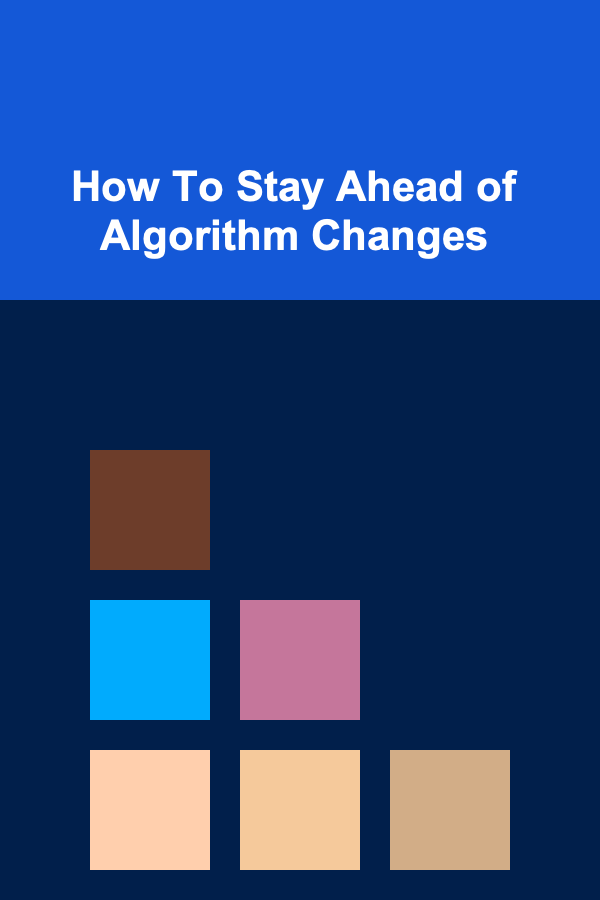
How To Stay Ahead of Algorithm Changes
Read More
How to Store Car Maintenance Supplies in Your Garage
Read More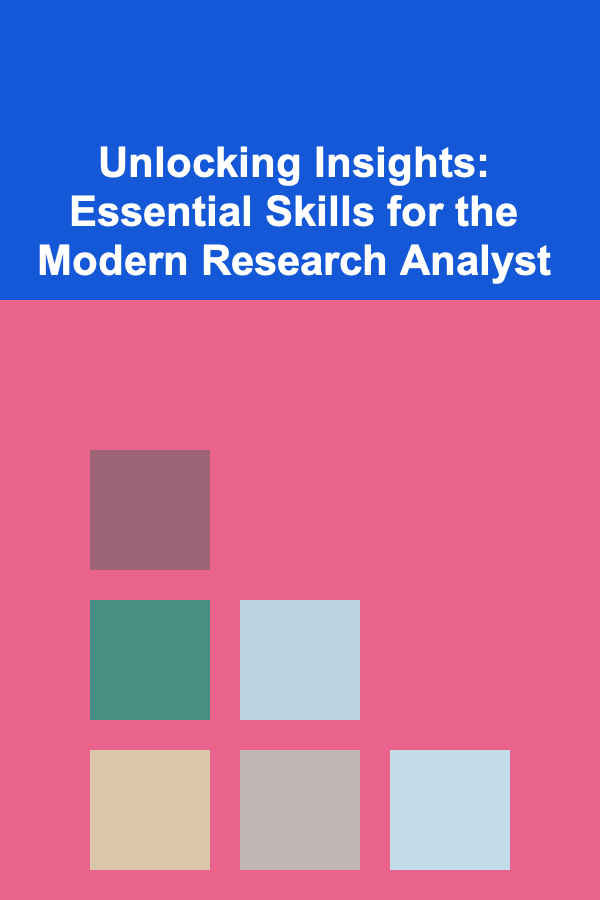
Unlocking Insights: Essential Skills for the Modern Research Analyst
Read More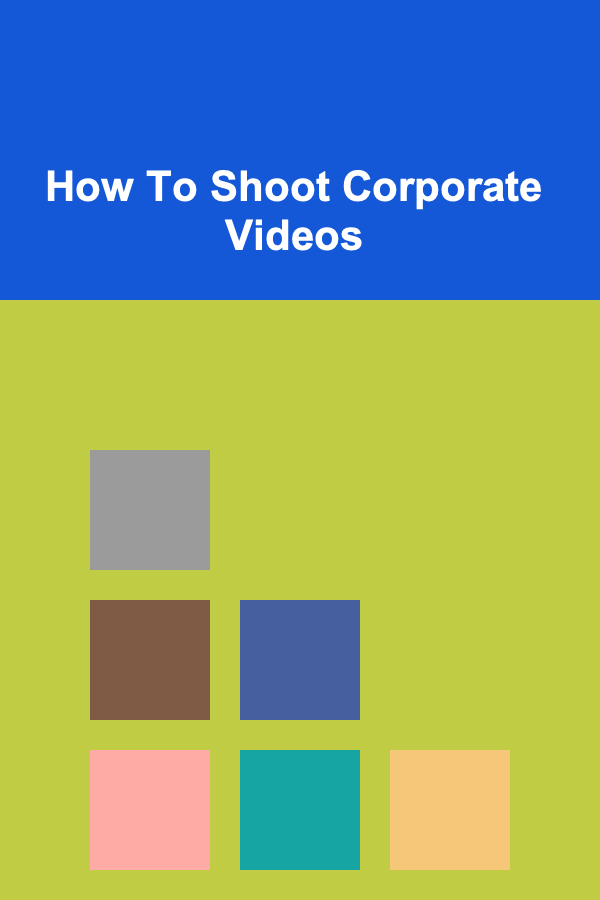
How To Shoot Corporate Videos
Read More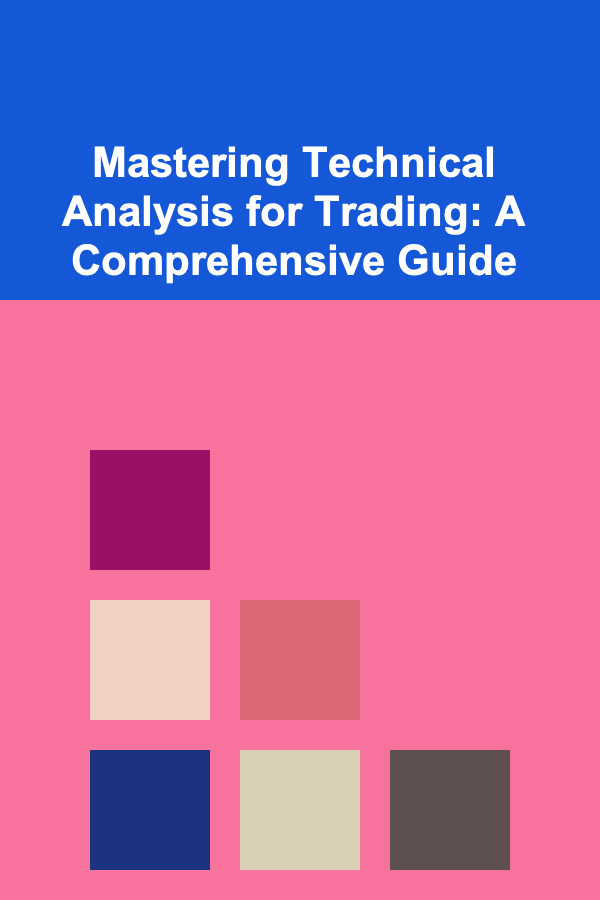
Mastering Technical Analysis for Trading: A Comprehensive Guide
Read More
How to Prepare for the SOA Fellowship Exams
Read MoreOther Products
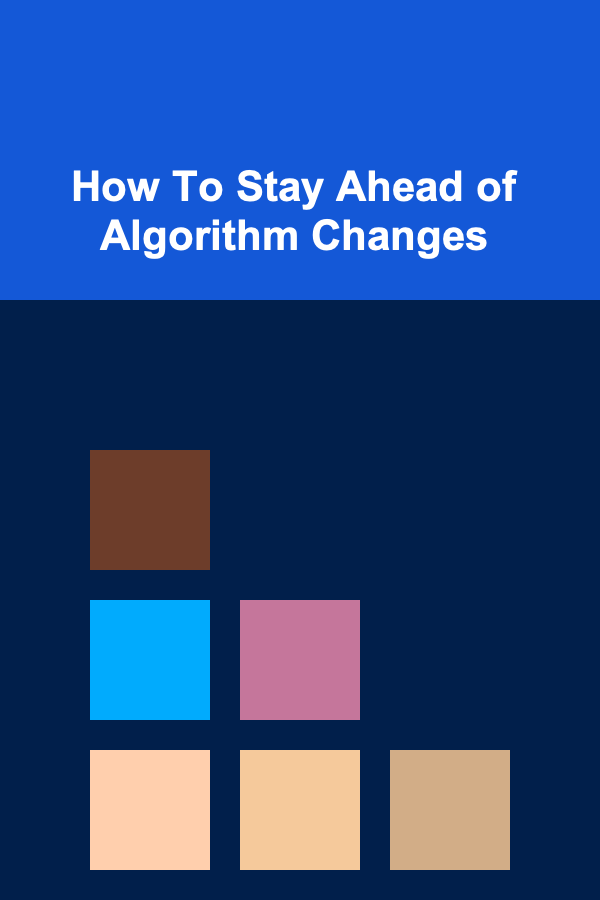
How To Stay Ahead of Algorithm Changes
Read More
How to Store Car Maintenance Supplies in Your Garage
Read More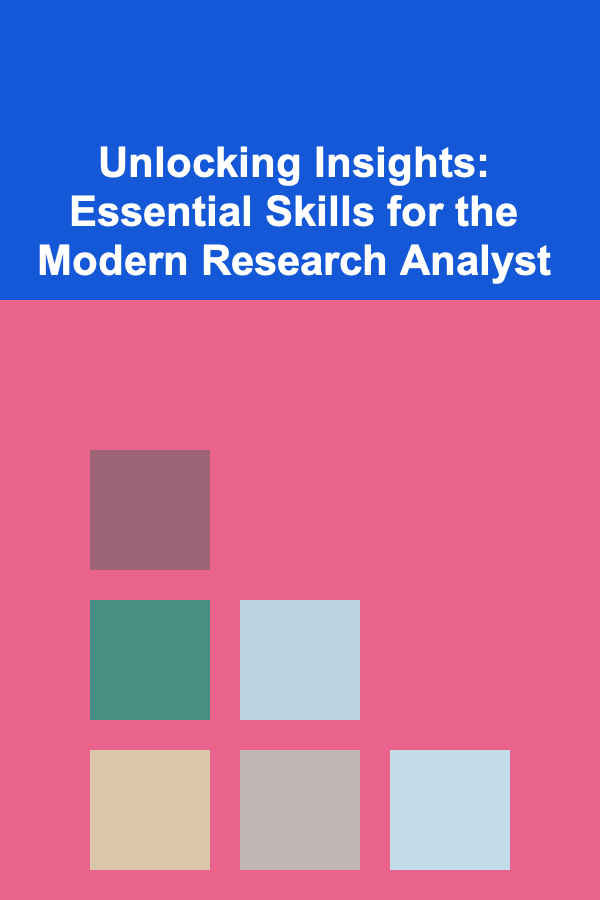
Unlocking Insights: Essential Skills for the Modern Research Analyst
Read More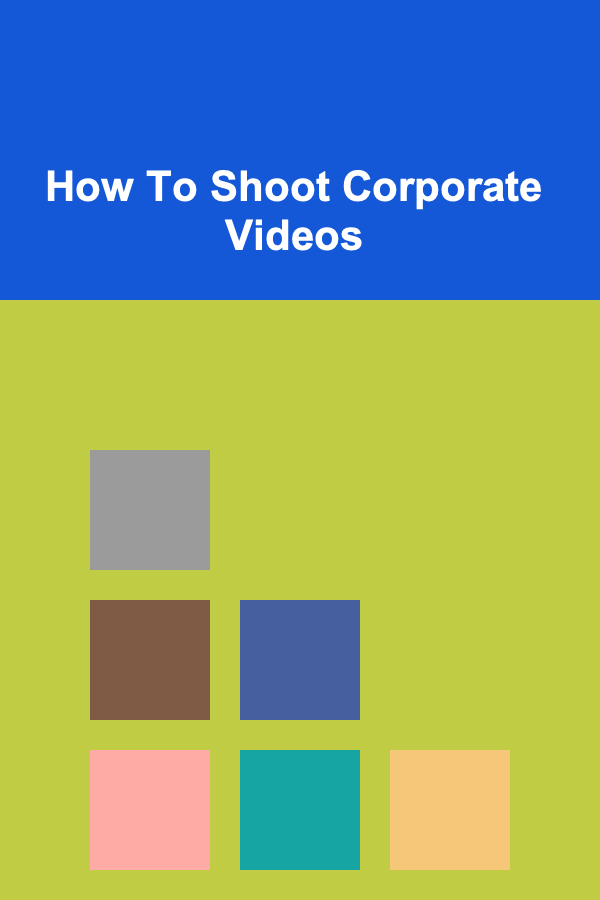
How To Shoot Corporate Videos
Read More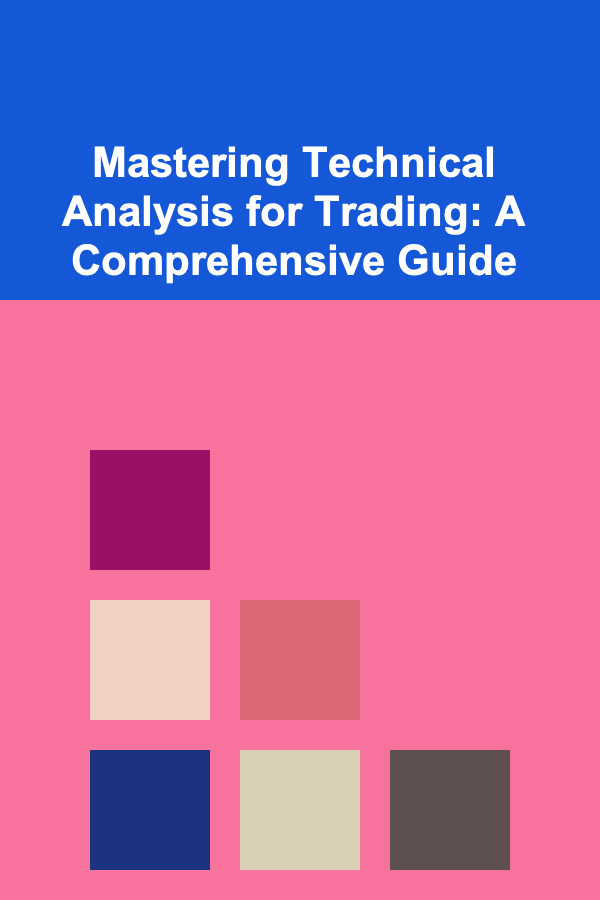
Mastering Technical Analysis for Trading: A Comprehensive Guide
Read More