
How To Optimize Your Controller Settings for Better Play
ebook include PDF & Audio bundle (Micro Guide)
$12.99$6.99
Limited Time Offer! Order within the next:

Video games have become an integral part of modern entertainment, and for many, mastering the controls is just as important as understanding the mechanics of the game itself. Whether you're playing a fast-paced shooter, a fighting game, or an open-world adventure, your controller settings can significantly impact your performance and overall gaming experience. Optimizing your controller settings allows you to enhance your control over the game, ensuring that you perform at your peak level, reducing input lag, and increasing comfort during long gaming sessions.
In this article, we'll dive deep into the various aspects of controller settings and guide you on how to fine-tune them to improve your gameplay. From sensitivity settings to button mappings, we will cover everything you need to know to get the most out of your controller.
Understanding Controller Sensitivity
Sensitivity refers to how quickly the game responds to your input on the controller, typically concerning the thumbsticks. Whether you're playing a first-person shooter, a racing game, or a strategy game, sensitivity can affect your overall experience. The right sensitivity setting can make the difference between a smooth, responsive gameplay experience and a sluggish, unresponsive one.
1.1. The Importance of Sensitivity
In shooters like Call of Duty or Fortnite, aiming sensitivity is one of the most crucial settings to get right. If your sensitivity is too high, you'll over-correct your aim, making it difficult to hit targets accurately. On the other hand, if your sensitivity is too low, you may struggle to turn or react quickly enough to threats, especially in high-stakes combat situations.
For games like Apex Legends or Overwatch, the precision of your aim is paramount. A higher sensitivity allows you to turn and aim quickly, but it can be challenging to control. For fighting games, where quick inputs are crucial, lower sensitivity may be more beneficial. Racing games may require fine-tuned throttle or brake sensitivity for smoother handling of your car.
1.2. Adjusting Sensitivity for Different Play Styles
- Higher Sensitivity: Players who prefer fast reaction times often opt for higher sensitivity settings. This setting allows for quicker turns and faster aiming adjustments, which can be beneficial in fast-paced games where reflexes are crucial. However, it can also lead to overshooting or underestimating movements, especially if you're not used to it.
- Lower Sensitivity: Players who prefer precision over speed typically use lower sensitivity. This setting offers more control, allowing you to make minute adjustments without over-correcting your movements. It's ideal for players who need high accuracy, such as snipers in first-person shooters or precise maneuvering in racing games.
1.3. Finding Your Ideal Sensitivity
To find the best sensitivity setting, start with a medium level and adjust it over time based on your gameplay. Start by testing it in a low-pressure environment like the game's training mode, and make small adjustments until you feel comfortable. Experimenting with both vertical and horizontal sensitivities is also important, especially if the game requires you to look around frequently.
1.4. Sensitivity for Different Controllers
Remember that different controllers may respond differently to sensitivity settings. If you use a third-party controller with additional features, such as extra thumbsticks or trigger stops, you may need to adjust your settings accordingly to account for these variations.
Button Mapping and Layout Optimization
Another key aspect of controller settings is button mapping and layout. Every gamer has unique preferences when it comes to how their buttons are laid out, and optimizing the button layout can make a significant difference in comfort and efficiency. Button mapping allows you to customize which action is tied to which button, providing a more personalized experience.
2.1. Default vs. Custom Layouts
Many games come with a default button layout that is tailored for general gameplay. However, these default layouts are not always optimized for everyone. Custom button layouts allow you to reassign certain actions to buttons that make sense for your style of play. For example, you can map the sprint function to the L1 or R1 button on your controller instead of pressing the left thumbstick, which can be more comfortable for prolonged sessions.
2.2. Advanced Button Mapping
In advanced games, such as FIFA or Madden NFL, custom button mapping can improve your reaction time and control over your in-game actions. In these cases, players may want to assign key actions, like passing or shooting, to buttons that are most comfortable for their hands. Mapping "important" buttons to easily accessible places can reduce the time it takes to react, especially during high-pressure moments.
For players using fighting game controllers or pro controllers, mapping different combos or key sequences to the paddles or extra buttons is also common. These types of custom layouts can provide more options for executing moves without needing to move your fingers away from key controls.
2.3. Experimenting with Button Mappings
When customizing your button layout, take time to experiment with different configurations to see which ones suit your playstyle best. You may find that assigning certain actions to less conventional buttons (e.g., mapping jump to a bumper button instead of a face button) can lead to faster responses and a more fluid gameplay experience.
2.4. Controller Profiles for Different Games
Many controllers, especially higher-end ones like the Xbox Elite Series 2 or the Scuf controllers, offer profiles that allow you to save different button layouts for different games. This feature is incredibly useful for players who frequently switch between genres that require vastly different control schemes.
For example, you might prefer a more button-heavy layout in a shooter but need more ergonomic functions in a racing game. Having multiple profiles stored on your controller can save time and allow you to jump between different games without constantly reconfiguring your settings.
Trigger and Bumper Settings
In many games, the trigger buttons (LT/RT on Xbox controllers or L2/R2 on PlayStation controllers) and bumper buttons (LB/RB or L1/R1) play a vital role in controlling in-game actions such as aiming, shooting, or accelerating.
3.1. Trigger Sensitivity
In fast-paced games like shooters, racing games, or sports simulators, trigger sensitivity can be a game-changer. The responsiveness of the triggers determines how quickly you can perform an action like shooting or accelerating. Lower sensitivity on triggers can make it harder to react quickly, while too high a sensitivity can lead to unintentional actions, such as overshooting or accelerating too quickly.
Some controllers offer the option to adjust trigger stops, which allow you to limit the travel distance of the triggers, enabling faster inputs. For example, in a first-person shooter, setting a short trigger stop can allow you to shoot much faster and more accurately.
3.2. Bumper Buttons
Similarly, bumper buttons are often used for actions like reloading, activating abilities, or switching weapons. On some controllers, you can remap these functions to paddles or other buttons to make gameplay more intuitive and responsive.
3.3. Customizing Triggers for Different Games
In certain games, such as racing simulators, you may want to adjust the trigger sensitivity to mimic the feel of accelerating and braking in real life. For shooters, reducing trigger sensitivity or using trigger stops can give you a competitive edge. For more relaxed games, like adventure games, you may not need to tweak these settings much.
Vibration and Deadzone Settings
Vibration and deadzone settings are often overlooked by gamers, but they can drastically affect your gaming experience.
4.1. Vibration Settings
Vibration feedback can enhance immersion by making you feel the in-game actions, such as a character taking damage or an explosion going off. However, excessive vibration can be distracting or tiring, especially during long gaming sessions.
Most games allow you to adjust or even disable vibration entirely. If you're looking for a more immersive experience, keeping vibration at a moderate level can heighten the tension and excitement during action-packed moments. But if you find it distracting, turning it off or lowering the intensity can improve focus and comfort.
4.2. Deadzone Settings
The deadzone is the area around the thumbstick where no movement is registered. This is crucial because some controllers may have slight drift or unresponsiveness around the center position. Adjusting the deadzone ensures that minor input changes are registered correctly, especially in precise games like shooters.
Decreasing the deadzone size makes the controller more sensitive, while increasing it makes the thumbstick less responsive to small movements. This setting can be useful for preventing accidental movements in games where precision is key, or for making the controls feel more responsive and direct.
4.3. Finding the Right Vibration and Deadzone Balance
Experiment with the vibration and deadzone settings to find a balance that works best for you. Some players prefer a completely smooth and responsive experience with minimal vibration, while others may appreciate the added immersion. Adjust these settings based on your preferences and the genre of the game you're playing.
Advanced Controller Features: Back Buttons and Paddles
High-end controllers like the Xbox Elite or Scuf models often come with extra back buttons or paddles, which can give you more options for customization.
5.1. Mapping Extra Buttons
If your controller features extra paddles or back buttons, you can map additional actions to them, further optimizing your gameplay. These additional inputs allow for more complex actions without taking your thumbs off the analog sticks or triggers, which is crucial in competitive gaming scenarios.
For example, in a first-person shooter, you could map actions like crouching or reloading to the back paddles, which allows you to keep your thumb on the right thumbstick for aiming while performing other actions.
5.2. Practicing with Extra Buttons
While back buttons and paddles can significantly improve your reaction time and gameplay, they may require a period of adjustment. Practice with them until they become second nature and allow you to perform actions quickly without thinking.
Conclusion
Optimizing your controller settings is an essential step in becoming a better player, regardless of the game you're playing. Sensitivity, button mapping, trigger and bumper settings, vibration, and deadzones all contribute to how you interact with your game. Customizing these elements allows you to tailor your gaming experience to your preferences, improving both comfort and performance.
By understanding how each setting impacts your gameplay, you can make adjustments that align with your style. Whether you prefer high sensitivity for quick reflexes or low sensitivity for precision, the key is to experiment, adjust, and practice until you find the optimal settings that make you feel in complete control of your game.
Take the time to fine-tune your controller settings, and with patience, you'll see a noticeable improvement in your gameplay. Happy gaming!

How to Create Passive Income by Offering Deep Learning Solutions to Businesses
Read More
How to Organize Your Craft Room with Simple Storage Tips
Read More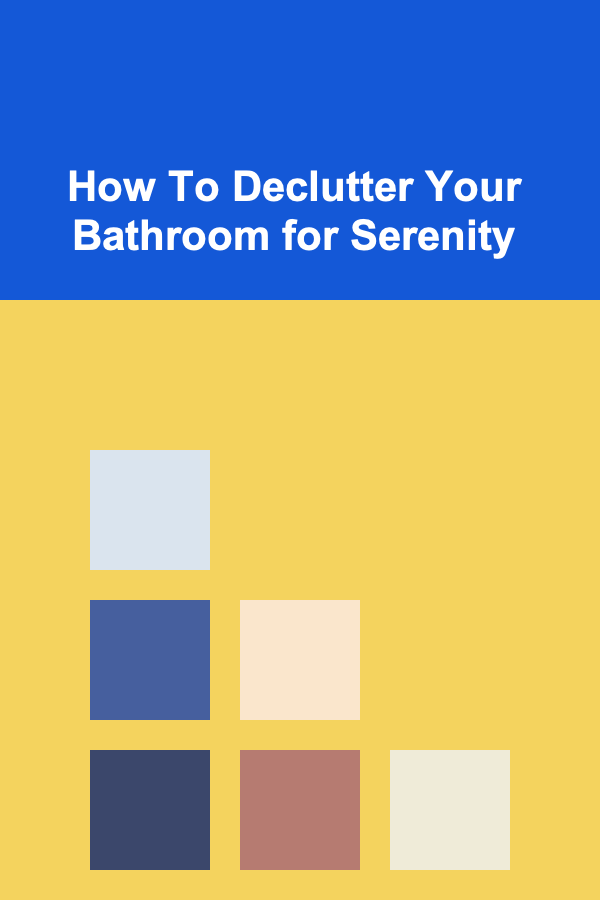
How To Declutter Your Bathroom for Serenity
Read More
How To Choose the Right Insurance for Extreme Sports
Read More10 Tips for Tracking Life Insurance Premiums & Cash Value
Read More10 Tips for Tracking Blog Performance with Your Planner
Read MoreOther Products

How to Create Passive Income by Offering Deep Learning Solutions to Businesses
Read More
How to Organize Your Craft Room with Simple Storage Tips
Read More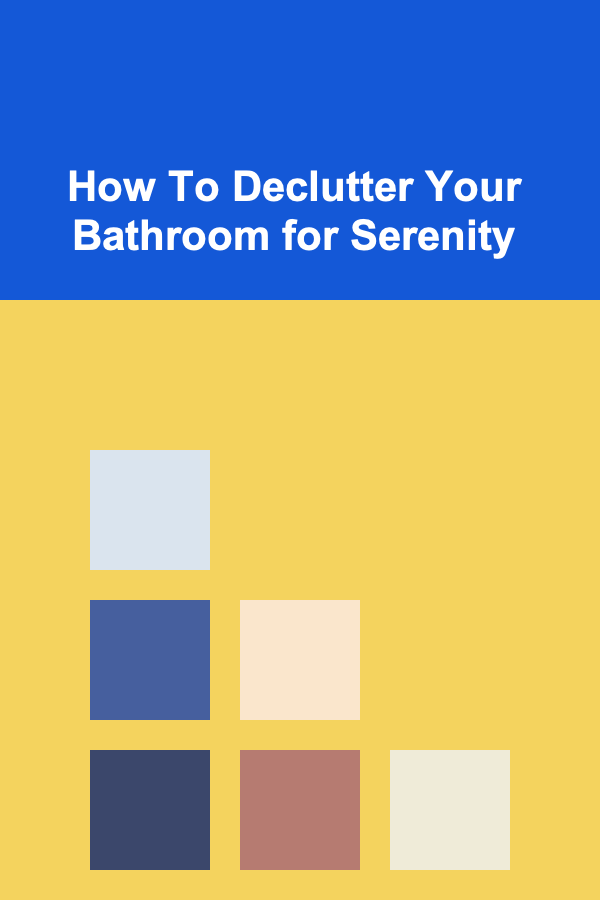
How To Declutter Your Bathroom for Serenity
Read More