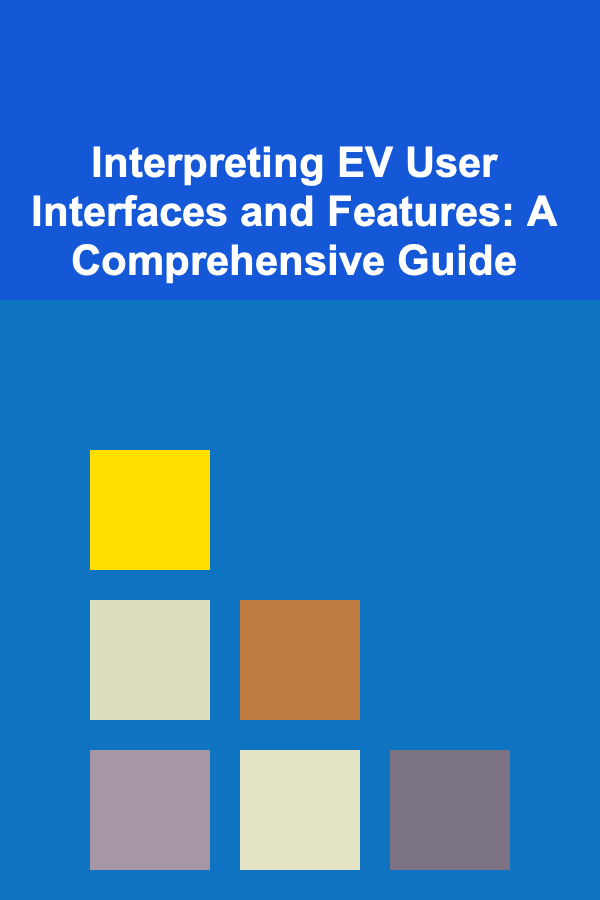How to Make a Checklist for Creating Accessible Forms on Your Website
ebook include PDF & Audio bundle (Micro Guide)
$12.99$9.99
Limited Time Offer! Order within the next:

Creating accessible forms on your website is crucial for providing a positive user experience for all visitors, including those with disabilities. An accessible form ensures that people with visual, auditory, cognitive, and motor disabilities can interact with your website efficiently. Not only is it a matter of inclusivity and ethical design, but it also ensures your website complies with legal requirements like the Americans with Disabilities Act (ADA) and the Web Content Accessibility Guidelines (WCAG).
In this actionable guide, we will cover everything you need to know to create accessible forms, with a checklist that will help you make sure your forms are both usable and compliant.
Understand the Basics of Web Accessibility
Before diving into the specifics of accessible form creation, it's important to understand the core principles of web accessibility. According to the WCAG, web content should be perceivable, operable, understandable, and robust (POUR). Forms are a key part of this, as they are interactive elements that need to be usable by people with diverse abilities.
Key Accessibility Considerations for Forms:
- Visual Accessibility: Ensuring forms are easy to see and navigate for users with visual impairments, such as those using screen readers or magnification tools.
- Keyboard Accessibility: Ensuring that users can navigate and submit forms using only a keyboard.
- Cognitive Accessibility: Designing forms that are easy to understand and complete, especially for users with cognitive impairments.
- Responsive Design: Ensuring forms are accessible on all devices, including desktops, tablets, and smartphones.
With these considerations in mind, let's break down the checklist for creating accessible forms.
Design a Clear and Structured Layout
A good layout is key to helping users navigate and complete forms. Properly structured forms not only enhance usability but also ensure that assistive technologies can interpret them correctly.
Actionable Steps:
- Group Related Fields Together: Organize the form logically by grouping similar fields. For example, place personal information fields (name, email, phone number) together and payment information fields in a separate section.
- Use Heading Tags: Use clear headings (H1, H2, H3) to organize the form into sections. For example, "Personal Information," "Shipping Address," and "Payment Details" should be marked with appropriate heading tags to help screen readers understand the form structure.
- Provide Sufficient White Space: Use white space effectively to reduce cognitive load and make the form less overwhelming. Ensure that elements are spaced out adequately for easier navigation.
Label All Form Fields Clearly
Proper labeling of form fields is essential for screen readers and other assistive devices to identify and communicate the purpose of each field.
Actionable Steps:
- Use Descriptive Labels: Each form field should have a clear, concise label describing what the user is expected to input. For example, instead of just "Name," use "Full Name" to be more specific.
- Associate Labels with Input Fields : Use the
labelHTML tag and theforattribute to link labels to their respective form fields. This association ensures that screen readers correctly read out the label when the user interacts with the field. - Include Instructions for Complex Fields: If a field requires a specific format (e.g., date, phone number), provide instructions or examples next to the label to guide users.
<input type="text" id="fullname" name="fullname" required>
Ensure Keyboard Accessibility
Not all users can use a mouse or touchpad, so it's vital that forms are fully navigable using only a keyboard. Keyboard accessibility is particularly important for users with motor impairments.
Actionable Steps:
- Enable Tab Navigation : Ensure that users can navigate through the form using the
Tabkey. Form fields should be focusable in a logical order. The first field should receive focus when the form loads, and users should be able to tab through each field in the expected order. - Use Skip to Content Links: Provide a "Skip to content" link at the top of your form. This allows users to bypass repetitive navigation and go straight to the form itself.
- Use Keyboard-Friendly Controls: Ensure that all interactive elements, such as dropdowns, radio buttons, and checkboxes, can be activated and changed using the keyboard (e.g., by pressing the spacebar or enter key).
Provide Clear Error Messages and Instructions
Clear and actionable error messages are critical for users who may struggle with completing a form due to cognitive impairments or unfamiliarity with the process. Users should be able to identify and fix errors easily without confusion.
Actionable Steps:
- Highlight Errors: Visually indicate errors in the form by using color changes, icons, or borders. Use a combination of visual and textual cues (e.g., "This field is required").
- Provide Error Descriptions: After a user submits a form, if any fields contain errors, clearly describe what needs to be corrected in text that is easily understandable. Use ARIA (Accessible Rich Internet Applications) roles to ensure screen readers can identify the errors.
- Validate Inputs Real-Time: Where possible, provide real-time validation and feedback (e.g., indicating when a user's email is in an incorrect format). This helps users correct mistakes before submitting the form.
<p>Oops! Please enter a valid email address.</p>
</div>
Make Forms Compatible with Screen Readers
Screen readers are used by people with visual impairments to read aloud the content of a webpage. For forms, it's important that the correct information is communicated clearly through these tools.
Actionable Steps:
- Use ARIA Landmarks : Use ARIA roles and attributes such as
role="form"andaria-labelledbyto give screen readers context about the form. - Ensure Form Fields are Focusable: Form fields should be properly focusable so that users can interact with them using keyboard shortcuts or screen reader commands.
- Descriptive Error Announcements : When a form field is submitted incorrectly, use ARIA attributes like
aria-describedbyto ensure that error messages are communicated to the user.
<h2 id="formTitle">Register for the Event</h2>
<label for="email">Email Address</label>
<input type="email" id="email" name="email" aria-describedby="emailError">
</form>
Ensure Color Contrast and Text Readability
For users with color blindness or low vision, ensuring that your form text and background have sufficient contrast is vital for readability.
Actionable Steps:
- Use High-Contrast Colors: Ensure that the text on form fields and buttons contrasts well with the background. A ratio of at least 4.5:1 is recommended for regular text, and 3:1 for larger text.
- Avoid Using Color Alone: Don't rely on color alone to convey important information. Use text, patterns, or icons in addition to color to indicate required fields, errors, and other important messages.
color: #000;
background-color: #fff;
border: 1px solid #ccc;
}
Provide Alternative Formats for Forms
Some users may not be able to access your forms in their current format. Offering alternative ways to complete the form can ensure that everyone can participate.
Actionable Steps:
- Provide a Printable Version: For users who prefer paper forms or those who have issues using digital interfaces, provide an accessible, downloadable, and printable version of the form.
- Offer Multi-Language Support: If your audience speaks multiple languages, consider offering the form in different languages or providing translation options for non-native speakers.
Conclusion
Creating accessible forms on your website is not only a matter of legal compliance but also a key factor in providing an inclusive experience for all users. By following the actionable steps outlined in this checklist, you can ensure your forms are clear, easy to navigate, and usable for individuals with diverse needs. Accessibility is an ongoing process, so regularly testing and reviewing your forms for compliance with accessibility standards is essential for maintaining a user-friendly website for all visitors.

How to Create a Budget-Friendly Seasonal Decor Plan
Read More
How to Sell Digital Time Management Apps: An Actionable Guide
Read More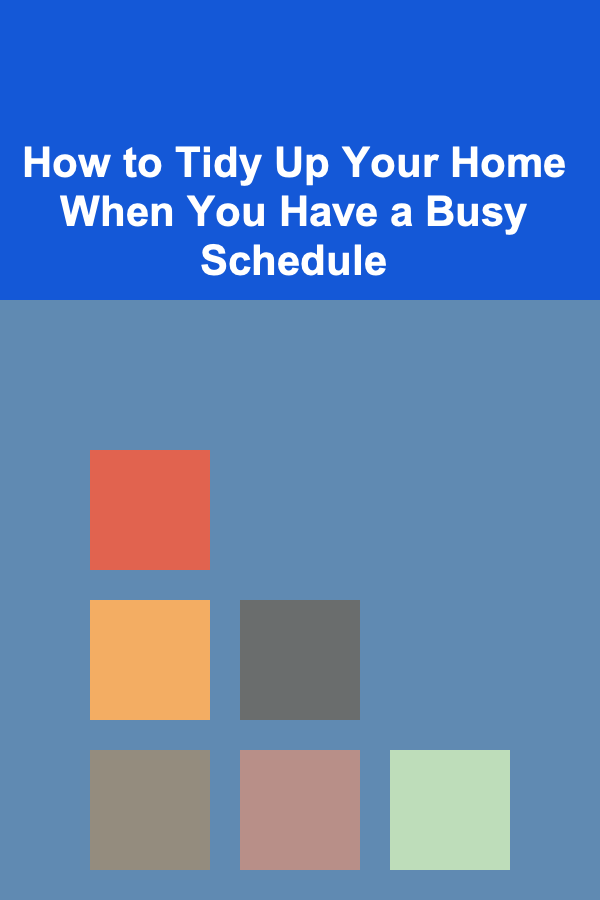
How to Tidy Up Your Home When You Have a Busy Schedule
Read More
How To Patch and Repair Concrete
Read More
Mastering Any Musical Instrument: A Deep Dive
Read More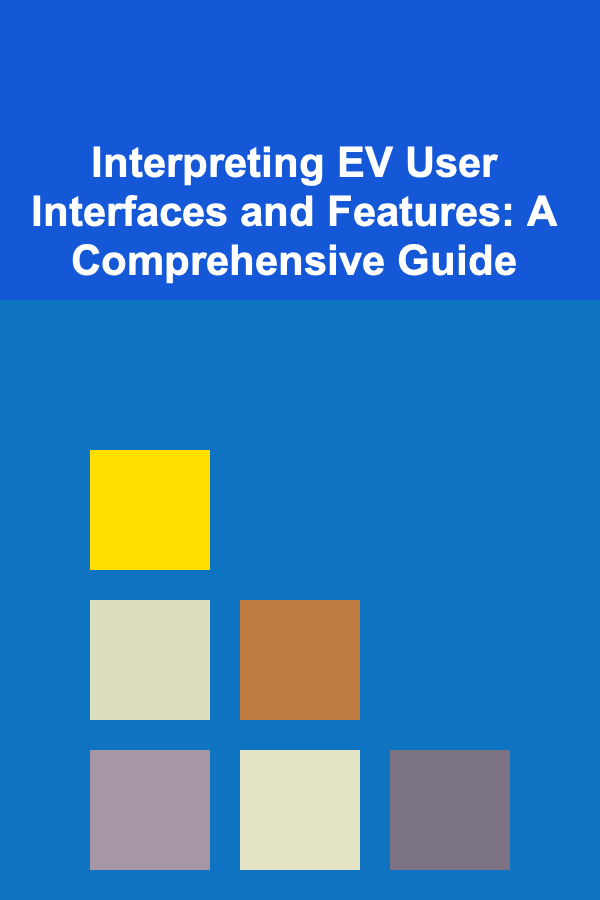
Interpreting EV User Interfaces and Features: A Comprehensive Guide
Read MoreOther Products

How to Create a Budget-Friendly Seasonal Decor Plan
Read More
How to Sell Digital Time Management Apps: An Actionable Guide
Read More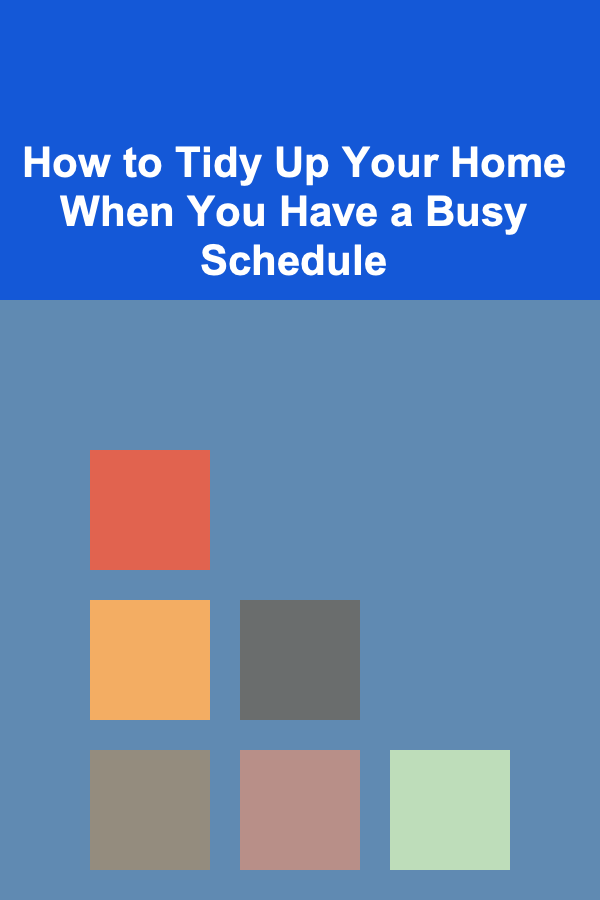
How to Tidy Up Your Home When You Have a Busy Schedule
Read More
How To Patch and Repair Concrete
Read More
Mastering Any Musical Instrument: A Deep Dive
Read More