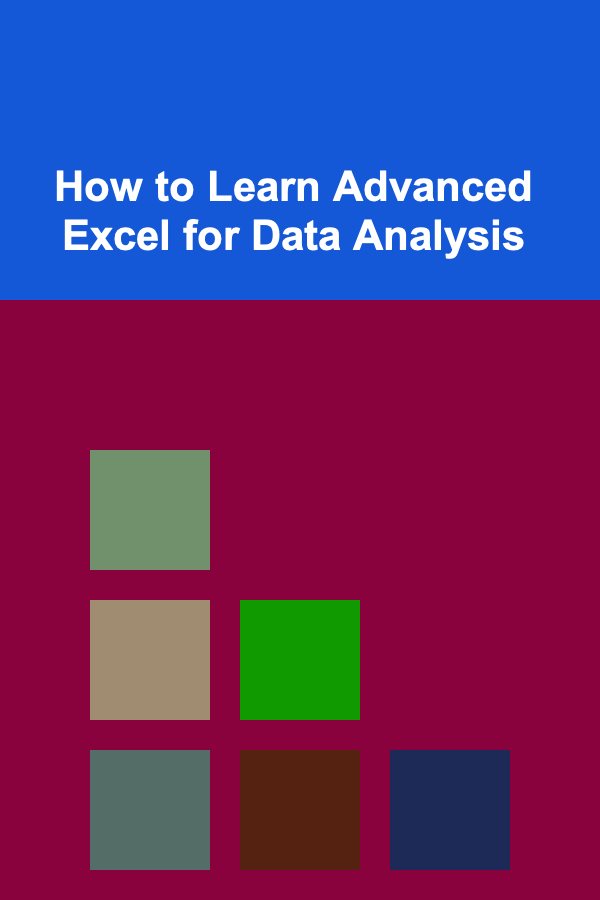
How to Learn Advanced Excel for Data Analysis
ebook include PDF & Audio bundle (Micro Guide)
$12.99$11.99
Limited Time Offer! Order within the next:
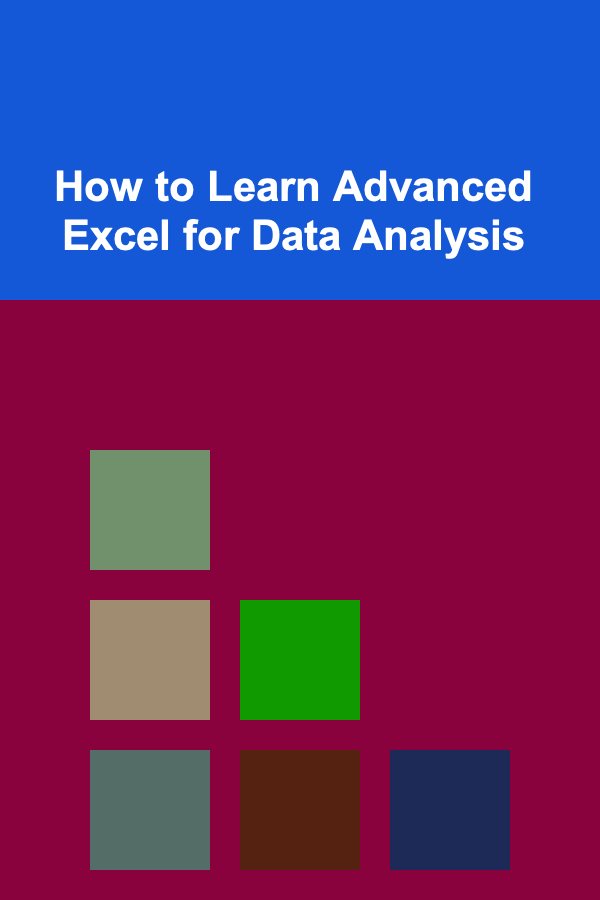
Excel is one of the most widely used tools in the world for data analysis. Its versatility, accessibility, and powerful features make it a favorite among professionals across various industries. Whether you're a beginner trying to understand the basics or an advanced user aiming to improve your analytical capabilities, mastering Excel's advanced functions can significantly enhance your productivity and the quality of your analyses.
In this article, we'll explore how you can learn advanced Excel for data analysis, providing you with a roadmap to acquire the necessary skills, understand key functions, and apply them effectively to solve complex data problems.
Understand the Basics Before Advancing
Before diving into the more complex aspects of Excel, it's crucial to ensure that you have a solid understanding of the basics. This foundational knowledge will serve as the stepping stone to mastering more advanced features.
Key Basic Concepts to Master:
- Cell References: Learn the difference between relative, absolute, and mixed references to manipulate data efficiently.
- Formulas and Functions : Familiarize yourself with essential functions like
SUM,AVERAGE,IF, andVLOOKUP. These will be your building blocks for more advanced tasks. - Data Formatting: Understand how to format data for better clarity and presentation, including number formats, dates, and text.
- Basic Charts: Knowing how to create and modify basic charts like line, bar, and pie charts is essential for visualizing data.
With a good grasp of these basics, you'll be well-prepared to move on to more advanced Excel functions.
Master Advanced Functions and Formulas
Excel offers a vast library of functions that can be used to manipulate, analyze, and summarize data. Understanding and mastering these advanced functions is the key to unlocking Excel's full potential for data analysis.
2.1 Lookup and Reference Functions
Lookup functions are crucial when you're working with large datasets, allowing you to search for and retrieve specific information from a table or range.
- VLOOKUP and HLOOKUP : These functions allow you to search for a value in a column or row and return a corresponding value from another column or row. For example,
VLOOKUP(lookup_value, table_array, col_index_num, [range_lookup])can help you find specific data points like sales figures or employee information based on an ID number. - INDEX and MATCH : These two functions, when combined, provide more flexibility and power than
VLOOKUPandHLOOKUP.MATCHsearches for a value within a range, andINDEXreturns the value at a specified position. Together, they can replace many use cases ofVLOOKUPwith better performance and flexibility.
2.2 Array Formulas
Array formulas are advanced formulas that allow you to perform multiple calculations on one or more items in an array. They can be used for complex analysis and are often required when working with large sets of data.
For instance, an array formula can be used to sum the squares of numbers in a range or to perform multiple conditions in a single formula. To enter an array formula, press Ctrl + Shift + Enter.
2.3 Logical Functions
Logical functions like IF, AND, OR, and NOT are essential for making decisions within your formulas. They enable you to check conditions and return specific values based on whether those conditions are met.
- IF: The most common logical function, used to perform a test and return one value if true and another value if false.
- AND/OR : These functions allow you to combine multiple conditions.
ANDreturns true if all conditions are true, whileORreturns true if at least one condition is true.
2.4 Text Functions
Data often comes in the form of text, and Excel provides a variety of text functions to help manipulate and analyze text data.
- LEFT , RIGHT , MID: These functions allow you to extract specific parts of a string of text.
- CONCATENATE or
&: These functions are used to join two or more text strings together. - TEXT: This function converts a value to text in a specified format, which can be useful for creating custom date or currency formats.
2.5 Date and Time Functions
Working with dates and times is common in data analysis, and Excel offers many date and time functions to manipulate and calculate with dates.
- TODAY() and NOW(): These functions return the current date and time.
- DATEDIF: Used to calculate the difference between two dates in terms of days, months, or years.
- MONTH , YEAR , DAY: Extract the corresponding part of a date.
2.6 Statistical Functions
Statistical analysis is often a key part of data analysis, and Excel provides several functions for basic and advanced statistical tasks.
- AVERAGEIF and COUNTIF: These functions allow you to calculate averages or counts based on specific conditions.
- STDEV and VAR: Used for calculating standard deviation and variance, which are important for measuring data dispersion.
- PERCENTILE and QUARTILE: These functions are used to determine specific percentiles or quartiles within a dataset.
2.7 Financial Functions
For those working in finance or accounting, Excel's financial functions can be invaluable.
- PMT: Used to calculate loan payments based on constant payments and a constant interest rate.
- NPV and IRR: Calculate net present value and internal rate of return, important for investment analysis.
Data Cleaning and Transformation
Before performing any kind of data analysis, it's crucial to clean and prepare your data. Excel offers several tools for cleaning and transforming data.
3.1 Remove Duplicates
You can easily remove duplicate entries using the "Remove Duplicates" feature, which ensures your data is unique and accurate.
3.2 Text to Columns
When dealing with data that is combined into one column (e.g., full names or addresses), the "Text to Columns" tool can split the data into separate columns based on delimiters like commas, spaces, or tabs.
3.3 Find and Replace
The "Find and Replace" feature allows you to quickly modify data in bulk, which is especially useful for standardizing text or correcting errors.
3.4 Power Query
For more advanced data transformations, Excel's Power Query tool allows you to clean, filter, and reshape data before importing it into your analysis. Power Query allows you to automate repetitive data cleaning tasks, which is a huge time-saver for complex datasets.
Visualizing Data with Advanced Charts and Graphs
Excel offers a variety of charting options to help you visualize your data, but advanced data analysis often requires more sophisticated charts.
4.1 Pivot Charts
Pivot charts are a dynamic way of summarizing data visually. They allow you to quickly group and compare data based on multiple criteria. Pivot charts are directly linked to pivot tables, so any changes you make to the data in a pivot table will be reflected in the pivot chart.
4.2 Combo Charts
Combo charts combine two or more different chart types (e.g., line and bar charts) into a single chart. This is helpful when you want to compare different types of data with different scales.
4.3 Sparklines
Sparklines are mini charts that fit into a single cell. They are useful for showing trends and patterns in data without taking up much space.
4.4 Conditional Formatting
Conditional formatting allows you to apply formatting to cells based on specific conditions. This is particularly useful for highlighting important trends or outliers in your data.
Mastering Pivot Tables for Data Summarization
Pivot tables are one of the most powerful features in Excel, allowing you to summarize, analyze, and explore large datasets with just a few clicks.
5.1 Creating Pivot Tables
A pivot table enables you to quickly organize and aggregate data. By dragging and dropping fields into the rows, columns, and values areas, you can view data from different perspectives and summarize it in a way that's meaningful.
5.2 Advanced Pivot Table Techniques
- Grouping Data: Group data by time (e.g., months, years) or categories to analyze trends over time or across categories.
- Calculated Fields: Create custom fields to perform calculations on your data within the pivot table.
- Slicers and Filters: Add interactive filters to your pivot table to make data exploration easier.
Learning Through Practice and Real-World Applications
To master advanced Excel for data analysis, practice is key. You can follow these steps to apply your knowledge in real-world scenarios:
- Work on Projects: Apply your skills to real datasets. Try analyzing publicly available datasets from sources like Kaggle or government websites.
- Take Online Courses: Enroll in advanced Excel or data analysis courses on platforms like Coursera, Udemy, or LinkedIn Learning.
- Seek Feedback: Collaborate with peers or mentors to refine your skills and gain new insights.
- Solve Real Problems: Challenge yourself to solve business problems or case studies using Excel.
Advanced Excel Tools and Add-ins
As you progress in your Excel journey, there are several tools and add-ins that can expand your capabilities further:
7.1 Power Pivot
Power Pivot is an add-in that allows you to create data models, work with large datasets, and perform complex calculations that go beyond the capabilities of standard Excel formulas.
7.2 Solver
Excel's Solver add-in is used for optimization problems, where you need to find the best solution under certain constraints.
7.3 Analysis ToolPak
The Analysis ToolPak is a set of advanced statistical tools that can be used for tasks like regression analysis, ANOVA, and hypothesis testing.
Conclusion
Mastering advanced Excel for data analysis is a journey that involves learning various functions, tools, and techniques. By understanding the key features of Excel, practicing regularly, and applying these skills in real-world scenarios, you can take your data analysis abilities to the next level. Excel is not just a tool for organizing data; it is a powerful platform that enables you to derive meaningful insights from complex datasets.

Cutting Down on Restaurant and Coffee Shop Expenses: Simple Changes for Big Savings
Read More
How to Create a Checklist for Checking Website Privacy and Compliance
Read More
How to Decorate for the Holidays Without Overdoing It
Read More
How To Navigate the Creator Economy on Social Media
Read More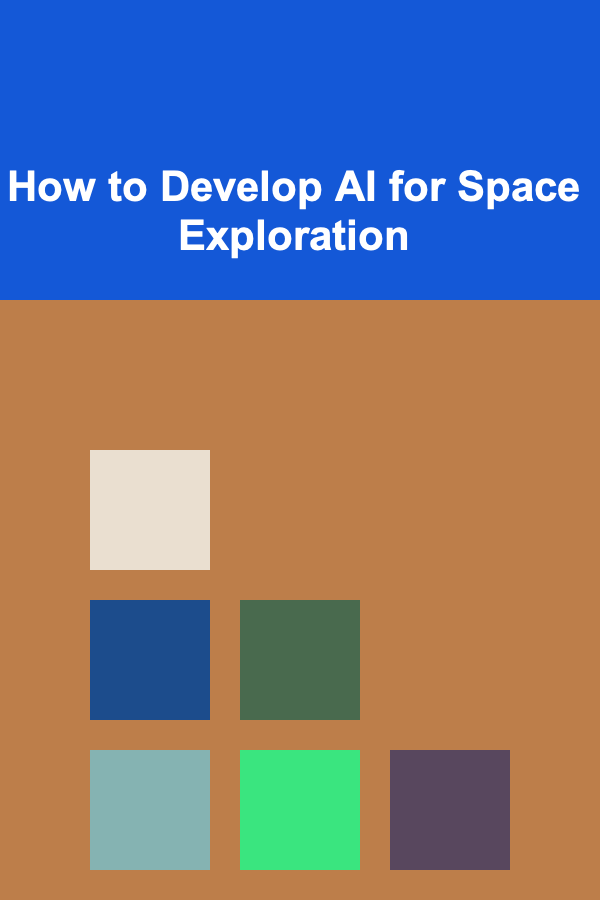
How to Develop AI for Space Exploration
Read More
How to Sew a Teddy Bear from Scratch
Read MoreOther Products

Cutting Down on Restaurant and Coffee Shop Expenses: Simple Changes for Big Savings
Read More
How to Create a Checklist for Checking Website Privacy and Compliance
Read More
How to Decorate for the Holidays Without Overdoing It
Read More
How To Navigate the Creator Economy on Social Media
Read More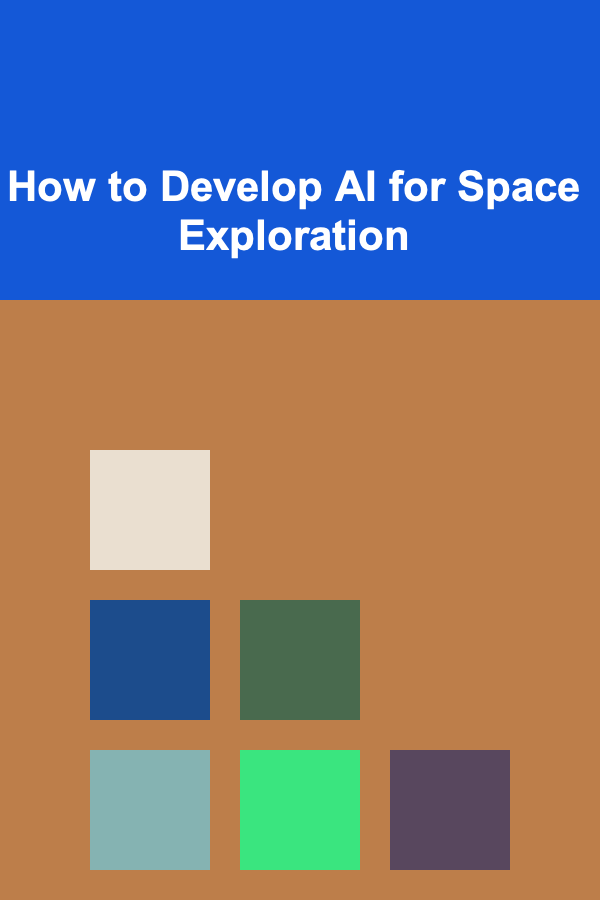
How to Develop AI for Space Exploration
Read More