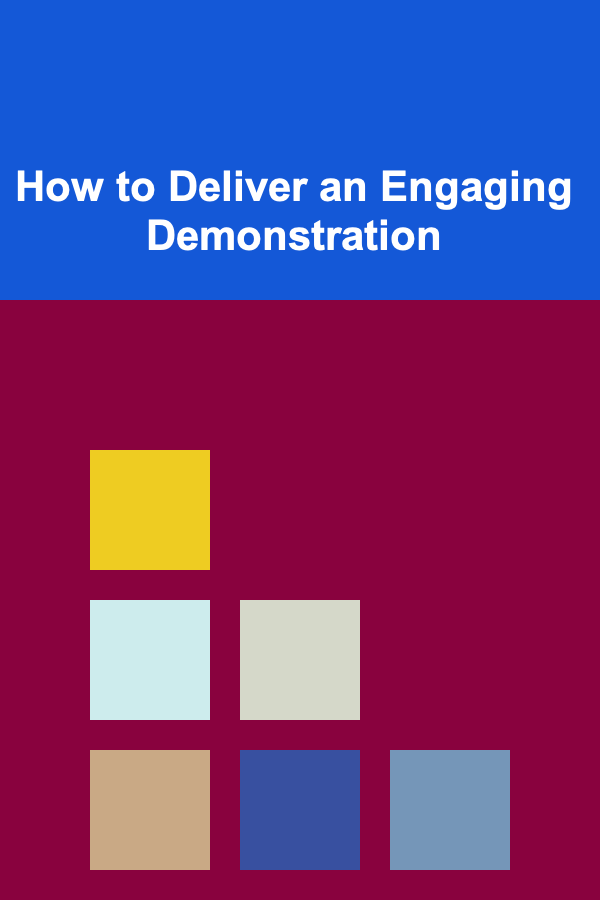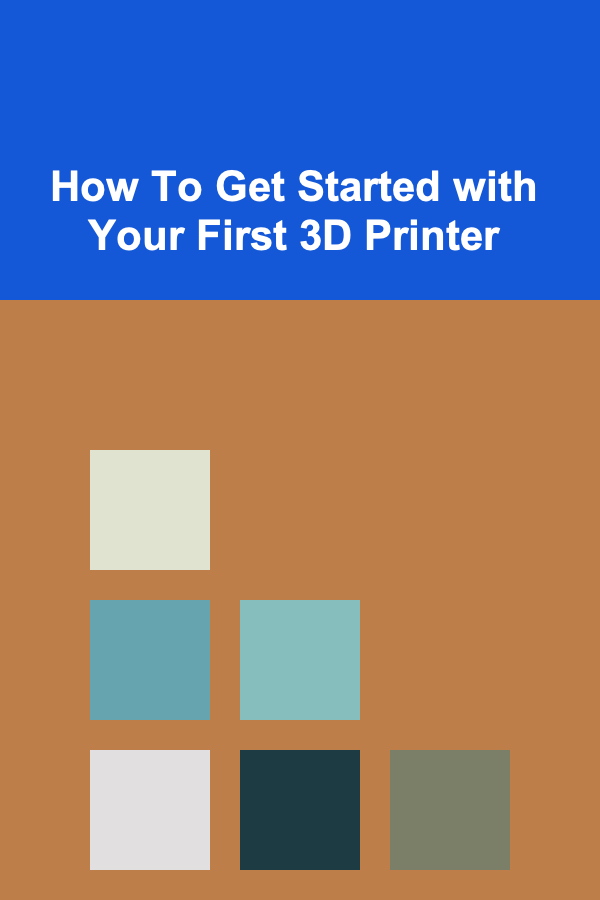
How To Get Started with Your First 3D Printer
ebook include PDF & Audio bundle (Micro Guide)
$12.99$6.99
Limited Time Offer! Order within the next:
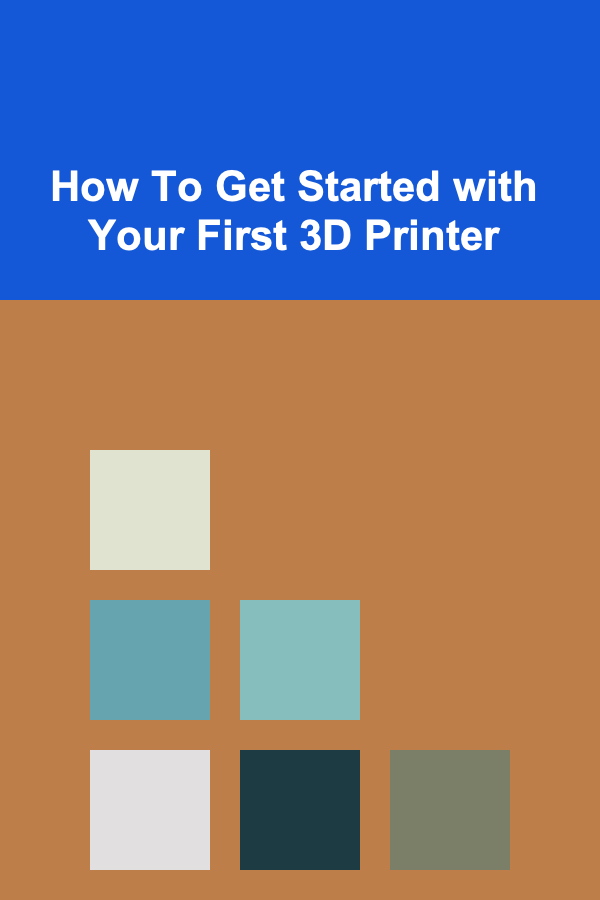
3D printing, or additive manufacturing, is revolutionizing the way we approach design, prototyping, and production. Whether you're an engineer, hobbyist, or entrepreneur, owning a 3D printer opens up a world of creative possibilities. However, for someone new to the world of 3D printing, it can be a bit daunting to figure out where to begin.
In this comprehensive guide, we'll walk you through everything you need to know to get started with your first 3D printer. From choosing the right 3D printer to mastering the basics of printing, we'll cover all the important steps to ensure you have a successful and enjoyable experience as you dive into the world of 3D printing.
Understanding 3D Printing
Before we dive into the specifics, it's essential to understand what 3D printing is and how it works.
3D printing is the process of creating a physical object from a digital design by adding material layer by layer. The most common 3D printing technique is Fused Deposition Modeling (FDM), where a plastic filament is heated and extruded through a nozzle to create the object. Other technologies, such as Stereolithography (SLA) and Selective Laser Sintering (SLS), use different methods but share the same fundamental concept of building objects layer by layer.
Key concepts to grasp in 3D printing:
- 3D Modeling: You'll need a digital design to print something. These designs are typically created using CAD (Computer-Aided Design) software or downloaded from 3D repositories like Thingiverse.
- 3D Printer: This is the machine that turns your digital design into a physical object. It's important to select a printer that matches your needs.
- Filament: This is the material used in the printing process. Common filaments include PLA, ABS, and PETG.
Now that you understand the basics, let's move on to how to select the best 3D printer for beginners.
Choosing Your First 3D Printer
Choosing the right 3D printer for your needs is critical. There are a variety of factors to consider, including price, print quality, ease of use, and material compatibility.
2.1 Types of 3D Printers
There are several types of 3D printers available on the market, each suited for different purposes:
- FDM Printers: Fused Deposition Modeling printers are the most common for beginners. These are affordable, reliable, and widely available. They work by melting plastic filament and extruding it layer by layer.
- SLA Printers: Stereolithography printers use a liquid resin and UV light to cure and harden the resin layer by layer. These printers produce highly detailed models and are great for precise prints.
- SLS Printers: Selective Laser Sintering printers use powdered materials and a laser to fuse them into solid objects. SLS printers are usually used for industrial purposes but are becoming more available for enthusiasts.
2.2 Key Features to Consider
When selecting your first 3D printer, here are a few features to consider:
- Print Volume: This refers to the maximum size of an object your printer can print. Larger print volumes allow you to create bigger objects but typically come at a higher cost.
- Resolution: Resolution refers to the level of detail a printer can achieve. Higher resolution means finer details in your prints, but it may also increase the printing time.
- Ease of Setup: Some 3D printers come fully assembled, while others require assembly. Beginners should opt for an easy-to-assemble printer or a pre-assembled one to minimize complications.
- Connectivity: Check how the printer connects to your computer. Some use USB cables, while others support Wi-Fi, SD cards, or even cloud-based printing.
- Material Compatibility: Ensure the printer supports the types of filament you want to use. PLA is a good choice for beginners because it's easy to print and eco-friendly.
2.3 Popular 3D Printers for Beginners
Here are some 3D printers that are well-suited for beginners:
- Creality Ender 3 V2: A budget-friendly FDM printer with a large print volume, solid print quality, and a huge online community for support.
- Prusa Mini: A compact, high-quality 3D printer that's easy to use and produces excellent prints.
- Anycubic i3 Mega: Another affordable FDM printer, ideal for those looking to start without breaking the bank.
- Elegoo Mars 2 Pro: A highly affordable resin printer that offers high resolution and detailed prints.
Setting Up Your 3D Printer
Once you've selected your 3D printer, the next step is setting it up and getting it ready for printing. Setting up your printer can vary depending on the model, but here are some general steps that will help guide you through the process.
3.1 Unboxing and Assembly
Most FDM 3D printers come partially assembled, while SLA and SLS printers often require more extensive assembly. Follow the included instructions to assemble your printer, ensuring all parts are securely attached.
When unboxing:
- Inspect all parts for damage.
- Make sure you have all the necessary components (tools, cables, filament, etc.).
- Ensure the printer is placed on a stable surface.
3.2 Leveling the Print Bed
A critical step in ensuring high-quality prints is bed leveling. Bed leveling ensures that the nozzle is the right distance from the print bed, allowing for consistent extrusion of material.
Most printers have an auto-leveling feature, but manual leveling may be required for some models. If doing it manually, follow these steps:
- Home the printer's axes (move the nozzle to the starting position).
- Adjust the height of the print bed using the adjustment screws, ensuring the nozzle is close to the bed but not touching it.
- Use a piece of paper to check the distance between the nozzle and the bed---there should be slight resistance when you slide the paper between them.
3.3 Loading Filament
Next, load the filament into the printer. For FDM printers, this typically involves feeding the filament into the extruder and using the printer's interface to load the filament.
- PLA Filament: PLA is a great beginner filament because it's easy to work with and doesn't require a heated bed.
- ABS Filament: ABS requires a heated bed and has a higher printing temperature, but it's more durable and heat-resistant.
- Resin: If you have an SLA printer, you'll be using liquid resin. Follow the manufacturer's instructions to fill the resin tank and ensure proper ventilation.
3.4 Calibrating the Printer
After leveling the bed and loading the filament, you'll need to calibrate the printer to ensure it prints correctly. Many 3D printers have an automated calibration process, but you might need to fine-tune settings like the extrusion multiplier and print speed.
Ensure the following settings are calibrated:
- Extrusion Multiplier: This controls the amount of filament the printer extrudes. If your prints are too thin, increase the multiplier; if they're too thick, decrease it.
- Print Speed: Slower speeds result in higher-quality prints but take longer. For a first print, it's best to go slow to avoid mistakes.
Slicing Your 3D Model
Once your printer is set up and calibrated, the next step is preparing your 3D model for printing. This is done through a process called "slicing."
4.1 What is Slicing?
Slicing is the process of converting a 3D model (usually in STL format) into a series of instructions (G-code) that the printer understands. These instructions tell the printer how to move, extrude filament, and create each layer of the print.
To slice your model, you need slicing software. Some common slicing software includes:
- Cura: A popular, user-friendly slicer for FDM printers.
- PrusaSlicer: Developed by Prusa Research, this slicer is known for its accuracy and detailed settings.
- ChiTuBox: For resin printers, ChiTuBox is a widely used slicing tool that supports a variety of resin-based printers.
4.2 Setting Up Slicing Parameters
When slicing your model, you'll need to choose a variety of settings, including:
- Layer Height: Smaller layer heights result in smoother prints but take longer to complete.
- Infill Density: This controls how solid the object is. Higher infill density results in stronger prints but takes more time and filament.
- Supports: Some models require support structures to prevent overhangs from collapsing during printing.
- Print Speed: Adjust this based on the complexity of the print. For more intricate details, reduce the print speed.
Printing Your Model
Once you've sliced your model, it's time to print. Transfer the G-code to your printer via SD card, USB, or Wi-Fi, depending on your printer's capabilities.
5.1 Starting the Print
Start the print and monitor it for the first few layers. This is the most critical part of the print, as the foundation layers set the stage for the rest of the print. Ensure that the filament is properly adhering to the print bed and that the nozzle is extruding consistently.
5.2 Monitoring the Print
While 3D printing is often a slow process, it's essential to monitor the progress, especially during your first few prints. Keep an eye on the print's quality and be ready to stop the print if something goes wrong, such as warping or poor adhesion.
Post-Processing Your Print
Once your print is complete, you may need to do some post-processing to clean up the object.
6.1 Removing Supports
If you've used supports, carefully remove them with pliers or by hand. Be cautious not to damage your print.
6.2 Sanding and Smoothing
For smoother finishes, you can use sandpaper to smooth rough surfaces. Some people also use acetone vapor baths (for ABS prints) to give prints a glossy finish.
Troubleshooting Common Issues
As with any new technology, you'll encounter problems as you learn to use your 3D printer. Common issues include:
- Bed Adhesion Problems: If your prints are not sticking to the bed, try using a different bed surface, increasing the bed temperature, or applying a thin layer of adhesive like glue stick or hairspray.
- Stringing: This occurs when excess filament oozes out during the print. Adjust the retraction settings in your slicer to reduce stringing.
- Warping: If the corners of your print are lifting, you may need to increase the bed temperature or use a heated bed.
Conclusion
Getting started with 3D printing can seem like a challenge, but with the right tools, resources, and a bit of patience, it's a rewarding and creative endeavor. By selecting the right printer, learning how to set it up, slice models, and troubleshoot common issues, you'll be well on your way to printing incredible creations. Whether you're making prototypes, creating custom objects, or just experimenting with new ideas, 3D printing offers endless possibilities. Happy printing!

How to Build an Emergency Fund for Home Expenses
Read More
How to Create a Document Organization System That Works for You
Read More
How to Navigate Remote Mountain Passes
Read More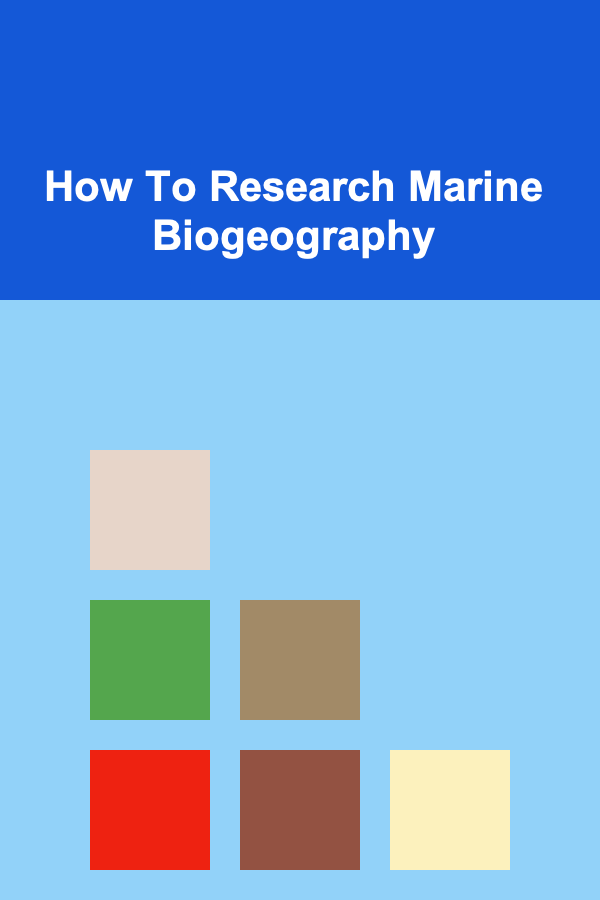
How To Research Marine Biogeography
Read More
How to Design Robotic Arms for Beginners
Read More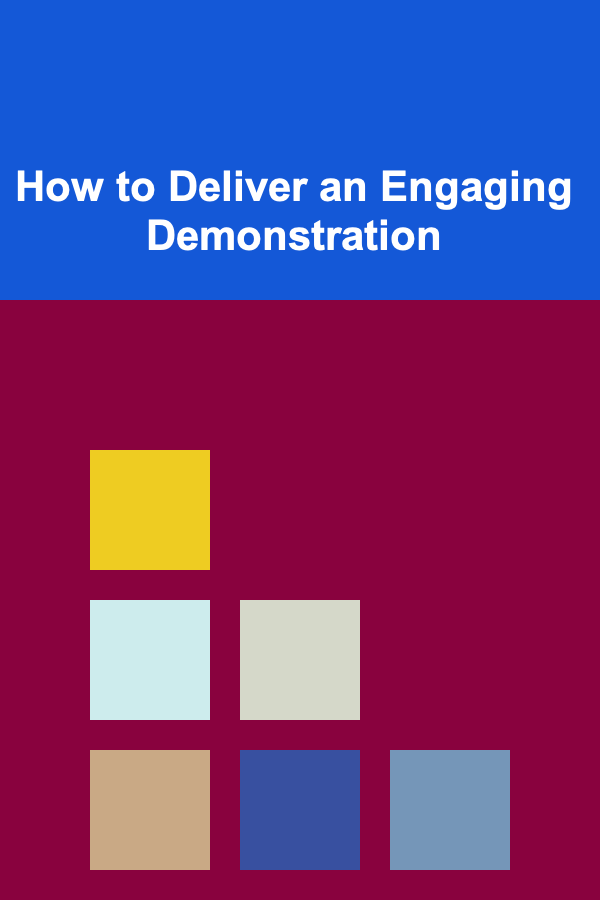
How to Deliver an Engaging Demonstration
Read MoreOther Products

How to Build an Emergency Fund for Home Expenses
Read More
How to Create a Document Organization System That Works for You
Read More
How to Navigate Remote Mountain Passes
Read More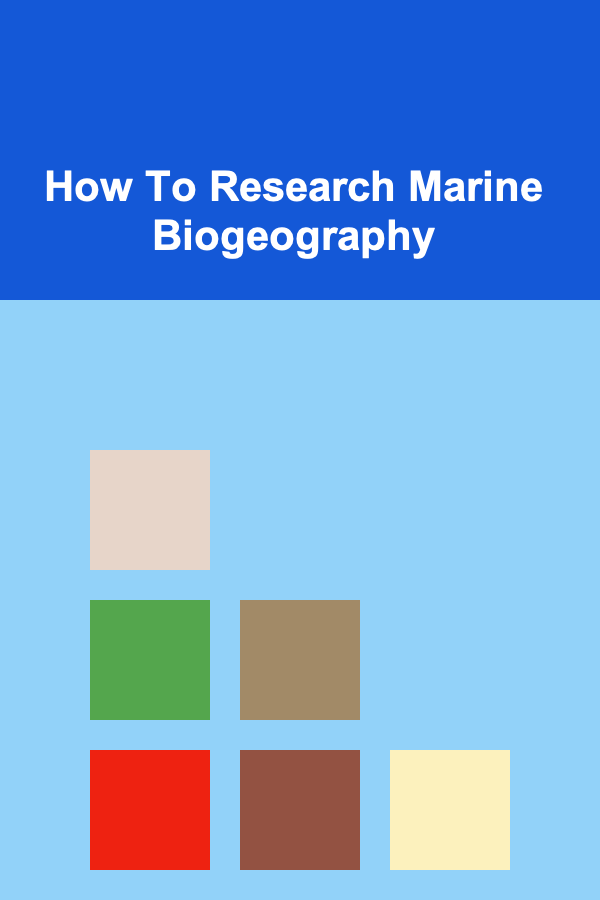
How To Research Marine Biogeography
Read More
How to Design Robotic Arms for Beginners
Read More