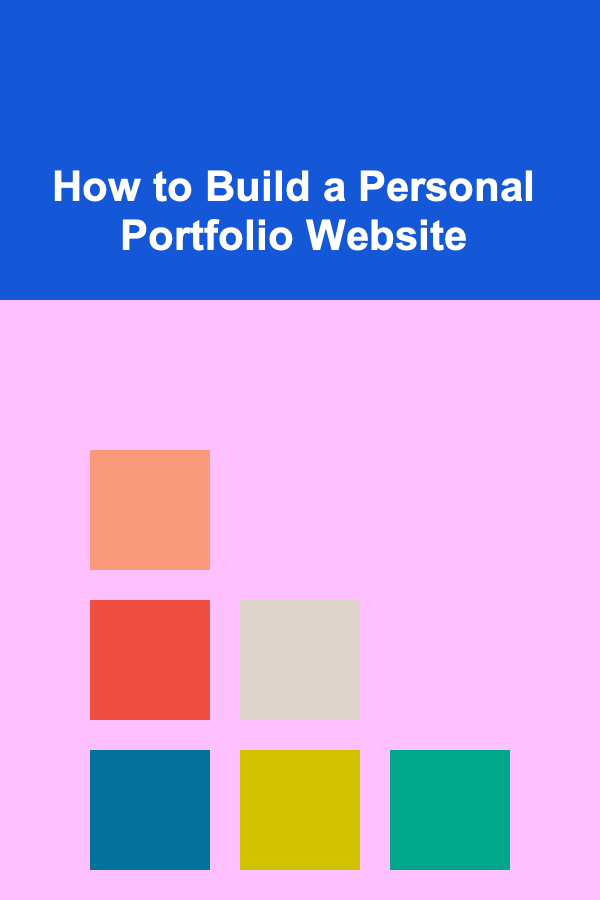How to Create a Checklist for Updating Website Software and Plugins
ebook include PDF & Audio bundle (Micro Guide)
$12.99$9.99
Limited Time Offer! Order within the next:

Keeping your website up to date is one of the most crucial aspects of maintaining its security, performance, and functionality. Regular updates to your website's software, plugins, and themes can prevent security vulnerabilities, improve user experience, and ensure compatibility with new technologies. However, managing these updates effectively can be overwhelming without a clear, organized approach.
In this actionable guide, we'll walk through the process of creating a comprehensive checklist for updating website software and plugins. By following this checklist, you'll ensure your website runs smoothly while minimizing the risks that come with updating essential components.
Why Is Updating Website Software and Plugins Important?
Before we dive into the checklist, let's take a moment to understand why keeping your website's software and plugins up to date is so important:
- Security: Outdated software and plugins are prime targets for hackers. Regular updates patch known vulnerabilities, reducing the risk of breaches.
- Performance: New updates often come with performance improvements, bug fixes, and optimizations that make your website run more efficiently.
- Compatibility: As web technologies evolve, plugins and themes need to be updated to maintain compatibility with the latest versions of browsers, servers, and other technologies.
- New Features: Updates frequently introduce new features and functionalities that can enhance your website's user experience and provide more value to your audience.
Steps to Create a Comprehensive Checklist for Updating Website Software and Plugins
1. Assess the Current Website Environment
Before you even think about updating software and plugins, it's crucial to assess your website's current environment. Understanding where things stand will help you plan and carry out the update process more effectively.
Check Current Versions of Software, Plugins, and Themes
- CMS Version: Identify which version of your content management system (e.g., WordPress, Joomla, Drupal) your website is running.
- Plugin Versions: Review which plugins are currently installed and their respective versions.
- Theme Version: Check your website's theme version to ensure it's up to date.
Document Your Website's Environment
Create a document (or spreadsheet) that includes all the essential information about your website's software, plugins, and themes. This document should also contain the version numbers, activation status, and last update dates for each item.
2. Backup the Website Before Starting
One of the most important steps in updating any part of your website is to perform a full backup. A backup ensures that you can quickly restore your website if something goes wrong during the update process.
Types of Backups to Consider
- Full Site Backup: This includes both your website's files and database. Many backup tools and plugins allow you to easily create a full backup.
- Database Backup: In addition to the full site backup, it's a good practice to back up your website's database separately, especially if you're working with a content-heavy website.
3. Update the Core Website Software
After backing up your site, the next step is to update the core website software (e.g., WordPress, Joomla, etc.). Keeping your CMS up to date is vital because updates typically include critical security patches.
Checklist for Updating Website Software:
- Review Changelog: Always read the changelog or release notes for the CMS update. This helps you understand what changes have been made and if any issues might arise.
- Compatibility Check: Ensure that the new version of the CMS is compatible with your existing plugins and themes.
- Test Environment: If possible, create a staging site to test the update before applying it to the live website.
- Apply the Update: Once you're confident the update is safe, apply it to the live website.
- Clear Cache: After updating the CMS, clear your website cache and browser cache to ensure the changes are reflected correctly.
4. Update Plugins
Plugins are essential for adding extra functionality to your website. However, outdated plugins can lead to security vulnerabilities or cause performance issues. Therefore, regular plugin updates are essential.
Checklist for Updating Plugins:
- Review Plugin Updates: Just like with the CMS updates, review the changelog or release notes for each plugin to understand what's new.
- Check Plugin Compatibility: Ensure that the updated plugin version is compatible with your current CMS version. This is especially important when updating a major CMS version.
- Deactivate and Update One at a Time: To avoid conflicts or errors, deactivate and update plugins one at a time. This way, if something goes wrong, it's easier to identify the problem.
- Test Functionality After Update: After updating each plugin, check its functionality on the live site. This includes ensuring that no features are broken, and everything is working as expected.
- Use Safe Update Plugins: Some plugins provide a "safe update" feature, allowing you to roll back to the previous version if something breaks.
5. Update Themes
Just like plugins, themes need to be updated regularly. Updates may include new design options, bug fixes, or security patches.
Checklist for Updating Themes:
- Check Theme Version: Ensure that the theme you're using is up to date. Many themes, especially premium ones, release updates periodically.
- Review the Update Notes: Always read the update notes provided by the theme developer to understand any new changes.
- Create a Child Theme: If you're customizing your theme, consider using a child theme. This allows you to update the parent theme without losing your customizations.
- Test the Update: After updating the theme, carefully test the website to make sure the design and layout are still intact.
6. Test Functionality and Performance
Once you've updated the software, plugins, and themes, it's time to ensure that your website is still functioning optimally. Testing after an update is crucial to make sure nothing has been broken or disrupted.
Testing Checklist:
- Check Core Functionality: Test essential website features such as forms, shopping carts, navigation, and login systems.
- Test Cross-Browser Compatibility: Check how your website performs in different browsers (e.g., Chrome, Firefox, Safari) to ensure compatibility.
- Check Mobile Responsiveness: Ensure your website is still fully responsive and looks good on mobile devices.
- Check Site Speed: Test the website's performance using tools like Google PageSpeed Insights or GTmetrix to ensure the update hasn't affected page load times.
- Check for Errors: Monitor for any PHP or JavaScript errors in your browser's developer console or through the CMS's error logs.
7. Update User Permissions and Roles (If Applicable)
If you're updating a CMS or plugins that deal with user roles and permissions (e.g., membership systems, e-commerce platforms), review user access and permissions after the update.
Checklist for Updating User Roles:
- Review User Roles: Ensure that all user roles have the appropriate permissions and access to features.
- Check Membership/Subscription Settings: If your site has memberships or subscription-based features, verify that users can access their accounts and subscriptions without issues.
- Test User Registration/Login: Ensure new users can register, and existing users can log in successfully after the update.
8. Clear Cache and Re-optimize the Website
After updating software, plugins, and themes, it's important to clear your website cache and re-optimize it to ensure everything runs smoothly.
Cache Management:
- Clear Website Cache: Use your caching plugin or CMS settings to clear the website cache.
- Clear Browser Cache: Ask users to clear their browser cache, especially if they report seeing outdated versions of the website.
- Re-optimize Images: Re-run image optimization tools to ensure images are properly compressed after any updates.
9. Monitor Post-Update Performance
Once everything is updated, it's essential to keep an eye on the website's performance and functionality in the days following the update.
Monitoring Checklist:
- Track User Feedback: Monitor user feedback for any issues they encounter after the update.
- Monitor Website Traffic: Keep an eye on website analytics (using tools like Google Analytics) to ensure traffic hasn't been affected by the update.
- Check for Broken Links: Use tools like Broken Link Checker to ensure that no internal or external links are broken after the update.
10. Schedule Regular Updates
Finally, establish a regular schedule for updates to ensure that you're always ahead of the curve.
Update Schedule:
- Monthly Plugin and Theme Check: Make it a habit to check for updates at least once a month.
- Quarterly CMS Update Review: For major CMS updates, review them every three months to ensure compatibility and security.
- Automate Minor Updates: Some CMS platforms allow you to automate minor updates, so enable automatic updates for things like bug fixes and minor versions.
Conclusion
Updating website software, plugins, and themes is essential for maintaining the health and security of your website. By creating a thorough checklist that includes assessing the current environment, backing up your site, testing functionality, and monitoring performance, you can streamline the update process and reduce the risk of issues. With a well-planned approach, updating your website will become a routine task that ensures your site remains secure, functional, and up-to-date with the latest features and technologies.

How to Create Hidden Storage Under Your Stairs
Read More
How to Organize Vintage Toys for Nostalgic Play
Read More
How to Use Accent Lighting to Highlight Artwork
Read More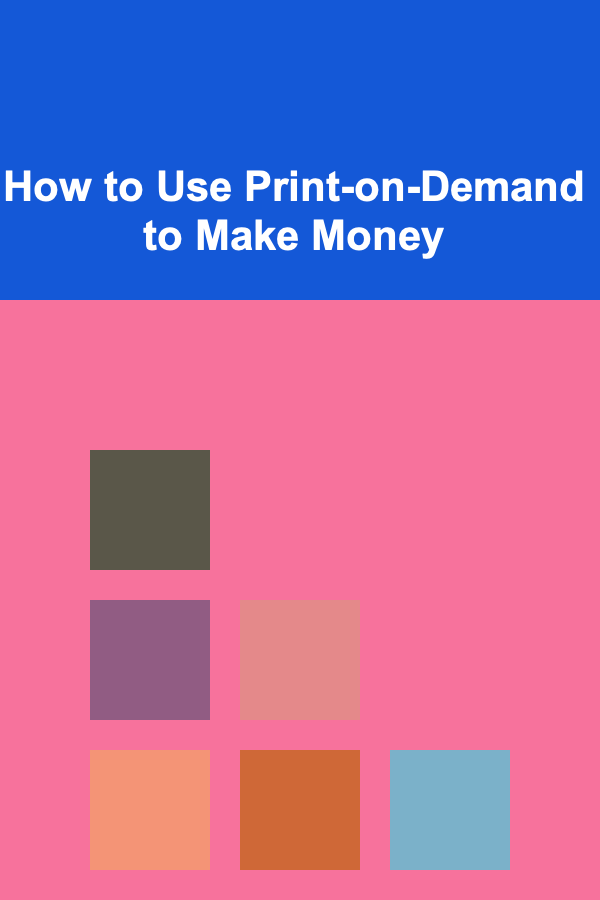
How to Use Print-on-Demand to Make Money
Read More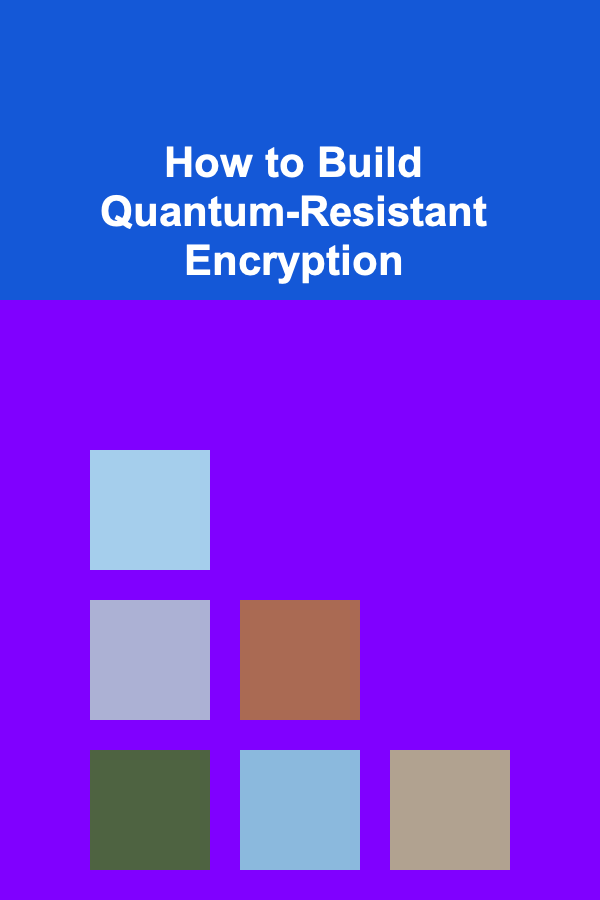
How to Build Quantum-Resistant Encryption
Read More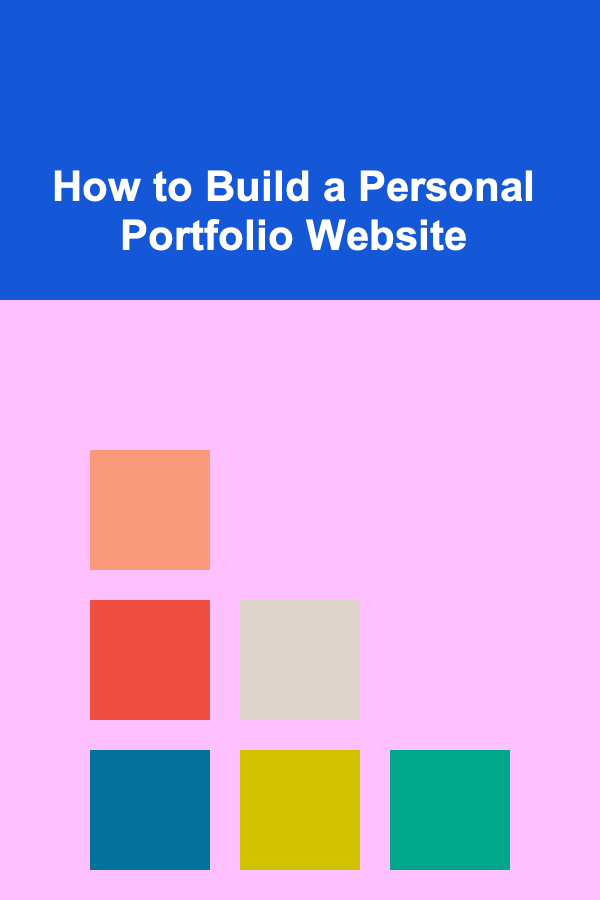
How to Build a Personal Portfolio Website
Read MoreOther Products

How to Create Hidden Storage Under Your Stairs
Read More
How to Organize Vintage Toys for Nostalgic Play
Read More
How to Use Accent Lighting to Highlight Artwork
Read More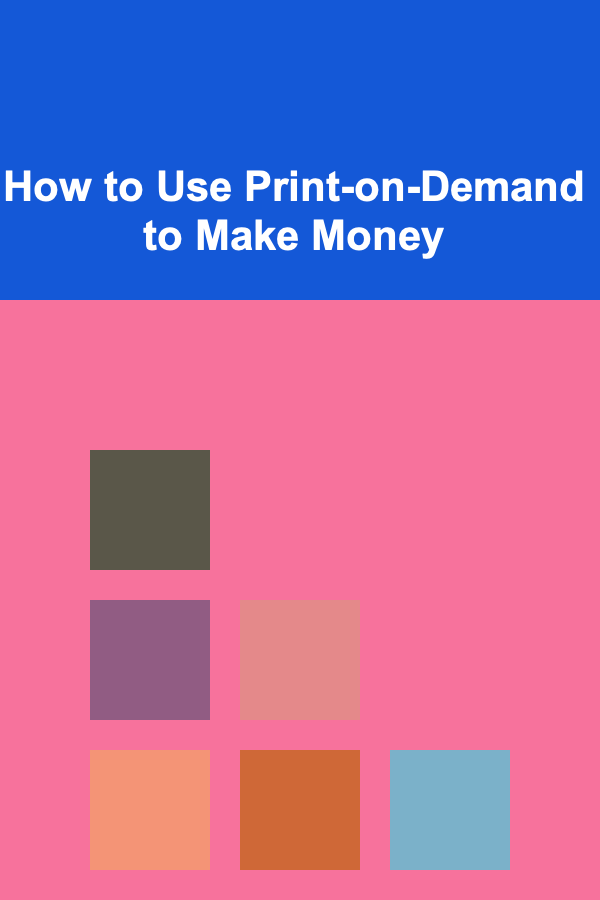
How to Use Print-on-Demand to Make Money
Read More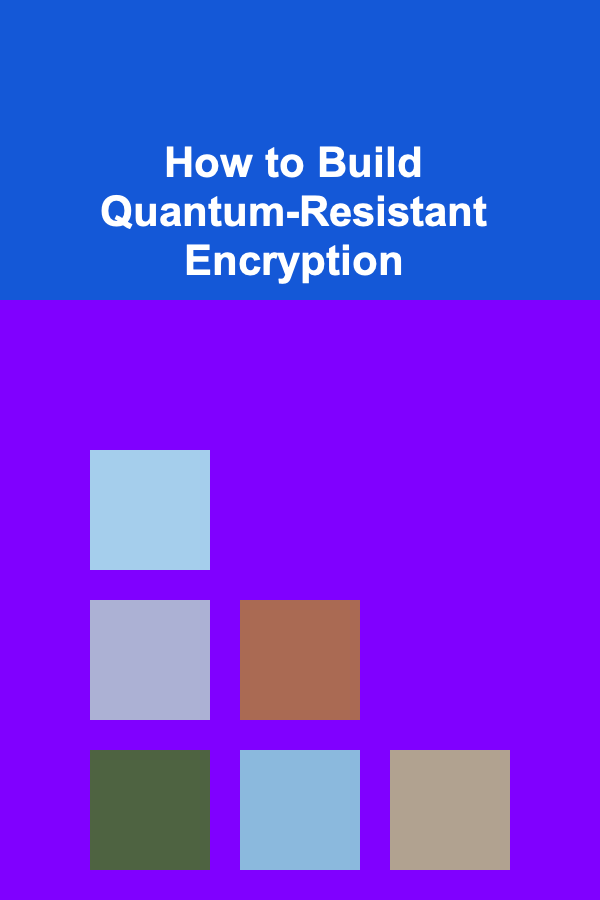
How to Build Quantum-Resistant Encryption
Read More