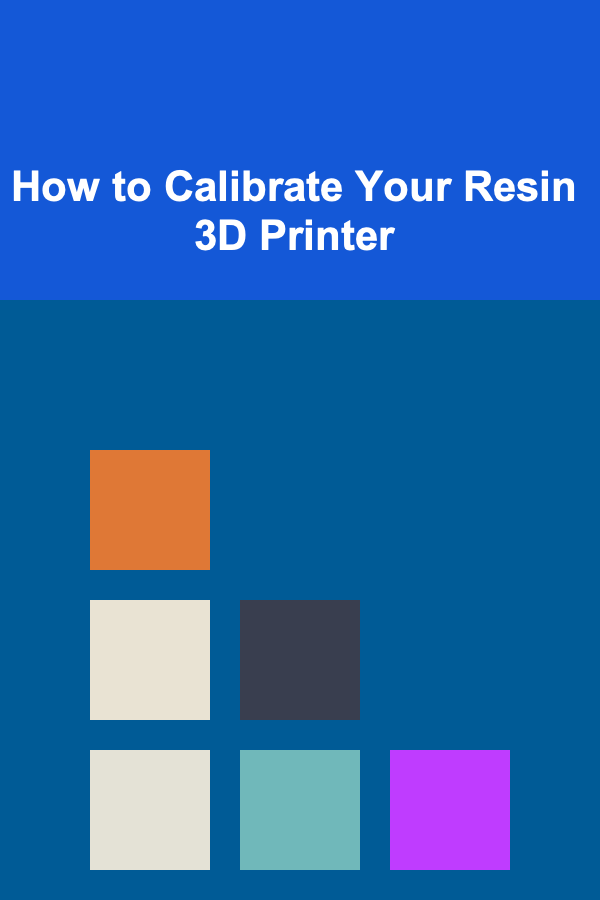
How to Calibrate Your Resin 3D Printer
ebook include PDF & Audio bundle (Micro Guide)
$12.99$7.99
Limited Time Offer! Order within the next:
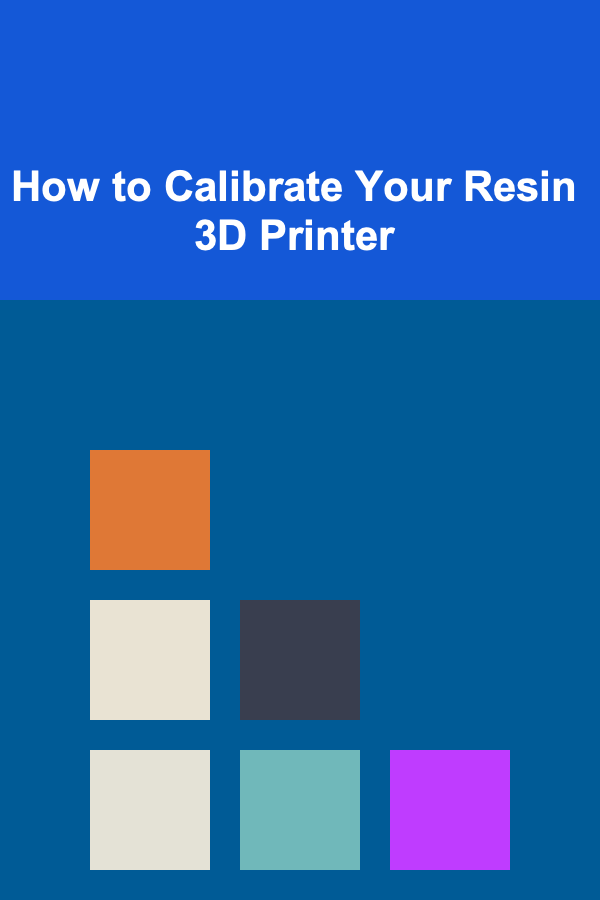
Calibrating your resin 3D printer is essential for achieving high-quality prints and optimizing your printer's performance. Resin 3D printing involves complex processes, including precise layer curing and fine adjustments to the printer's settings to ensure accuracy. Proper calibration ensures that prints come out cleanly, with high resolution, and without warping, misalignment, or other common issues.
In this article, we will explore why calibration is important, walk through the key steps for calibrating your resin 3D printer, and discuss best practices to ensure your printer is working at its highest potential.
Why Calibration Matters
When working with resin 3D printers, calibration serves a critical role in ensuring optimal print quality. Without proper calibration, you may experience a variety of issues, including but not limited to:
- Inaccurate Prints: Misalignment, warping, and dimensional errors can result from improper calibration.
- Resin Wastage: Calibration ensures that resin is used efficiently, preventing excess material consumption and saving costs.
- Print Failures: Poor calibration can lead to incomplete prints or failed prints altogether, especially when starting with complex geometries or highly detailed designs.
- Machine Longevity: Proper calibration helps to maintain the health of your printer over time, preventing issues related to wear and tear on the hardware.
By regularly calibrating your printer, you not only improve your print quality but also extend the life of your 3D printer and reduce the frequency of costly maintenance or repairs.
Pre-Calibrating Your Resin Printer: Basic Setup
Before diving into the actual calibration steps, you need to make sure that your resin 3D printer is set up properly. Here are a few prerequisites to consider:
1. Set up your Printer on a Stable Surface
Ensure that the printer is on a flat, stable, and level surface. Any unevenness in the surface may result in the bed not being parallel to the light source, which will affect the print quality.
2. Proper Lighting Conditions
Resin printers rely on UV light to cure the resin. The light source must be consistent and properly positioned to ensure uniform curing. Avoid placing your printer in areas with excessive ambient light that could affect the curing process.
3. Check Your Resin and Build Plate
- Resin: Make sure the resin is properly mixed and well-maintained. If you're using a new resin, check the manufacturer's instructions to understand the best temperature and storage practices.
- Build Plate: Clean the build plate thoroughly before starting. Any leftover resin or dirt can interfere with adhesion and print quality.
4. Verify Your Printer's Firmware
Ensure your printer's firmware is up to date. Manufacturers often release firmware updates to improve print quality or add new features, and keeping your firmware updated is essential for ensuring your printer operates optimally.
Calibration Steps for Resin 3D Printers
Now, let's dive into the detailed steps to calibrate your resin 3D printer.
Step 1: Leveling the Build Plate
Proper leveling of the build plate is one of the most important aspects of resin 3D printing. If the plate is not level, your prints won't adhere to it correctly or will fail altogether.
Process:
- Preheat the Printer: Ensure that your resin is warmed to the optimal temperature recommended by the manufacturer. Resin viscosity can change with temperature, affecting the print quality.
- Home the Printer: Bring the build plate to the home position by following your printer's instructions. In most cases, this is done through the printer's software or display interface.
- Adjust the Build Plate: If your printer uses manual leveling, use the adjustment screws on the build plate to raise or lower it. Ensure it's as close to the screen as possible without causing damage or scraping.
- Use Paper for Calibration: A common technique for leveling is to place a piece of paper between the build plate and the resin vat. Adjust the build plate until you feel slight resistance when moving the paper. This means the plate is at the correct distance.
- Recheck Leveling: After adjusting the plate, move the build plate to different positions across the surface to ensure it remains level. Repeat the process if necessary to achieve an even level.
Once the build plate is level, you're ready to proceed to the next step of the calibration process.
Step 2: Calibrate the Z-Axis
The Z-axis controls the movement of the build plate along the vertical axis. Calibration of the Z-axis is critical for ensuring the layers are cured at the right height.
Process:
- Position the Build Plate: After leveling, position the build plate just above the resin tank.
- Z-Axis Homing: Home the Z-axis to make sure it's positioned properly. This should be done in the printer's interface.
- Adjust Zero Point: Most resin printers allow you to set the "zero point" for the Z-axis. This refers to the position where the build plate begins its first layer. Ensure that the build plate is touching the screen when this zero point is set.
By properly calibrating the Z-axis, you'll avoid the common problem of the build plate being too close or too far from the screen, which can result in bad layer adhesion or failed prints.
Step 3: Calibrate the Resin Vat
The resin vat holds the resin in place as the print proceeds. The calibration of the resin vat is important because the exposure time depends on the distance between the light source and the resin. If the vat is incorrectly positioned or warped, your prints will suffer.
Process:
- Ensure Proper Resin Level: The resin level should be high enough to fully cover the build plate, but not too high that it causes spilling or prevents the layer from curing effectively.
- Check for Clear Vision: Inspect the resin vat for clarity. Any cured resin or debris should be removed before starting the calibration.
- Align the Vat: Ensure the vat is correctly aligned to the build plate, with no gaps or misalignments. This can be checked by slowly lowering the build plate to the bottom of the vat and ensuring that the bottom is evenly covered with resin.
Step 4: Exposure Time Calibration
Exposure time calibration involves adjusting the amount of UV light the printer exposes to the resin to cure each layer. If the exposure time is too long, it can cause overcuring, leading to unsightly defects. On the other hand, too little exposure will result in incomplete curing and weak layers.
Process:
- Start with Manufacturer Recommendations: Many resin manufacturers provide recommended exposure times for their products. Start with those values, but be prepared to adjust based on test prints.
- Test Prints: Print a test object, such as a calibration cube or a simple geometry. Observe how well the print turns out with the current exposure time.
- Adjust in Small Increments: If you notice issues such as undercuring or overcuring, adjust the exposure time by small increments. For instance, increase exposure by 1-2 seconds if the print seems weak, or decrease exposure by similar amounts if overcuring is evident.
- Check Layer-by-Layer: Make sure the individual layers are properly sticking to one another and forming clean, defined lines. This is an important indicator of correct exposure settings.
Step 5: Fine-Tuning Print Settings
Once you've set up the core components of the printer, it's time to fine-tune other settings for optimal performance. These include:
- Layer Height: The layer height affects the level of detail and the speed of the print. Lower layer heights provide finer detail, but they also require more time to print. Choose the appropriate layer height based on your model.
- Print Speed: Resin 3D printers generally have slower print speeds compared to FDM printers, so it's essential to set the speed to a level that balances quality and efficiency.
- Lift Speed: Adjust the speed at which the build plate rises between layers to avoid issues like resin dripping or excessive movement.
- Anti-Aliasing: Some advanced resin printers have an anti-aliasing feature that helps smooth out jagged edges in the print. Use this feature if available to improve the surface finish.
Step 6: Calibration Check and Final Adjustments
After completing the above steps, conduct a final check. It's essential to verify:
- Print Quality: Inspect the test prints for quality issues such as warping, layer misalignment, or insufficient adhesion.
- Resin Handling: Ensure that the resin is flowing smoothly and consistently without any interruptions.
- Printer Response: Pay attention to the printer's response to the print job. If the printer begins to show signs of malfunction, return to the earlier steps and adjust accordingly.
Best Practices for Long-Term Calibration
Calibration is not a one-time task. For consistent print quality, regular calibration is essential, especially after a significant change in print conditions or maintenance.
- Clean the Printer Regularly: Regular cleaning of the resin vat, build plate, and other components ensures that no resin residue interferes with calibration.
- Recalibrate When Changing Resin: If you switch to a different type or brand of resin, recalibrate the printer as each resin type has different curing requirements.
- Monitor Printer Behavior: Be vigilant about any changes in print behavior, such as unusual curing times or layer adhesion problems, which may indicate a need for recalibration.
Conclusion
Proper calibration of your resin 3D printer is essential for achieving high-quality prints and ensuring that your printer performs at its best. From leveling the build plate to adjusting exposure times, each step plays a critical role in optimizing your printer's performance. By following these calibration steps and maintaining a regular calibration schedule, you can maximize the potential of your resin 3D printer and produce flawless prints every time.

How to Organize Your Cleaning Supplies Efficiently
Read More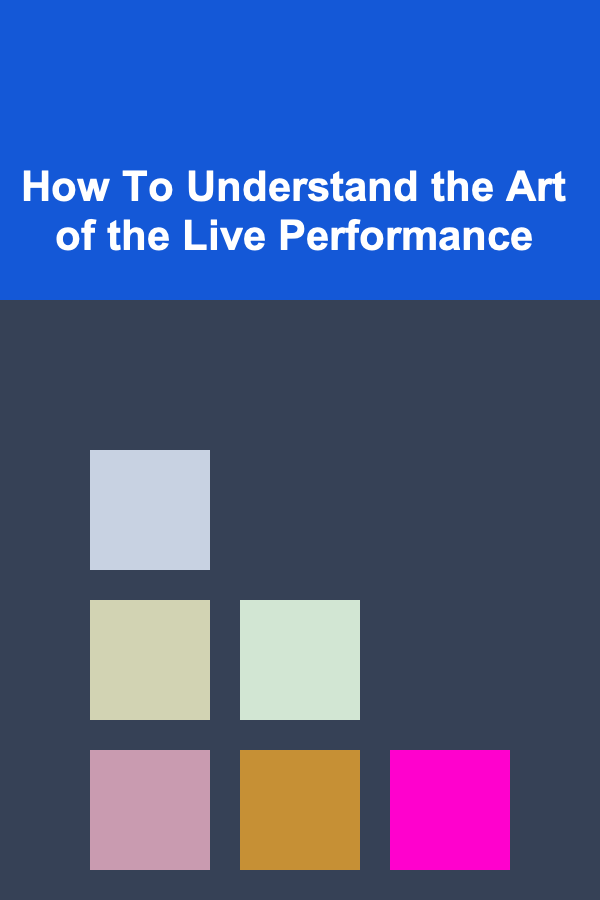
How To Understand the Art of the Live Performance
Read More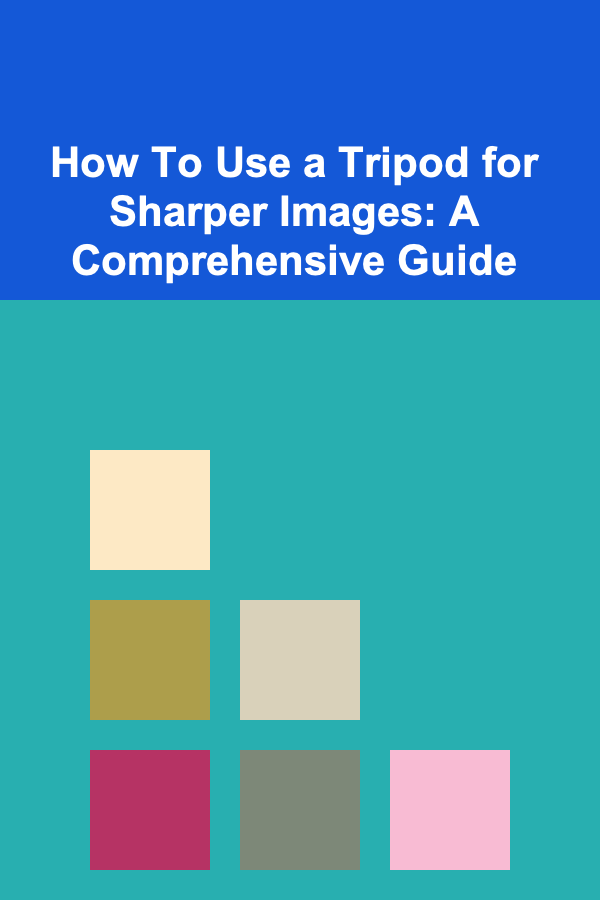
How To Use a Tripod for Sharper Images: A Comprehensive Guide
Read More
Finding Jobs That Align with Your Values: A Comprehensive Guide
Read MoreHow to Use an Expense Tracker for Project-Based Businesses
Read More
How to Create Compelling Game Characters with Limited Resources
Read MoreOther Products

How to Organize Your Cleaning Supplies Efficiently
Read More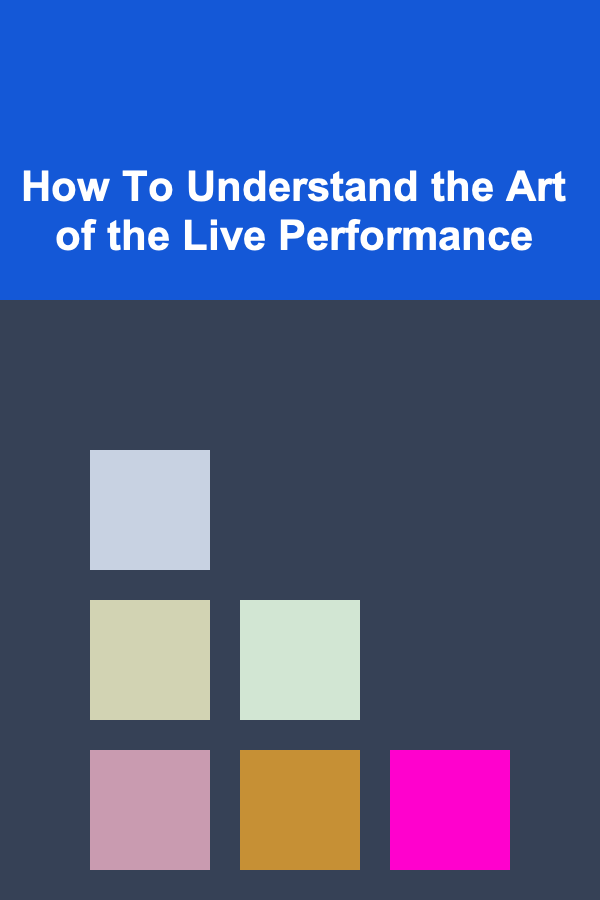
How To Understand the Art of the Live Performance
Read More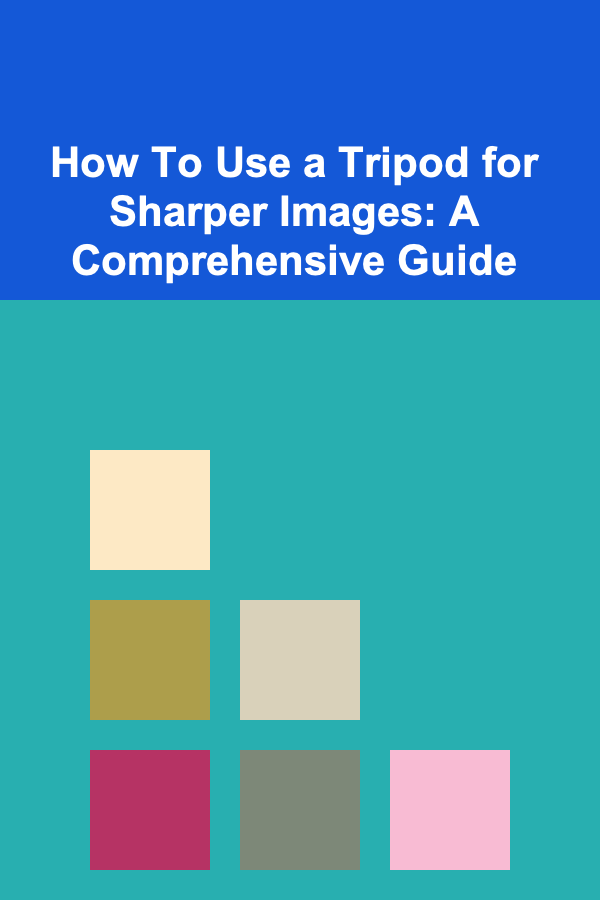
How To Use a Tripod for Sharper Images: A Comprehensive Guide
Read More
Finding Jobs That Align with Your Values: A Comprehensive Guide
Read MoreHow to Use an Expense Tracker for Project-Based Businesses
Read More