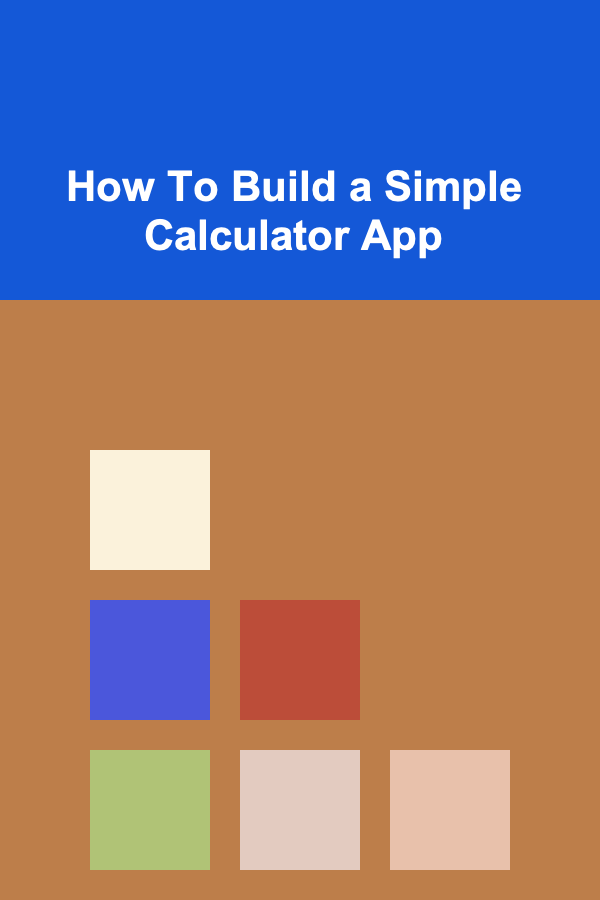
How To Build a Simple Calculator App
ebook include PDF & Audio bundle (Micro Guide)
$12.99$7.99
Limited Time Offer! Order within the next:
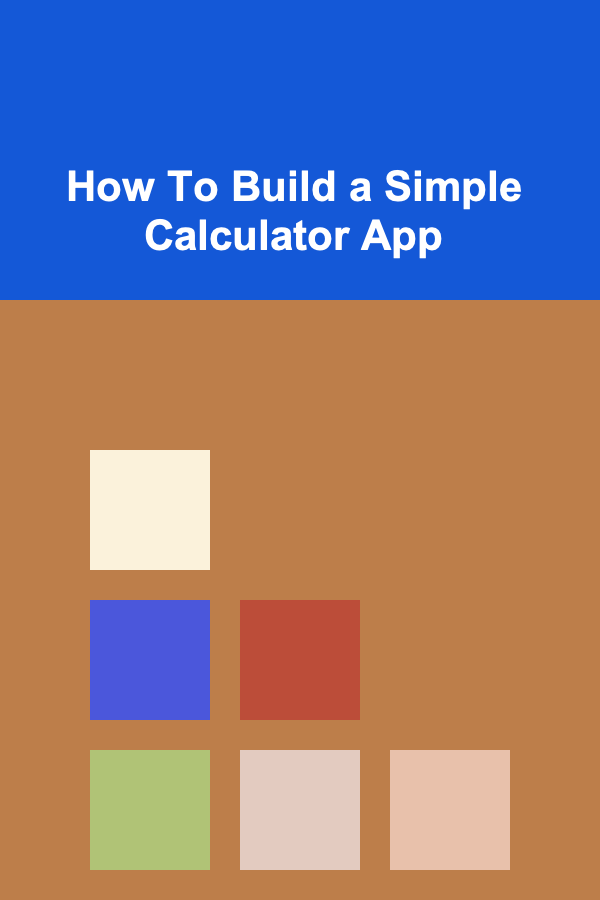
Creating a simple calculator app is a great project for those who are starting to learn programming. It offers a clear path to understanding the fundamentals of application development, user interfaces, and event-driven programming. In this article, we will walk through the process of building a simple calculator app, focusing on the core concepts of how to design, implement, and enhance such an app.
What Is a Calculator App?
A calculator app is a software tool designed to perform basic mathematical operations such as addition, subtraction, multiplication, and division. Some calculator apps may also provide additional functionality like handling more complex operations, such as square roots, exponents, or trigonometric functions.
In this tutorial, we'll focus on a basic calculator that can perform simple arithmetic operations: addition, subtraction, multiplication, and division. The goal is to provide a hands-on learning experience on how to design a basic user interface (UI) and how to program the logic behind the operations.
Setting Up the Environment
Before diving into the code, let's first make sure we have the necessary tools installed to develop the calculator app. We will use Python and Tkinter, which is a standard GUI library in Python, to create the user interface. If you're familiar with another programming language or environment, feel free to adjust the steps accordingly.
Step 1: Install Python and Tkinter
-
Install Python : If you haven't installed Python yet, you can download it from python.org.
-
Tkinter : Tkinter comes pre-installed with Python. If you don't have it, you can install it using the following command in the terminal (for Linux):
For Windows and macOS, Tkinter should already be available with your Python installation.
Once Python and Tkinter are ready, you can start coding your calculator app.
Designing the Calculator Interface
The first thing we need to do is to design the interface of the calculator. The design should include:
- A display area to show the current input and result.
- Buttons for digits (0-9).
- Buttons for basic operations (addition, subtraction, multiplication, division).
- A button to clear the current input.
- A button to evaluate the expression and show the result.
Step 2: Building the Interface with Tkinter
Let's begin by setting up the Tkinter window. We will start by importing Tkinter and creating the main application window. The interface will consist of a grid of buttons, and we'll use a text entry field to display the calculations.
# Create the main window
root = tk.Tk()
root.title("Simple Calculator")
# Create the display
display = tk.Entry(root, width=20, font=('Arial', 24), borderwidth=2, relief="solid", justify="right")
display.grid(row=0, column=0, columnspan=4)
# Function to update the display when a button is clicked
def button_click(value):
current = display.get()
display.delete(0, tk.END)
display.insert(0, current + str(value))
# Function to evaluate the expression
def evaluate():
try:
result = eval(display.get()) # Use eval to evaluate the string as a mathematical expression
display.delete(0, tk.END)
display.insert(0, result)
except Exception as e:
display.delete(0, tk.END)
display.insert(0, "Error")
# Function to clear the display
def clear():
display.delete(0, tk.END)
# Define the button layout and functionality
buttons = [
'7', '8', '9', '/',
'4', '5', '6', '*',
'1', '2', '3', '-',
'C', '0', '=', '+'
]
# Add buttons to the grid
row = 1
col = 0
for button in buttons:
if button == "=":
tk.Button(root, text=button, width=5, height=2, font=('Arial', 18), command=evaluate).grid(row=row, column=col)
elif button == "C":
tk.Button(root, text=button, width=5, height=2, font=('Arial', 18), command=clear).grid(row=row, column=col)
else:
tk.Button(root, text=button, width=5, height=2, font=('Arial', 18), command=lambda value=button: button_click(value)).grid(row=row, column=col)
col += 1
if col > 3:
col = 0
row += 1
# Start the Tkinter event loop
root.mainloop()
Explanation of the Code
-
Tkinter Setup:
- The
rootobject represents the main application window. - The
displayobject is anEntrywidget where we show the input and output.
- The
-
Button Layout:
- We define a list of button labels (digits and operators) and loop over them to create corresponding
Buttonwidgets. - Each button has an associated command. For digits and operators, the
button_clickfunction is called to add the corresponding value to the display. For the "C" button, theclearfunction is used to reset the display, and the "=" button triggers theevaluatefunction to calculate the result.
- We define a list of button labels (digits and operators) and loop over them to create corresponding
-
Event Handling:
- The
button_clickfunction updates the display with the clicked value. - The
evaluatefunction uses Python'sevalfunction to evaluate the string in the display field as a mathematical expression. - The
clearfunction resets the display to an empty state.
- The
Step 3: Testing the App
After running the code, you should see a simple calculator interface with buttons for numbers, basic operators, and clear/equal functions. You can test the app by clicking the buttons for numbers and operations, and the result should appear in the display.
Enhancements and Future Steps
Step 4: Add More Functionality
The basic calculator app we built performs fundamental arithmetic operations. However, there are several ways to enhance the app:
-
Advanced Operations:
- Add functions like square root, exponents, and logarithms.
- Example: Use
math.sqrtfor square roots ormath.powfor powers.
Here is how you can add a square root button:
def sqrt(): try: result = math.sqrt(float(display.get())) display.delete(0, tk.END) display.insert(0, result) except Exception as e: display.delete(0, tk.END) display.insert(0, "Error") # Add the button tk.Button(root, text="√", width=5, height=2, font=('Arial', 18), command=sqrt).grid(row=1, column=4) -
Handling Decimal Points:
- Currently, the app does not handle decimal points. You can add a button for the decimal point (
.) and ensure the calculator allows users to input decimal numbers.
- Currently, the app does not handle decimal points. You can add a button for the decimal point (
-
Error Handling:
- While using
eval()makes the app simple, it can also cause errors if the user enters an invalid expression. A more robust error handling mechanism, such as usingtry-exceptblocks, would improve the app's stability.
- While using
-
Styling the App:
- You can improve the aesthetics of the app by adding colors, changing button sizes, or experimenting with different fonts. Tkinter also supports images, so you could replace the text on buttons with images of numbers or symbols.
Step 5: Make the App More User-Friendly
Consider adding these features for a better user experience:
-
Keyboard Support:
- Allow the user to input numbers and operators using the keyboard. You can bind keys to buttons using
root.bind().
Example:
root.bind("<BackSpace>", lambda event: clear()) # Press Backspace to clear - Allow the user to input numbers and operators using the keyboard. You can bind keys to buttons using
-
Memory Functions:
- Add memory storage functionality (M+, M-, MR, MC). Users could store a result and recall it later.
Conclusion
In this article, we walked through the process of creating a simple calculator app using Python and Tkinter. We covered the essential components, from setting up the environment to designing the user interface and implementing the logic for basic arithmetic operations.
By adding more features like advanced mathematical functions, better error handling, and user-friendly enhancements, you can continue to improve and personalize this calculator app. This project serves as a great introduction to programming fundamentals, GUI development, and event-driven programming. Happy coding!

How to Optimize Lighting for a Serene Atmosphere
Read More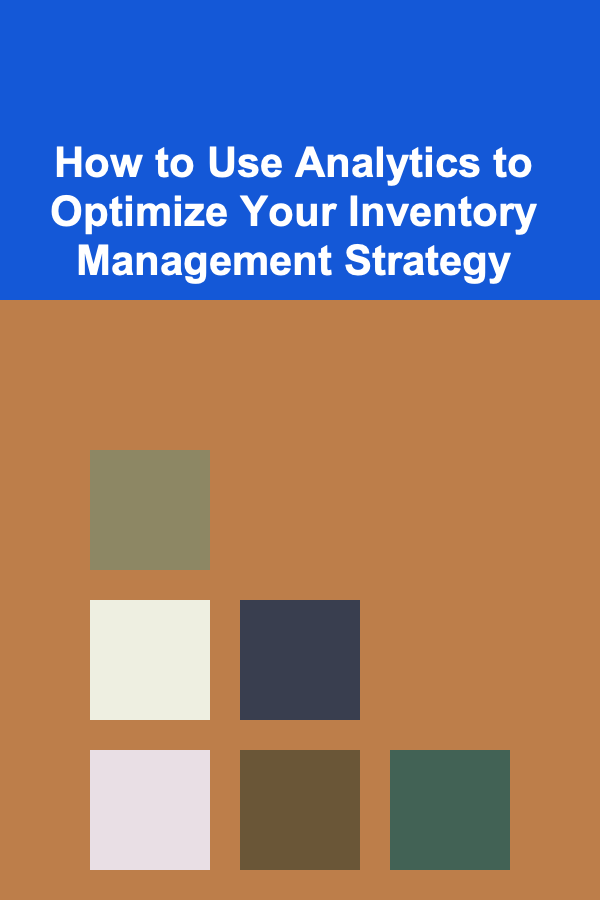
How to Use Analytics to Optimize Your Inventory Management Strategy
Read More
How to Use Vertical Space for Storage and Organization
Read More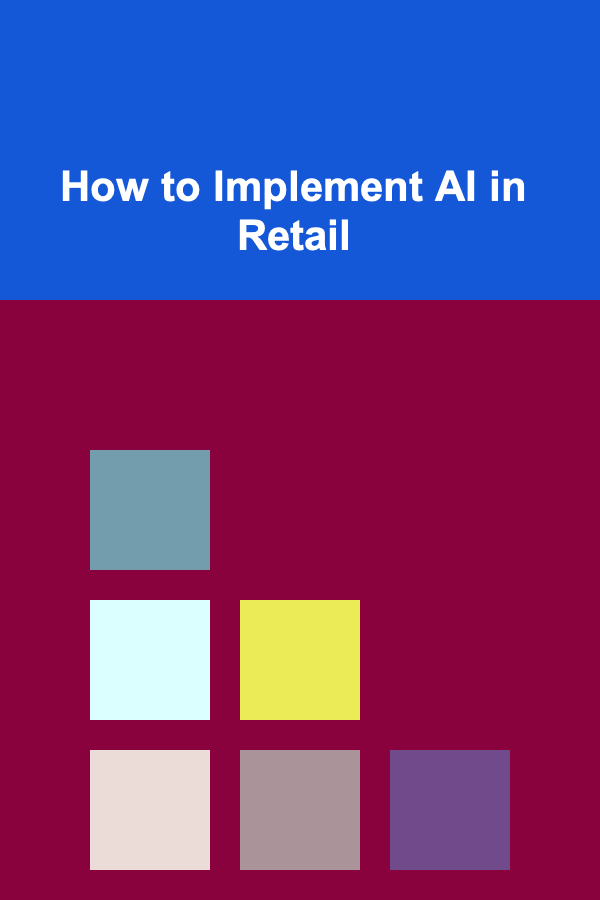
How to Implement AI in Retail
Read More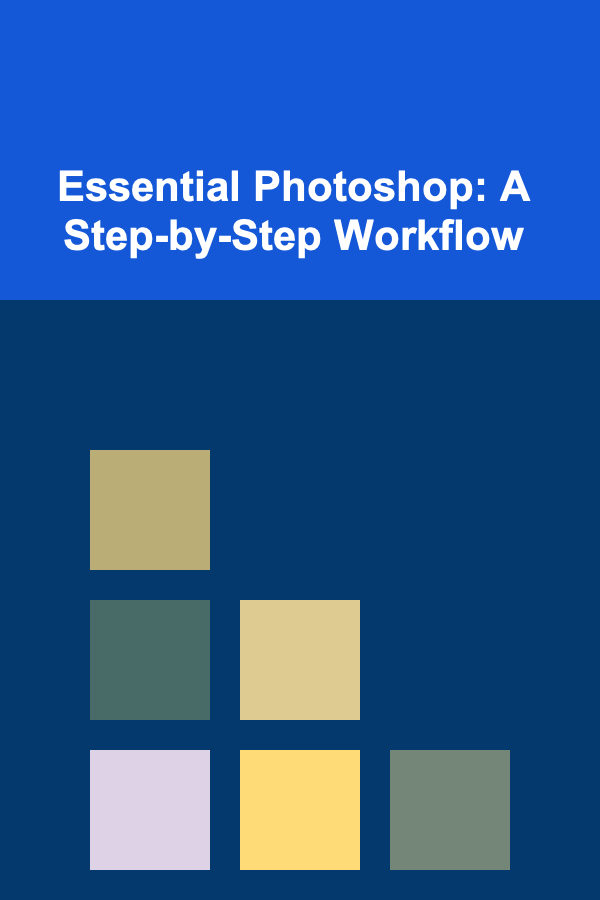
Essential Photoshop: A Step-by-Step Workflow
Read More
10 Tips for a Romantic Picnic for Two
Read MoreOther Products

How to Optimize Lighting for a Serene Atmosphere
Read More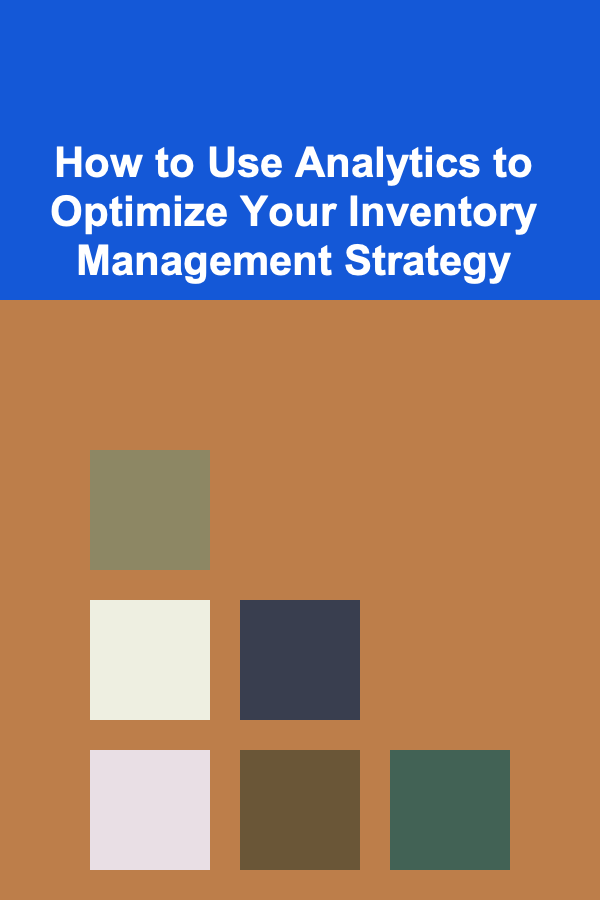
How to Use Analytics to Optimize Your Inventory Management Strategy
Read More
How to Use Vertical Space for Storage and Organization
Read More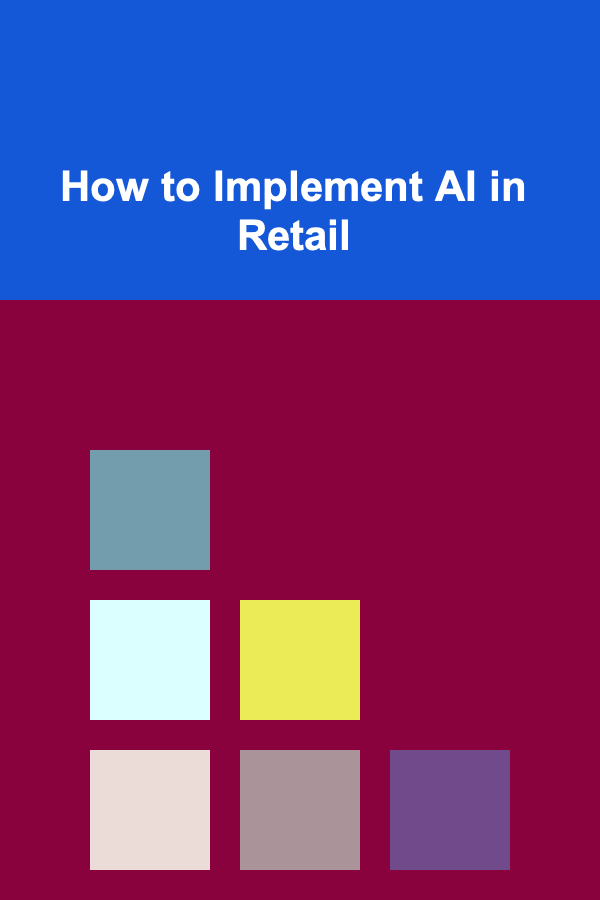
How to Implement AI in Retail
Read More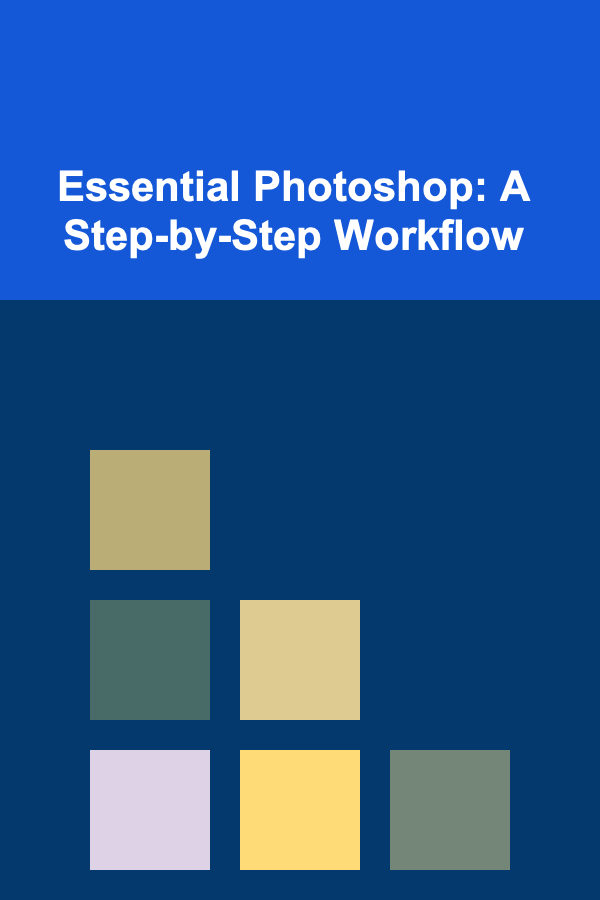
Essential Photoshop: A Step-by-Step Workflow
Read More