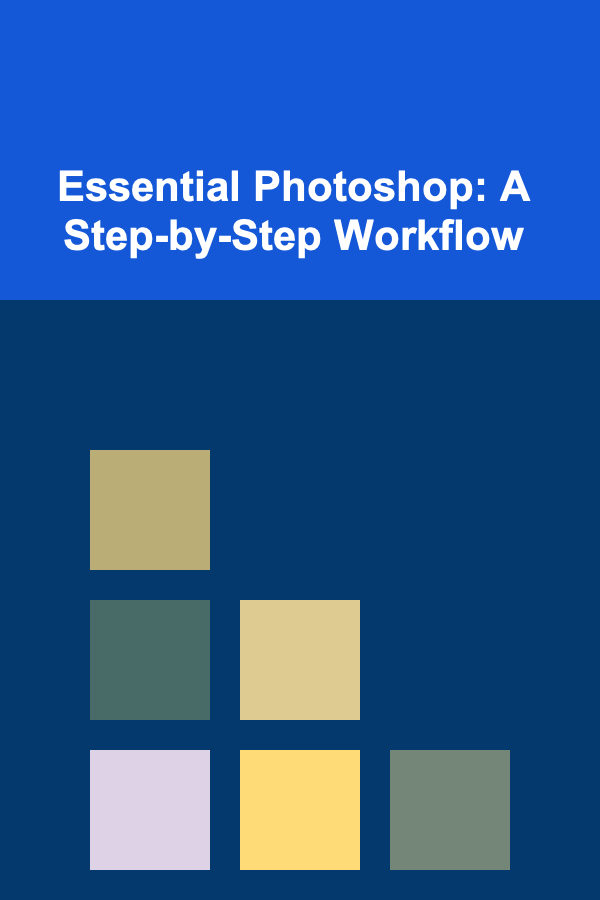
Essential Photoshop: A Step-by-Step Workflow
ebook include PDF & Audio bundle (Micro Guide)
$12.99$6.99
Limited Time Offer! Order within the next:
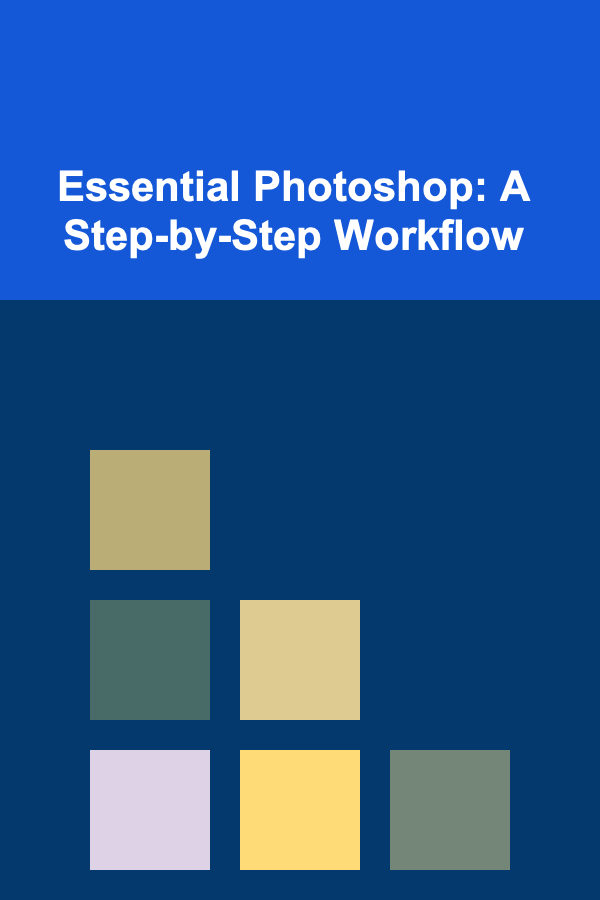
Adobe Photoshop is an incredibly powerful tool used by professionals and hobbyists alike for image manipulation, digital art creation, and graphic design. From photographers to web designers, Photoshop is an essential part of many creative workflows. Whether you are retouching photos, creating illustrations, or designing graphics, understanding the essentials of Photoshop can elevate the quality of your work and help you execute your ideas effectively.
In this article, we will walk you through a step-by-step Photoshop workflow that will cover the fundamentals and advanced techniques. This will allow you to develop a deeper understanding of how to use Photoshop more efficiently and creatively.
Understanding the Workspace
Before diving into the specifics of the tools and techniques, it's essential to understand the layout of Photoshop's workspace. The interface may look overwhelming at first, but once you get used to it, it will become a powerful ally in your creative process.
- Menu Bar -- Located at the top, this contains the main categories like File, Edit, Image, Layer, and so on. It's where you can access most of the features in Photoshop.
- Tool Panel -- On the left side of the screen, this is where you can find tools for selection, drawing, editing, painting, and more. The tools are grouped, and you can click and hold to access different variations.
- Options Bar -- This appears at the top under the Menu Bar and shows the settings for the active tool. For example, if you select the Brush Tool, it will show you the brush options.
- Layers Panel -- Found in the bottom right, this panel shows all your image layers and allows you to manage them. Layers are fundamental in Photoshop as they let you separate different elements of your work.
- Workspace -- The entire area of your interface where you can arrange and edit images.
Now that we understand the layout, let's dive into the essential Photoshop workflow steps.
Step 1: Setting Up Your Document
The first step in any project is setting up your document. Photoshop gives you a variety of options when creating a new file. You can choose from preset sizes or specify custom dimensions depending on your project needs.
- File > New : To create a new document, go to File > New. You will be presented with options to specify the width, height, resolution, color mode, and other settings for your canvas.
- Resolution: If you are working on an image for print, make sure to set the resolution to 300 pixels per inch (PPI). For digital media, 72 PPI is sufficient.
- Color Mode: RGB (Red, Green, Blue) is typically used for digital artwork and websites, while CMYK (Cyan, Magenta, Yellow, Key/Black) is used for print materials.
Once your document is set up, you're ready to begin working on your project.
Step 2: Importing Images or Creating New Content
Depending on your project, you may either import existing images or start from scratch.
- Importing Images : To import an image, go to File > Open and select the image you want to work with. Photoshop will open it as a new document.
- Creating New Content: For digital art or graphic design, you can start with the Brush Tool, Pencil Tool, or Shape Tools. Using layers, you can create and manipulate different elements independently.
Step 3: Understanding Layers and Layer Management
Layers are the backbone of Photoshop. Each element of your design is placed on a separate layer, allowing you to edit, move, or hide each part of your image independently.
- Creating New Layers : You can create a new layer by clicking on the "Create New Layer" icon at the bottom of the Layers Panel or by pressing
Shift + Ctrl + N(Windows) orShift + Cmd + N(Mac). - Layer Types :
- Background Layer: The base layer in your document, often locked.
- Adjustment Layers: These allow you to make non-destructive edits to your image's color or contrast.
- Text Layers: Created when you add text, giving you full control over the typography.
- Layer Styles: You can apply effects to layers such as shadows, glows, and bevels to enhance your design.
Step 4: Selection Tools and Masking
Selection tools are key to making specific edits to an image. They allow you to isolate parts of your image so that you can modify them without affecting the rest of the content.
- Marquee Tool: This includes the Rectangular and Elliptical Marquee tools, which let you select rectangular or elliptical areas of an image.
- Lasso Tool: The Lasso tool is ideal for freehand selections, where you draw around the object or area you want to select.
- Quick Selection Tool: This tool allows you to "paint" over an area to select it automatically based on contrast differences.
- Magic Wand Tool: Used for selecting areas based on color and tonal similarity.
Once you've made a selection, you can use Layer Masks to hide parts of the image non-destructively. Masks allow you to apply changes or effects only to selected areas.
Step 5: Basic Editing and Retouching
Now that you have your image or content ready, it's time to make the necessary adjustments and edits.
- Cropping : The Crop Tool (
C) is used to remove unwanted portions of the image, allowing you to focus on the desired composition. - Adjustments : You can modify the brightness, contrast, saturation, or hue of your image using adjustment layers (found in the Layers Panel). Common adjustments include:
- Levels: Adjusts the image's contrast by changing the shadows, midtones, and highlights.
- Curves: Provides more precise control over contrast and color.
- Hue/Saturation: Alters the overall color balance or adjusts individual colors.
- Healing and Cloning : The Spot Healing Brush Tool and Clone Stamp Tool are useful for retouching photos, removing blemishes, or duplicating parts of an image.
Step 6: Working with Text
If your project involves text, Photoshop makes it easy to add and manipulate typography.
- Adding Text : Select the Text Tool (T) and click anywhere on your canvas to start typing. Photoshop will automatically create a new text layer.
- Text Editing: Use the Options Bar to adjust font, size, color, alignment, and other properties of your text.
- Text Effects: You can apply layer styles such as drop shadows, strokes, and gradients to enhance the appearance of your text.
Step 7: Using Filters and Effects
Photoshop offers an extensive range of filters and effects that can transform your image.
- Gaussian Blur: Softens the image by blurring pixels, ideal for portraits and creating depth.
- Sharpening Filters: Enhance the details in your image by increasing the contrast of adjacent pixels.
- Creative Filters: Photoshop includes filters for adding artistic effects, like oil painting, sketching, or noise.
Step 8: Exporting Your Work
Once you've completed your project, it's time to save and export your file. Photoshop offers multiple file formats depending on your needs.
- File > Save As: Choose between formats like PSD (for preserving layers), JPEG (for web images), PNG (for transparent backgrounds), and TIFF (for high-quality prints).
- Export for Web: If you are creating images for the web, Photoshop allows you to optimize your image for faster loading times.
Advanced Tips
As you become more proficient with Photoshop, you'll encounter more advanced techniques that can enhance your workflow.
- Smart Objects: These allow you to perform non-destructive edits, including scaling, rotating, and transforming.
- Actions: Automate repetitive tasks by recording a sequence of actions that you can apply to other images.
- Layer Groups: Organize your layers into groups to keep your document clean and manageable.
Conclusion
Mastering Photoshop requires practice, patience, and an understanding of its essential features and tools. By following a consistent workflow---from setting up your document to editing and exporting your final image---you will be able to work more efficiently and effectively. As you become more familiar with Photoshop's vast capabilities, you will discover even more advanced techniques that can help you create stunning images, designs, and artwork. Whether you're a beginner or an experienced user, this step-by-step workflow will serve as a solid foundation for any Photoshop project you undertake.

How to Make a Family Cookbook Together
Read More
How to Make DIY Holiday Ornaments for a Personal Touch
Read More
How to Make Money with AI-Based Models and Deep Learning
Read More
How to Master Dialogue Tags and Action Beats
Read More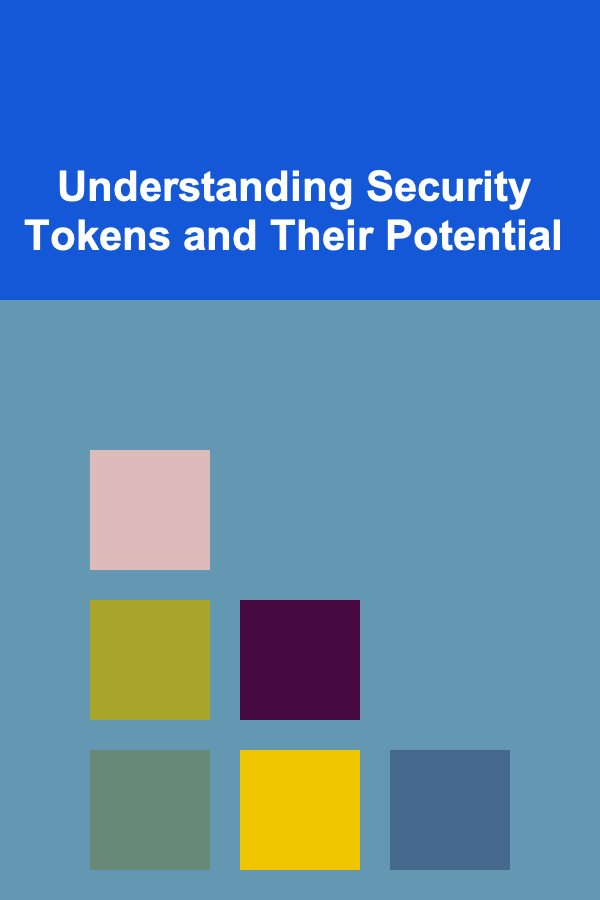
Understanding Security Tokens and Their Potential
Read More
How to Edit Pet Photography Like a Pro
Read MoreOther Products

How to Make a Family Cookbook Together
Read More
How to Make DIY Holiday Ornaments for a Personal Touch
Read More
How to Make Money with AI-Based Models and Deep Learning
Read More
How to Master Dialogue Tags and Action Beats
Read More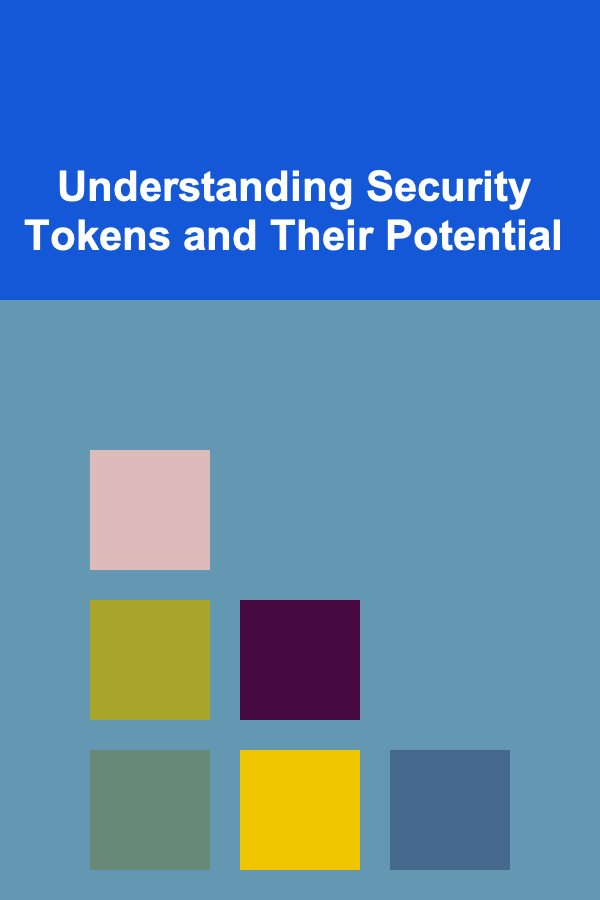
Understanding Security Tokens and Their Potential
Read More