How to Build a Fixed Expenses Tracker in Google Sheets
ebook include PDF & Audio bundle (Micro Guide)
$12.99$8.99
Limited Time Offer! Order within the next:
Not available at this time
Managing finances effectively is a crucial skill for anyone, whether you're an individual trying to save for the future, a household trying to stick to a budget, or a small business owner tracking operational costs. One of the simplest and most efficient ways to keep track of your fixed expenses is by creating a tracker in Google Sheets. Google Sheets offers the flexibility of being a cloud-based, easily accessible, and customizable tool for managing your financial data.
In this article, we will guide you through the process of building a Fixed Expenses Tracker in Google Sheets that you can use to monitor your regular monthly costs. Fixed expenses are predictable and usually remain the same every month, such as rent, utilities, insurance premiums, and subscriptions. Keeping track of these expenses can give you a clearer picture of your monthly budget and help you avoid overspending.
Step 1: Setting Up Google Sheets
Before you start, you'll need a Google account to access Google Sheets. If you already have a Google account, follow these steps:
- Open Google Sheets : Go to Google Sheets in your browser.
- Create a New Spreadsheet: Once you're in Google Sheets, click on the "+" button to create a new blank spreadsheet.
Step 2: Organizing the Layout
To build an effective fixed expenses tracker, the layout is crucial. You want it to be simple, easy to understand, and functional. Here is how to structure the sheet:
-
Columns for Basic Information:
- Column A: Expense Name (e.g., Rent, Electricity, Internet)
- Column B: Category (e.g., Housing, Utilities, Subscriptions)
- Column C: Due Date (When the payment is due each month)
- Column D: Amount (The fixed cost for the expense)
- Column E: Status (Paid, Unpaid)
- Column F: Payment Date (When the payment was made)
- Column G: Notes (Optional, for any additional information like payment method, or reminders)
This structure will give you all the necessary data points for each expense.
-
Add Headings: At the top of each column, add the appropriate headings: Expense Name, Category, Due Date, Amount, Status, Payment Date, and Notes. These headings will serve as the guide for inputting your data.
-
Format the Sheet:
- Bold the headings for clarity.
- You can adjust column widths to make sure that all the data is visible and easy to read.
- Use borders or cell shading to separate different sections visually.
Step 3: Filling in Your Fixed Expenses
Now that you've set up the basic structure, you'll need to input your actual fixed expenses. For each expense you track, enter the following details:
- Expense Name: Write the name of the fixed expense, such as "Rent" or "Car Insurance."
- Category: Assign the expense to a category, like "Housing" for Rent or "Transportation" for Car Insurance.
- Due Date: Note the exact due date for each expense. For example, if your rent is due on the 1st of each month, input "1st" or "01/01/2025."
- Amount: Input the fixed cost for each expense. For example, rent might be $1,200, and electricity might be $150.
- Status: Leave this blank for now or set it to "Unpaid" for each expense. As you pay each expense, you will update this column.
- Payment Date: After you make a payment, input the date you made the payment to keep track of when you settled the bill.
- Notes: Use this column for any additional information or reminders. For example, you might note the payment method (e.g., "Paid by credit card") or if a payment is recurring (e.g., "Auto-payment").
Step 4: Using Formulas for Automation
Google Sheets allows you to automate certain tasks using formulas. This is especially useful when tracking finances, as it can save you time and help you avoid errors.
1. Total Expenses Calculation
To calculate the total of all your fixed expenses, you can use the SUM formula. Here's how to set it up:
-
Click on the cell where you want the total to appear (e.g., cell D20).
-
Type the following formula to add up all the amounts in the "Amount" column:
This formula will add up all the values in the range D2 through D19, which corresponds to the amounts of each fixed expense.
2. Highlight Overdue Payments
It's important to be aware of overdue payments so you can take action. You can use Conditional Formatting to automatically highlight overdue payments.
Here's how to set it up:
- Highlight the "Due Date" column.
- Go to Format > Conditional formatting.
- Set the rule to "Date is before" and select "Today."
- Choose a color for the highlight, like red, to indicate overdue payments.
This will highlight any cells in the "Due Date" column that are past today's date, making it easy to see which expenses are overdue.
3. Paid vs. Unpaid Expenses
You can also use conditional formatting to highlight paid and unpaid expenses. This will make it easier to track your payment status at a glance.
- Select the "Status" column (column E).
- Go to Format > Conditional formatting.
- Add a rule that says if the cell contains "Paid," format it with a green background.
- Add another rule that says if the cell contains "Unpaid," format it with a red background.
This will give you a quick visual indication of which expenses you've already paid and which ones still need to be settled.
Step 5: Set Up Monthly Reminders
Google Sheets doesn't have a built-in reminder feature, but you can use Google Calendar in combination with your tracker for this. Here's a simple approach:
- Create a Google Calendar: Set up a Google Calendar for your fixed expenses.
- Set Reminders: For each fixed expense due date, create a recurring event in the calendar with a reminder set for a few days before the due date.
- Sync the Calendar with Google Sheets: Use the calendar to visually see your due dates and sync them with the tracker in Google Sheets.
Step 6: Track Payment Trends
As you use your fixed expenses tracker over time, you might want to analyze your spending patterns. One simple way to do this is to create a chart that tracks the total expenses each month.
- Set Up Date Ranges: You can create a new section at the top or bottom of your sheet that tracks your monthly totals.
- Create a Chart : Highlight the data you want to track (e.g., total expenses for each month) and go to Insert > Chart. Choose a line chart or bar chart to visualize the trends.
This will help you quickly see how your fixed expenses fluctuate from month to month, and identify any significant changes.
Step 7: Customize Your Tracker for Your Needs
While the basic template outlined here will work for most people, you may want to customize the tracker to suit your specific needs. Here are a few customization ideas:
- Separate Income Tracker: Create a separate sheet within the same file to track your income, and use formulas to compare income and expenses.
- Debt Repayment Tracker: Add a section to track any fixed debt payments you're making, such as a mortgage or student loan.
- Recurring Subscriptions: If you have subscriptions that may not be monthly but are still fixed (e.g., annual subscriptions), create a separate section to manage these payments.
Step 8: Share and Collaborate
One of the advantages of using Google Sheets is the ability to share and collaborate with others. If you're managing finances with a partner or as part of a family or business, you can share the sheet and allow others to edit it.
To share your tracker:
- Click on the Share button in the upper right corner of Google Sheets.
- Enter the email addresses of the people you want to share the sheet with.
- Choose whether they can view or edit the sheet.
Conclusion
Building a Fixed Expenses Tracker in Google Sheets is an easy and efficient way to stay on top of your monthly costs. By setting up a simple sheet with all the necessary information, you can ensure that you never miss a payment and keep your finances organized. Using automation through formulas, conditional formatting, and calendar reminders, you can streamline your process and have a clear overview of your financial health. Customizing the tracker for your specific needs ensures it works for you, and by sharing it with others, you can keep everyone in the loop.
By following the steps outlined in this guide, you'll be well on your way to mastering your fixed expenses and making better financial decisions.

How to Maximize Closet and Storage Space in a Shared Room
Read More
How to Minimize Impulse Spending and Save More Each Month
Read More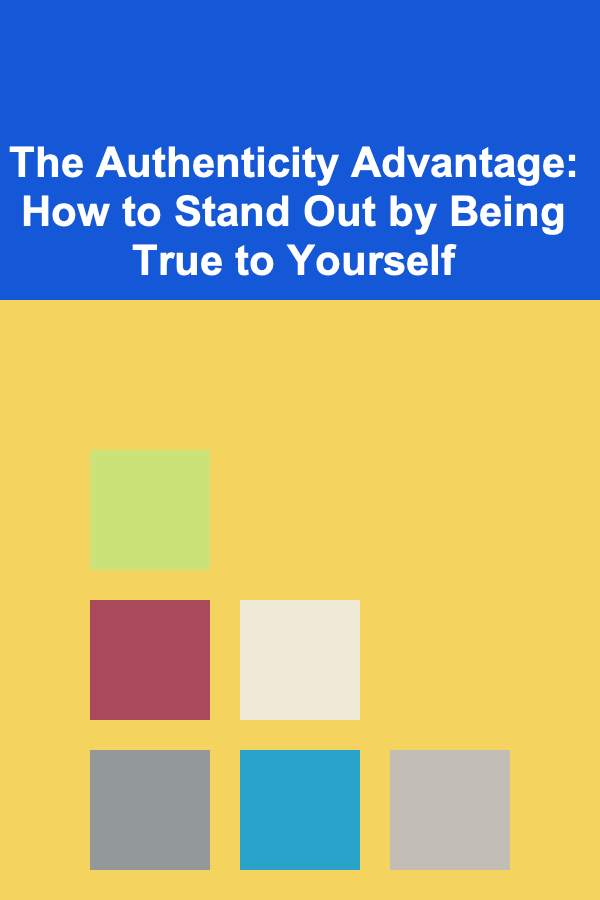
The Authenticity Advantage: How to Stand Out by Being True to Yourself
Read More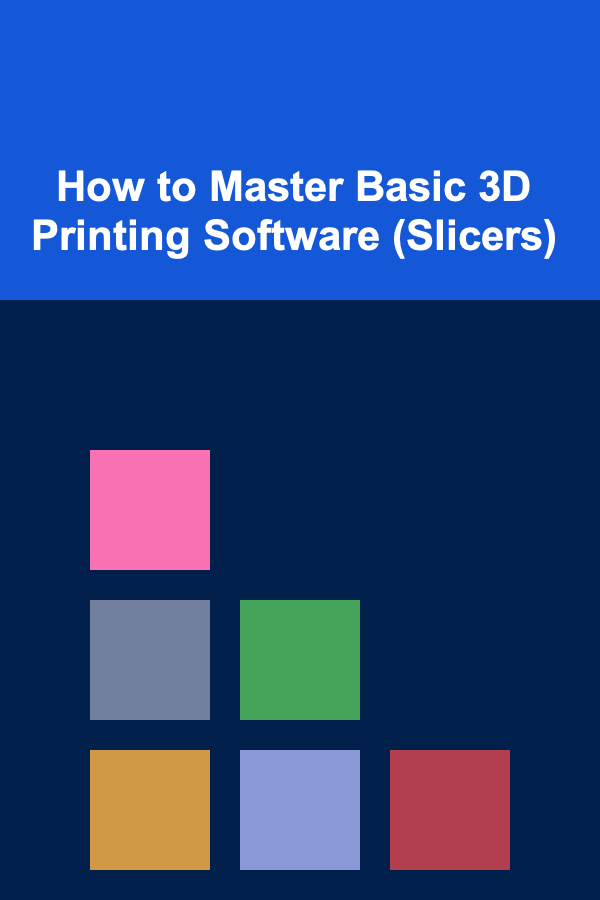
How to Master Basic 3D Printing Software (Slicers)
Read More
Maintaining Your Bike Repair Stand for Convenient Work
Read More
How to Build a Home Studio on a Shoestring
Read MoreOther Products

How to Maximize Closet and Storage Space in a Shared Room
Read More
How to Minimize Impulse Spending and Save More Each Month
Read More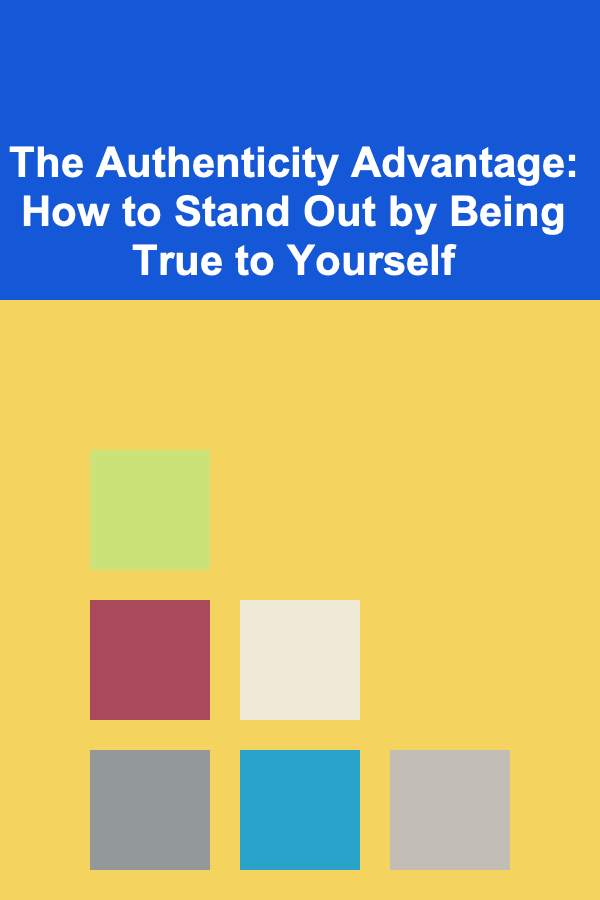
The Authenticity Advantage: How to Stand Out by Being True to Yourself
Read More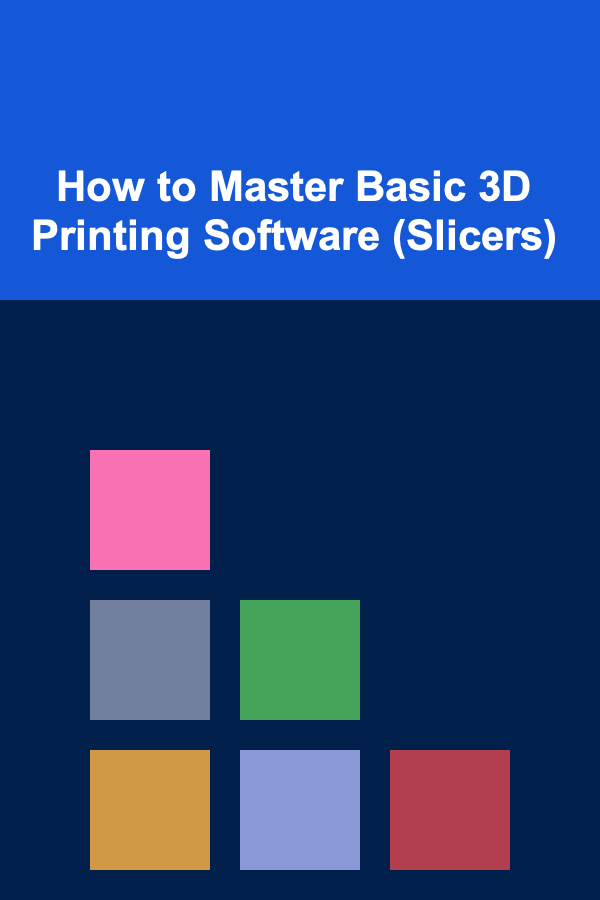
How to Master Basic 3D Printing Software (Slicers)
Read More
Maintaining Your Bike Repair Stand for Convenient Work
Read More