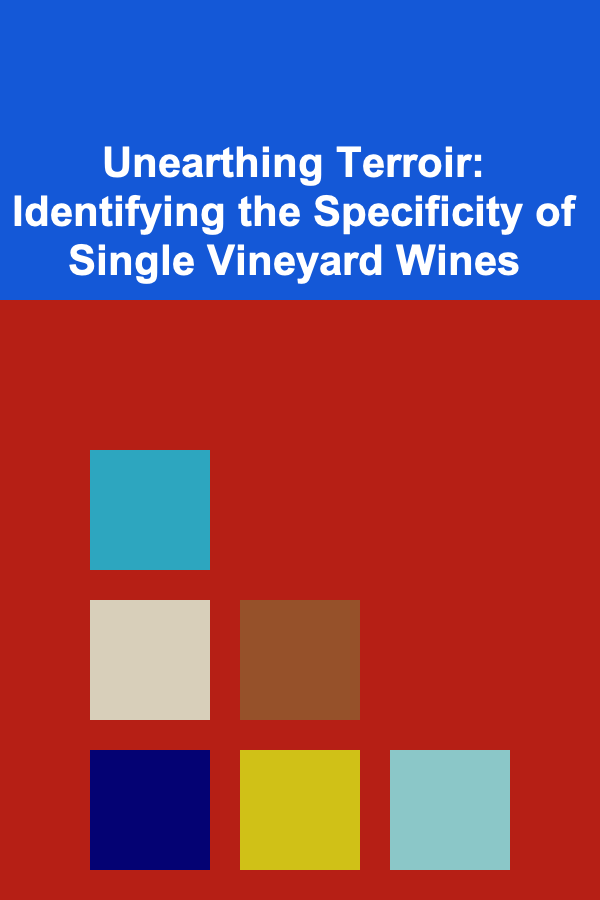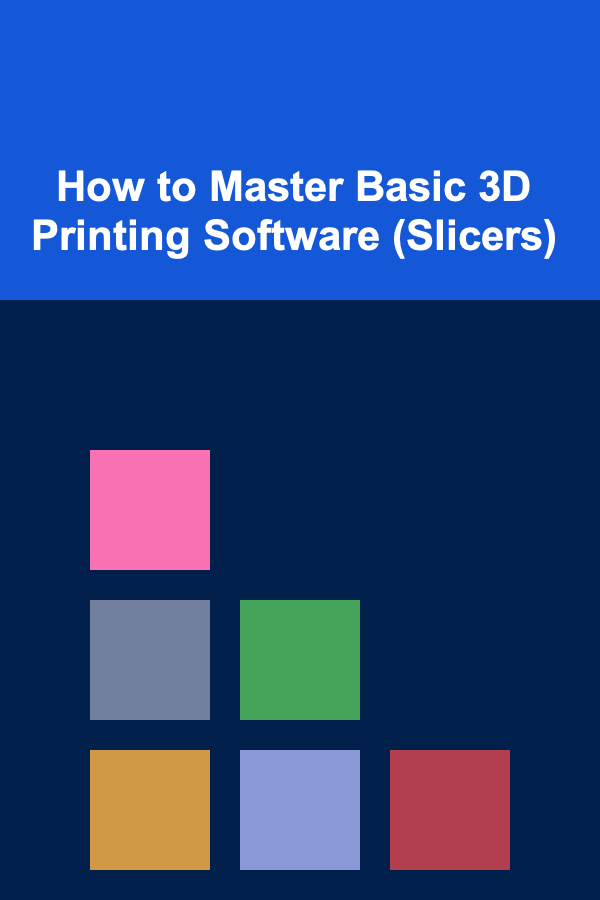
How to Master Basic 3D Printing Software (Slicers)
ebook include PDF & Audio bundle (Micro Guide)
$12.99$7.99
Limited Time Offer! Order within the next:
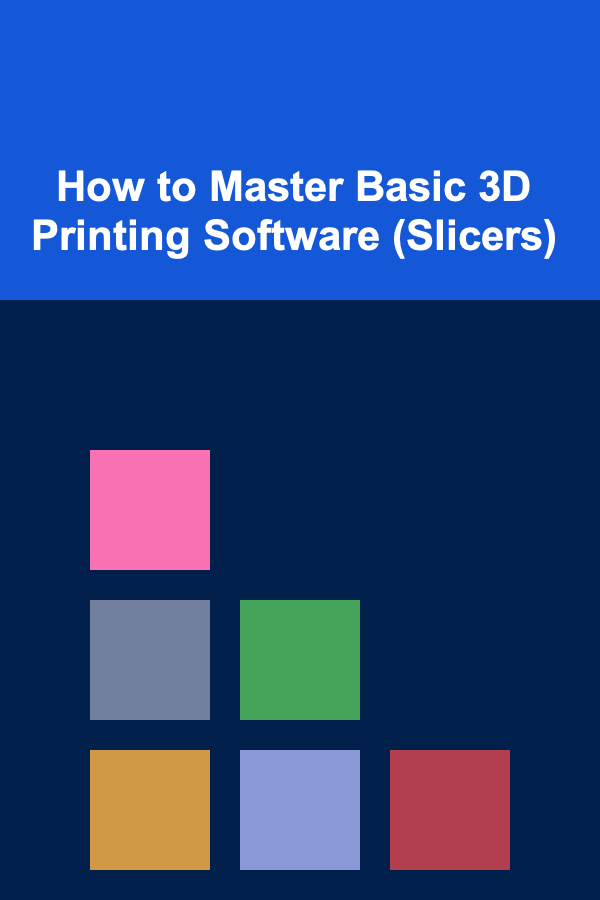
3D printing has become one of the most exciting innovations in the world of technology and design. Whether you're printing prototypes, models, or even end-use products, the first step to getting your print right starts with mastering 3D printing software, also known as slicers. In this guide, we will dive into the world of slicer software, understand how they work, and break down key techniques and features you need to know in order to master these tools and make the most out of your 3D printing experience.
What is a Slicer?
At its core, a slicer is a piece of software that converts a 3D model (usually in STL or OBJ format) into instructions that a 3D printer can understand. These instructions are known as G-code, which directs the printer on how to print the model layer by layer.
A slicer analyzes your 3D model and "slices" it into hundreds or thousands of horizontal layers, generating the G-code required for the printer to move its print head and build up the object. Without slicers, 3D printing would not be possible as they are the essential bridge between your digital model and the physical object.
Why Are Slicers So Important?
The quality of your print depends heavily on how you set up the slicer. A slicer determines several important aspects of the print, including:
- Layer height: How thick each layer is.
- Print speed: How fast the printer extrudes material.
- Infill density and pattern: How solid or hollow the model is on the inside.
- Temperature settings: The optimal temperatures for extruder and heated bed.
- Support structures: Whether or not additional material is needed to support overhangs or complex geometries.
Therefore, knowing how to use slicer software properly is key to producing high-quality prints.
Getting Started with Slicers
Before we dive into mastering slicers, let's first explore how to set up the basic steps to prepare your first 3D print. We'll use the popular slicer software, Ultimaker Cura, as an example for this tutorial. Many slicer software programs are similar in functionality, so the steps you learn here will transfer to most tools like PrusaSlicer or Simplify3D.
1. Download and Install a Slicer
The first thing you need is slicer software. A lot of slicers are free to download and use, like Cura and PrusaSlicer. After installing the software, you'll typically need to set up your printer's profile within the slicer so it can properly communicate with the printer.
2. Import Your 3D Model
Once you have your slicer installed, the next step is importing your 3D model into the software. You can typically do this by dragging the model file (STL, OBJ, or 3MF formats are common) into the slicer interface. After importing, you will see the model in the software's 3D workspace.
If your model has errors, the slicer will often provide feedback, like non-manifold edges or intersecting geometry, and offer tools to fix these errors automatically.
3. Positioning the Model
One of the first things to do after importing your model is to position it correctly on the virtual build plate. This means:
- Scaling: Adjust the size of the model according to your print requirements.
- Rotating: Orient the model to optimize printing time, quality, and the need for support structures. Keep in mind that 3D printers usually work best when the object is oriented in a way that minimizes overhangs.
- Mirroring: If you need to create symmetrical prints, you can mirror the model along an axis.
4. Choosing the Material
Most slicers come with a wide range of material profiles to choose from, including PLA, ABS, PETG, TPU, and many others. The material you select influences the print settings like temperature, cooling, and print speed.
Each material has specific settings that need to be tweaked to ensure a successful print. For instance, PLA usually prints well between 190°C to 220°C, while ABS requires a hotter extruder (230°C to 250°C) and a heated bed (90°C to 110°C).
5. Setting Print Parameters
Once your model is correctly positioned and the material is selected, it's time to adjust the print settings. These settings will have a huge impact on the success of your print. Let's break down the most important print settings to tweak:
Layer Height
Layer height determines the thickness of each layer of the print. Smaller layer heights, like 0.1mm, create higher resolution prints with better detail, while larger layer heights, such as 0.2mm or 0.3mm, are faster but offer less detail. Most prints use 0.2mm as a standard for good quality vs. speed trade-off.
Print Speed
Print speed determines how quickly the printer's extruder moves while laying down material. Higher speeds reduce print time but may lead to lower quality prints, especially with finer details. Slower speeds, on the other hand, give the printer more time to precisely lay down each layer, resulting in a higher-quality print.
A typical speed range for most 3D printers is between 40mm/s and 60mm/s, with slow speeds (around 20mm/s) often being used for highly detailed prints.
Infill Density and Pattern
Infill is the internal structure of your print. A higher infill density means more material is used inside the print, making it stronger, while a lower infill density saves material and time but results in a more fragile object.
The infill pattern also affects strength. Common patterns include:
- Grid: A strong and easy-to-print pattern.
- Honeycomb: A balanced mix of strength and print time.
- Lines: Quick to print, but weaker and less solid.
Choosing the right infill depends on the purpose of the object. If it's a decorative piece, lower infill density is fine. If it's functional, you might want to increase the infill and choose a stronger pattern.
Support Structures
Some 3D models have overhangs or complex geometries that require temporary support structures to be printed alongside them. These supports are usually made of the same material as the print but can be removed afterward.
There are various types of supports:
- Tree Supports: These create a tree-like structure, minimalizing the amount of material used.
- Grid Supports: A classic support pattern that covers a larger area but is easier to remove.
- Lines: Simple lines of support used for small overhangs.
Support structures add print time and material usage, so be sure to evaluate whether they are necessary for your model.
6. Preview and Slice the Model
Once you have set all of your parameters, it's time to preview and slice your model. The preview will give you a simulation of how the printer will layer the material. This step is critical for catching potential issues before you start printing.
The slicer will show you how the printer head will travel, layer by layer, and give you an estimate of how long the print will take. It's also a great time to double-check that all support structures, infill patterns, and overhangs are handled correctly.
Once everything looks good, hit the "slice" button to generate the G-code file that the 3D printer will use to print the object.
Advanced Techniques for Mastering Slicers
Once you're comfortable with the basics, it's time to delve into advanced techniques that will further improve the quality and efficiency of your prints.
1. Customizing Print Profiles
Most slicers come with predefined profiles for popular 3D printers and materials. However, as you gain experience, you might find the need to adjust these settings for optimal performance.
Create custom print profiles for specific projects to save time in the future. For example, if you're frequently printing with a certain material, you can adjust the temperature, speed, and layer height settings to suit that material's needs.
2. Using Advanced Slicing Options
In slicer software, there are various advanced options that can improve the final product. Some of these include:
- Adaptive Layer Height: This technique automatically adjusts the layer height based on the complexity of the model, increasing resolution in finer details while saving time in less detailed areas.
- Variable Print Speed: Adjust print speed in different parts of the model. For example, you might want the outer layers to print slowly for a smooth finish, while the inner layers print faster.
- Wipe and Coasting: These options help prevent excess material from oozing out during retraction, ensuring cleaner prints with less stringing.
3. Calibration and Fine-Tuning
One of the most important steps in mastering slicers is ensuring your 3D printer is properly calibrated. This includes:
- Bed Leveling: Ensuring the print bed is level so that the first layer adheres properly.
- Extruder Calibration: Setting the correct extruder steps per millimeter (E-steps) to ensure accurate extrusion of material.
- Temperature Calibration: Fine-tuning the temperature for optimal layer bonding and print quality.
Proper calibration is essential for successful prints and will save you a lot of frustration in the long run.
Conclusion
Mastering slicer software is an essential skill for anyone who wants to get the best results from their 3D printer. By understanding the key print parameters, such as layer height, print speed, infill, and support structures, and applying advanced techniques like customizing print profiles and fine-tuning settings, you'll be well on your way to producing high-quality, reliable prints.
It's important to remember that the more you practice and experiment with slicer settings, the better you'll become at predicting and achieving the perfect print. With the combination of technical knowledge, experience, and creativity, slicer mastery will significantly improve your 3D printing projects. So take the time to explore, experiment, and have fun with your slicer software---there's no limit to what you can create!

How to Create a Visual Inventory System for Better Management
Read More
How to Keep Pet Supplies Safe from Pests and Critters
Read More
How to Protect Your Home While You're on Vacation
Read More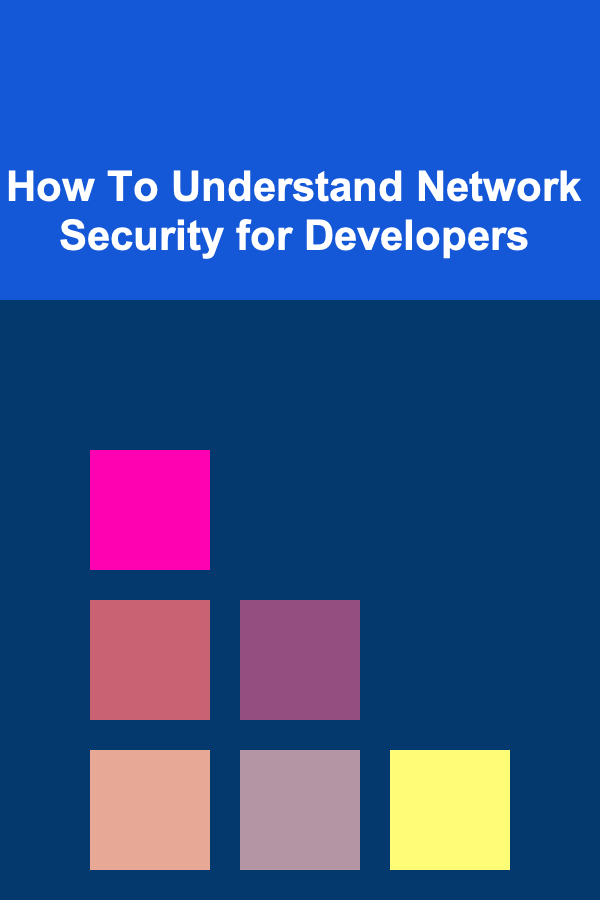
How To Understand Network Security for Developers
Read More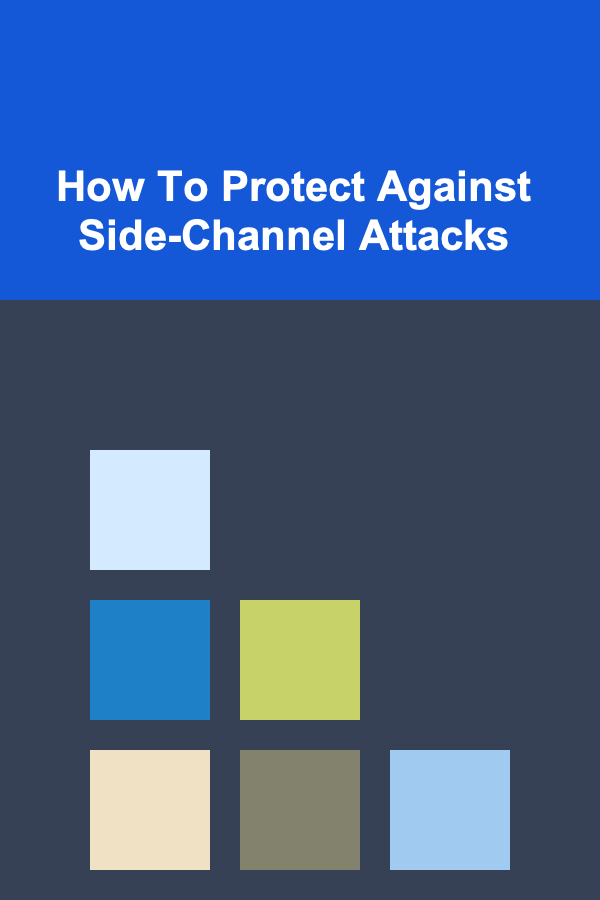
How To Protect Against Side-Channel Attacks
Read More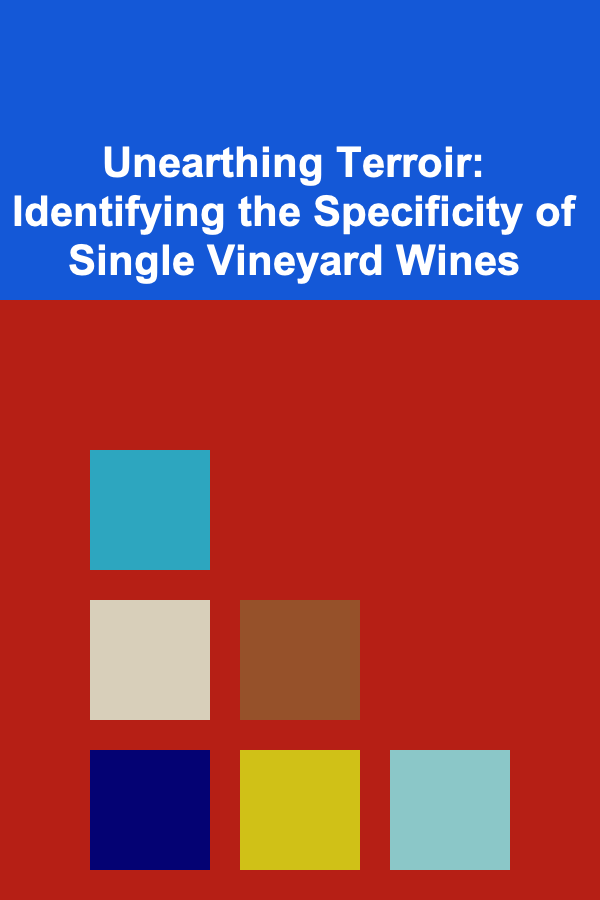
Unearthing Terroir: Identifying the Specificity of Single Vineyard Wines
Read MoreOther Products

How to Create a Visual Inventory System for Better Management
Read More
How to Keep Pet Supplies Safe from Pests and Critters
Read More
How to Protect Your Home While You're on Vacation
Read More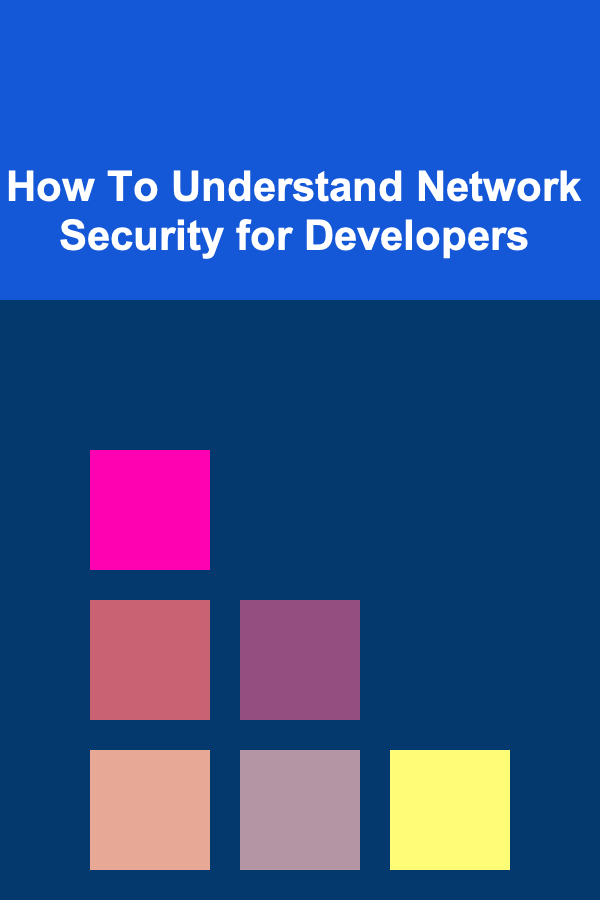
How To Understand Network Security for Developers
Read More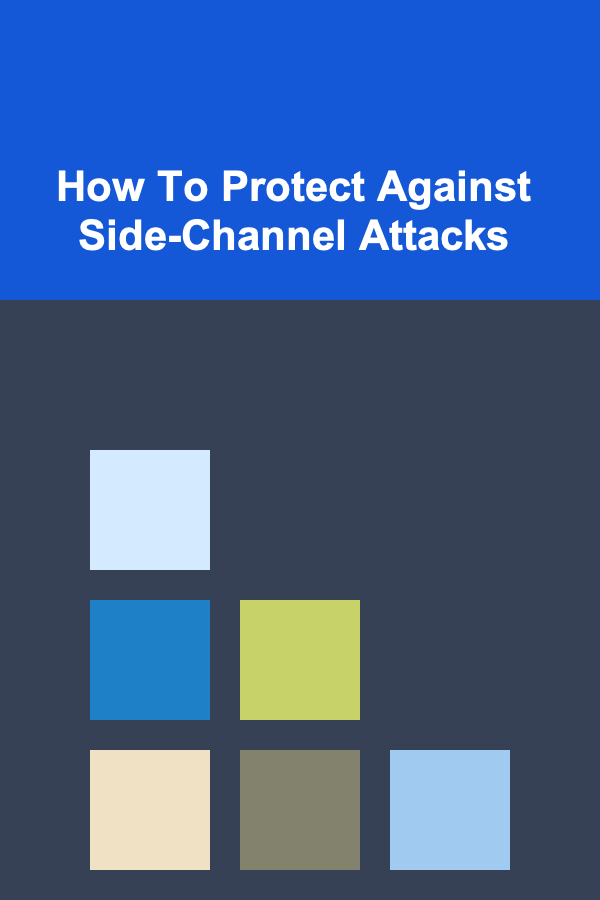
How To Protect Against Side-Channel Attacks
Read More