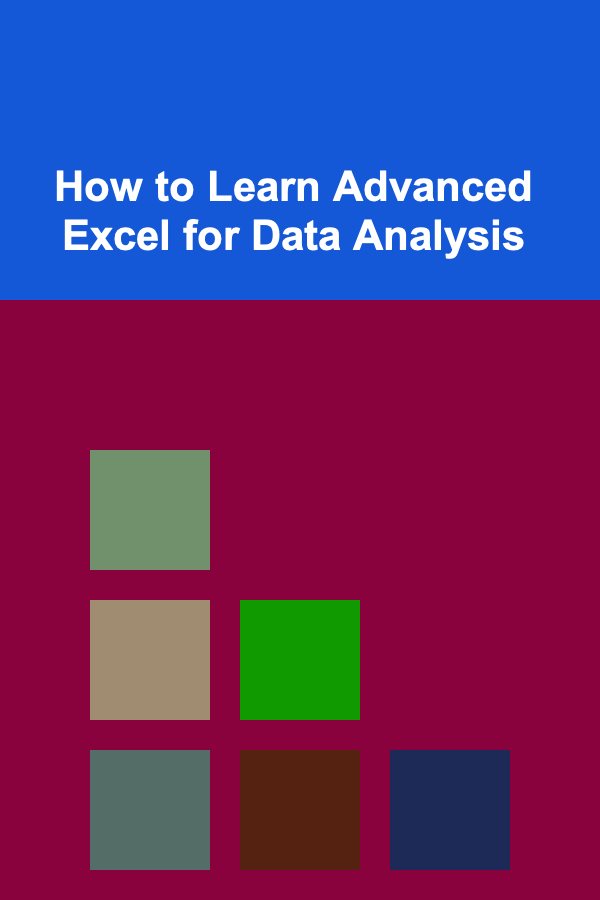How to Add Products to Your Shopify Dropshipping Store Quickly and Efficiently
ebook include PDF & Audio bundle (Micro Guide)
$12.99$9.99
Limited Time Offer! Order within the next:

Running a successful Shopify dropshipping store requires efficiency, especially when it comes to adding new products. The more efficiently you can add products to your store, the quicker you can scale your business and start generating sales. However, this process can often seem overwhelming if not approached strategically. In this actionable guide, we will walk you through how to add products to your Shopify dropshipping store quickly and efficiently without compromising on quality or customer experience.
Leverage Dropshipping Apps to Automate Product Importing
One of the key benefits of dropshipping is automation. By using dropshipping apps, you can streamline the process of importing products directly into your Shopify store. These apps can pull product information from suppliers and automatically add it to your store with just a few clicks. This saves you a considerable amount of time compared to manual entry.
Recommended Apps:
- Oberlo: Oberlo is one of the most popular apps for Shopify dropshipping. It allows you to find and import products from AliExpress (and other suppliers) directly into your store. The product details, including images and descriptions, are automatically added to your store.
- Spocket: Spocket connects you with suppliers in the US and EU, enabling faster shipping times. It also offers automatic syncing of products to your store.
- DSers: A reliable alternative to Oberlo, DSers allows you to import products from AliExpress and manage your orders efficiently.
These apps often have browser extensions, which make the importing process even faster. Once you've selected the products you want to add, these tools allow you to click and import them instantly, cutting down the time you would spend manually entering product information.
Steps:
- Install the dropshipping app of your choice (Oberlo, Spocket, DSers, etc.) on your Shopify store.
- Browse or search for products from your supplier's marketplace.
- Select the products you want to add and click the import button.
- The product will appear in your Shopify store, ready for you to adjust and finalize.
Optimize Product Descriptions for SEO and Conversions
While the dropshipping apps will import product information, the descriptions, titles, and images they pull may not always be ideal. It's crucial to optimize these details for both search engines (SEO) and potential customers. Crafting your own product descriptions can significantly increase the chances of getting organic traffic and converting that traffic into sales.
Key Elements to Focus On:
- SEO-Friendly Titles : Use descriptive, keyword-rich titles that people might use to search for your product. Incorporate primary keywords without making them feel too forced. A good title might look like: "Premium Stainless Steel Insulated Water Bottle -- Keeps Drinks Cold for 12 Hours."
- Compelling Product Descriptions: Write persuasive product descriptions that highlight the benefits and key features. Focus on the problem the product solves for your customer and how it will improve their life. Don't just list the features---show the value. Make use of bullet points to improve readability.
- High-Quality Images: Make sure your product images are clear, high resolution, and showcase the product in multiple angles or settings. If possible, add lifestyle images or videos to show the product in use.
Pro Tips:
- Research competitors: Look at how other successful dropshipping stores describe their products. Identify common themes and ensure your descriptions are unique and valuable.
- Use a tool like Hemingway or Grammarly: These can help you write clear, concise, and error-free product descriptions.
Bulk Edit Product Information for Efficiency
Shopify has a built-in bulk editor feature that allows you to update multiple products at once. This can be a huge time-saver when you need to make changes to product titles, descriptions, prices, and more.
How to Use Bulk Editing:
- In your Shopify admin panel, go to Products.
- Select the products you want to edit by checking the boxes next to them.
- Click Edit products in the top menu.
- You can now edit various fields like price, description, title, and tags in bulk. Make changes as necessary.
This tool is especially helpful when you want to apply a consistent format or keyword strategy across multiple products, saving you from having to update each one individually.
Use Product Categories and Tags to Improve Store Organization
Organizing your products properly is not just for user convenience; it can also improve the efficiency of adding new products. Categories and tags allow you to categorize products, making it easier for customers to browse and find what they need.
How to Organize Products:
- Categories (Collections) : Set up collections based on product type, theme, or season. For example, if you're selling fitness equipment, you might create collections like "Home Gym Equipment" , "Outdoor Gear" , or "Yoga Essentials."
- Tags: Tags help categorize your products even further, such as by size, color, material, or any other distinguishing feature. For example, a product could be tagged as "waterproof," "eco-friendly," or "limited edition."
Organizing your store in this way not only improves the shopping experience for your customers but also saves you time when adding products. Instead of going back to manually categorize each product, you can use tags and collections to automatically sort them.
Steps for Adding Collections:
- Go to your Shopify admin panel and click on Products > Collections.
- Click Create collection.
- Select the conditions for automatic collection or add products manually.
- Name the collection and assign tags as needed.
Sync Inventory and Price Adjustments
One of the biggest challenges with dropshipping is keeping inventory levels and prices up to date. If you manually add products to your Shopify store, it's easy to forget to adjust inventory levels or sync prices with your suppliers. Using dropshipping apps like Oberlo or DSers can help you automate this process and ensure that your product details stay accurate.
Features to Look for:
- Inventory Syncing: Many dropshipping apps sync your product inventory automatically. If a product is out of stock with your supplier, the app will mark it as unavailable on your Shopify store.
- Price Adjustments: Some apps also allow you to set a markup percentage for all products, so you don't have to manually adjust prices each time. This ensures consistent pricing across your store without having to recheck every product.
If you're using a supplier that doesn't offer automatic syncing, you can use Shopify's Inventory Management feature to track stock levels and adjust them accordingly.
Automate Order Fulfillment
When a customer makes a purchase on your Shopify store, the last thing you want to do is spend time manually fulfilling orders. Fortunately, Shopify has integrated dropshipping apps that automate the order fulfillment process. Once an order is placed, the app automatically processes the order with your supplier, who then ships the product directly to your customer.
Key Steps for Automation:
- Choose a dropshipping app that integrates with Shopify and your suppliers.
- Enable automatic order fulfillment: In the settings of your app, set the orders to be automatically fulfilled once they are placed.
- Monitor the fulfillment process: While the app automates most of the work, it's always good practice to check in on the status of orders to ensure everything runs smoothly.
By automating order fulfillment, you save valuable time and eliminate human error in the shipping process, helping you focus more on growing your store.
Conclusion
Adding products to your Shopify dropshipping store doesn't have to be a tedious, time-consuming process. By leveraging automation tools, optimizing product descriptions, and organizing your store effectively, you can streamline the process and improve your efficiency. With these actionable strategies, you'll be able to add products quickly and efficiently, enabling you to scale your business faster and focus on driving sales rather than getting bogged down in operational details.

Deep Learning for Passive Income: How to Get Started
Read More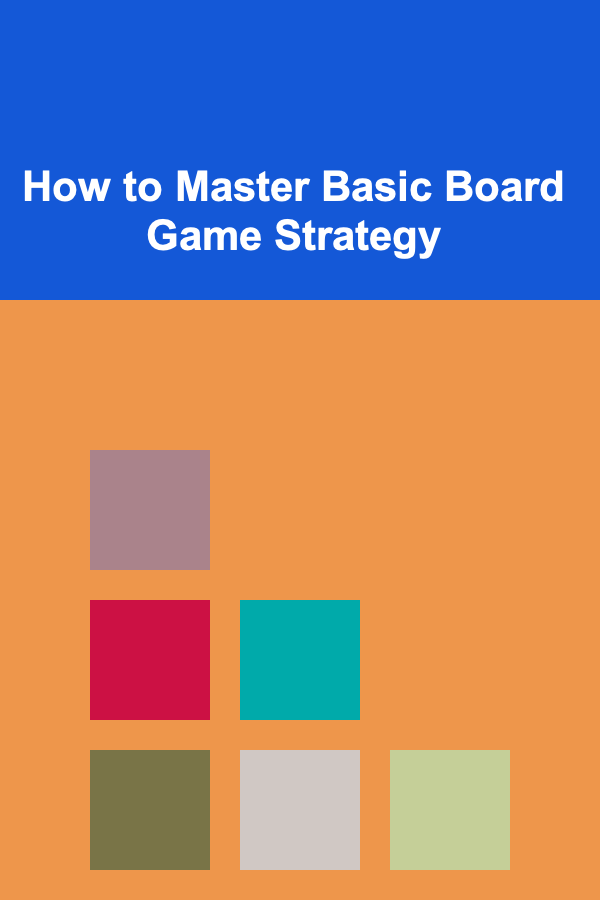
How to Master Basic Board Game Strategy
Read More
How to Organize Your Pantry with Space-Saving Ideas
Read More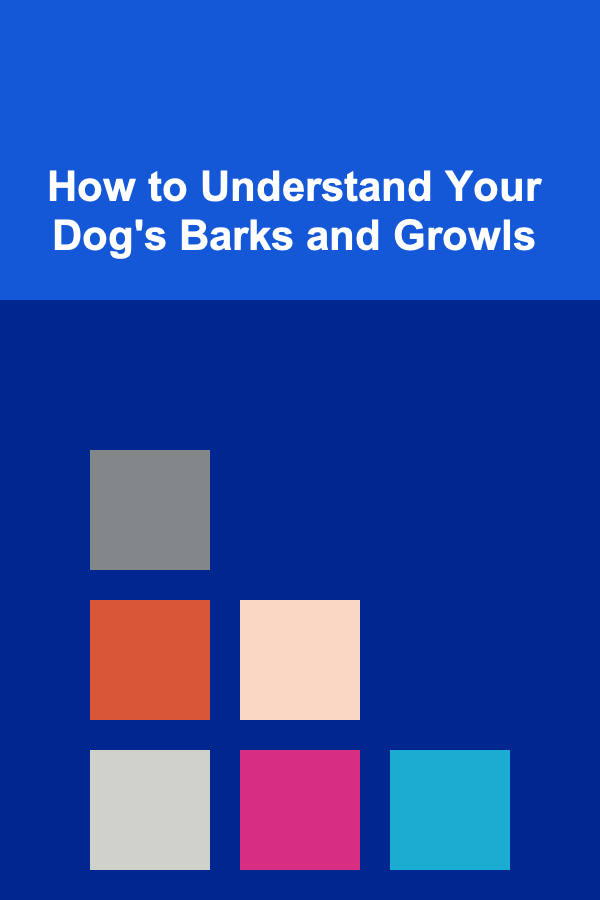
How to Understand Your Dog's Barks and Growls
Read More
How to Understand Astrobiology
Read More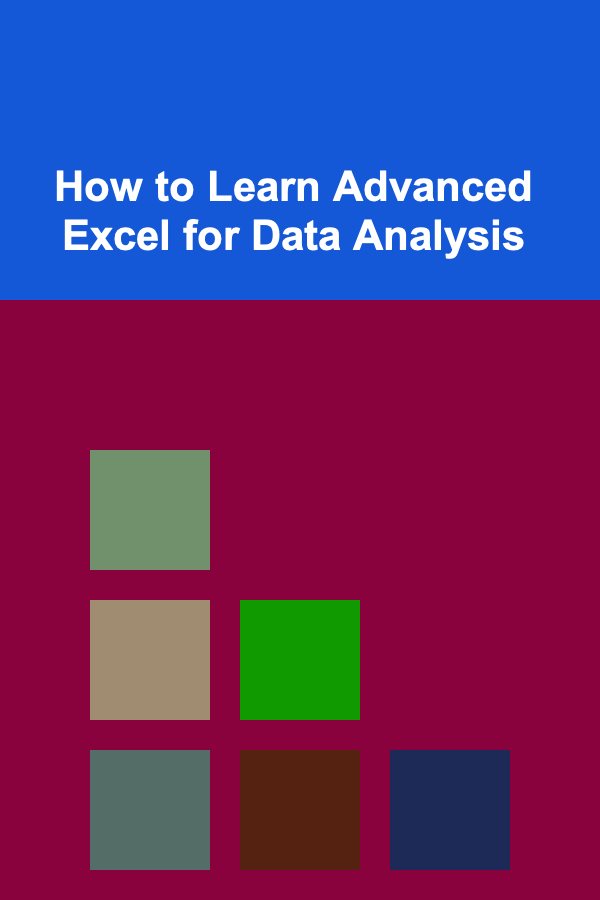
How to Learn Advanced Excel for Data Analysis
Read MoreOther Products

Deep Learning for Passive Income: How to Get Started
Read More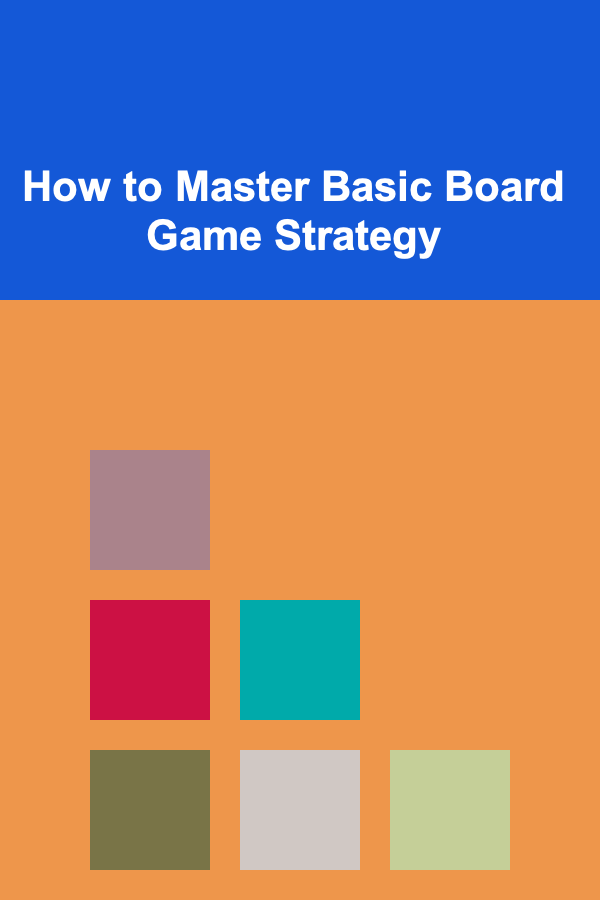
How to Master Basic Board Game Strategy
Read More
How to Organize Your Pantry with Space-Saving Ideas
Read More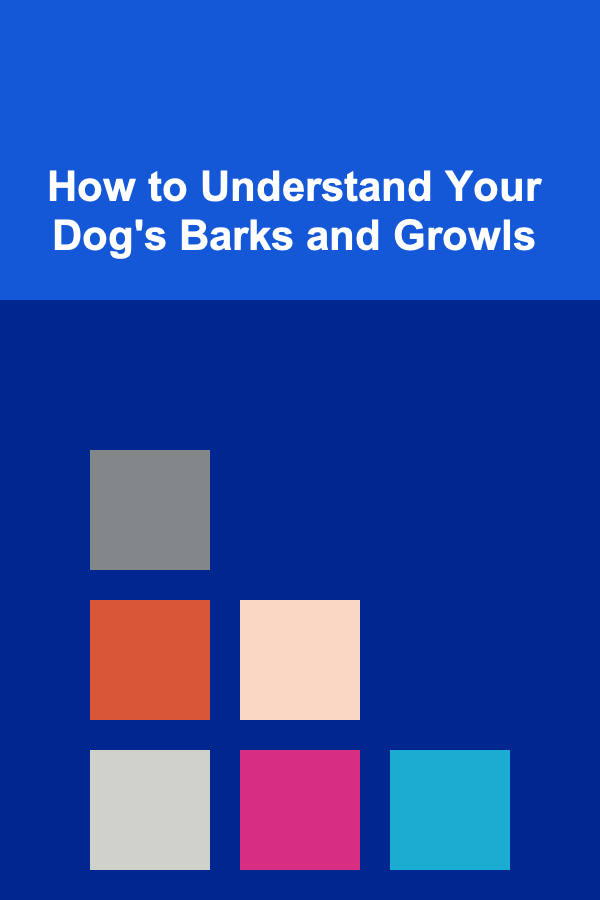
How to Understand Your Dog's Barks and Growls
Read More
How to Understand Astrobiology
Read More