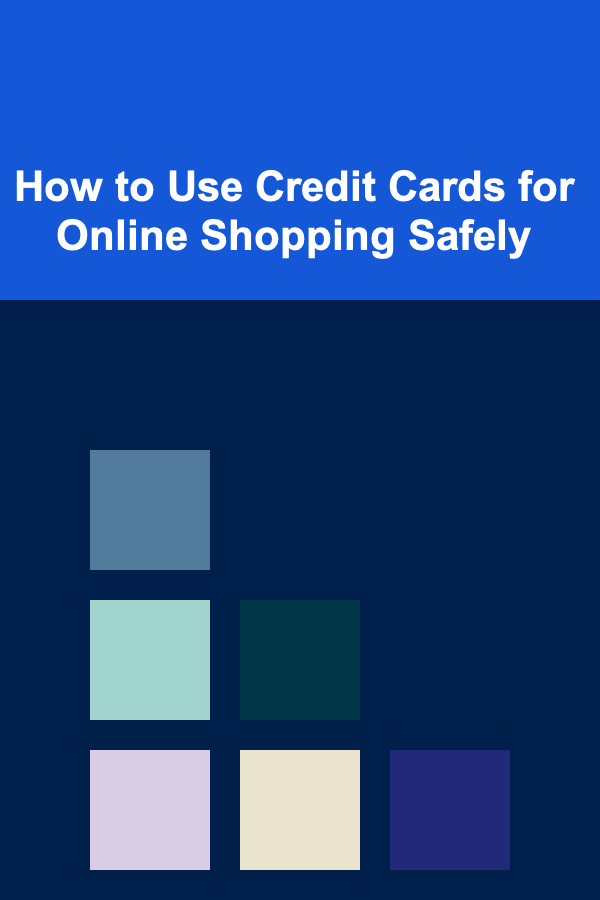10 Tips for Animating 3D Environments in Unreal Engine
ebook include PDF & Audio bundle (Micro Guide)
$12.99$8.99
Limited Time Offer! Order within the next:
Not available at this time

Unreal Engine has emerged as one of the most powerful tools for creating immersive 3D environments, enabling artists and developers to bring their ideas to life. Whether you are designing a lush, dynamic landscape or a sci-fi metropolis, Unreal Engine offers a wide range of features and capabilities that can help you achieve stunning results. One of the most exciting aspects of working in Unreal Engine is its ability to animate environments---transforming static scenes into dynamic, living worlds.
Animating 3D environments can enhance realism, add depth, and help create interactive, engaging experiences. In this article, we will delve into ten essential tips that will guide you in animating 3D environments in Unreal Engine. These tips cover everything from planning the animation to utilizing Unreal's advanced tools and workflows for optimal results.
Understand the Basics of Keyframe Animation
Keyframe animation is a fundamental technique in Unreal Engine used for animating 3D environments. Before diving into more complex tools, it's essential to understand how keyframe animation works. This technique involves defining specific points (keyframes) in time where an object or scene element is positioned, rotated, or scaled. Unreal Engine then interpolates between these keyframes, creating smooth motion over time.
In Unreal Engine, you can use the Sequencer to create keyframe animations. The Sequencer allows you to animate various aspects of your environment, such as camera movements, object transformations, and material changes. Here are the steps to get started with keyframe animation:
- Select the object or element you want to animate.
- Open the Sequencer window.
- Add a new track for the object in the Sequencer timeline.
- Set keyframes at specific points in time.
- Adjust the values of the object at each keyframe (position, rotation, scale, etc.).
- Play back the animation to check the results and refine the keyframes.
Understanding the basics of keyframe animation is crucial for creating smooth, controlled animations in Unreal Engine.
Utilize the Power of Blueprint Visual Scripting
Unreal Engine's Blueprint visual scripting system is an incredibly powerful tool for animating interactive 3D environments. Blueprints allow you to create logic and interactivity without needing to write a single line of code. This can be particularly useful for animating elements of your environment in response to player actions, events, or environmental conditions.
For example, you can animate environmental changes based on the time of day, or have specific objects in your environment react to user input. Using Blueprints, you can animate things like:
- Moving platforms that players can interact with.
- Doors or gates that open and close based on player proximity or actions.
- Weather effects such as rain or fog that dynamically change the environment.
By utilizing Blueprints, you can create animations that are more than just scripted sequences---they can react to gameplay mechanics, creating a more immersive and dynamic environment.
Leverage Material Animation for Dynamic Visual Effects
Materials in Unreal Engine play a critical role in defining the look of your environment. Animating materials can add life to your 3D world, from flowing water to shimmering surfaces or changing weather conditions. Unreal Engine's Material Editor is a powerful tool that allows you to create animated materials using nodes.
Some examples of material animations include:
- Water simulation: Animate a water surface to create ripples, waves, or flowing rivers.
- Dynamic weather effects: Create animated cloud cover, rain, or snow.
- Surface degradation: Animate the wear and tear of surfaces like roads, buildings, or objects, making them look weathered and aged over time.
To animate materials in Unreal Engine, you can use the Time node to drive changes over time, or use Scalar Parameters to control specific values that will animate, such as the opacity or roughness of a material. You can also make use of Texture Animation, where you animate textures like displacement maps to simulate moving patterns, such as cracks forming or moss growing.
Material animation allows you to create realistic, dynamic environmental effects that add depth and immersion to your 3D world.
Use Particle Systems for Realistic Environmental Effects
Unreal Engine's Niagara and Cascade particle systems are invaluable tools when it comes to creating environmental animations. Particles are commonly used for a variety of dynamic effects, such as fire, smoke, dust, rain, and explosions. By using particle systems, you can breathe life into your environment and make it feel more responsive to changes in the scene or player interactions.
Here are some tips for effectively using particle systems in your animated environments:
- Simulate environmental elements: Create particles that simulate natural effects like rain, snow, fireflies, or fog that add realism and immersion to your environment.
- Customize behaviors: Use Niagara or Cascade to customize the speed, direction, and lifespan of your particles, as well as how they react to external forces like wind or gravity.
- Trigger particle events: Use Blueprints to trigger particle effects based on in-game events or actions. For example, you could have a tree explode into flames when hit by a projectile.
Particle systems are essential for adding realism and creating dynamic, living environments in Unreal Engine. The combination of fluid motion and reactive elements can make the world feel alive and engaging.
Implement Dynamic Lighting for Day/Night Cycles
Lighting is a crucial element in creating a realistic 3D environment, and animating your lighting can significantly impact the mood and atmosphere of the scene. One of the most common lighting animations is the day-night cycle, where the lighting in the environment changes over time, simulating the natural progression of the sun across the sky.
In Unreal Engine, you can animate lighting using the Directional Light for the sun, Sky Light , and Exponential Height Fog for atmosphere. To implement a day-night cycle, consider the following:
- Directional Light rotation: Animate the rotation of the directional light to simulate the sun's movement.
- Skybox animation : Use dynamic sky materials or the SkySphere Blueprint to animate the sky, transitioning from day to night and adjusting lighting accordingly.
- Lighting intensity: Adjust the intensity and color of the light based on the time of day to create realistic effects such as sunset or sunrise.
By animating lighting and sky elements, you can create a dynamic environment that feels alive and changes with time.
Take Advantage of World Composition for Large Worlds
When creating large 3D environments, such as open-world games or expansive landscapes, you may encounter performance challenges due to the size of the world. Unreal Engine's World Composition feature allows you to create large-scale environments by dividing your world into smaller, manageable chunks called levels.
Animating large worlds using World Composition requires a careful approach to ensure performance is maintained while still achieving dynamic animations. Here are some tips for animating large environments:
- Load and unload levels dynamically: Use World Composition to load and unload levels based on the player's position in the world. This helps ensure that only the necessary parts of the environment are rendered at any given time.
- Animate world elements selectively: Instead of animating the entire world at once, focus on animating key parts of the environment, such as wind in a forest, water flowing in a river, or clouds moving across the sky.
World Composition can help you manage large, open-world environments while still delivering stunning animations and immersive experiences.
Animate Environmental Soundscapes
Sound is just as important as visual elements when animating environments. Unreal Engine's Sound Cue system allows you to create dynamic, interactive soundscapes that react to changes in the environment. Animating sounds based on environmental conditions or player actions can create a more immersive experience.
Here are some examples of animating sound in your environment:
- Dynamic weather sounds: Animate the intensity of wind, rain, or thunder to match the changes in the environment.
- Object interactions: Add sound effects that respond to environmental interactions, such as footsteps on gravel, a door creaking open, or leaves rustling in the wind.
- Environmental ambiance: Use Sound Cues to create immersive environmental sounds that change based on the time of day, location, or weather conditions.
By animating sound in Unreal Engine, you can create an immersive and dynamic auditory experience that complements your visual animations.
Optimize Performance for Animated Environments
As you animate your environment in Unreal Engine, it's essential to consider performance optimization, especially when dealing with large-scale worlds or complex animations. Poor optimization can lead to frame drops and a negative user experience. Here are a few optimization tips to keep in mind:
- Use Level of Detail (LOD): Implement LOD for models, reducing the complexity of objects that are far away from the camera.
- Optimize particle effects: Use less expensive particle systems and reduce the number of active particles at any given time.
- Culling: Use culling techniques to hide objects that are out of the player's view, ensuring they are not rendered unnecessarily.
By optimizing your environment and animations, you can ensure smooth performance even with complex animated elements.
Integrate Interactive Animations
Interactive environments enhance the overall experience, particularly for games or simulations. Using Unreal Engine's tools, you can make your animated environments interactive---meaning the animations change based on player input or in-game events. This includes things like opening doors, triggering light changes, or animating objects in response to player actions.
Unreal Engine's Blueprints system is perfect for implementing interactive animations. For example, you can trigger an animation when the player enters a specific area or when they interact with an object.
Refine Your Animations with Cinematics
Once you've created basic animations for your environment, consider using Cinematics to refine and polish your work. Unreal Engine's Sequencer allows you to create cinematic sequences that feature keyframe animations, camera movements, and environmental effects.
Cinematics are perfect for showcasing your animated environment in its full glory. You can add depth to your animations with precise camera angles, smooth transitions, and cinematic effects like depth of field, motion blur, and lighting tweaks. This is particularly useful if you're creating a trailer, demo, or any media that showcases your work.
By following these tips and leveraging Unreal Engine's extensive toolset, you can bring your 3D environments to life in exciting and dynamic ways. Whether you are working on a small scene or a massive open-world game, Unreal Engine's powerful animation features can help you create immersive, interactive, and visually stunning environments that captivate your audience.

How to Choose the Right Security Alarm System for Your Home
Read More
How to Plan for Holiday Pantry Organization
Read More
How to Set Up a Checklist for Email Campaign Calendar Planning
Read More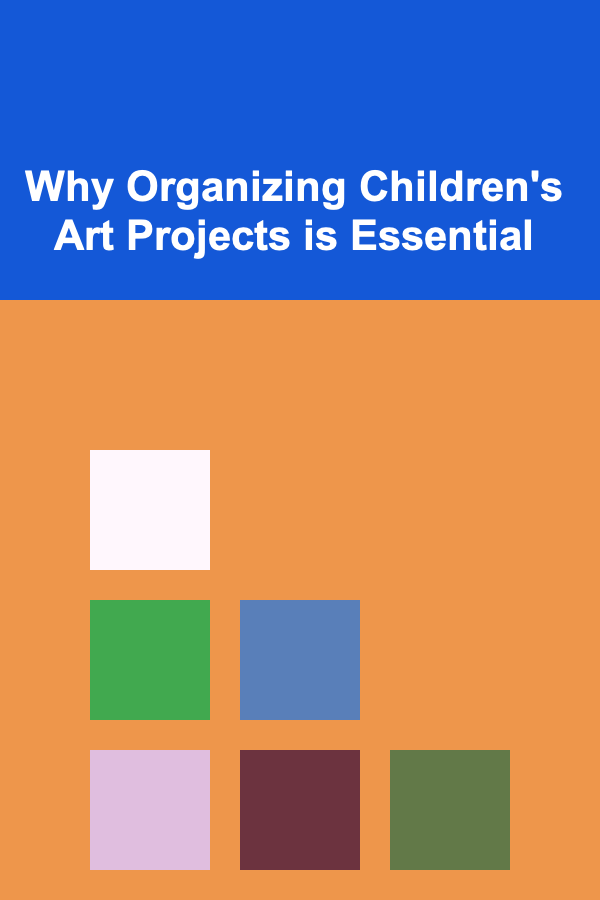
Why Organizing Children's Art Projects is Essential
Read More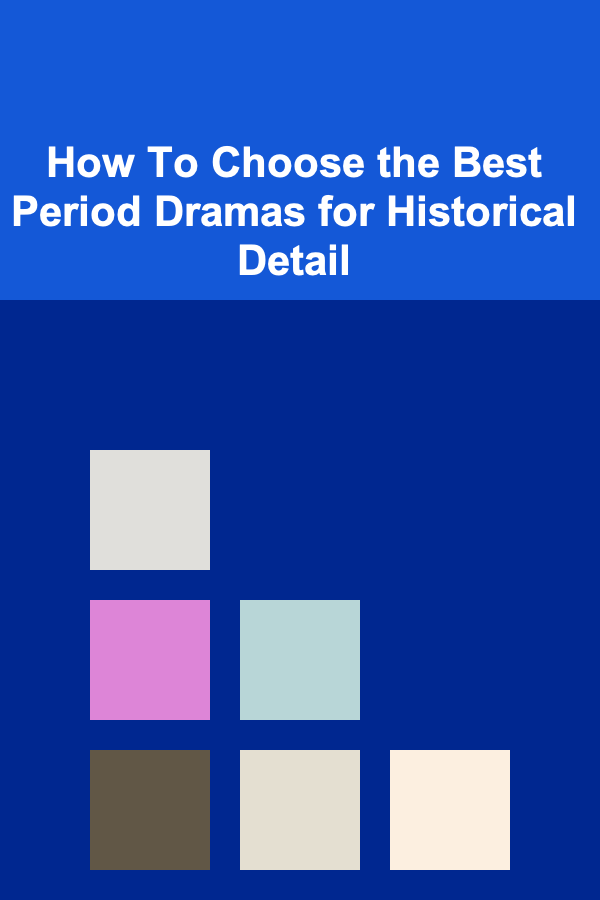
How To Choose the Best Period Dramas for Historical Detail
Read More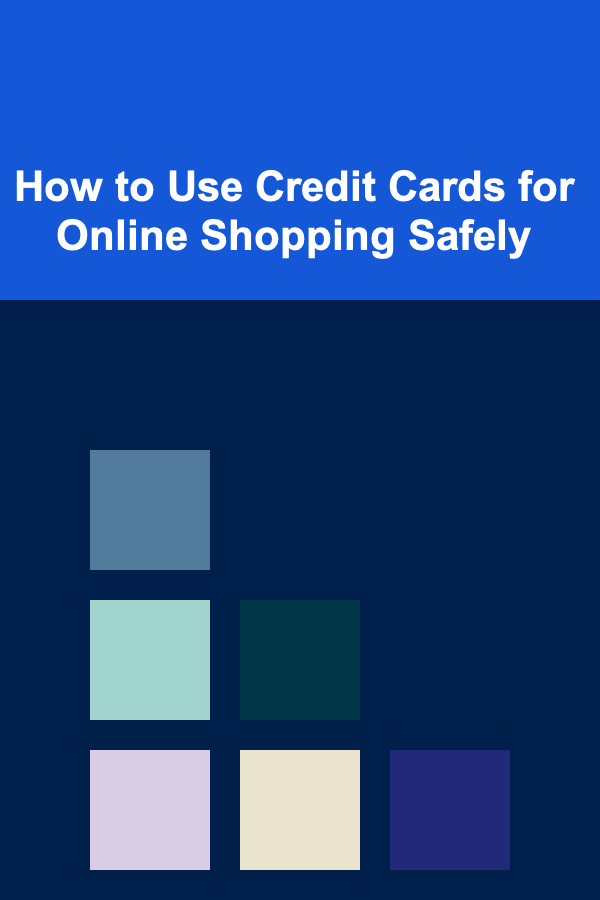
How to Use Credit Cards for Online Shopping Safely
Read MoreOther Products

How to Choose the Right Security Alarm System for Your Home
Read More
How to Plan for Holiday Pantry Organization
Read More
How to Set Up a Checklist for Email Campaign Calendar Planning
Read More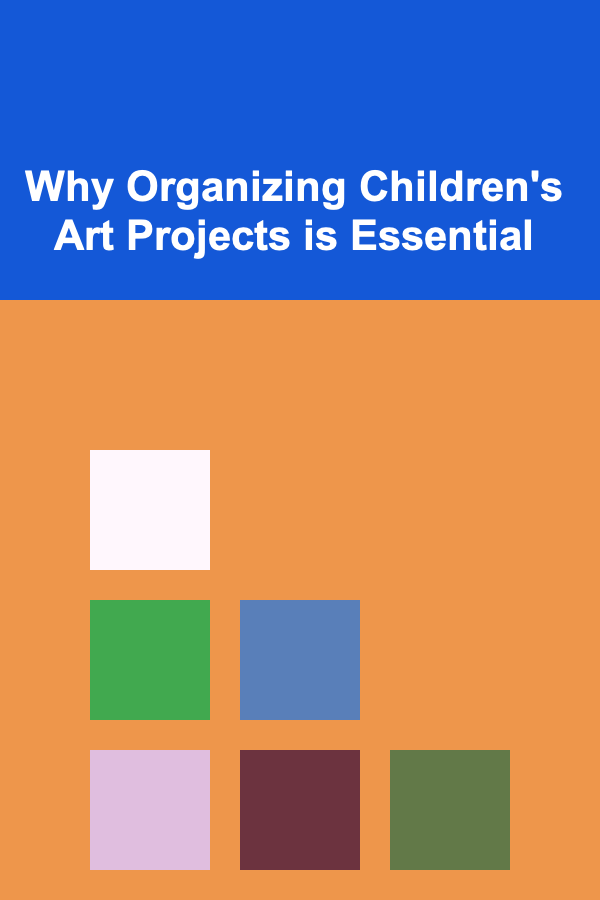
Why Organizing Children's Art Projects is Essential
Read More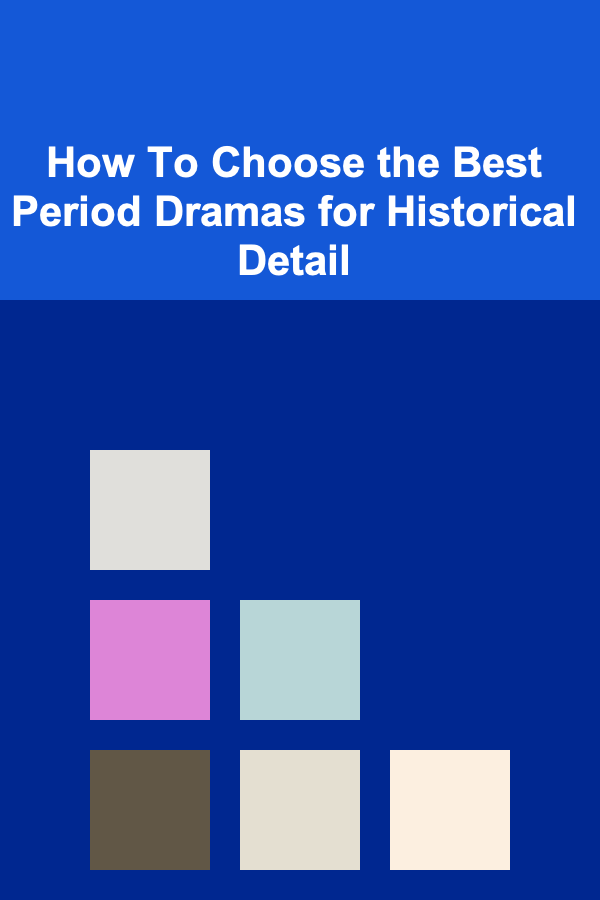
How To Choose the Best Period Dramas for Historical Detail
Read More