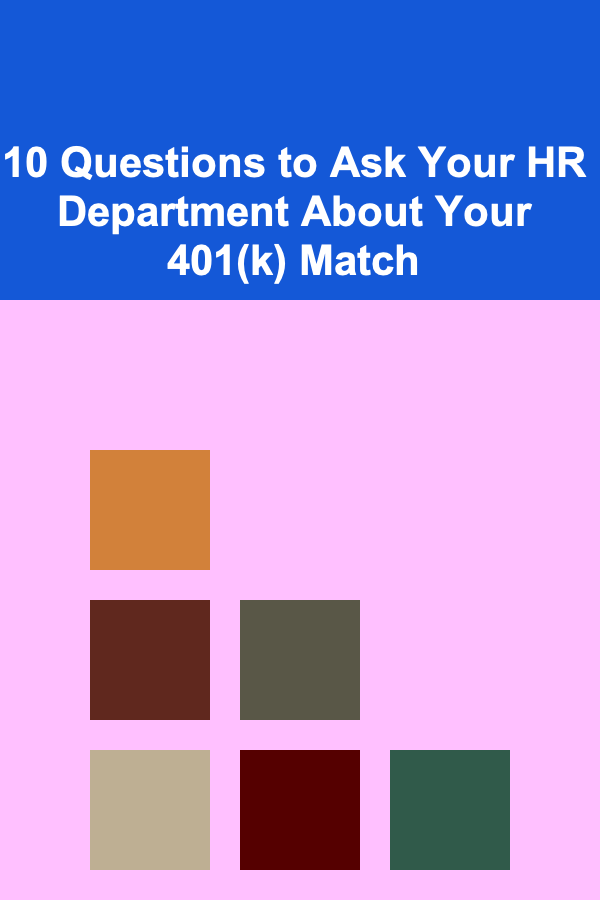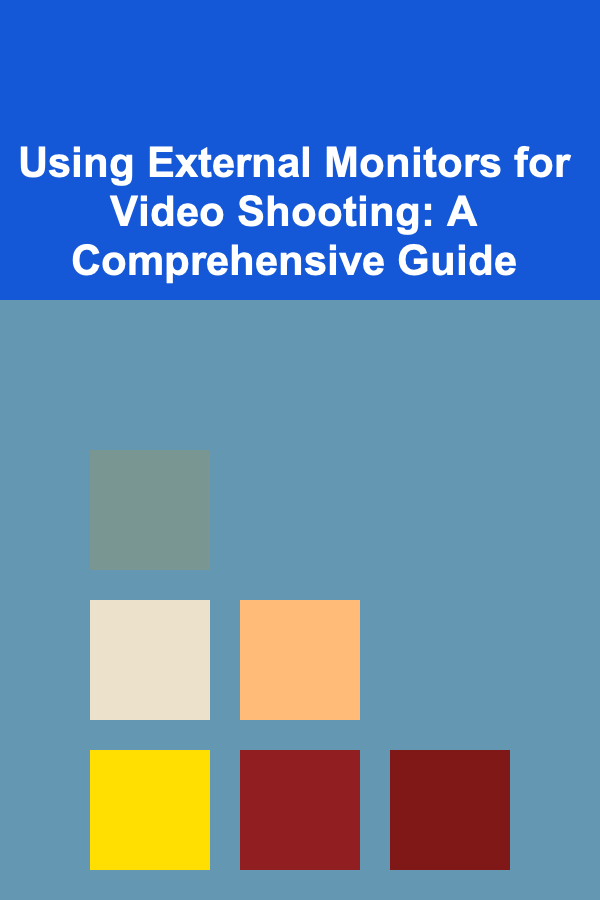
Using External Monitors for Video Shooting: A Comprehensive Guide
ebook include PDF & Audio bundle (Micro Guide)
$12.99$8.99
Limited Time Offer! Order within the next:
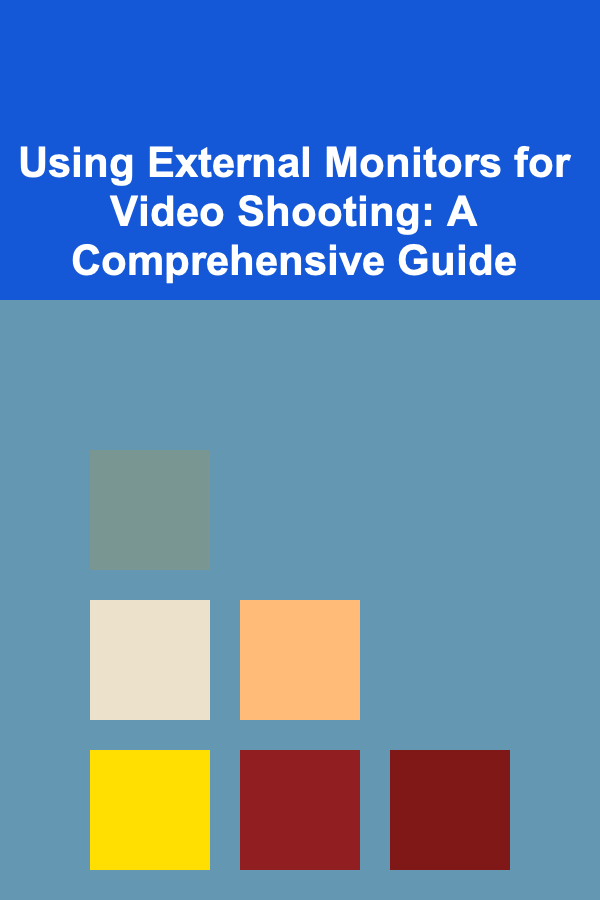
In the world of video shooting, whether you're a seasoned professional or an enthusiastic amateur, an external monitor can be an invaluable tool. It transcends the limitations of your camera's built-in screen, providing a larger, more detailed, and often more feature-rich display that enhances your ability to compose shots, check focus, monitor exposure, and ultimately, produce higher quality video content. This guide delves deep into the various aspects of using external monitors for video shooting, covering the benefits, types of monitors, connection options, settings, and advanced features.
Why Use an External Monitor? The Benefits Explored
While your camera likely has a built-in LCD screen, relying solely on it can be a significant limitation. External monitors offer numerous advantages that can dramatically improve your workflow and the quality of your final product. Let's break down the key benefits:
- Larger Screen Size: The most obvious benefit is the larger screen size. A larger display makes it much easier to critically assess your composition, ensuring that your subjects are framed correctly and that distracting elements are minimized. This is particularly crucial when working with intricate scenes or subjects that require precise framing.
- Improved Focus Accuracy: Focus peaking and zoom capabilities on external monitors far exceed those typically found on built-in camera screens. Being able to zoom in significantly and use focus peaking (a feature that highlights in-focus areas with a color overlay) allows you to achieve razor-sharp focus, especially when shooting in challenging conditions or with shallow depth of field. Incorrect focus is a common mistake, and an external monitor dramatically reduces the risk.
- Accurate Exposure Monitoring: Waveform monitors, histograms, and false color overlays are standard features on many external monitors. These tools provide detailed information about the brightness levels in your scene, allowing you to accurately assess and adjust your exposure to avoid overexposure (blown-out highlights) or underexposure (crushed blacks). A properly exposed image is the foundation of a great video, and these tools are essential for achieving that.
- External Audio Monitoring: Some external monitors have audio input jacks, allowing you to monitor the audio being recorded directly from your camera. This ensures that your audio levels are appropriate and that you're not experiencing any clipping or other audio issues. This is particularly important when using external microphones or recording ambient sound.
- Reduced Eye Strain: Squinting at a small screen for extended periods can lead to eye strain and fatigue. A larger, brighter external monitor reduces eye strain, allowing you to work more comfortably for longer periods.
- Director and Client Viewing: External monitors are crucial for allowing directors, clients, or other crew members to view the shot in real-time. This facilitates collaboration and ensures that everyone is on the same page regarding the visual aspects of the production. A dedicated monitor for viewing allows for immediate feedback and adjustments.
- More Comfortable Shooting at Awkward Angles: When shooting from low angles, high angles, or other unconventional positions, an external monitor allows you to maintain a comfortable viewing angle without having to contort your body. This is especially important when using gimbals or other stabilization equipment.
- Professional Workflow: Using an external monitor projects a sense of professionalism and seriousness about your craft. It demonstrates that you are taking your video production seriously and are committed to delivering high-quality results.
Types of External Monitors: Choosing the Right One for Your Needs
The market for external video monitors is vast and varied, with options catering to different budgets, needs, and shooting styles. Understanding the different types of monitors available is crucial for making an informed decision.
- Small HD Monitors (5-7 inches): These compact monitors are ideal for use with smaller cameras, gimbals, or when portability is paramount. They typically offer basic features like focus peaking, zebras, and histograms. They are a good entry point for those new to external monitoring.
- Larger HD Monitors (7-10 inches): Offering a balance between portability and screen real estate, these monitors are a popular choice for a wide range of video shooters. They usually have a wider array of features and higher brightness levels than their smaller counterparts.
- 4K Monitors: Designed for shooting in 4K resolution, these monitors offer the highest level of detail and clarity. They are essential for professionals who are delivering content in 4K or higher resolutions. They often include advanced features like 3D LUT support and HDR monitoring.
- On-Camera Monitors: These monitors are designed to be mounted directly onto your camera, providing a convenient and integrated solution for monitoring your shot. They often include mounting points and power options specifically designed for camera integration.
- Field Monitors: Built for rugged outdoor use, field monitors are typically brighter, more durable, and have better weather resistance than standard monitors. They are ideal for shooting in challenging environments.
- Broadcast Monitors: Used primarily in broadcast and post-production environments, these monitors offer the highest level of color accuracy and image quality. They are typically much more expensive than other types of monitors.
When selecting an external monitor, consider the following factors:
- Screen Size: Choose a screen size that is comfortable for you to view and that fits within your budget and portability requirements.
- Resolution: If you're shooting in 4K, you'll need a 4K monitor to accurately assess your footage. Otherwise, a 1080p monitor may suffice.
- Brightness: A higher brightness level is essential for shooting outdoors in bright sunlight. Look for a monitor with a brightness of at least 1000 nits.
- Contrast Ratio: A high contrast ratio ensures that you can see details in both the bright and dark areas of your image.
- Color Accuracy: For professional work, look for a monitor with accurate color reproduction, typically indicated by a high Delta E value.
- Features: Consider the features that are most important to you, such as focus peaking, zebras, histograms, waveforms, LUT support, and audio monitoring.
- Connectivity: Ensure that the monitor has the necessary input and output ports to connect to your camera and other equipment.
- Power Options: Consider the power options available, such as battery power, AC power, or DC power.
- Build Quality and Durability: If you'll be shooting in challenging environments, look for a monitor that is rugged and durable.
- Budget: External monitors range in price from a few hundred dollars to several thousand dollars. Set a budget and stick to it.
Connecting Your External Monitor: Cables, Ports, and Considerations
Connecting your external monitor to your camera is typically a straightforward process, but understanding the different connection options and potential pitfalls is crucial for ensuring a stable and reliable signal.
Common Connection Types:
- HDMI: High-Definition Multimedia Interface (HDMI) is the most common connection type for external monitors. It transmits both video and audio signals, and most cameras and monitors support HDMI. Ensure you use a high-quality HDMI cable to avoid signal degradation. Different HDMI versions exist (e.g., HDMI 2.0 for 4K60p), so check compatibility with your camera and monitor.
- SDI: Serial Digital Interface (SDI) is a professional-grade connection that offers a more robust and reliable signal than HDMI. SDI cables are typically thicker and more durable, and they can transmit signals over longer distances. SDI is often preferred in professional broadcast environments.
- USB-C: Some newer cameras and monitors support USB-C connections. USB-C can transmit video, audio, and power, making it a versatile option. However, not all USB-C ports are created equal. Make sure that the USB-C port on your camera and monitor supports video output (DisplayPort Alternate Mode).
- Component Video: An older analog connection type consisting of three separate cables (Y, Pb, Pr) for transmitting video. Rarely used in modern setups.
- Composite Video: Another older analog connection, using a single RCA cable for transmitting video. Provides lower quality than Component and is rarely used today.
Connection Tips and Considerations:
- Cable Quality Matters: Invest in high-quality cables, especially for HDMI and SDI connections. Cheap cables can lead to signal dropouts, flickering, or other image quality issues.
- Cable Length Limitations: HDMI cables have a practical length limit of around 50 feet, while SDI cables can transmit signals over much longer distances. If you need to run a long cable, consider using SDI or an HDMI extender.
- Power Considerations: External monitors typically require an external power source, such as a battery or AC adapter. Make sure that you have adequate power to run your monitor for the duration of your shoot. Consider using a V-mount or Gold mount battery system for extended power.
- Signal Compatibility: Ensure that your camera and monitor support the same video resolutions and frame rates. If they don't, you may experience compatibility issues. Check your camera's output settings and your monitor's input capabilities.
- Clean Connections: Keep your cables and connectors clean to ensure a solid and reliable connection. Use compressed air to remove dust and debris.
- Avoid Cable Strain: Avoid putting unnecessary strain on your cables, as this can damage the connectors and lead to signal problems. Use cable ties or clamps to secure your cables and prevent them from being pulled or snagged.
- Test Your Setup: Before you start shooting, thoroughly test your connection to ensure that everything is working properly. Check for any signal dropouts, flickering, or other image quality issues.
Configuring Your External Monitor: Settings and Features Explained
Once you've connected your external monitor, the next step is to configure its settings to optimize it for your specific shooting needs. The available settings will vary depending on the monitor model, but here are some of the most common and important options:
Essential Settings:
- Brightness: Adjust the brightness of the monitor to suit your shooting environment. Increase the brightness for outdoor shooting and decrease it for indoor shooting.
- Contrast: Adjust the contrast to achieve the desired level of detail and clarity in your image.
- Color Temperature: Adjust the color temperature to match the color temperature of your camera and the ambient lighting. Common settings include 6500K (daylight) and 3200K (tungsten).
- Aspect Ratio: Set the aspect ratio to match the aspect ratio of your camera's output. Common aspect ratios include 16:9 and 4:3.
- Resolution: Set the resolution to match the resolution of your camera's output.
- Overscan/Underscan: Overscan crops the edges of the image, while underscan displays the entire image. Choose the setting that best suits your needs. Often, turning off overscan is desirable to see the entire frame.
- Input Source: Select the correct input source for your camera (e.g., HDMI, SDI).
- Audio Levels (if applicable): Adjust the audio levels to ensure that your audio is not clipping.
Advanced Features:
- Focus Peaking: Highlights in-focus areas with a color overlay, making it easier to achieve sharp focus.
- Zebras: Overlay stripes on overexposed areas of the image, helping you to avoid blown-out highlights.
- Histograms: Graphical representation of the brightness levels in your image, allowing you to assess your exposure.
- Waveform Monitor: A more detailed representation of the brightness levels in your image, providing even more precise exposure control.
- False Color: Assigns different colors to different brightness levels, making it easier to identify specific areas of overexposure or underexposure.
- 3D LUT Support: Allows you to load and apply 3D LUTs (Look-Up Tables) to preview the final look of your footage. This is crucial for achieving a specific color grade.
- HDR Monitoring: Allows you to monitor High Dynamic Range (HDR) footage, which offers a wider range of brightness and color than standard dynamic range (SDR) footage.
- Anamorphic De-squeeze: Corrects the aspect ratio of anamorphic lenses, allowing you to properly frame your shot.
- Frame Guides: Overlay different frame guides on the screen to assist with composition.
- Audio Meters: Displays audio levels to monitor audio input.
Experiment with these settings to find the configuration that works best for your shooting style and your camera. Consult your monitor's manual for more detailed information on each setting and feature.
Tip: Calibrate your external monitor using a colorimeter to ensure accurate color reproduction. This is especially important for professional work where color accuracy is critical.
Advanced Techniques and Use Cases
Beyond the basics, external monitors can be integrated into more advanced workflows to further enhance your video shooting capabilities.
LUTs (Look-Up Tables) for Creative Grading:
LUTs are pre-defined color transformations that can be applied to your footage to achieve a specific look or style. Many external monitors support loading and applying 3D LUTs, allowing you to preview the final look of your footage on set. This is incredibly useful for ensuring that your exposure and white balance are correct for the desired color grade. You can find free and paid LUTs online, or create your own custom LUTs in software like DaVinci Resolve.
HDR (High Dynamic Range) Monitoring:
HDR footage offers a wider range of brightness and color than SDR footage, resulting in a more visually stunning image. To properly monitor HDR footage, you need a monitor that supports HDR. When shooting in HDR, use the monitor's built-in HDR monitoring tools, such as PQ and HLG modes, to ensure that your exposure is optimized for the HDR format.
Focus Pulling and Collaboration:
In professional filmmaking, a dedicated focus puller is often responsible for maintaining sharp focus throughout the shot. An external monitor allows the focus puller to have a clear view of the subject and make precise focus adjustments. Furthermore, using wireless video transmitters, multiple external monitors can be connected, allowing directors, clients, and other crew members to simultaneously view the shot.
Shooting with Gimbals and Stabilizers:
When shooting with gimbals or other stabilization equipment, an external monitor allows you to maintain a comfortable viewing angle without having to strain your neck or body. This is especially important for long takes or when shooting in challenging environments.
Multi-Camera Setups:
In multi-camera setups, an external monitor can be used to preview the output of multiple cameras, allowing you to switch between cameras seamlessly. This is common in live event production and studio environments.
Warning: Be mindful of power consumption when using external monitors, especially when running on battery power. Carry extra batteries or have access to a power outlet to avoid running out of power during your shoot.
Troubleshooting Common Issues
Even with the best equipment and careful setup, you may occasionally encounter issues when using an external monitor. Here are some common problems and their solutions:
- No Signal:
- Check all cable connections to ensure they are secure.
- Verify that the monitor is powered on and set to the correct input source.
- Ensure that your camera is outputting a signal and that the resolution and frame rate are compatible with the monitor.
- Try a different HDMI or SDI cable.
- Flickering or Distorted Image:
- Use a high-quality HDMI or SDI cable.
- Reduce the cable length.
- Check for interference from other electronic devices.
- Try a different resolution or frame rate.
- Incorrect Color:
- Calibrate your monitor using a colorimeter.
- Check the color temperature settings on your monitor and camera.
- Ensure that you are not using any LUTs that are affecting the color.
- Monitor Turns Off Unexpectedly:
- Check the power source (battery or AC adapter).
- Make sure the monitor is not overheating.
- Check auto-off settings and adjust or disable as needed.
- Audio Issues (if applicable):
- Check the audio input source and levels on your monitor and camera.
- Ensure that the audio cables are properly connected.
- Test with different headphones or speakers.
If you're still experiencing problems after trying these solutions, consult your monitor's manual or contact the manufacturer for support.
Conclusion
Using an external monitor for video shooting is a game-changer. It provides a significantly improved viewing experience, allows for more accurate focus and exposure control, facilitates collaboration, and ultimately helps you to create higher-quality video content. By understanding the different types of monitors, connection options, settings, and advanced features, you can harness the power of external monitoring to elevate your video production skills to the next level. Embrace the benefits, experiment with different configurations, and watch your videos transform from amateurish to professional-looking masterpieces.
Reading More From Our Other Websites
- [Organization Tip 101] Why Organizing Your Time Improves Overall Home Management
- [Home Cleaning 101] How to Remove Pet Odors from Your Home
- [Home Staging 101] How to Master Home Staging on a Budget by Repurposing Existing Furniture
- [Home Budget 101] How to Budget for a Move: Planning for a Stress-Free Relocation
- [Home Cleaning 101] How to Tackle Seasonal Deep Cleaning Projects
- [Home Pet Care 101] How to Maintain Your Pet's Coat for Healthy Fur
- [Personal Care Tips 101] How to Use Body Spray as a Part of Your Self-Care Routine
- [Organization Tip 101] How to Create an Inspirational Space for Pet Lovers
- [Personal Financial Planning 101] How to Simplify Your Finances: The Ultimate Guide to Consolidating Debt and Streamlining Budgeting
- [Home Space Saving 101] How to Use Transparent Storage Bins for Easy Access
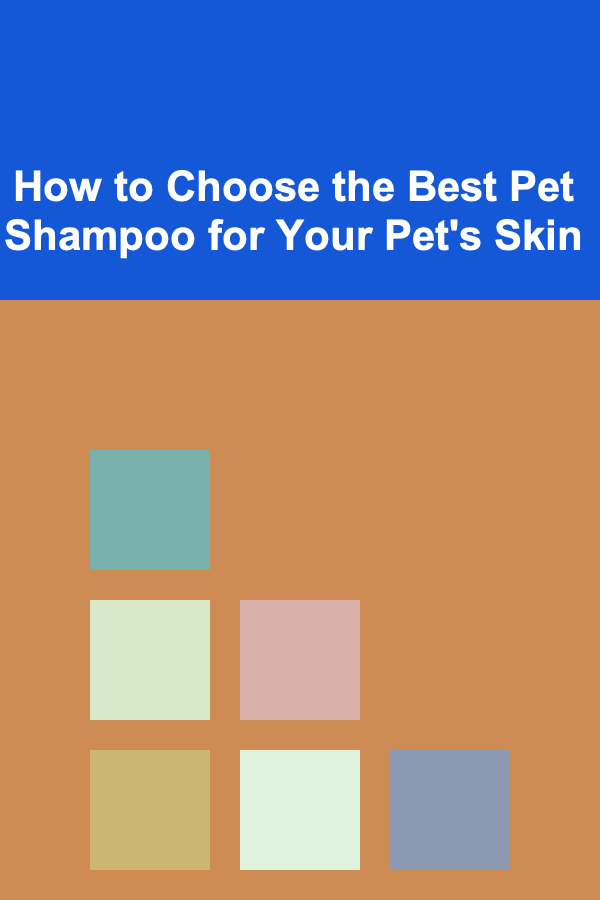
How to Choose the Best Pet Shampoo for Your Pet's Skin
Read More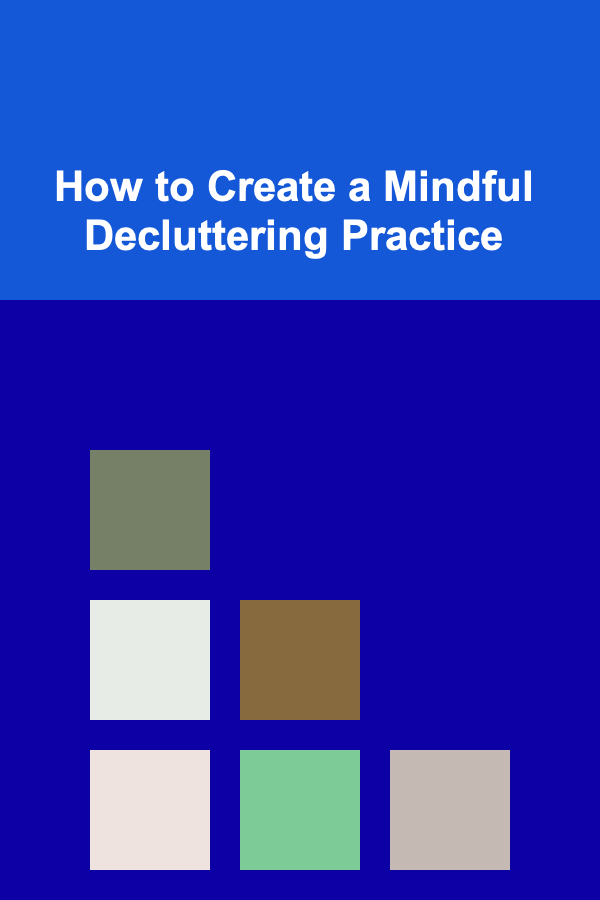
How to Create a Mindful Decluttering Practice
Read More
How to Create Workshops or Webinars on Health and Nutrition Topics: A Comprehensive Guide
Read More
How To Create Viral Marketing Campaigns
Read More
How to Maximize Your Social Security Benefits
Read More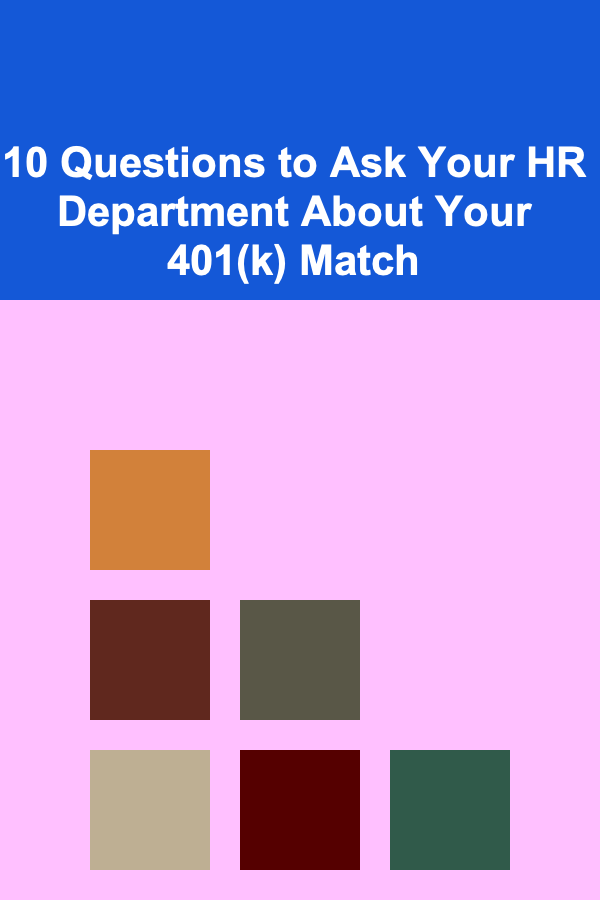
10 Questions to Ask Your HR Department About Your 401(k) Match
Read MoreOther Products
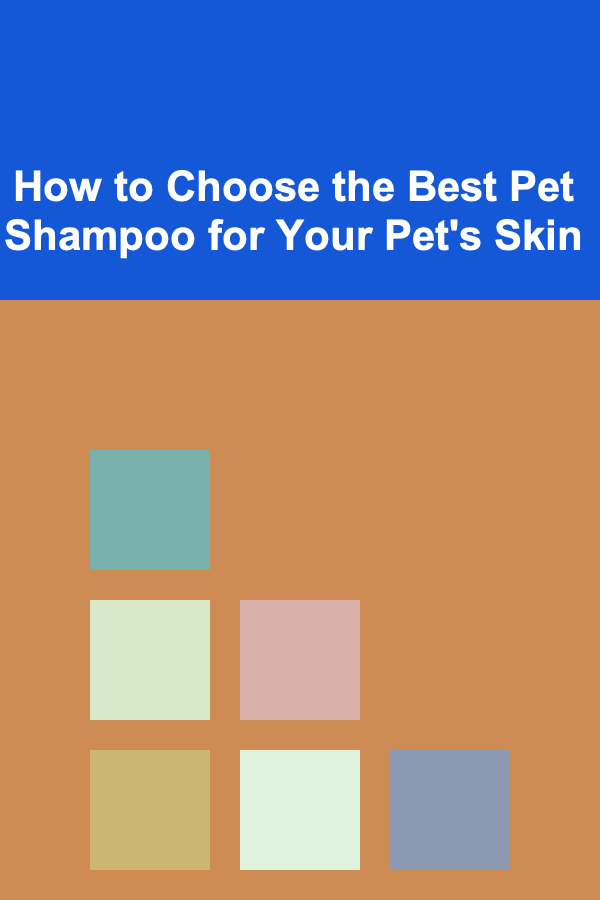
How to Choose the Best Pet Shampoo for Your Pet's Skin
Read More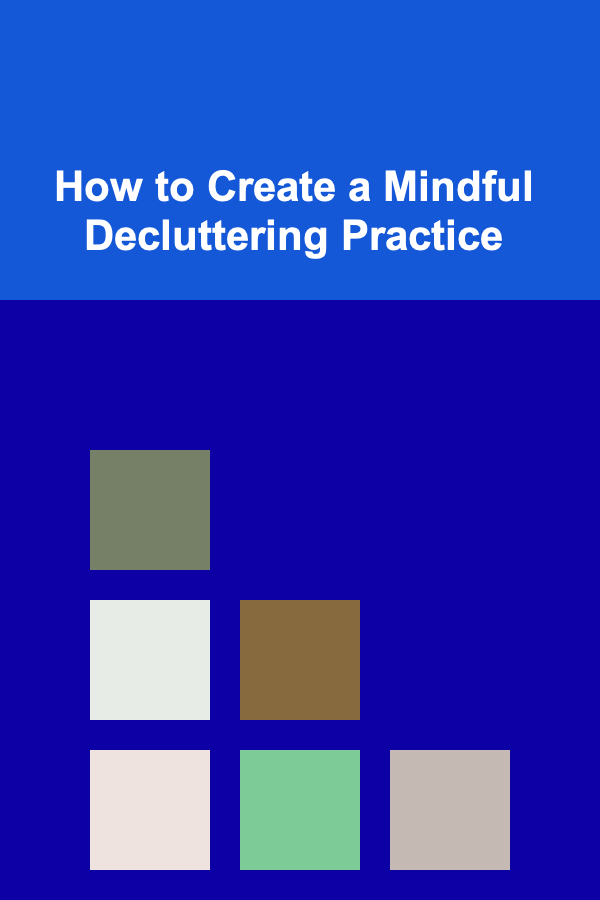
How to Create a Mindful Decluttering Practice
Read More
How to Create Workshops or Webinars on Health and Nutrition Topics: A Comprehensive Guide
Read More
How To Create Viral Marketing Campaigns
Read More
How to Maximize Your Social Security Benefits
Read More