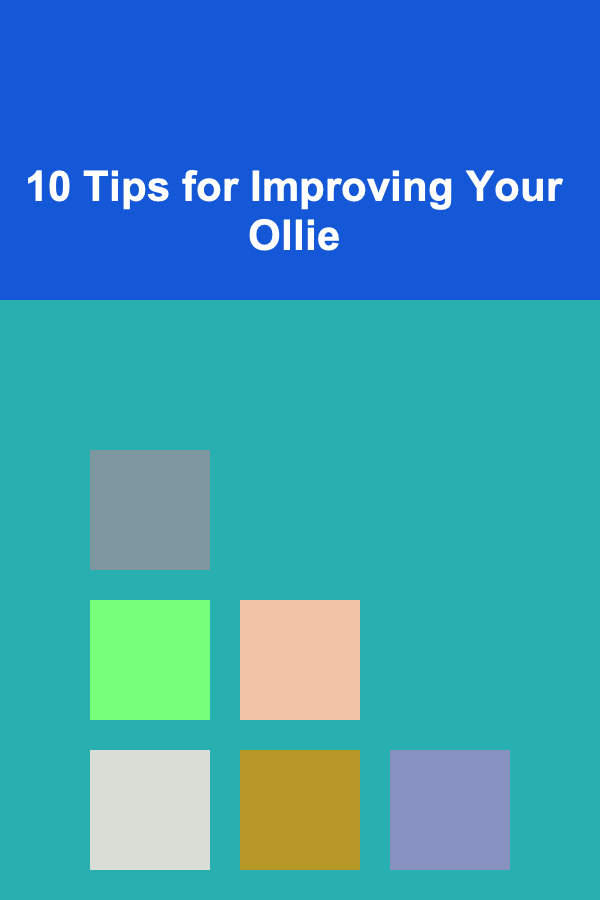Understanding Video Compression for the Web
ebook include PDF & Audio bundle (Micro Guide)
$12.99$9.99
Limited Time Offer! Order within the next:

Video is ubiquitous on the web, from streaming services to social media platforms. However, uncompressed video files are massive, making them impractical for online delivery. This is where video compression comes in. Understanding video compression is crucial for anyone involved in web development, content creation, or online marketing. This article will delve deep into the world of video compression, exploring its principles, codecs, formats, and best practices for optimizing video for the web.
The Need for Video Compression
The sheer size of raw, uncompressed video data makes it impossible to stream or distribute efficiently over the internet. Consider a single frame of a 1080p video (1920x1080 pixels). Each pixel typically requires 24 bits of color information (8 bits for red, green, and blue). Therefore, a single frame requires:
1920 * 1080 * 24 bits = 49,766,400 bits = 6,220,800 bytes ≈ 6MB
At 30 frames per second, one second of uncompressed 1080p video would require roughly 180MB of storage. A five-minute video would consume almost 54GB! This demonstrates the absolute necessity of video compression to reduce file sizes to manageable levels for storage, transmission, and playback.
Fundamentals of Video Compression
Video compression aims to reduce the file size of a video while maintaining acceptable visual quality. It achieves this by removing redundant and irrelevant information from the video data. Two primary categories of video compression exist:
- Lossless Compression: This type of compression reduces file size without discarding any original data. The video can be perfectly reconstructed to its original state after decompression. Lossless compression generally achieves smaller compression ratios than lossy compression and is typically used for archival purposes or when maintaining absolute quality is paramount. An example in the image world is PNG.
- Lossy Compression: This type of compression achieves higher compression ratios by discarding some of the video data. This data is considered less important to the viewer's perception of the video. While some quality is lost, it's often imperceptible to the human eye, especially at higher bitrates. Lossy compression is the dominant method for video compression on the web due to its ability to significantly reduce file sizes.
Key Techniques in Video Compression
Both lossy and lossless video compression techniques employ various methods to reduce redundancy and file size:
- Spatial Redundancy (Intra-frame Compression): This technique exploits the similarity of adjacent pixels within a single frame. Similar areas are represented more efficiently. This is often achieved using techniques similar to those used in image compression, like Discrete Cosine Transform (DCT) and Quantization. Think of a blue sky: large areas of the same color are stored much more efficiently. JPEG is a common image format that utilizes DCT.
- Temporal Redundancy (Inter-frame Compression): This technique exploits the similarity between successive frames. Instead of encoding each frame independently, only the differences between frames are stored. This is based on the understanding that most video sequences contain a high degree of correlation between consecutive frames.
- I-frames (Intra-coded frames): These are full, self-contained frames that are encoded without reference to other frames. They are like JPEG images in the video stream. I-frames serve as reference points for decoding and allow for random access within the video. A video always starts with an I-frame.
- P-frames (Predicted frames): These frames contain only the changes from the previous I-frame or P-frame. They are more efficient than I-frames because they only store the differences.
- B-frames (Bi-directional predicted frames): These frames use both past and future frames as references to predict their content. They offer the highest compression efficiency but require more processing power to encode and decode. B-frames introduce some latency.
- Entropy Encoding: This technique is used to further compress the data after spatial and temporal redundancy have been reduced. It assigns shorter codes to more frequently occurring data and longer codes to less frequent data. Huffman coding and Arithmetic coding are common entropy encoding methods.
- Motion Estimation and Compensation: This technique is crucial for inter-frame compression. Motion estimation analyzes the movement of objects between frames and creates motion vectors that describe this movement. Motion compensation then uses these motion vectors to predict the content of subsequent frames, allowing for efficient encoding of moving objects. A car moving across the screen only needs to have its location and trajectory recorded, rather than encoding each frame of the car separately.
- Quantization: This is a lossy process that reduces the precision of the data. By reducing the number of bits used to represent each value, quantization introduces some data loss but significantly reduces file size. This is where the "quality" setting comes in. Higher quality means less quantization, and larger file sizes.
Video Codecs
A codec (coder-decoder) is an algorithm or a piece of software that compresses and decompresses video data. Different codecs use different compression techniques and offer varying levels of compression efficiency, quality, and compatibility. Choosing the right codec is crucial for delivering a good video experience on the web. Some of the most popular codecs for web video include:
- H.264 (AVC - Advanced Video Coding): H.264 is a widely supported codec known for its good balance of compression efficiency and compatibility. It is supported by almost all browsers and devices, making it a safe choice for general web video delivery. While newer codecs offer better compression, H.264 remains a staple due to its widespread support and hardware acceleration.
- VP9: VP9 is an open-source, royalty-free codec developed by Google. It offers better compression efficiency than H.264, resulting in smaller file sizes for the same visual quality. VP9 is widely supported by modern browsers but may have limited support on older devices. It's a strong contender for replacing H.264 where compatibility is not the absolute highest priority.
- H.265 (HEVC - High Efficiency Video Coding): H.265 is a more advanced codec than H.264, offering significantly better compression efficiency. It can achieve the same visual quality as H.264 at roughly half the bitrate. However, H.265 has been hampered by complex licensing issues, limiting its adoption. It is often used for 4K and HDR content.
- AV1 (AOMedia Video 1): AV1 is a modern, open-source, royalty-free codec developed by the Alliance for Open Media (AOMedia). It is designed to be a successor to VP9 and H.265, offering even better compression efficiency and performance. AV1 is gaining increasing support from browsers and hardware vendors and is poised to become a dominant codec for web video in the future.
Codec Comparison
Here's a brief comparison of the codecs mentioned above:
- Compression Efficiency: AV1 > H.265 > VP9 > H.264
- Compatibility: H.264 > VP9 > H.265 > AV1 (Generally speaking, this changes as AV1 gets more adoption)
- Licensing: AV1 (Royalty-free), VP9 (Royalty-free), H.264 (Patent pool), H.265 (Complex patent pool)
Video Containers (Formats)
A video container (or format) is a file format that holds the compressed video and audio data, as well as metadata such as subtitles, chapters, and codec information. The container does not define the compression algorithm; rather, it provides a structure for storing the compressed data encoded by a specific codec. Common video containers for the web include:
- MP4 (.mp4): MP4 is the most widely supported video container format. It is compatible with most browsers, devices, and operating systems. It typically uses the H.264 video codec and AAC audio codec. MP4 is generally the safest choice for maximum compatibility.
- WebM (.webm): WebM is an open-source, royalty-free container format designed for web video. It typically uses the VP9 or AV1 video codec and the Vorbis or Opus audio codec. WebM is supported by most modern browsers.
- Ogg (.ogv): Ogg is another open-source, royalty-free container format. It typically uses the Theora video codec and the Vorbis audio codec. Ogg has limited browser support compared to MP4 and WebM.
Choosing the Right Container
For web video, MP4 and WebM are the most common and recommended container formats. Here's a general guideline:
- MP4: Use MP4 with H.264 video and AAC audio for maximum compatibility across browsers and devices. This is the safest option for ensuring the widest possible audience can view your video.
- WebM: Use WebM with VP9 or AV1 video and Opus audio for better compression efficiency and royalty-free licensing. Consider using WebM in conjunction with MP4 to provide a fallback for older browsers that do not support WebM.
Optimizing Video for the Web: Best Practices
Optimizing video for the web involves striking a balance between file size and visual quality. Here are some best practices to consider:
- Choose the Right Codec: Select a codec that offers a good balance of compression efficiency and compatibility. For general web video, H.264 remains a reliable choice, while VP9 and AV1 offer better compression for modern browsers.
- Select an Appropriate Container: Use MP4 for maximum compatibility or WebM for better compression efficiency and royalty-free licensing.
- Adjust Bitrate: Bitrate is a key factor affecting file size and video quality. A higher bitrate results in better quality but also larger file sizes. Experiment with different bitrates to find the optimal balance for your video content. A common approach is to use variable bitrate encoding (VBR).
- Use Variable Bitrate Encoding (VBR): VBR allows the encoder to adjust the bitrate dynamically based on the complexity of the video content. Scenes with high motion and detail will receive a higher bitrate, while static scenes will receive a lower bitrate. This results in better overall quality and smaller file sizes compared to constant bitrate encoding (CBR).
- Set the Correct Resolution: Use the appropriate resolution for your video content. Avoid using resolutions that are higher than necessary, as this will unnecessarily increase file size. Consider providing multiple resolutions to adapt to different screen sizes and bandwidth conditions.
- Adjust Frame Rate: Frame rate (frames per second) affects the smoothness of the video. A higher frame rate results in smoother motion but also larger file sizes. For most web video, a frame rate of 24 or 30 fps is sufficient. Avoid using frame rates higher than necessary.
- Optimize Audio: Use an appropriate audio codec and bitrate. AAC is a common choice for audio encoding in MP4 containers. For WebM, Opus is a popular option. A bitrate of 128 kbps is generally sufficient for stereo audio.
- Use Progressive Download or Adaptive Streaming:
- Progressive Download: The video file is downloaded sequentially, and playback can begin before the entire file is downloaded. This is suitable for smaller video files.
- Adaptive Streaming: The video is divided into smaller segments, and the player dynamically adjusts the quality of the video based on the user's bandwidth and device capabilities. Adaptive streaming provides a better user experience, especially for longer videos and users with varying network conditions. HLS (HTTP Live Streaming) and DASH (Dynamic Adaptive Streaming over HTTP) are common adaptive streaming protocols.
- Optimize for Mobile: Consider creating separate video versions optimized for mobile devices. These versions should have lower resolutions, bitrates, and frame rates to reduce file size and improve playback performance on mobile networks.
- Use a Content Delivery Network (CDN): A CDN distributes your video content across multiple servers located in different geographic locations. This reduces latency and improves playback performance for users around the world.
- Test and Optimize: Test your video on different browsers, devices, and network conditions to ensure optimal playback performance. Use analytics to track video performance and identify areas for improvement.
Practical Example: Encoding with FFmpeg
FFmpeg is a powerful command-line tool for encoding and manipulating video files. Here's an example of how to use FFmpeg to encode a video for the web:
ffmpeg -i input.mp4 -c:v libx264 -preset medium -crf 23 -c:a aac -b:a 128k output.mp4
Let's break down this command:
-i input.mp4: Specifies the input video file.-c:v libx264: Sets the video codec to H.264 (using the libx264 encoder).-preset medium: Specifies the encoding preset. Presets control the trade-off between encoding speed and compression efficiency. "Medium" is a good starting point. Other options include "ultrafast," "superfast," "veryfast," "faster," "fast," "medium," "slow," "slower," and "veryslow." Slower presets generally result in better compression.-crf 23: Specifies the Constant Rate Factor (CRF). CRF is a quality-based VBR encoding mode. A lower CRF value results in higher quality but larger file sizes. A CRF value of 23 is a good balance for many videos. The range is typically 0-51, with 0 being lossless (or near lossless depending on the underlying codec) and 51 being the worst quality.-c:a aac: Sets the audio codec to AAC.-b:a 128k: Sets the audio bitrate to 128 kbps.output.mp4: Specifies the output video file name.
This command encodes the input video using H.264 video with AAC audio, using a medium encoding preset and a CRF value of 23. You can adjust these parameters to fine-tune the output quality and file size.
For WebM encoding with VP9:
ffmpeg -i input.mp4 -c:v libvpx-vp9 -crf 30 -b:v 0 -c:a libopus -b:a 128k output.webm
Key differences from the H.264 example:
-c:v libvpx-vp9: Uses the VP9 video codec.-crf 30: CRF value for VP9. The CRF scale for VP9 is different from H.264.-b:v 0: Setting the video bitrate to 0 allows the CRF to control the bitrate.-c:a libopus: Uses the Opus audio codec.
Conclusion
Video compression is a complex but essential aspect of web development. By understanding the principles of video compression, the different codecs and containers available, and the best practices for optimization, you can deliver high-quality video experiences to your users without sacrificing bandwidth or storage. The landscape of video codecs is constantly evolving, so staying informed about the latest advancements is crucial for achieving the best possible results.
Reading More From Our Other Websites
- [Organization Tip 101] How to Balance Personal Items and Professional Needs in Your Workspace
- [Home Budget 101] How to Budget for Travel and Save for Your Dream Vacation
- [Home Holiday Decoration 101] How to Create a Cozy and Festive Holiday Atmosphere in Your Tiny Apartment
- [Home Pet Care 101] How to Socialize Your Pet with Other Animals at Home
- [Home Budget Decorating 101] How to Add Personality to Your Home with Inexpensive Decor
- [Home Budget Decorating 101] How to Organize and Decorate Your Closet on a Budget
- [Home Rental Property 101] How to Conduct Thorough Rental Property Inspections
- [Personal Finance Management 101] Understanding Life Insurance Types and Costs: What You Need to Know
- [Personal Investment 101] How to Understand Stock Market Investing for Dummies and Start Building Your Portfolio
- [Organization Tip 101] How to Make the Most of Under-Sink Storage

How to Build a Thriving Online Coaching Business
Read More
How to Clean Your Floors Without Damaging the Surface
Read More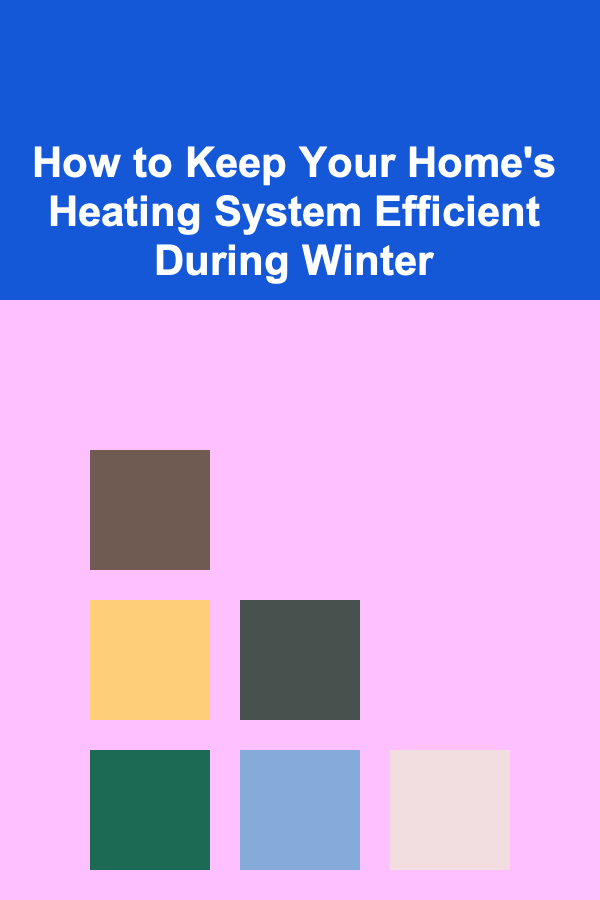
How to Keep Your Home's Heating System Efficient During Winter
Read More
How to Make Money Typing from Home: A Beginner's Guide to Typing Jobs
Read More
How To Incorporate Collagen-Boosting Products
Read More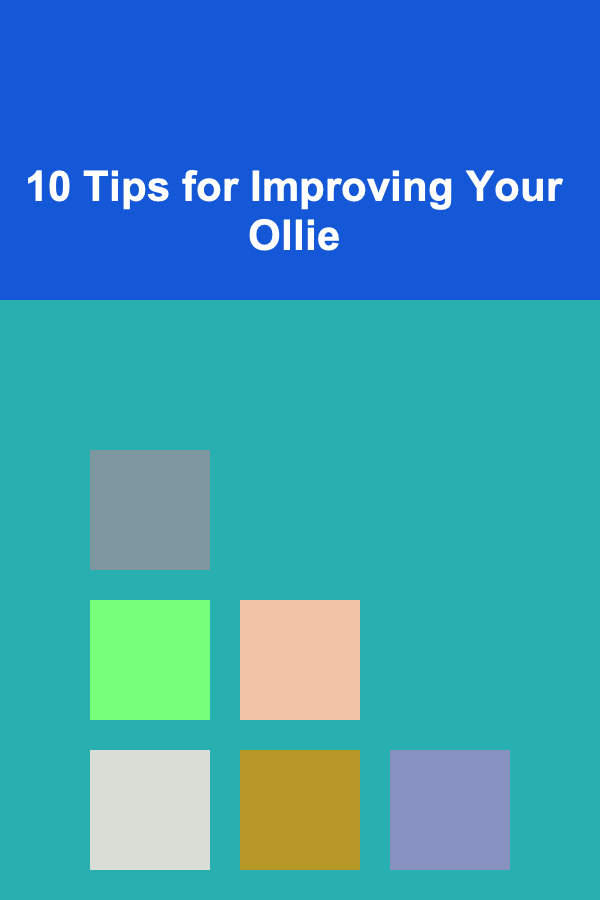
10 Tips for Improving Your Ollie
Read MoreOther Products

How to Build a Thriving Online Coaching Business
Read More
How to Clean Your Floors Without Damaging the Surface
Read More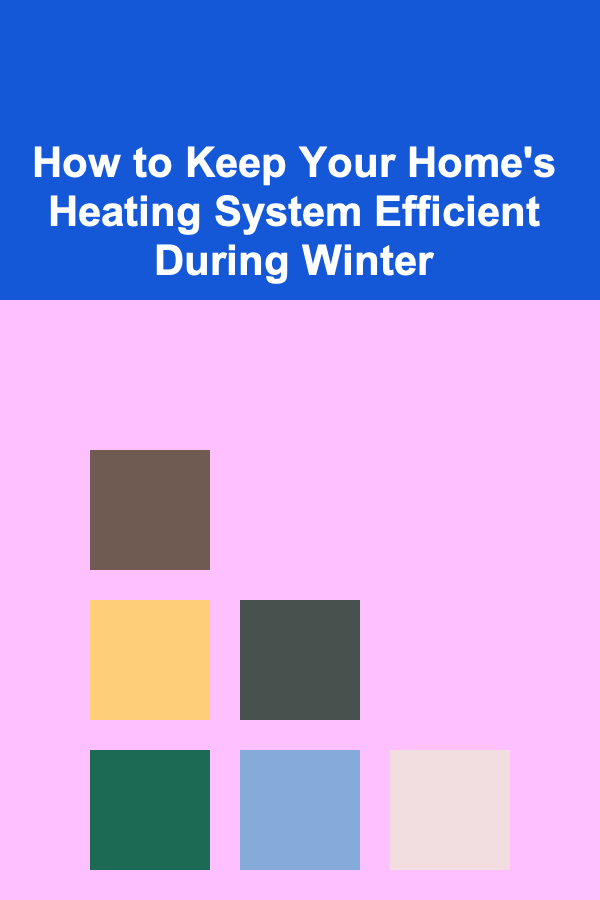
How to Keep Your Home's Heating System Efficient During Winter
Read More
How to Make Money Typing from Home: A Beginner's Guide to Typing Jobs
Read More
How To Incorporate Collagen-Boosting Products
Read More