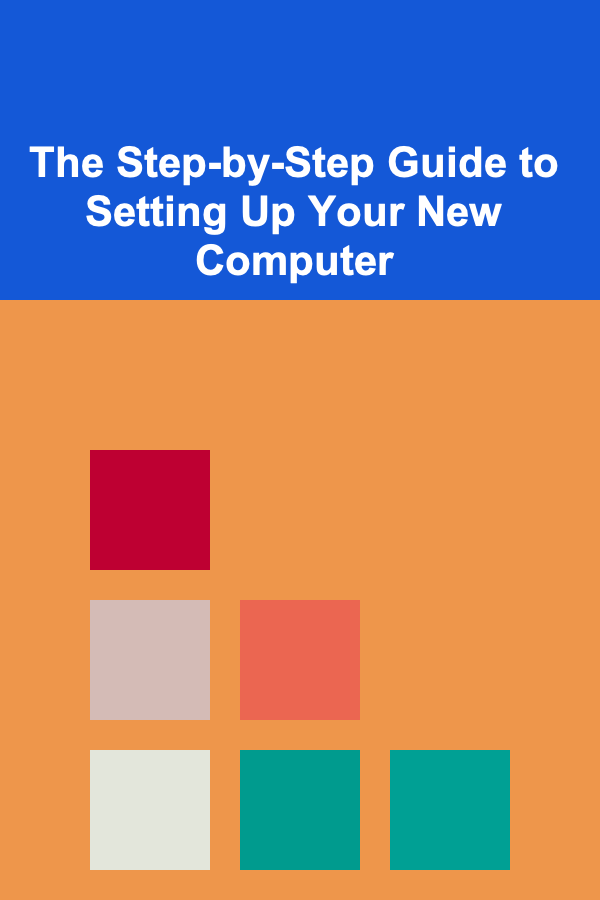
The Step-by-Step Guide to Setting Up Your New Computer
ebook include PDF & Audio bundle (Micro Guide)
$12.99$10.99
Limited Time Offer! Order within the next:
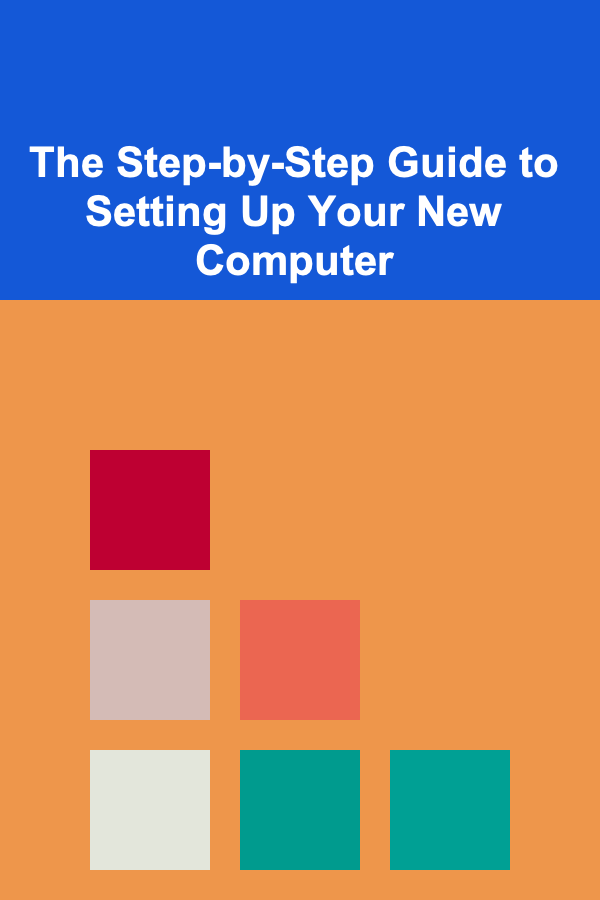
Setting up a new computer can be an exciting yet overwhelming task. Whether it's your first computer or an upgrade, the process involves several important steps to ensure that everything runs smoothly and efficiently. In this guide, we will walk you through every stage of setting up your new computer---from unpacking it to customizing settings and installing essential software. By the end, you'll be ready to maximize the potential of your new device.
Unboxing Your New Computer
Before diving into the technical setup, let's start with the unboxing. Properly unboxing your new computer ensures you don't miss any essential accessories or parts.
1.1 Check the Contents
Carefully open the box and remove the computer and its accessories. Most desktop computers come with the tower, monitor, keyboard, and mouse. Laptops will come with a charger, possibly a quick-start guide, and warranty information.
Here's a basic checklist of what you should find:
- Desktop: Tower, Monitor, Keyboard, Mouse, Cables (Power, HDMI, etc.)
- Laptop: Laptop, Charger, Documentation (Warranty, Quick Start Guide)
Ensure that all items are in good condition and that no accessories are missing.
1.2 Set Up the Physical Space
Find a suitable space for your new computer, whether it's a desk for a desktop or a cozy corner for a laptop. Ensure that your workspace is ergonomic and comfortable. For desktops, make sure you have enough room for the tower, monitor, and other accessories. For laptops, a flat surface with good ventilation is ideal.
Connecting Your New Computer
Once everything is unboxed and you're ready to start, the next step is to physically connect all components to ensure your computer is powered on and ready for the software setup.
2.1 Connecting Desktop Components
For desktop computers, you'll need to connect the monitor, keyboard, and mouse. Here's a breakdown:
- Monitor: Connect the monitor to the tower using the appropriate cable (HDMI, VGA, DisplayPort, or DVI).
- Keyboard & Mouse: Connect these devices via USB ports or Bluetooth if they are wireless.
- Power Supply: Plug in the power cord into both the computer and an electrical outlet.
- Speakers or Headphones: If you're using external speakers, connect them to the audio jack or use Bluetooth speakers.
2.2 Laptop Setup
For laptops, the physical setup is much simpler:
- Plug in the Charger: Ensure that the battery is fully charged by plugging in the charger.
- Optional Accessories: If you plan to use external devices like a mouse, keyboard, or monitor, connect them as necessary.
Turning On Your Computer
With everything connected, you can power up your computer for the first time. The first boot can take a little longer than normal, as the system may need to configure hardware and install initial updates.
3.1 First Boot for Desktop
Press the power button on the tower and monitor. If everything is connected properly, the system should boot to the operating system installation screen. If the computer doesn't turn on, check all power connections and ensure everything is plugged in securely.
3.2 First Boot for Laptop
Press the power button to turn on your laptop. The laptop should start up and display the operating system installation screen. If it doesn't, make sure the battery is properly charged or the charger is working.
Operating System Installation
When you power on your computer for the first time, most modern systems will come with the operating system (OS) pre-installed. However, some systems may prompt you to complete the installation process.
4.1 Setting Up Windows (or MacOS)
If you're using Windows, the system will guide you through the installation process. This typically includes selecting your language, region, and keyboard layout. If you're using MacOS, you'll go through a similar setup, selecting your region and language.
During the installation, you'll also be asked to:
- Create a User Account: Choose a username and password. This is the account you'll use to log into your computer.
- Connect to Wi-Fi: Set up your internet connection so the computer can access updates and services.
- Enable Privacy Settings: Customize settings related to location services, diagnostics, and user data.
4.2 Updates and Drivers
Once your OS is set up, the computer will likely start downloading the latest updates and necessary drivers. Allow this process to finish to ensure your system runs smoothly.
Installing Essential Software
After the OS is set up, it's time to install essential software that will help you get the most out of your new computer.
5.1 Web Browser
If your system doesn't come pre-installed with a browser, or you prefer to use a different one, you should install a web browser like Google Chrome, Mozilla Firefox, or Microsoft Edge.
- Visit the official website for your chosen browser and download the installer.
- Follow the prompts to install the browser and set it as your default if desired.
5.2 Antivirus Software
Having antivirus software is crucial to keep your computer safe from malicious software and attacks. Many operating systems, like Windows, come with built-in security programs such as Windows Defender, but you can also choose to install third-party antivirus software like Norton, McAfee, or Avast.
5.3 Office Software
If you need office software for productivity (word processing, spreadsheets, presentations), you should install Microsoft Office or explore free alternatives like LibreOffice or Google Docs (online).
5.4 Backup Solutions
It's always important to have a backup system in place to protect your data. Use cloud storage services like Google Drive, Dropbox, or OneDrive for automatic backups, or consider an external hard drive for local backups.
Customizing Your Computer
Now that your computer is set up and running, it's time to make it your own by customizing settings, installing more software, and organizing your files.
6.1 Personalizing Your Desktop
You can change your wallpaper, screen saver, and themes to suit your personal preferences. Most operating systems also allow you to adjust display settings like screen resolution, color calibration, and font size for easier viewing.
6.2 Adjusting System Settings
Explore the system settings and adjust them to fit your needs. You can:
- Configure Power Settings: Adjust screen brightness, sleep mode, and battery life settings.
- Manage Privacy Settings: Ensure your personal data is protected by reviewing privacy settings and app permissions.
- Install Additional Drivers: Some hardware components, like printers or external devices, might require special drivers for full functionality. Ensure these are installed and updated.
6.3 Installing Software for Specific Needs
If you have specific software needs, such as photo editing, video production, or gaming, now is the time to install specialized software. Some popular choices include:
- Adobe Photoshop for photo editing
- Final Cut Pro for video editing (Mac)
- Steam for gaming
Setting Up Online Accounts and Syncing Data
Many computers now offer the ability to sync data across devices. Here's how you can set up online accounts for various services:
7.1 Google Account (for Android Users)
If you use Android devices, sign into your Google account on your new computer. This will allow you to sync your email, calendar, contacts, and other services.
7.2 Apple ID (for Mac Users)
For Mac users, sign into your Apple ID to sync your contacts, calendar, and photos across all Apple devices.
7.3 Microsoft Account (for Windows Users)
Windows users can sign into their Microsoft account to sync settings, files, and apps across devices. This allows you to access your files from OneDrive and keep your Windows settings consistent across multiple computers.
Finalizing and Maintaining Your Computer
With everything set up, you're ready to use your new computer. However, there are a few final steps to ensure its longevity and performance.
8.1 Install System Updates Regularly
Make sure to enable automatic system updates for both your operating system and software. This will ensure your computer stays secure and up to date with the latest features.
8.2 Clean Up Regularly
Regularly clean your computer's hard drive by removing unnecessary files and old programs. Use disk cleanup tools or third-party applications to keep your system running smoothly.
8.3 Backups
Continue to back up your data on a regular basis, either through cloud storage or external devices, to avoid losing important files.
8.4 Security Measures
Make sure your antivirus is active, and consider enabling a firewall and encryption if necessary. Set up strong passwords and enable two-factor authentication for extra security.
Conclusion
Setting up your new computer can be an enjoyable and rewarding experience if done properly. By following these steps, you'll be able to optimize your device, secure your data, and personalize your computer to fit your unique needs. Don't forget to maintain your system regularly, back up your data, and install essential updates to ensure your computer remains in top shape for years to come. Happy computing!
Reading More From Our Other Websites
- [Simple Life Tip 101] Best Simple Habits for Mental Wellbeing: Cultivating Mindfulness & Reducing Stress
- [Needle Felting Tip 101] Creative Needle‑Felt Projects: How to Craft Complex Geometric Shapes with Wool
- [Organization Tip 101] How to Arrange Your Sewing Machines for Maximum Efficiency
- [Personal Care Tips 101] How to Apply Foundation for a Special Occasion Makeup Look
- [Organization Tip 101] How to Make the Most of Your Closet Doors for Storage
- [Ziplining Tip 101] Beyond the Drop: Mental Benefits of Ziplining for Those Who Fear Heights
- [Soap Making Tip 101] From Cow to Cupboard: Step-by-Step Guide to Making Milk Soap from Scratch
- [Organization Tip 101] How to Use Labels and Tags for Quick Identification
- [Home Party Planning 101] How to Plan a Stunning Spring Home Party: Themes, Decor, and Refreshments
- [Organization Tip 101] How to Store Fishing Line to Prevent Tangles
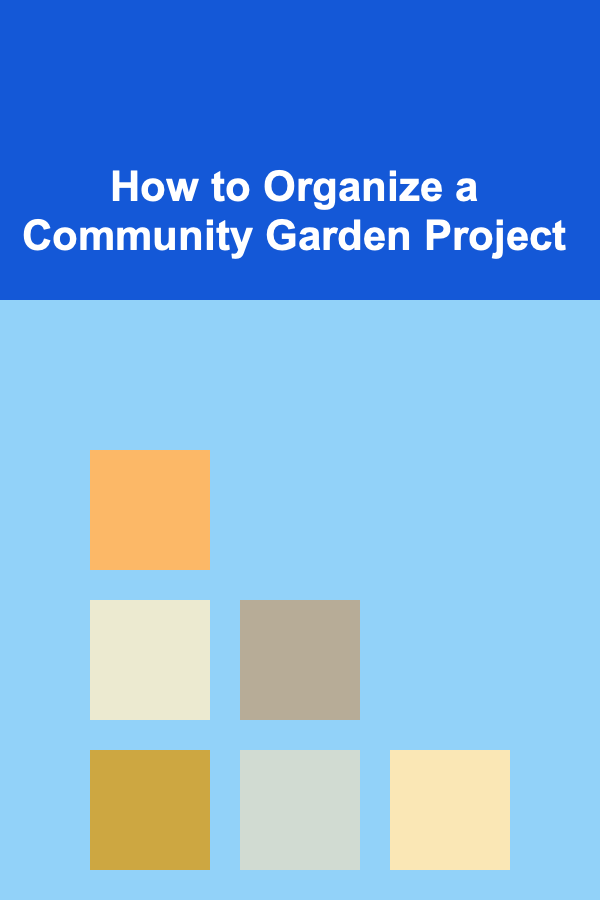
How to Organize a Community Garden Project
Read More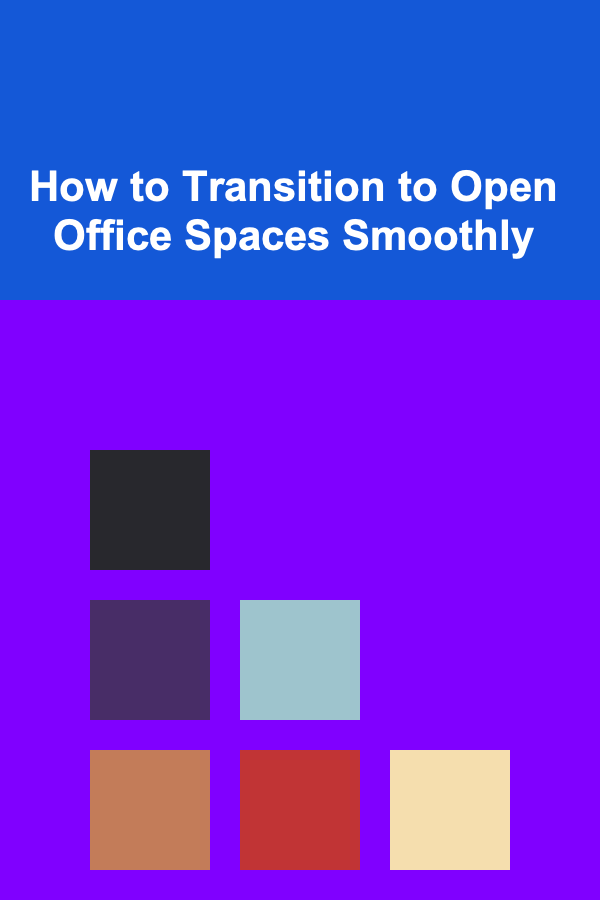
How to Transition to Open Office Spaces Smoothly
Read More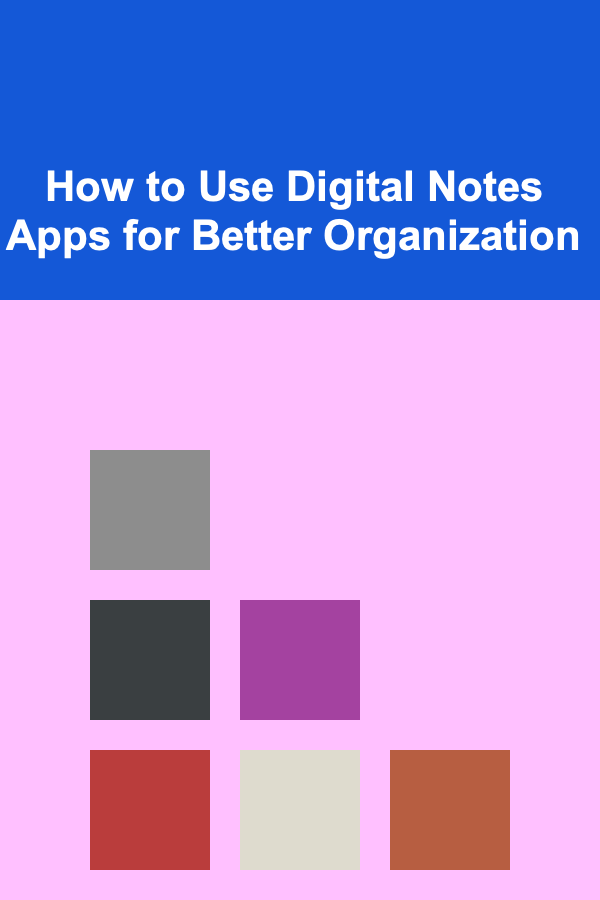
How to Use Digital Notes Apps for Better Organization
Read More
How to Use Technology to Track Your Storage Inventory
Read More
Saving on Cell Phone Bills: The Best Plans and Tricks to Cut Costs
Read More
How to Build a Strong Foundation for Math Fluency
Read MoreOther Products
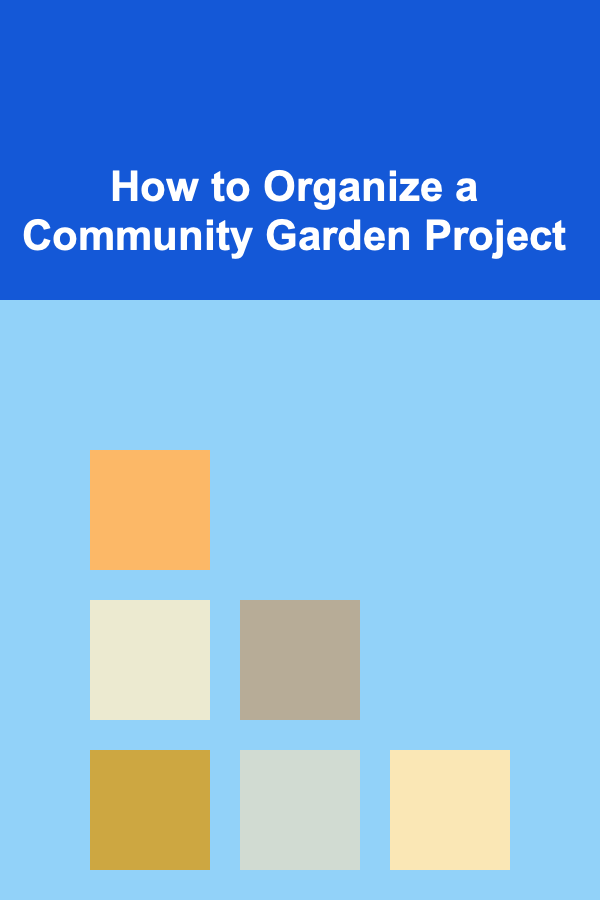
How to Organize a Community Garden Project
Read More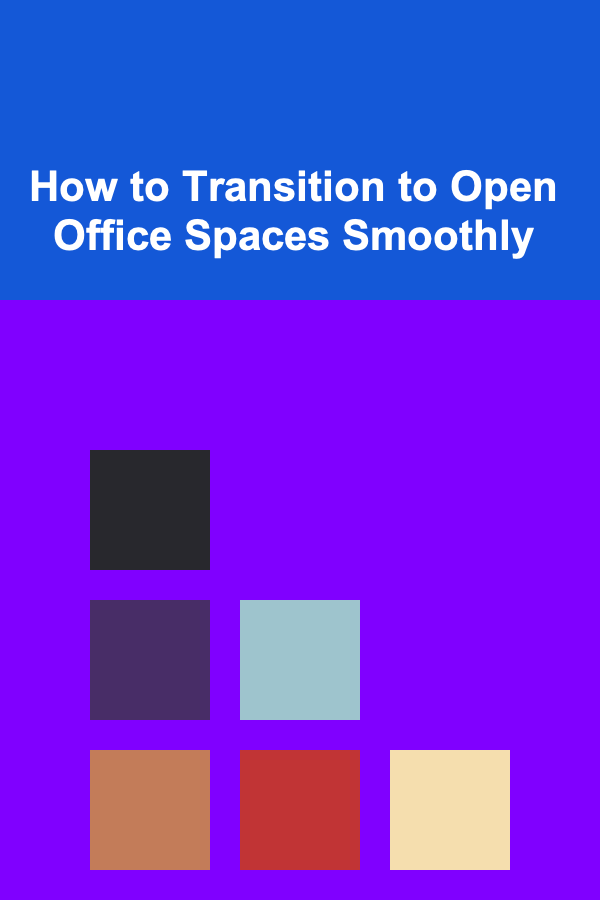
How to Transition to Open Office Spaces Smoothly
Read More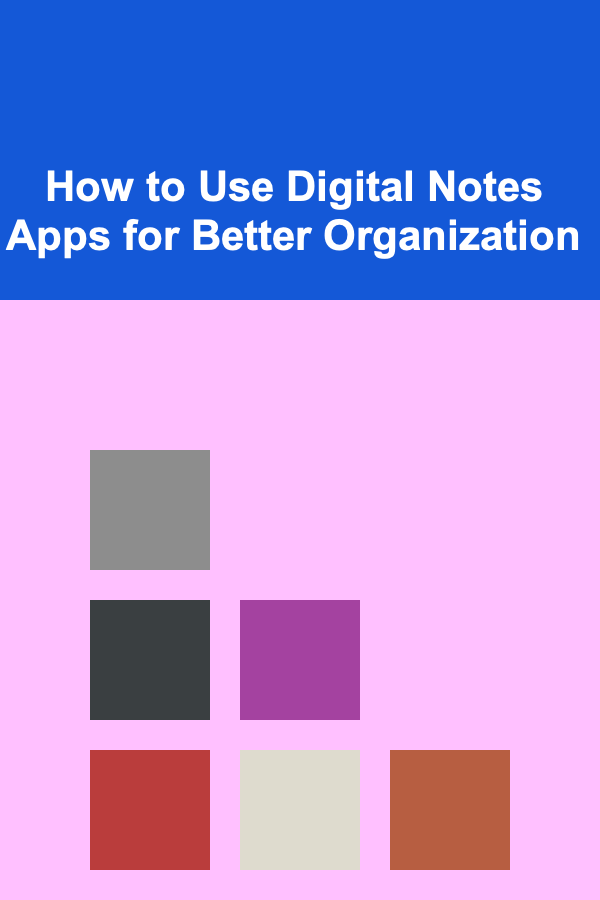
How to Use Digital Notes Apps for Better Organization
Read More
How to Use Technology to Track Your Storage Inventory
Read More
Saving on Cell Phone Bills: The Best Plans and Tricks to Cut Costs
Read More