
The IT Support Specialist's Toolkit: Proven Methods for Resolving Technical Issues
ebook include PDF & Audio bundle (Micro Guide)
$12.99$5.99
Limited Time Offer! Order within the next:

IT support specialists play a pivotal role in ensuring smooth business operations by resolving a variety of technical issues. Whether in-house or remote, they are the go-to resource when systems fail, devices malfunction, or employees struggle with software challenges. The ability to quickly diagnose, troubleshoot, and resolve technical issues is crucial to maintaining productivity and minimizing downtime. This guide will explore proven methods and strategies for IT support specialists to efficiently handle technical problems, offering actionable insights to enhance both technical proficiency and customer service.
Understanding the Essential Tools in an IT Support Specialist's Toolkit
An IT support specialist's job isn't just about fixing problems; it's about having the right set of tools and knowing when and how to use them. The toolkit should be versatile, containing a blend of hardware and software solutions that aid in diagnosing and resolving technical issues across a range of systems and environments.
1. Diagnostic Tools for Hardware and System Health
Many IT support problems stem from hardware failures or system health issues. The specialist needs diagnostic tools that help identify and address these problems. Here are some essential tools:
Hardware Diagnostic Tools
- CPU-Z: This tool provides detailed information about the CPU, motherboard, and RAM, helping specialists pinpoint hardware-related issues.
- HWMonitor: Monitors temperature, fan speeds, voltages, and power consumption of system components. Overheating is often a cause of instability.
- MemTest86: A powerful memory diagnostic tool that can help detect RAM-related issues, which can be the root cause of system crashes and performance problems.
System Health Monitoring
- Task Manager (Windows): Offers insights into system performance, including CPU and memory usage, which can help diagnose problems like lag or sluggish performance.
- Activity Monitor (macOS): Similar to Windows' Task Manager, this tool helps monitor running processes, system resources, and identifies problematic applications consuming excessive resources.
- iStat Menus (macOS): An advanced system monitor for macOS that allows real-time monitoring of system health, including CPU, memory, disk usage, and network performance.
2. Network and Connectivity Tools
Most technical support issues are often related to network failures or connectivity problems. A reliable set of network diagnostic tools can help troubleshoot these problems efficiently.
Ping and Traceroute
- Ping: Ping is a basic tool used to test if a network connection to a specific server or device is active. A failure here often suggests a network outage or issue.
- Traceroute (tracert on Windows): Helps trace the route packets take from your computer to a target server. It's useful in diagnosing network congestion or finding where the connection is failing.
Wi-Fi and Network Analysis
- Wireshark: A powerful packet analyzer that allows IT specialists to capture and inspect network traffic. It can help detect network congestion, unauthorized access, or communication errors between devices.
- NetSpot: Useful for diagnosing Wi-Fi performance issues, such as weak signals, channel interference, or misconfigured routers.
3. Remote Support and Administration Tools
IT support specialists often need to troubleshoot and resolve issues remotely, especially in distributed work environments. A set of reliable remote access tools can be invaluable for quick resolution.
- TeamViewer: A popular remote desktop tool that allows IT support specialists to access and control users' systems, facilitating troubleshooting without being physically present.
- Remote Desktop Protocol (RDP): Built into Windows, RDP allows remote access to a user's machine for troubleshooting and management.
- AnyDesk: An alternative to TeamViewer, this tool is lightweight and provides fast, secure remote access for IT support purposes.
4. Automated Scripting and Task Management
Automation is a significant time-saver for IT support specialists, especially when dealing with repetitive tasks such as software updates, system maintenance, or configuration changes.
- PowerShell (Windows): A command-line tool that enables automation of system tasks, such as user management, file manipulation, or network configuration.
- Bash Scripts (Linux/macOS): For Linux and macOS systems, Bash scripting is essential for automating tasks like system monitoring, backups, or software installations.
5. Security Tools for Threat Management
As an IT support specialist, addressing security threats such as malware, viruses, and unauthorized access is an ongoing responsibility. A set of security tools is essential for identifying and mitigating risks.
- Windows Defender: Built into Windows, it offers comprehensive protection against malware and other security threats.
- Malwarebytes: A popular tool for detecting and removing malware that may not be caught by other antivirus software.
- Nessus: A vulnerability scanner that helps identify security weaknesses within a network or device.
Proven Methods for Diagnosing and Resolving Technical Issues
While tools are essential, they only work effectively when combined with a structured approach to diagnosing and solving technical problems. Below is a step-by-step methodology for IT support specialists to follow when resolving technical issues.
Step 1: Gather Information and Identify the Problem
The first step in resolving any technical issue is to collect as much relevant information as possible from the user or system logs. IT support specialists must ask specific questions to help identify the root cause of the problem.
- Ask the Right Questions: What exactly is happening? When did the issue first occur? Has anything changed on the system recently, such as a software update or hardware change?
- Reproduce the Issue: If possible, try to replicate the issue yourself to better understand the problem. This can often reveal key details that the user might have overlooked.
- Check System Logs: Look for error messages, warnings, or any unusual activity in system logs that could provide insight into the issue. Tools like Windows Event Viewer, macOS Console, or Linux's syslog can help with this.
Step 2: Evaluate Possible Causes and Hypothesize a Solution
Once the issue is identified, evaluate all potential causes. Narrowing down the possibilities quickly helps to focus troubleshooting efforts.
- Common Culprits: Start with the most common issues. For example, if a user is experiencing slow performance, check for excessive background processes or memory usage.
- Isolate the Issue: Is the problem affecting only one user, or is it widespread across the system? This can help identify whether the issue is related to individual configurations or a larger system-wide problem.
Step 3: Test and Implement Solutions
After formulating a hypothesis about the issue's cause, implement a solution and test it to see if it resolves the problem. Be methodical and approach each solution one at a time to avoid confusion.
- Apply the Fix: Whether it's installing an update, reinstalling software, or adjusting settings, implement the solution.
- Test the Solution: After applying the fix, test the system thoroughly to confirm that the issue is resolved. Be sure to test in the same conditions under which the issue originally occurred.
Step 4: Verify the Fix and Follow Up
Once the issue is resolved, it's important to verify the fix and ensure that the user is satisfied with the solution.
- Confirm with the User: Ask the user to test the system to ensure the problem is gone and that they can perform their work without issues.
- Document the Solution: Record the details of the problem and the solution in the knowledge base. This will help resolve similar issues more efficiently in the future.
- Follow Up: It's a good practice to follow up with the user after a few days to ensure that the solution remains effective and that no new issues have arisen.
Enhancing Customer Service Skills in IT Support
Technical knowledge and problem-solving abilities are crucial, but customer service skills are just as important. An IT support specialist who can communicate effectively, empathize with users, and remain patient will stand out in their role. Here are key customer service tips:
Active Listening and Clear Communication
- Listen Carefully: Let the user explain the issue fully before jumping to conclusions. Active listening helps build trust and ensures that no key information is missed.
- Be Clear and Concise: When explaining a solution, avoid jargon and explain things in simple terms the user can understand.
Manage Expectations and Stay Calm Under Pressure
- Set Realistic Expectations: If an issue will take time to fix, let the user know how long it might take and keep them informed about progress.
- Stay Calm: Users may be frustrated or stressed. Stay calm and reassure them that you'll work to resolve the issue efficiently.
Providing Regular Updates and Follow-ups
- Provide Updates: Keep the user informed about the status of their issue, especially if it's taking time to resolve.
- Follow Up: After resolving the issue, check back with the user to ensure that the solution is still working and that no new issues have occurred.
Conclusion
The role of an IT support specialist goes far beyond simply fixing technical problems. It requires a comprehensive toolkit, a structured troubleshooting methodology, and exceptional customer service skills. By mastering these elements, an IT support specialist can efficiently diagnose and resolve technical issues, improving overall productivity and user satisfaction. With the right tools and mindset, IT specialists can navigate even the most complex technical challenges and become indispensable members of any organization.
Reading More From Our Other Websites
- [Personal Finance Management 101] How to Implement the 50/30/20 Budget Rule for Financial Stability
- [Home Rental Property 101] How to Attract Long-Term Tenants to Your Rental Property
- [Home Rental Property 101] How to Handle the End of a Lease Agreement and New Tenant Onboarding
- [Organization Tip 101] What Should You Consider When Creating a Cozy Reading Nook?
- [Home Soundproofing 101] How to Soundproof a Room for Virtual Meetings
- [Toy Making Tip 101] Step-by-Step Tutorial: Sewing and Assembling a Classic Cloth Doll
- [Organization Tip 101] How to Maintain and Clean Stenciled Walls for Long-Lasting Beauty
- [Organization Tip 101] How to Set Up a System for Organizing Home Repair Receipts
- [Star Gazing Tip 101] From Deserts to Mountains: The Ultimate Guide to the Best Stargazing Locations
- [Organization Tip 101] How to Properly Apply Low VOC Paint for Long-Lasting Results
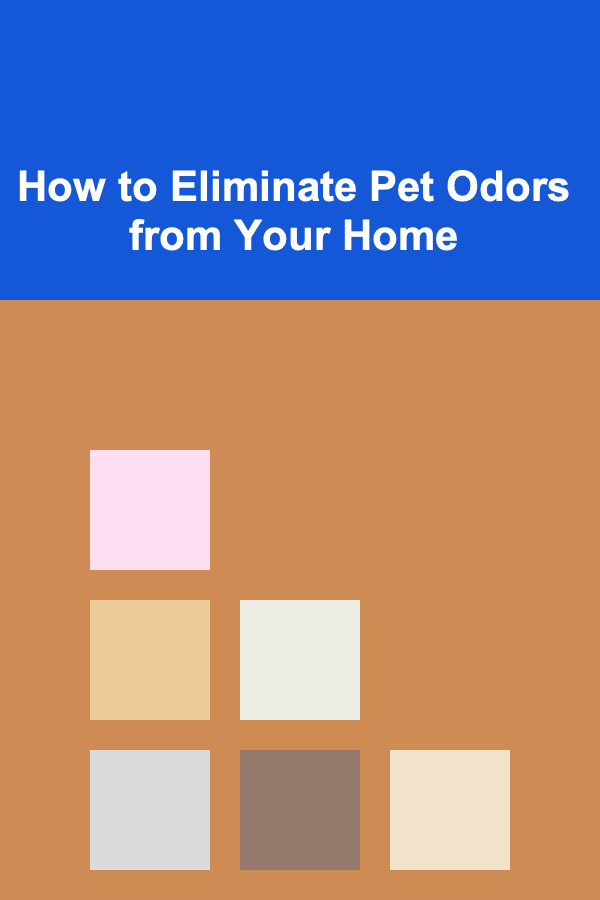
How to Eliminate Pet Odors from Your Home
Read More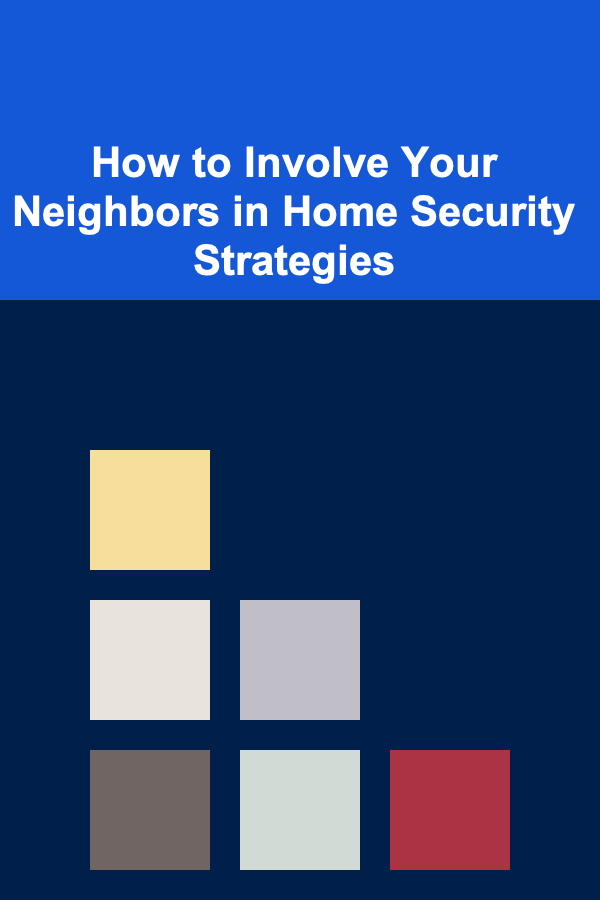
How to Involve Your Neighbors in Home Security Strategies
Read More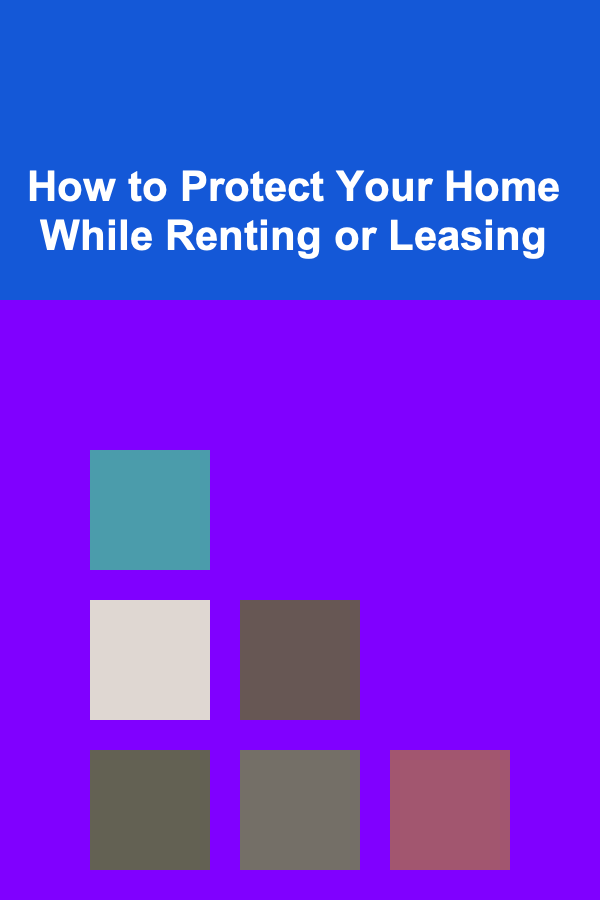
How to Protect Your Home While Renting or Leasing
Read More
How To Master Freerunning Techniques
Read More
How to Find Affordable Flights to Coastal Cities
Read More10 Tips for Maximizing Your Dental Insurance Benefits and Tracking Costs
Read MoreOther Products
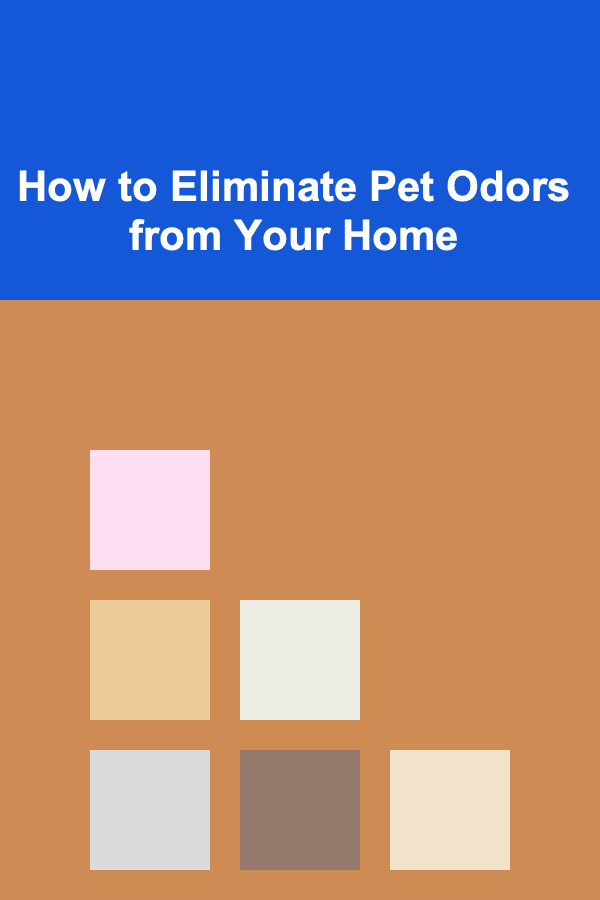
How to Eliminate Pet Odors from Your Home
Read More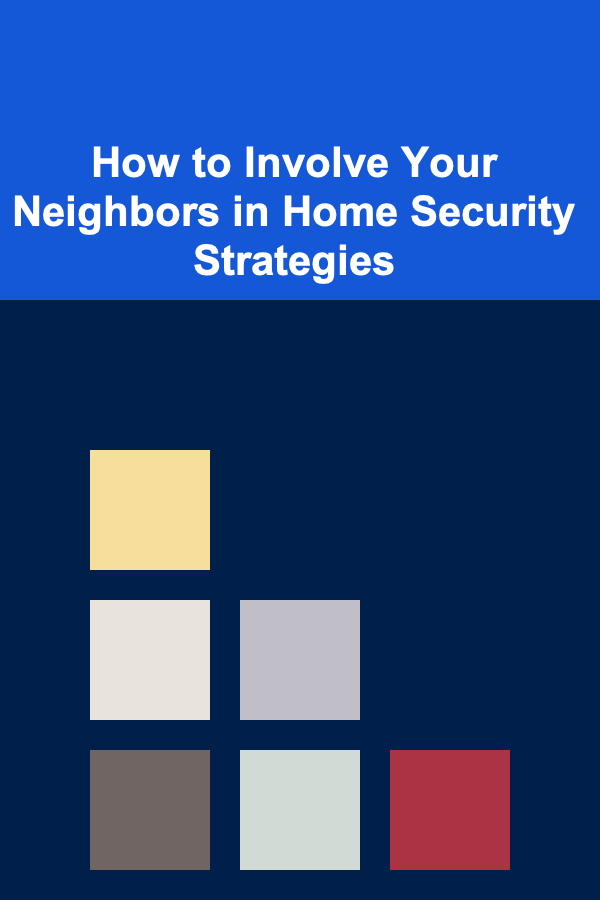
How to Involve Your Neighbors in Home Security Strategies
Read More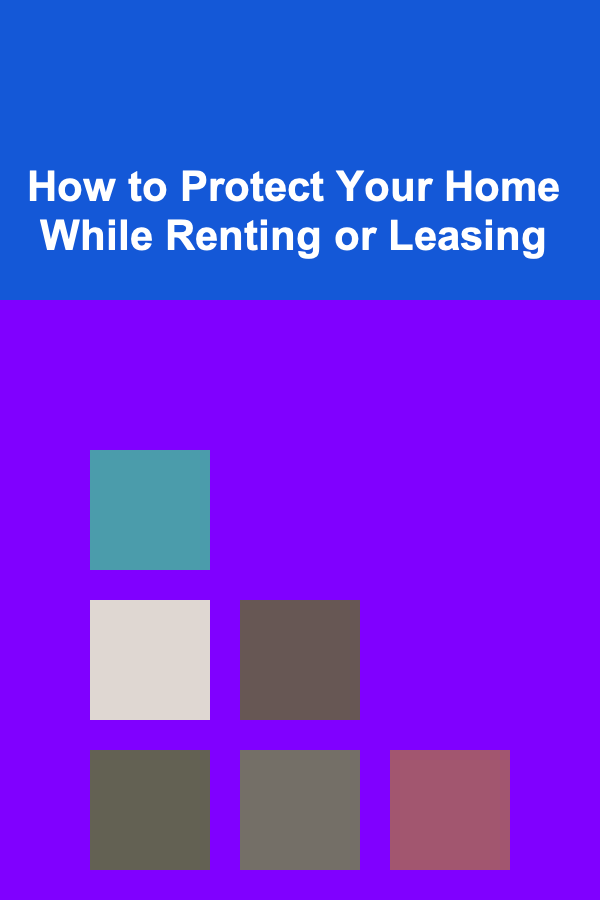
How to Protect Your Home While Renting or Leasing
Read More
How To Master Freerunning Techniques
Read More