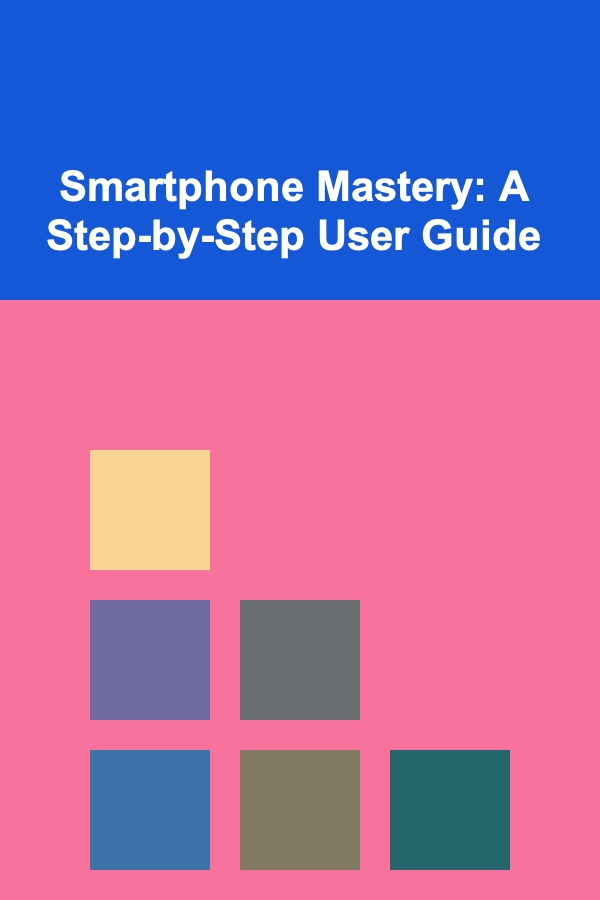
Smartphone Mastery: A Step-by-Step User Guide
ebook include PDF & Audio bundle (Micro Guide)
$12.99$6.99
Limited Time Offer! Order within the next:
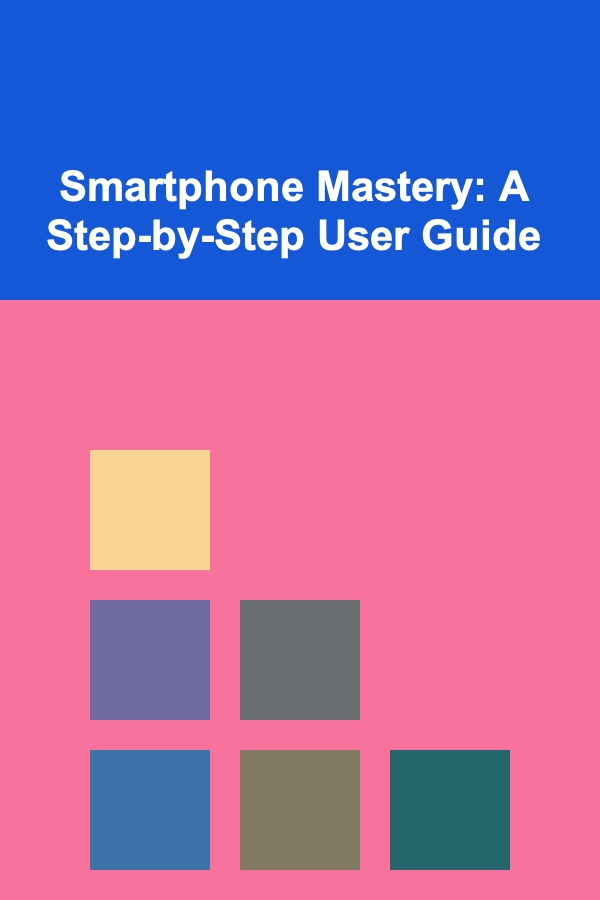
In today's fast-paced world, smartphones are not just communication tools; they are essential devices that help manage everything from our personal lives to our work. As technology rapidly evolves, smartphones have become far more than just a phone. They are mini-computers, entertainment hubs, productivity tools, and digital assistants all rolled into one device. Despite their widespread use, many people only scratch the surface of what their smartphones are capable of. This guide is aimed at helping you become a smartphone master, providing you with in-depth knowledge and step-by-step instructions on how to maximize your device's potential, whether you're a beginner or an experienced user.
Getting to Know Your Smartphone
The first step to mastering your smartphone is getting familiar with its design, components, and operating system. While the user experience may differ slightly between different manufacturers (such as Apple, Samsung, Google, etc.), the basic principles remain the same.
1. Understanding Your Operating System
Smartphones are powered by two major operating systems (OS): Android and iOS (iPhone). Each system has its unique features and layout, but both are intuitive once you get the hang of them.
- Android: The Android OS, developed by Google, is the most widely used operating system in the world. It's open-source, meaning manufacturers can modify it, resulting in a wide variety of devices. Android gives users more flexibility, with customizability options for home screens, widgets, and app launchers.
- iOS: iOS is the operating system used by Apple devices like iPhones and iPads. It is known for its smooth interface, robust security, and seamless integration with other Apple products. iOS provides a more streamlined and uniform experience across devices.
Familiarizing yourself with the OS you're using is crucial because it dictates how you interact with your smartphone. Both operating systems offer a wide range of customization options, security settings, and productivity tools.
2. The Key Components of Your Smartphone
Every smartphone has several key components that enable its functionality. Understanding these components will allow you to better manage your device and troubleshoot when necessary:
- Display: The display is the primary way you interact with your smartphone. With modern smartphones, displays are generally large, vibrant, and high-resolution. They often use OLED or AMOLED technology, which offers deep blacks and vibrant colors.
- Processor: The processor, or CPU, is the heart of your smartphone. It handles all the computing tasks, from running apps to managing background processes. The speed and efficiency of your processor directly impact the performance of your smartphone.
- Camera: Most smartphones are equipped with high-quality cameras, often with multiple lenses (wide-angle, telephoto, macro, etc.). These cameras have become a central feature for many users, especially for taking photos, videos, and engaging in video calls.
- Battery: Battery life is a common concern for smartphone users. Modern smartphones are equipped with lithium-ion batteries that can last anywhere from a day to multiple days, depending on usage patterns.
- Storage: Storage determines how much data, apps, and media you can store on your device. Smartphones generally offer internal storage (measured in gigabytes) and may also have an external SD card slot for additional storage.
- Sensors: Smartphones are equipped with various sensors, including accelerometers, gyroscopes, proximity sensors, and biometric sensors (like fingerprint scanners). These sensors are crucial for features like screen orientation, touch gestures, and biometric security.
Basic Smartphone Setup
Once you have your smartphone, it's important to set it up correctly to ensure you get the most out of it. This setup includes configuring system settings, downloading essential apps, and securing your device.
1. Initial Setup Process
The initial setup process differs slightly between iOS and Android but generally involves:
- Language and Region: Select your preferred language and set your region for the correct date, time, and currency formats.
- Wi-Fi Connection: Connect your phone to a stable Wi-Fi network. This is especially important for downloading apps, updates, and syncing data.
- Sign-in to Google/Apple Account: For Android, signing in with your Google account will give you access to Google services like Gmail, Google Drive, and the Play Store. For iOS, you'll sign in with your Apple ID, which integrates all Apple services such as iCloud, iMessage, and the App Store.
- Software Updates: Check for the latest software updates to ensure your device is up-to-date with security patches and new features.
2. Essential Apps to Install
After setting up the basics, it's time to install essential apps. While app preferences vary by user, some common categories include:
- Productivity: Apps like Google Docs, Microsoft Office, or Evernote are useful for managing documents, notes, and tasks.
- Social Media: Install apps like Facebook, Instagram, Twitter, or TikTok to stay connected and updated.
- Communication: Essential communication apps include WhatsApp, Telegram, Skype, or Zoom for messaging and video calls.
- Media: Music, video streaming, and podcast apps like Spotify, YouTube, Netflix, or Audible.
- Health & Fitness: Apps like MyFitnessPal, Fitbit, or Strava help you track your fitness goals and maintain a healthy lifestyle.
- Finance: Banking apps, PayPal, or budgeting apps like Mint are crucial for managing your finances.
3. Securing Your Smartphone
Security should be a priority when setting up your smartphone. This can involve multiple layers of protection, including:
- Passcodes and PINs: Set up a secure passcode or PIN to prevent unauthorized access to your device.
- Biometric Security: Use fingerprint recognition or facial recognition for quick, secure unlocking of your phone.
- Two-Factor Authentication: Enable two-factor authentication (2FA) for your essential accounts (like Google, Apple, or social media) to protect them from hacking.
- App Permissions: Review the permissions granted to each app on your phone. Limit access to sensitive data like contacts, location, and camera if unnecessary.
Mastering Everyday Smartphone Tasks
Now that your smartphone is set up, it's time to dive into the day-to-day tasks that you'll use your phone for. These tasks can range from simple things like sending texts to more advanced functionalities like multitasking and using voice commands.
1. Managing Apps and Notifications
- Installing and Organizing Apps: The App Store (iOS) or Google Play Store (Android) offers millions of apps to choose from. Once installed, you can organize them on your home screen or in folders for easy access. Consider removing unnecessary apps to improve performance and declutter your home screen.
- App Management: Close unused apps from the task manager to prevent unnecessary battery drain and memory usage. Regularly update apps to ensure you have the latest features and security patches.
- Managing Notifications: Smartphones can bombard you with notifications, which can become overwhelming. Customize your notification settings to ensure you're only alerted about important messages or events. On iOS and Android, you can adjust individual app notification preferences, set "Do Not Disturb" modes, and schedule quiet hours.
2. Customizing Your Smartphone Experience
Both Android and iOS offer a range of customization options to tailor your phone to suit your needs and preferences.
- Home Screen Layout: Customize your home screen with widgets, apps, and wallpaper. On Android, you can even change your launcher for a completely new look and feel.
- Themes and Colors: Change your phone's appearance by adjusting themes, icons, and accent colors. Many Android devices allow you to install third-party themes or icon packs for a unique appearance.
- Sound and Display Settings: Customize your ringtone, volume levels, and vibration patterns. Adjust the display settings to make the screen brighter or dimmer, or change text size for readability.
- Battery Management: Most smartphones have a battery-saving mode that reduces background activity to extend battery life. Monitoring your battery usage and using energy-saving features can help you get through the day without constantly charging your device.
3. Using Advanced Features
Once you are comfortable with basic functions, you can begin exploring the more advanced features your smartphone offers.
- Multitasking: Both Android and iOS allow you to run multiple apps at once. On Android, use split-screen mode to run two apps side-by-side. iOS has features like picture-in-picture for watching videos while using another app.
- Voice Assistants: Android devices come with Google Assistant, while iPhones have Siri. These voice assistants can help you perform tasks like sending messages, setting reminders, or controlling your smart home devices hands-free.
- Cloud Integration: Sync your data to the cloud with services like Google Drive (Android) or iCloud (iOS). This ensures that your contacts, photos, and documents are safely backed up and accessible from other devices.
- Smart Home Integration: If you have smart home devices, you can use your smartphone as a hub to control lights, thermostats, and security cameras.
4. Troubleshooting Common Issues
Even the most well-built smartphones can experience occasional issues. Here are a few common problems and troubleshooting tips:
- Battery Draining Quickly: Check which apps are consuming the most battery in the settings. Disable or uninstall unnecessary apps. Consider lowering screen brightness and turning off location services when not in use.
- Slow Performance: Clear cache files, close background apps, and restart your phone. If your phone is still slow, consider doing a factory reset (but make sure to back up your data first).
- Connectivity Problems: If your Wi-Fi or mobile data isn't working, try turning your phone's airplane mode on and off. If Bluetooth isn't connecting, unpair and re-pair your devices.
Conclusion
Mastering your smartphone involves understanding its core functions, making use of the right tools, and continuously exploring its capabilities. The key is to start with the basics---setting up the device, securing your data, and customizing the experience---and gradually move towards more advanced tasks like managing notifications, multitasking, and integrating with smart home devices. The journey from a beginner to a smartphone master takes time, but with patience and curiosity, you'll unlock a world of possibilities with just a few taps and swipes.
Reading More From Our Other Websites
- [Personal Investment 101] How to Build a Strong Real Estate Team
- [Home Holiday Decoration 101] How to Create a Holiday Decor Theme for Every Room in Your Home
- [Personal Care Tips 101] How to Select a Hand Cream for Sensitive Skin
- [Home Pet Care 101] How to Keep Your Home Clean with Pets: Effective Cleaning Tips
- [Home Family Activity 101] How to Set Up a Family Picnic in Your Backyard
- [Home Renovating 101] How to Renovate Your Staircase: Tips for Design and Safety
- [Home Cleaning 101] Best Smart Home Cleaning Gadgets & Tech for a Sparkling Home
- [Home Staging 101] How to Stage Your Home for a Stylish and Chic Appeal
- [Organization Tip 101] The Ultimate Guide to Installing Window Insulation Film at Home
- [Home Maintenance 101] How to Decipher Building Codes and Permits for Your Home Renovation
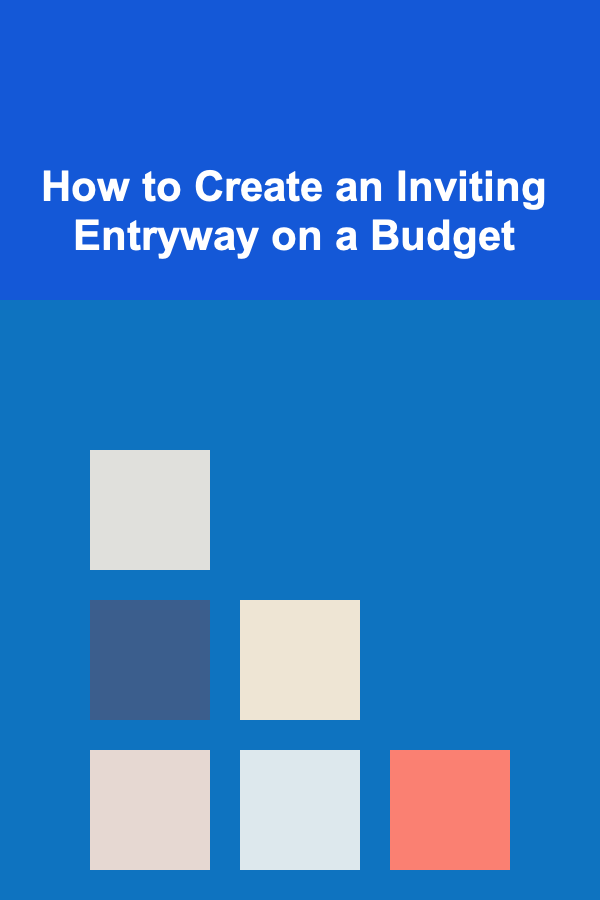
How to Create an Inviting Entryway on a Budget
Read More
How to Invest in Commodities for Diversified Exposure
Read More
How to Make Money Online as a Fitness Trainer: 10 Actionable Ideas
Read More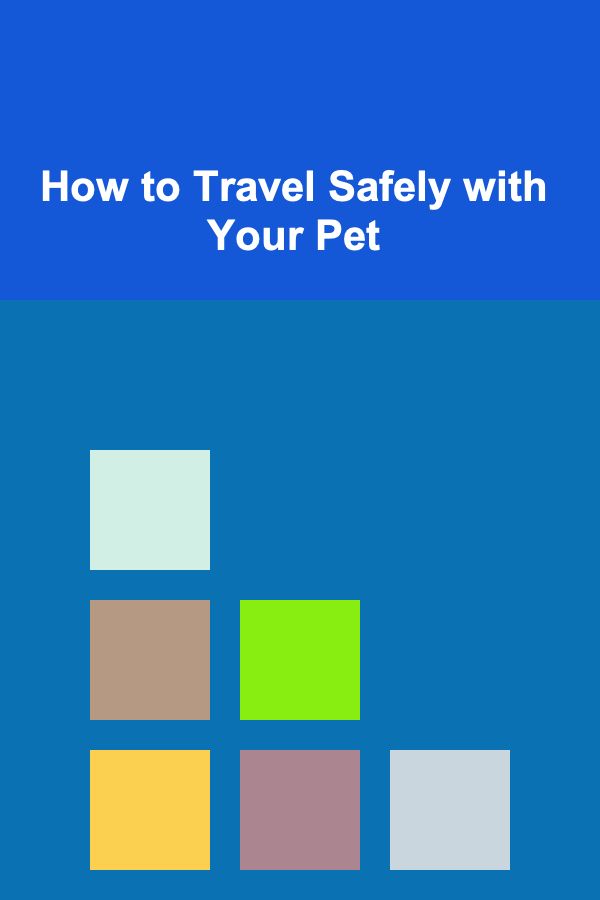
How to Travel Safely with Your Pet
Read More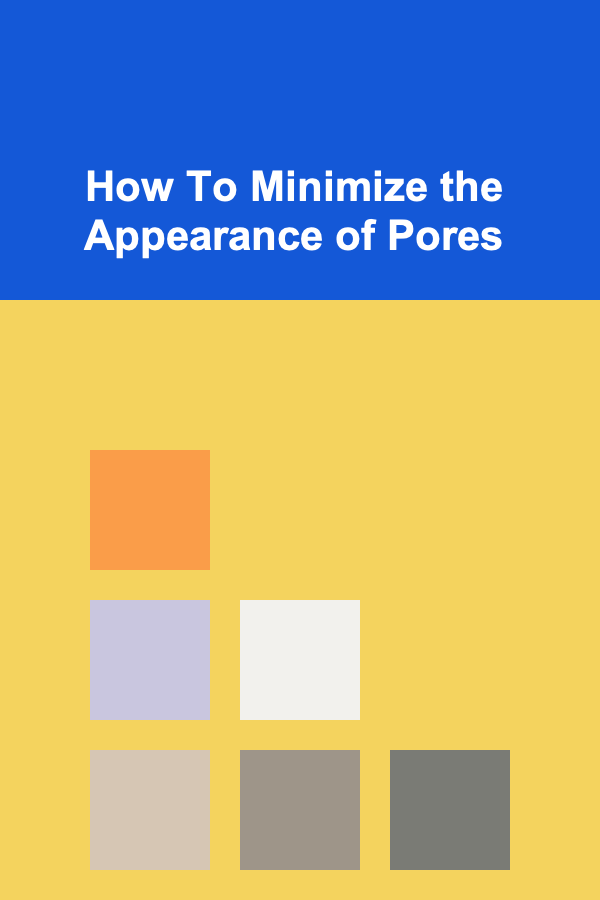
How To Minimize the Appearance of Pores
Read More
How to Craft Daily Affirmations for Specific Anxiety Triggers
Read MoreOther Products
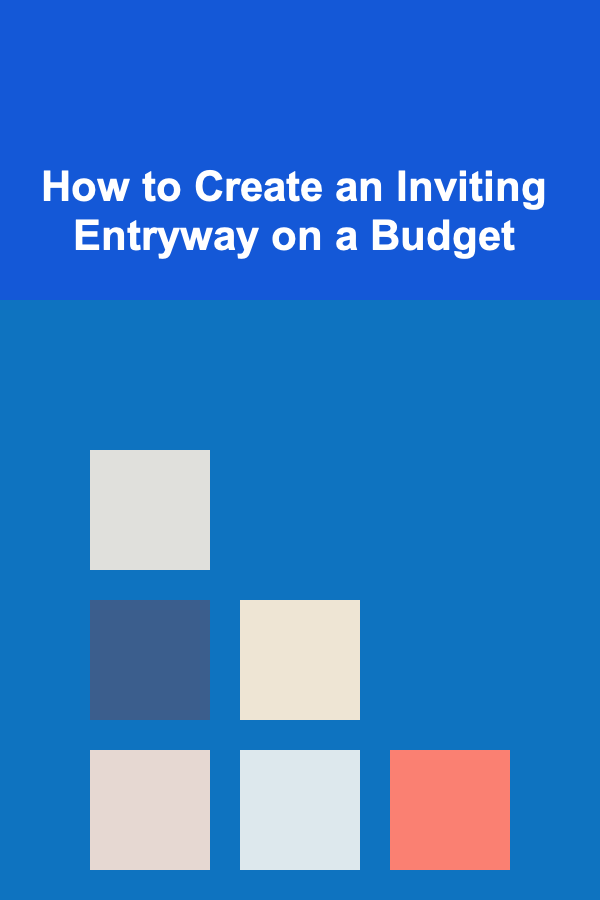
How to Create an Inviting Entryway on a Budget
Read More
How to Invest in Commodities for Diversified Exposure
Read More
How to Make Money Online as a Fitness Trainer: 10 Actionable Ideas
Read More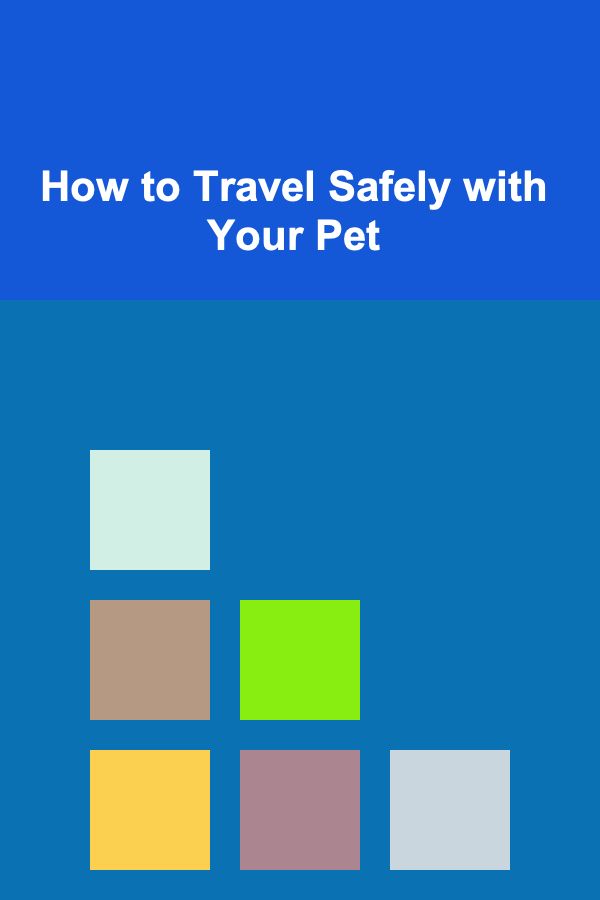
How to Travel Safely with Your Pet
Read More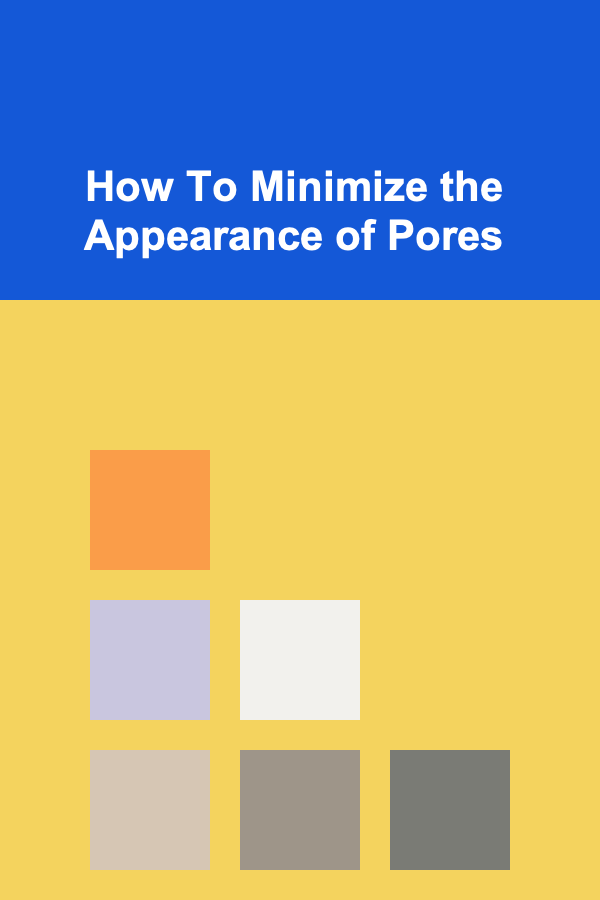
How To Minimize the Appearance of Pores
Read More