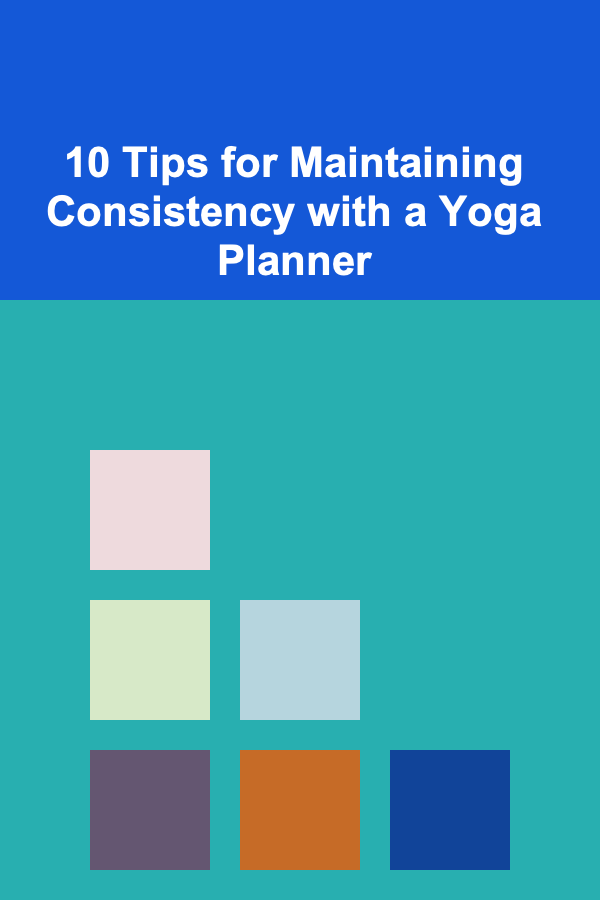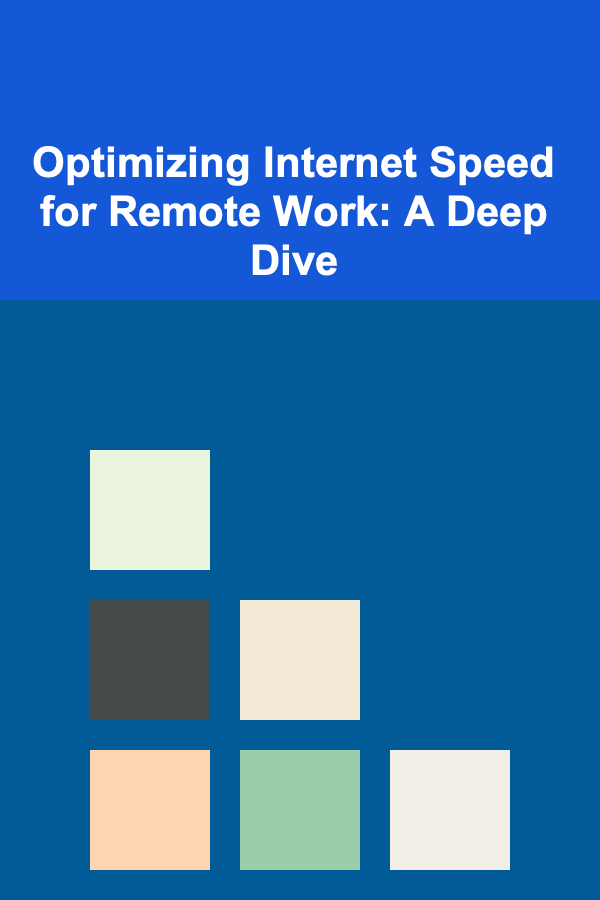
Optimizing Internet Speed for Remote Work: A Deep Dive
ebook include PDF & Audio bundle (Micro Guide)
$12.99$6.99
Limited Time Offer! Order within the next:
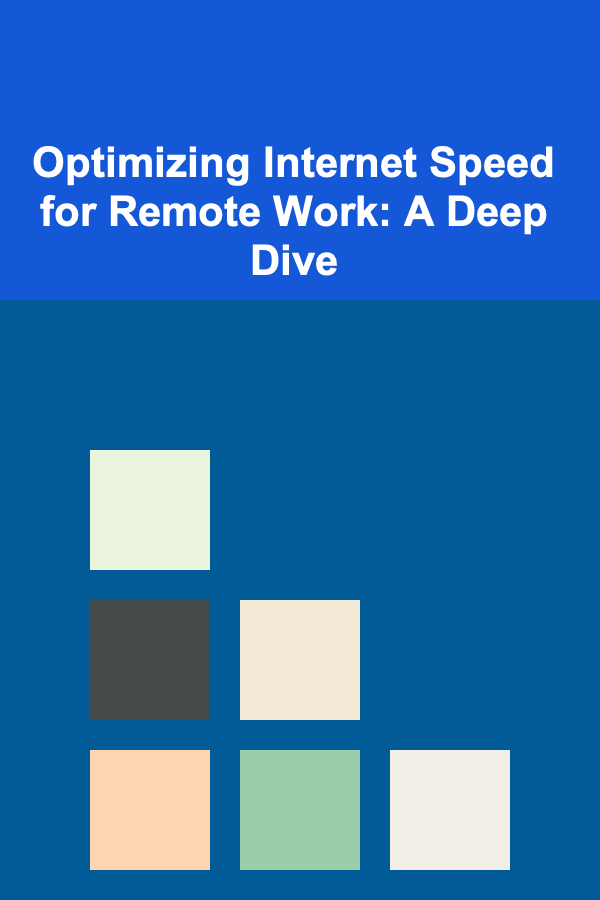
The transition to remote work has highlighted the critical importance of a stable and fast internet connection. For many, a sluggish or unreliable internet can significantly impact productivity, collaboration, and overall job satisfaction. This article provides a comprehensive guide to optimizing your internet speed for remote work, covering a range of strategies from basic troubleshooting to more advanced techniques.
Understanding Your Internet Connection
Before diving into optimization techniques, it's crucial to understand the fundamentals of your internet connection. Several factors influence your internet speed and performance.
1. Internet Service Provider (ISP) and Plan
Your ISP is the company that provides you with internet access. Different ISPs offer various plans with varying speeds and data allowances. Understanding the terms of your current plan is the first step. Pay close attention to:
- Download Speed: This is the rate at which data is transferred from the internet to your device. It's crucial for downloading files, streaming videos, and browsing websites. Measured in Mbps (Megabits per second) or Gbps (Gigabits per second).
- Upload Speed: This is the rate at which data is transferred from your device to the internet. It's important for video conferencing, uploading files, and sending emails. Typically lower than download speed. Measured in Mbps or Gbps.
- Data Cap: The maximum amount of data you can use per month. Exceeding your data cap can result in slower speeds or additional charges.
- Technology Type: The type of internet connection you have (e.g., DSL, cable, fiber). Fiber optic generally offers the fastest and most reliable speeds.
Actionable Step: Review your ISP bill or online account to confirm your plan details. Compare your current plan with other available options from your ISP or competing providers. Consider upgrading to a faster plan if your current speed is insufficient for your remote work needs.
2. Testing Your Internet Speed
Knowing your actual internet speed is essential for diagnosing problems and evaluating the effectiveness of optimization efforts. Several online speed test tools are available:
- Speedtest by Ookla (speedtest.net): A widely used and reliable speed test.
- Google Speed Test: Accessible directly from Google search (search for "internet speed test").
- Your ISP's Speed Test: Many ISPs offer their own speed test tools, which can provide more accurate results based on their network.
Important Considerations When Testing:
- Run the test multiple times: Conduct several tests at different times of the day to get an average speed. Internet speeds can fluctuate based on network congestion.
- Close other applications: Ensure no other programs or devices are using the internet during the test to get an accurate reading.
- Use a wired connection: Connect your computer directly to your modem or router with an Ethernet cable for the most reliable results. Wi-Fi can introduce variability.
- Note the results: Record the download and upload speeds from each test to identify any inconsistencies.
Interpreting Speed Test Results: Compare your actual speed to the speed advertised in your internet plan. If there's a significant discrepancy, it could indicate a problem with your connection or your ISP's service.
3. Factors Affecting Internet Speed
Several factors can impact your internet speed, even if you have a fast internet plan:
- Network Congestion: During peak hours (e.g., evenings), more users are online, which can slow down internet speeds.
- Router Performance: An outdated or poorly performing router can limit your internet speed.
- Wi-Fi Interference: Other electronic devices, walls, and distance can interfere with Wi-Fi signals.
- Number of Connected Devices: The more devices connected to your network simultaneously, the slower the speed for each device.
- Malware and Viruses: Malware can consume bandwidth and slow down your internet connection.
- Browser and Application Settings: Certain browser extensions, ad blockers, and application settings can affect internet speed.
Optimizing Your Home Network
Optimizing your home network is crucial for maximizing your internet speed and ensuring a reliable connection for remote work.
1. Router Placement and Configuration
The placement of your router significantly affects Wi-Fi coverage and signal strength. Follow these guidelines:
- Central Location: Place your router in a central location in your home to provide even coverage.
- Elevated Position: Elevate your router off the floor to improve signal propagation.
- Away from Obstacles: Keep your router away from walls, metal objects, and other electronic devices that can interfere with the signal.
- Avoid Interference Sources: Keep your router away from microwave ovens, cordless phones, and other devices that operate on the 2.4 GHz frequency band (which can interfere with Wi-Fi).
Router Configuration Tips:
- Update Router Firmware: Keep your router's firmware up to date to ensure optimal performance and security. Check your router manufacturer's website for updates.
- Change Default Password: Change the default password to a strong, unique password to prevent unauthorized access.
- Use a Strong Wi-Fi Password: Use a strong Wi-Fi password (WPA2 or WPA3) to protect your network from unauthorized users.
- Enable WPA3 (if supported): WPA3 is the latest Wi-Fi security protocol and offers improved security compared to WPA2.
- Select the Right Channel: Use a Wi-Fi analyzer app (available for smartphones and computers) to identify the least congested Wi-Fi channel in your area. Change your router's channel setting accordingly.
- Use Dual-Band Router: If you have a dual-band router, connect devices to the 5 GHz band whenever possible. The 5 GHz band offers faster speeds and less interference than the 2.4 GHz band, but it has a shorter range.
- Enable Quality of Service (QoS): QoS allows you to prioritize certain types of traffic (e.g., video conferencing) over others (e.g., file downloads). This can improve the performance of critical applications. Check your router's settings for QoS options.
- Guest Network: Create a guest network for visitors to prevent them from accessing your main network and potentially slowing it down.
2. Wired vs. Wireless Connection
A wired Ethernet connection is generally faster and more reliable than a wireless Wi-Fi connection. If possible, connect your primary work computer directly to your router or modem with an Ethernet cable.
Benefits of Ethernet:
- Faster Speeds: Ethernet connections typically offer faster speeds than Wi-Fi.
- Lower Latency: Ethernet connections have lower latency (ping time), which is important for real-time applications like video conferencing and online gaming.
- More Reliable: Ethernet connections are less susceptible to interference and signal degradation than Wi-Fi.
When to Use Wi-Fi: Wi-Fi is suitable for devices that don't require a consistently high-speed connection or are not easily connected with an Ethernet cable (e.g., smartphones, tablets). If you must use Wi-Fi, try to position your device closer to the router to improve signal strength.
3. Router Upgrades and Alternatives
If your router is old or outdated, it may be limiting your internet speed. Consider upgrading to a newer model with improved performance and features.
Mesh Wi-Fi Systems: Mesh Wi-Fi systems consist of multiple nodes that work together to create a seamless Wi-Fi network throughout your home. They are particularly useful for large homes or homes with thick walls.
Benefits of Mesh Wi-Fi:
- Improved Coverage: Mesh Wi-Fi provides better coverage than traditional routers, eliminating dead spots.
- Seamless Roaming: Devices automatically switch between nodes as you move around your home, ensuring a consistent connection.
- Easy Setup: Mesh Wi-Fi systems are typically easy to set up and manage.
Powerline Adapters: Powerline adapters use your home's electrical wiring to transmit data. They can be a good alternative to Ethernet cables in situations where running cables is not feasible. However, performance can vary depending on the quality of your electrical wiring.
Optimizing Your Devices and Software
Your devices and the software you use can also impact your internet speed. Optimizing these elements can improve your overall experience.
1. Closing Unnecessary Applications and Browser Tabs
Many applications and browser tabs consume bandwidth in the background, even when you're not actively using them. Close any unnecessary applications and browser tabs to free up bandwidth for your work.
Tips:
- Check Task Manager (Windows) or Activity Monitor (macOS): Identify applications that are using a significant amount of network bandwidth or CPU resources.
- Close Unused Browser Tabs: Too many open browser tabs can slow down your computer and consume bandwidth.
- Disable Auto-Updates: Disable automatic updates for software and operating systems during work hours to prevent unexpected bandwidth consumption. Schedule updates for off-peak hours.
2. Managing Browser Extensions and Plugins
Browser extensions and plugins can enhance functionality but can also slow down your browser and consume bandwidth. Review your browser extensions and disable or remove any that you don't need.
How to Manage Browser Extensions:
- Chrome: Go to
chrome://extensionsin the address bar. - Firefox: Go to
about:addonsin the address bar. - Safari: Go to Safari > Preferences > Extensions.
Considerations: Disable or remove ad blockers temporarily to see if they are causing issues. Some ad blockers can interfere with website functionality and slow down loading times.
3. Clearing Browser Cache and Cookies
Your browser stores temporary files (cache) and cookies to improve website loading times. However, over time, these files can become corrupted or outdated, slowing down your browser. Regularly clear your browser's cache and cookies.
How to Clear Cache and Cookies:
- Chrome: Go to Chrome > More tools > Clear browsing data.
- Firefox: Go to History > Clear Recent History.
- Safari: Go to Safari > Preferences > Privacy > Manage Website Data.
4. Scanning for Malware and Viruses
Malware and viruses can consume bandwidth and slow down your internet connection. Run a full system scan with a reputable antivirus program to detect and remove any threats.
Recommendation: Use a reputable antivirus program with real-time protection to prevent malware infections.
5. Updating Operating System and Software
Keep your operating system and software up to date. Updates often include performance improvements and security patches that can improve your internet speed and overall system performance.
Enable Automatic Updates: Enable automatic updates for your operating system and software to ensure you always have the latest versions. However, consider scheduling updates for off-peak hours to avoid disrupting your work.
6. Optimizing Video Conferencing Settings
Video conferencing can consume a significant amount of bandwidth. Adjust your video conferencing settings to reduce bandwidth usage without sacrificing too much video quality.
Tips:
- Reduce Video Resolution: Lowering the video resolution can significantly reduce bandwidth consumption.
- Mute Your Microphone When Not Speaking: Muting your microphone when you're not speaking can reduce background noise and bandwidth usage.
- Disable Your Camera When Possible: If video is not essential, disable your camera to reduce bandwidth usage.
- Use a Wired Connection: As mentioned earlier, a wired Ethernet connection provides a more stable and reliable connection for video conferencing.
- Close Other Applications: Close any unnecessary applications that may be consuming bandwidth.
Contacting Your ISP
If you've tried all the optimization techniques above and are still experiencing slow internet speeds, it's time to contact your ISP. They can help troubleshoot the problem and determine if there's an issue with their service.
When to Contact Your ISP:
- Inconsistent Speeds: If your internet speed fluctuates significantly or is consistently slower than advertised.
- Outages: If you experience frequent internet outages.
- Equipment Issues: If you suspect there's a problem with your modem or router (provided by the ISP).
- Technical Support: If you need help troubleshooting your internet connection.
Before Contacting Your ISP:
- Gather Information: Have your account number, internet plan details, and a description of the problem ready.
- Run Speed Tests: Run several speed tests and record the results to share with the ISP representative.
- Reboot Your Modem and Router: Try rebooting your modem and router before contacting the ISP. This often resolves minor connectivity issues.
Questions to Ask Your ISP:
- Is there a known issue in my area?
- Is there any maintenance being performed on my line?
- Is my modem/router functioning properly?
- Can you run a diagnostic test on my line?
- Are there any other plans available with faster speeds?
Advanced Optimization Techniques
For users with more technical expertise, these advanced techniques can further optimize internet speed.
1. Configuring DNS Servers
The Domain Name System (DNS) translates domain names (e.g., google.com) into IP addresses. Using a faster DNS server can improve website loading times.
Popular DNS Servers:
- Google Public DNS:
8.8.8.8and8.8.4.4 - Cloudflare DNS:
1.1.1.1and1.0.0.1 - OpenDNS:
208.67.222.222and208.67.220.220
How to Change DNS Servers: The process for changing DNS servers varies depending on your operating system. You can typically change DNS settings in your network adapter settings.
2. Using a Virtual Private Network (VPN) Wisely
A VPN encrypts your internet traffic and routes it through a remote server. While VPNs are primarily used for security and privacy, they can sometimes improve internet speed in certain situations.
When a VPN Can Help:
- Bypassing ISP Throttling: ISPs sometimes throttle bandwidth for specific websites or applications. A VPN can bypass this throttling by masking your traffic.
- Improved Routing: A VPN may route your traffic through a faster or more efficient server path.
When a VPN Can Hurt: VPNs can also slow down your internet speed due to the encryption process and the added distance your traffic must travel. Choose a reputable VPN provider with fast servers.
3. Implementing Traffic Shaping
Traffic shaping (also known as bandwidth shaping or packet shaping) allows you to prioritize certain types of network traffic over others. This can be useful for ensuring that critical applications (e.g., video conferencing) receive the bandwidth they need.
How to Implement Traffic Shaping: Some routers offer built-in traffic shaping features. You can also use third-party software to implement traffic shaping.
Conclusion
Optimizing your internet speed for remote work is an ongoing process that requires attention to various factors. By understanding your internet connection, optimizing your home network, and managing your devices and software, you can significantly improve your online experience and boost your productivity. Remember to regularly monitor your internet speed and make adjustments as needed. A fast and reliable internet connection is no longer a luxury but a necessity for successful remote work.
Reading More From Our Other Websites
- [Organization Tip 101] How to Achieve a Professional Finish with Low VOC Paint
- [Paragliding Tip 101] Future Trends in Paragliding Certification: Emerging Technologies and New Safety Protocols
- [Organization Tip 101] How to Check and Replace Your HVAC Filter Like a Pro
- [Home Budget Decorating 101] How to Use Color to Decorate on a Budget
- [Home Budget 101] How to Budget for Utilities as a Homeowner: A Seasonal Guide
- [Home Cleaning 101] How to Clean and Care for Houseplants: From Dusty Leaves to Thriving Greenery
- [Home Cleaning 101] How to Keep Your Home Dust-Free in High-Allergy Seasons
- [Personal Care Tips 101] How to Make Concealer Last Longer
- [Home Budget Decorating 101] How to Decorate a Small Apartment Without Breaking the Bank
- [Home Lighting 101] How to Create a Functional Lighting Scheme for Your Home's Hallways
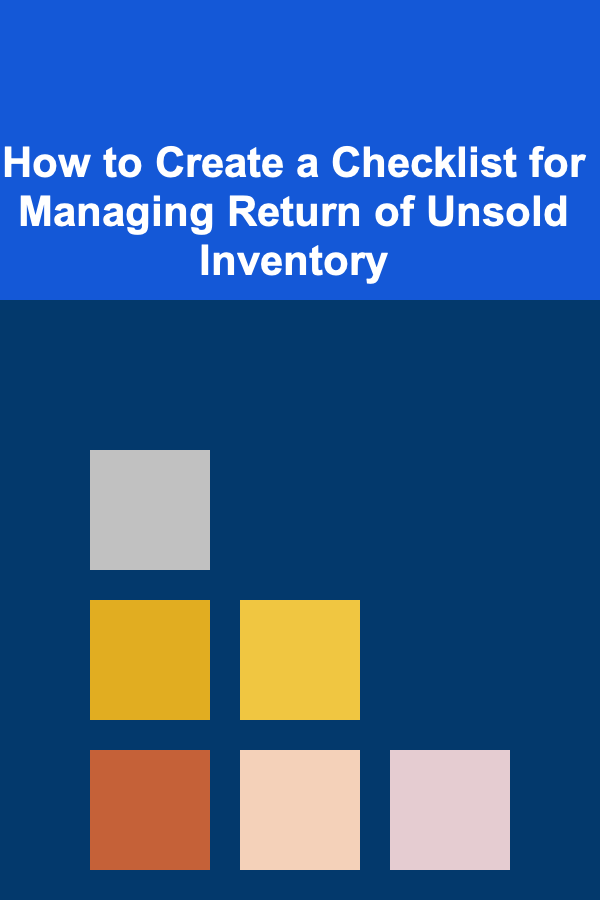
How to Create a Checklist for Managing Return of Unsold Inventory
Read More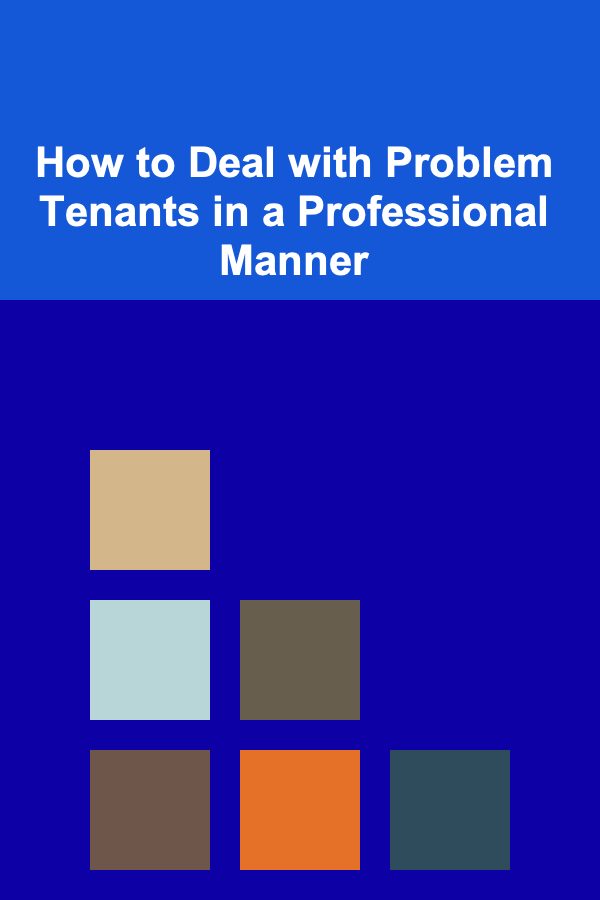
How to Deal with Problem Tenants in a Professional Manner
Read More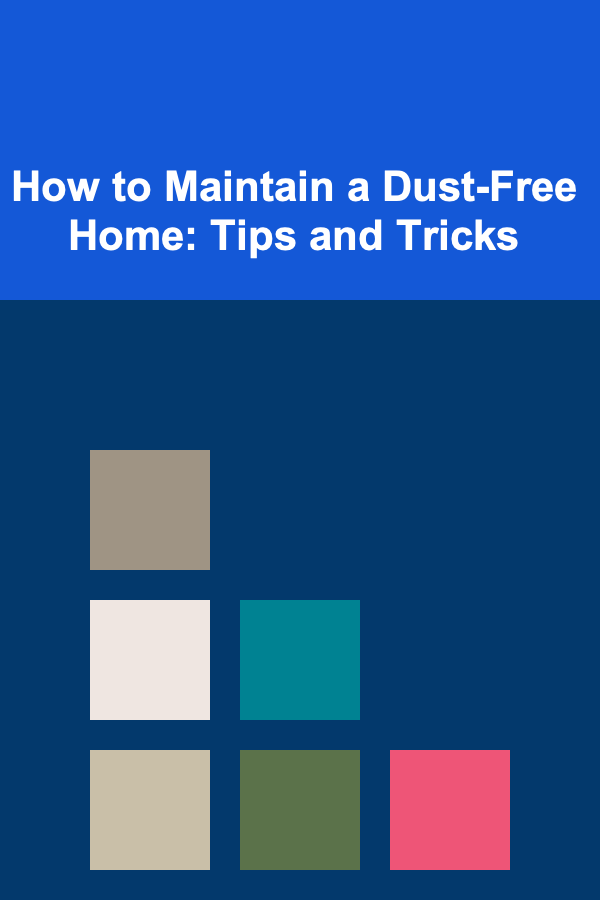
How to Maintain a Dust-Free Home: Tips and Tricks
Read More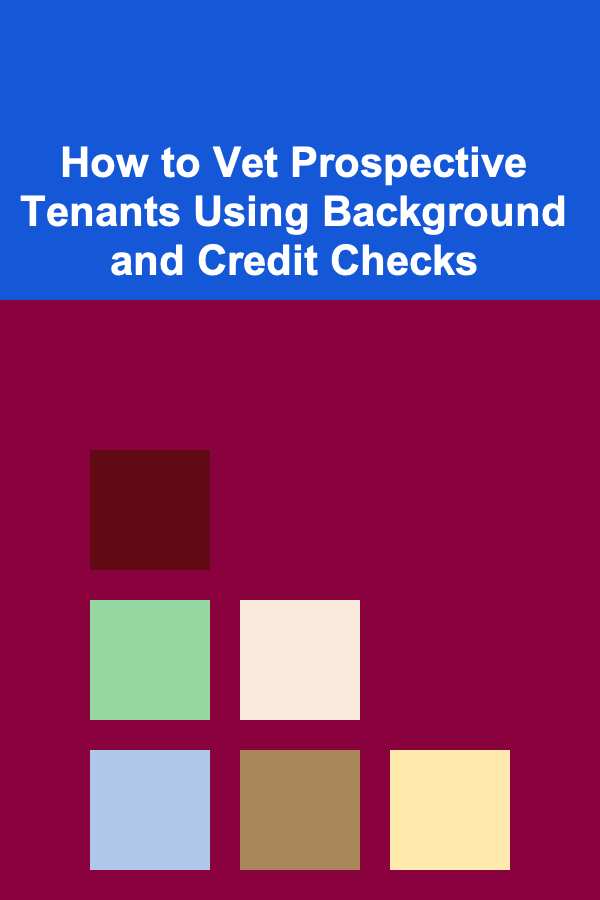
How to Vet Prospective Tenants Using Background and Credit Checks
Read More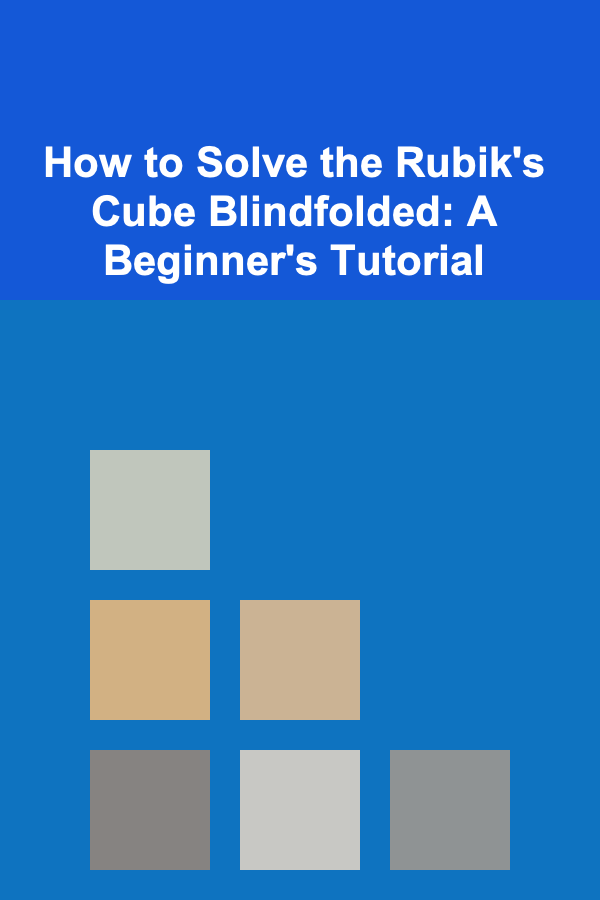
How to Solve the Rubik's Cube Blindfolded: A Beginner's Tutorial
Read More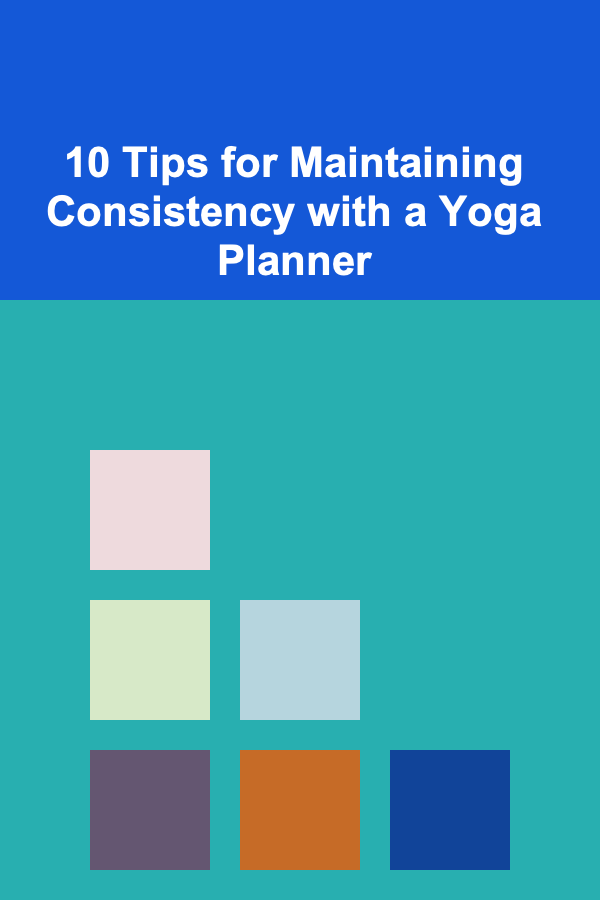
10 Tips for Maintaining Consistency with a Yoga Planner
Read MoreOther Products
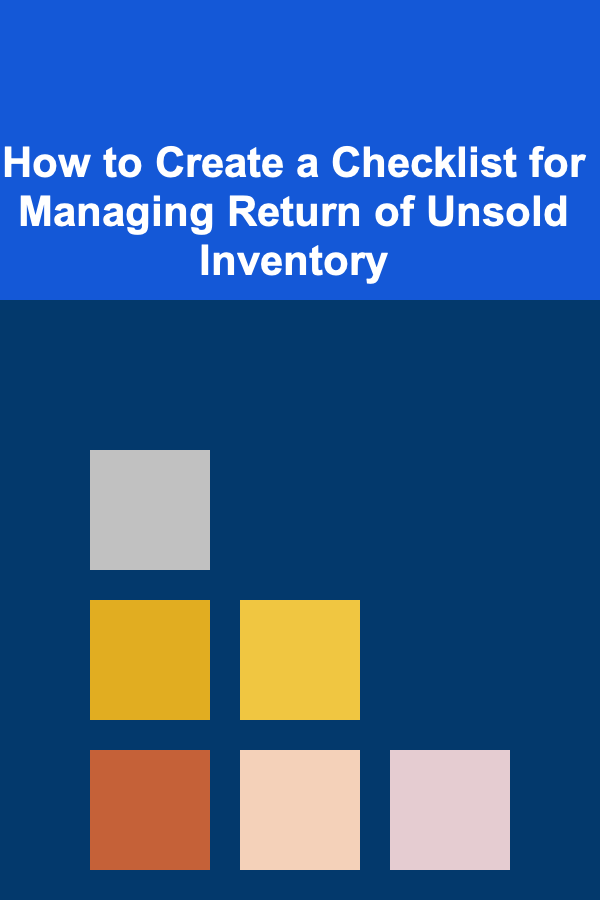
How to Create a Checklist for Managing Return of Unsold Inventory
Read More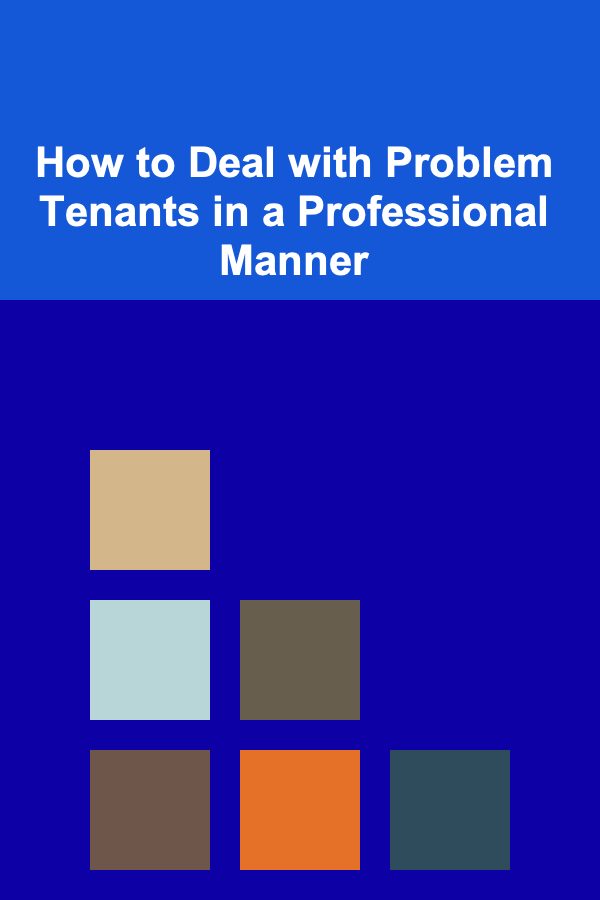
How to Deal with Problem Tenants in a Professional Manner
Read More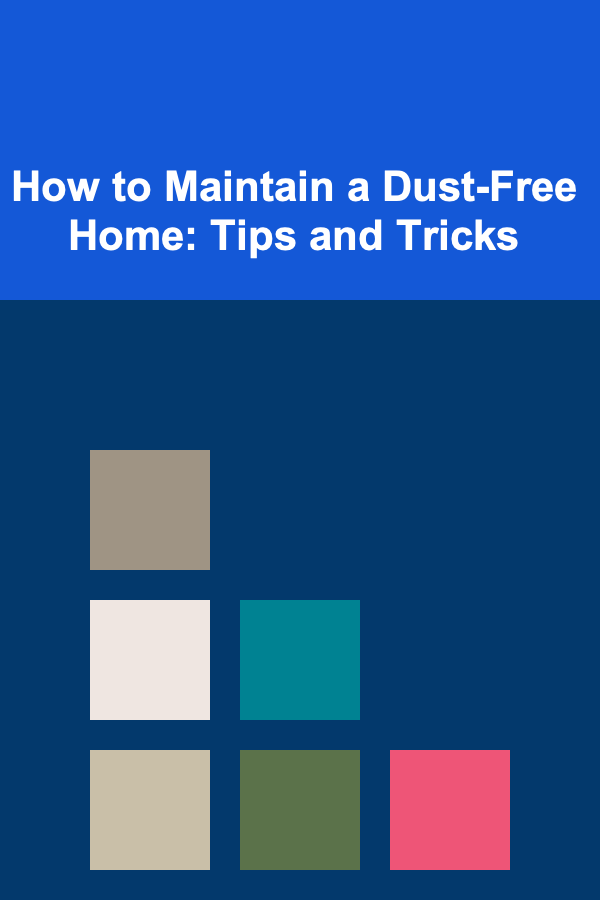
How to Maintain a Dust-Free Home: Tips and Tricks
Read More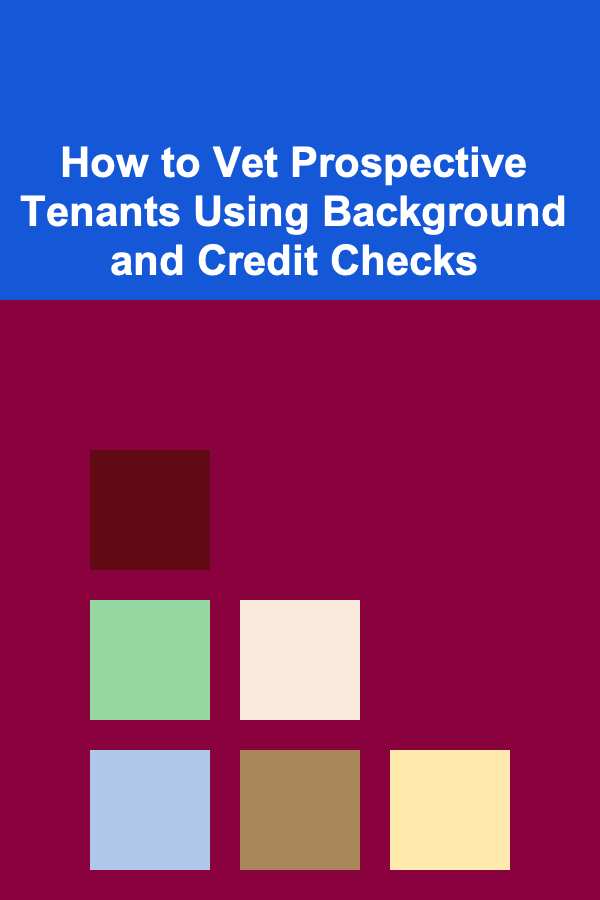
How to Vet Prospective Tenants Using Background and Credit Checks
Read More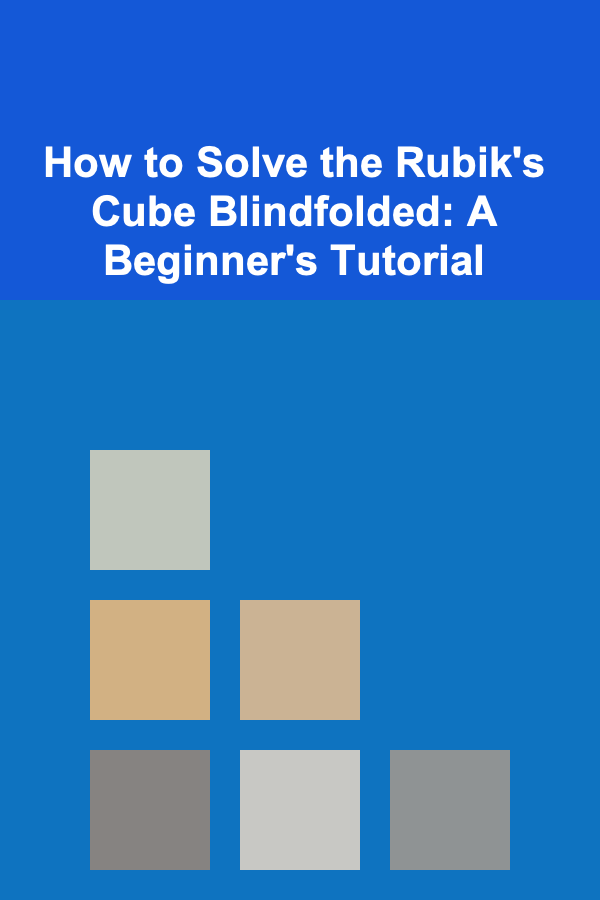
How to Solve the Rubik's Cube Blindfolded: A Beginner's Tutorial
Read More