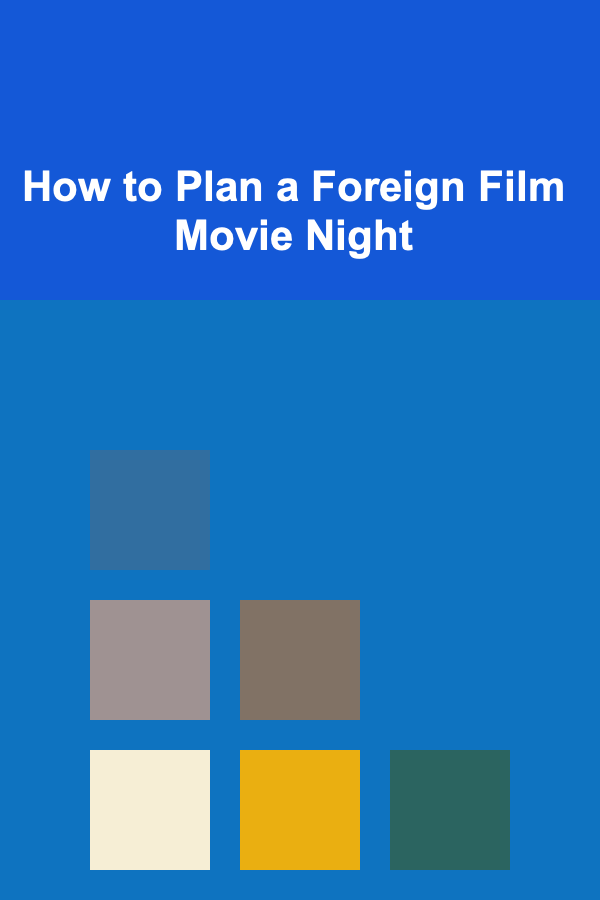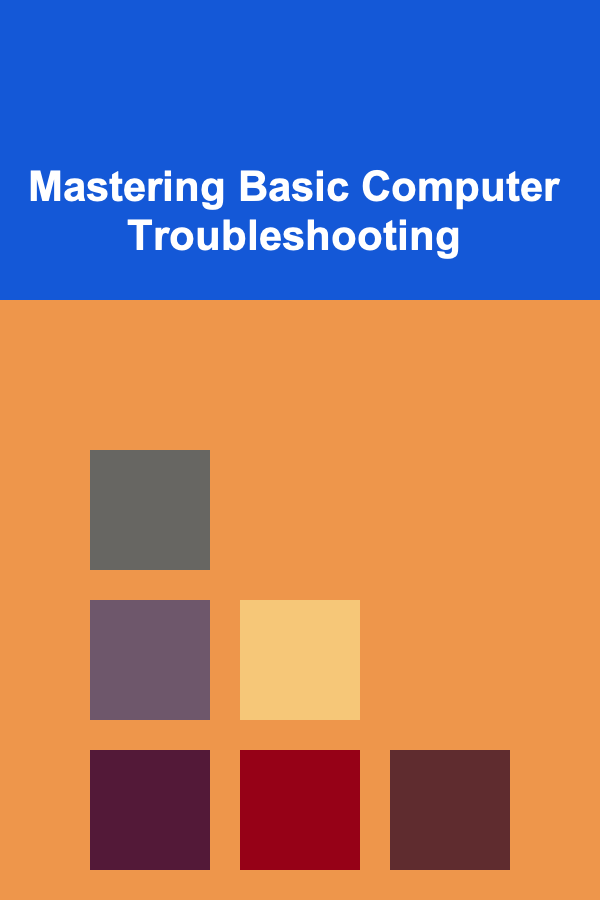
Mastering Basic Computer Troubleshooting
ebook include PDF & Audio bundle (Micro Guide)
$12.99$11.99
Limited Time Offer! Order within the next:
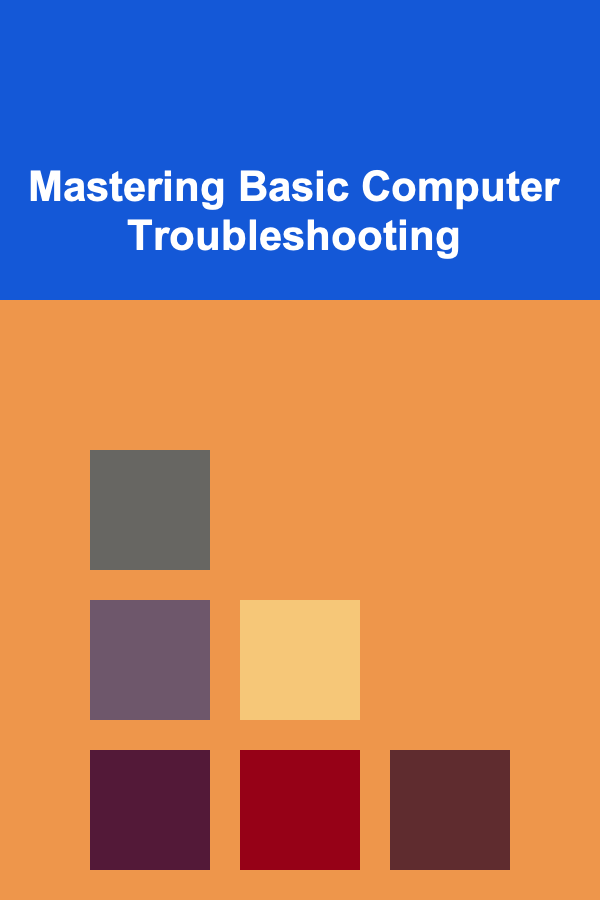
Computers are indispensable tools in modern life, but their complexity means they are prone to errors. Mastering basic computer troubleshooting is a valuable skill, empowering you to resolve common issues independently and save time and money on professional repairs. This comprehensive guide will equip you with the knowledge and techniques needed to effectively diagnose and fix a wide range of computer problems.
The Foundation: Understanding the Basics
Before diving into specific troubleshooting techniques, it's crucial to understand the fundamental components of a computer system and how they interact. This foundational knowledge will provide a framework for diagnosing problems logically.
Hardware Components
- Central Processing Unit (CPU): The "brain" of the computer, responsible for executing instructions.
- Random Access Memory (RAM): Temporary storage for data and instructions currently in use. Insufficient RAM can lead to sluggish performance.
- Hard Disk Drive (HDD) / Solid State Drive (SSD): Permanent storage for the operating system, applications, and files.
- Motherboard: The main circuit board that connects all components.
- Graphics Processing Unit (GPU): Handles the processing and output of visual information.
- Power Supply Unit (PSU): Provides power to all components.
- Input/Output (I/O) Devices: Peripherals like keyboard, mouse, monitor, printer, etc.
Software Components
- Operating System (OS): The software that manages hardware and provides services for applications (e.g., Windows, macOS, Linux).
- Drivers: Software that allows the OS to communicate with specific hardware devices.
- Applications: Software programs designed for specific tasks (e.g., web browser, word processor).
The Boot Process
Understanding the boot process is essential for troubleshooting startup problems. The boot process involves several stages:
- Power On Self Test (POST): The computer checks the hardware components to ensure they are functioning correctly.
- BIOS/UEFI Initialization: The Basic Input/Output System (BIOS) or Unified Extensible Firmware Interface (UEFI) loads and initializes the hardware.
- Boot Device Selection: The BIOS/UEFI determines which device to boot from (usually the hard drive or SSD).
- Operating System Loading: The operating system loads from the boot device.
- Login and Desktop: The user logs in, and the desktop environment loads.
The Troubleshooting Process: A Systematic Approach
Effective troubleshooting requires a systematic approach. Follow these steps to diagnose and resolve computer problems efficiently:
- Identify the Problem: Clearly define the problem. What is happening? When did it start? What were you doing when the problem occurred? The more specific you are, the easier it will be to find a solution.
- Gather Information: Collect as much information as possible about the problem. Note any error messages, unusual behavior, or recent changes to the system.
- Reproduce the Problem (if possible): Can you consistently reproduce the issue? This helps to isolate the cause.
- Develop a Theory: Based on the information you have gathered, formulate a theory about the possible cause of the problem. Consider multiple possibilities.
- Test Your Theory: Test your theory by trying possible solutions. Start with the simplest and most likely solutions first.
- Evaluate the Results: Did your solution work? If not, refine your theory and try another solution.
- Document Your Findings: Keep a record of the problem, the steps you took to troubleshoot it, and the solution you found. This will be helpful if the problem recurs or if you encounter similar issues in the future.
Common Computer Problems and Their Solutions
This section covers some of the most common computer problems and provides step-by-step solutions.
1. Computer Won't Turn On
This is a frustrating problem, but it can often be resolved with a few simple checks.
- Check the Power Cord: Make sure the power cord is securely plugged into both the computer and the wall outlet.
- Test the Outlet: Plug another device into the outlet to verify that it is working.
- Check the Power Supply: If you have a desktop computer, check the power supply switch on the back of the computer. Make sure it is in the "on" position. If you suspect a faulty PSU, you can try replacing it with a known good one (if you have experience with hardware replacement) or seek professional help.
- Laptop Battery: For laptops, ensure the battery is charged. Try plugging in the power adapter and letting it charge for a while before attempting to power on. If the battery is completely dead or faulty, the laptop might not power on even with the adapter plugged in.
- Listen for Beeps: When you power on the computer, listen for beeps. These beeps are POST (Power On Self Test) codes that can indicate hardware problems. Consult your motherboard manual or search online for the meaning of the specific beep code.
- Check the Monitor: Sometimes, the computer is actually on, but the monitor is not displaying anything. Ensure the monitor is powered on and that the video cable (HDMI, DisplayPort, VGA, DVI) is securely connected to both the computer and the monitor. Try a different video cable or monitor to rule out a faulty display or cable.
2. Computer Turns On, But Nothing Appears on the Screen
This often indicates a problem with the video card or the connection to the monitor.
- Check the Monitor Connection: As mentioned above, ensure the video cable is securely connected to both the computer and the monitor.
- Test with a Different Monitor: If possible, connect the computer to a different monitor to see if the problem is with the monitor itself.
- Check the Video Card: If you have a dedicated video card, make sure it is properly seated in the motherboard. If possible, try reseating it. You might also try using the integrated graphics (if available) by connecting the monitor to the motherboard's video output instead of the dedicated video card. This helps determine if the problem lies with the dedicated card.
- Listen for Beeps: Pay attention to any beep codes during startup, as they might indicate a video card problem.
- Memory Issues: In some cases, a faulty RAM module can prevent the system from displaying anything on the screen. Try reseating the RAM modules or testing them individually.
3. Computer Runs Slowly
Slow performance can be caused by a variety of factors, including insufficient RAM, a full hard drive, malware, or outdated drivers.
- Check CPU and RAM Usage: Open the Task Manager (Windows) or Activity Monitor (macOS) to see which processes are using the most CPU and RAM. If a particular application is consuming excessive resources, close it or try reinstalling it.
- Check Hard Drive Space: Make sure you have enough free space on your hard drive (at least 10-15% of the total capacity). Delete unnecessary files or move them to an external drive.
- Run a Malware Scan: Malware can significantly slow down your computer. Run a full system scan with a reputable antivirus program.
- Update Drivers: Outdated drivers can cause performance problems. Update your drivers for your video card, network adapter, and other hardware devices. You can usually find the latest drivers on the manufacturer's website.
- Defragment Your Hard Drive (HDD only): If you have a traditional hard drive (HDD), defragmenting it can improve performance. SSDs do not require defragmentation and should not be defragmented.
- Disable Startup Programs: Many programs automatically start when you boot your computer, which can slow down the startup process. Disable unnecessary startup programs using the Task Manager (Windows) or System Preferences (macOS).
- Clean Up Temporary Files: Temporary files can accumulate over time and take up valuable disk space. Use the Disk Cleanup tool (Windows) or a similar utility to remove temporary files.
- Consider an SSD Upgrade: If you are still using a traditional hard drive (HDD), upgrading to a solid-state drive (SSD) can significantly improve performance. SSDs are much faster than HDDs.
- Check for Overheating: Overheating can cause the CPU to throttle down its performance. Make sure the computer's cooling system is working properly. Clean out any dust that may be blocking the vents or fan.
4. Programs Freeze or Crash
Program freezes and crashes can be caused by a variety of factors, including software bugs, driver conflicts, or hardware problems.
- Check for Updates: Make sure the program is up to date. Software updates often include bug fixes and performance improvements.
- Restart the Program: Try closing and restarting the program.
- Restart the Computer: If the program continues to freeze or crash, try restarting your computer.
- Check Event Viewer (Windows): The Event Viewer logs system events, including application errors. Check the Event Viewer for any error messages related to the program.
- Reinstall the Program: If the program is still crashing, try uninstalling and reinstalling it.
- Update Drivers: Outdated drivers can cause program conflicts. Update your drivers for your video card, sound card, and other hardware devices.
- Check for Compatibility Issues: Make sure the program is compatible with your operating system.
- Run System File Checker (Windows): The System File Checker (SFC) tool can scan for and repair corrupted system files. Open a command prompt as administrator and run the command
sfc /scannow. - Check RAM: Memory problems can cause applications to crash. Run a memory diagnostic test to check for errors in your RAM. Windows has a built-in Memory Diagnostic tool.
5. Internet Connection Problems
Internet connection problems can be frustrating, but they are often easy to fix.
- Check the Physical Connections: Make sure the Ethernet cable is securely plugged into both the computer and the router or modem. If you are using Wi-Fi, make sure you are connected to the correct network and that the password is correct.
- Restart Your Modem and Router: Unplug your modem and router from the power outlet, wait 30 seconds, and then plug them back in. This can often resolve temporary network problems.
- Check Your Network Adapter: Make sure your network adapter is enabled. In Windows, you can check this in the Network and Sharing Center. In macOS, you can check it in System Preferences > Network.
- Update Your Network Adapter Driver: Outdated network adapter drivers can cause connection problems. Update your network adapter driver from the manufacturer's website.
- Run the Network Troubleshooter: Windows has a built-in network troubleshooter that can automatically diagnose and fix common network problems. Run the troubleshooter to see if it can identify and resolve the issue.
- Check Your Firewall Settings: Your firewall may be blocking your internet connection. Check your firewall settings to make sure that your web browser and other internet applications are allowed to access the internet.
- Flush DNS Cache: The DNS cache can sometimes become corrupted, causing internet connection problems. Flush the DNS cache by opening a command prompt as administrator and running the command
ipconfig /flushdns. - Contact Your Internet Service Provider (ISP): If you have tried all of the above steps and you are still having problems, contact your ISP to see if there is a problem with their service.
6. Printer Problems
Printer problems are a common source of frustration.
- Check the Physical Connections: Make sure the printer is properly connected to the computer and that it is turned on.
- Check the Paper and Ink: Make sure the printer has paper and ink.
- Restart the Printer: Try turning the printer off and then back on.
- Check the Printer Queue: The printer queue may be full of jobs that are preventing the printer from printing. Clear the printer queue by opening the Printers & Scanners settings in Windows or System Preferences > Printers & Scanners in macOS.
- Update the Printer Driver: Outdated printer drivers can cause printing problems. Update the printer driver from the manufacturer's website.
- Run the Printer Troubleshooter: Windows has a built-in printer troubleshooter that can automatically diagnose and fix common printer problems. Run the troubleshooter to see if it can identify and resolve the issue.
- Check the Default Printer: Make sure the correct printer is set as the default printer.
- Test Print: Try printing a test page to see if the printer is working.
7. Blue Screen of Death (BSOD) / Kernel Panic
The Blue Screen of Death (Windows) or Kernel Panic (macOS) indicates a serious system error. The screen usually displays an error code that can help you diagnose the problem.
- Note the Error Code: Write down the error code and any other information displayed on the screen. This information can be helpful for troubleshooting.
- Restart Your Computer: Restart your computer. The BSOD/Kernel Panic may have been caused by a temporary problem.
- Check for Recent Hardware or Software Changes: If you recently installed new hardware or software, try uninstalling it to see if it resolves the problem.
- Update Drivers: Outdated drivers can cause BSODs/Kernel Panics. Update your drivers for your video card, sound card, and other hardware devices.
- Run a Memory Test: Faulty RAM can cause BSODs/Kernel Panics. Run a memory diagnostic test to check for errors in your RAM.
- Check Hard Drive Health: A failing hard drive can also cause BSODs/Kernel Panics. Run a hard drive diagnostic test to check for errors on your hard drive.
- System Restore (Windows): If you have a System Restore point from before the problem started, try restoring your system to that point.
- Reinstall Operating System: As a last resort, you may need to reinstall your operating system. This will erase all data on your hard drive, so be sure to back up your important files first.
- Seek Professional Help: If you are unable to resolve the problem yourself, seek professional help from a computer repair technician.
Important Note: Dealing with hardware, especially inside a computer, requires caution. Always disconnect the power cord before opening the computer case. If you are not comfortable working with hardware, it's best to seek professional help.
Preventative Maintenance: Keeping Your Computer Running Smoothly
Prevention is always better than cure. Regular maintenance can help prevent many common computer problems.
- Keep Your Operating System and Software Up to Date: Software updates often include bug fixes and security patches.
- Run Regular Malware Scans: Protect your computer from malware by running regular scans with a reputable antivirus program.
- Back Up Your Data Regularly: Back up your important files regularly to an external hard drive or cloud storage.
- Clean Your Computer Regularly: Dust can accumulate inside your computer and cause it to overheat. Clean the inside of your computer regularly with a can of compressed air.
- Monitor Your Computer's Performance: Keep an eye on your computer's performance and address any problems as soon as they arise.
- Organize Your Files: A well-organized file system makes it easier to find files and reduces clutter, improving overall performance.
- Uninstall Unnecessary Programs: Programs you no longer use take up disk space and can sometimes impact performance. Uninstall them to free up resources.
Tip: Create a system image regularly. This allows you to restore your entire system to a previous state in case of a major problem.
Advanced Troubleshooting Techniques (Beyond the Basics)
While the above covers the basic, many more advanced tools and techniques exist. These are often used by IT professionals, but understanding them can be helpful.
- Using the Command Line: Mastering command-line tools (like Command Prompt in Windows or Terminal in macOS and Linux) allows you to perform advanced tasks and diagnose problems more effectively. Examples include using
pingto test network connectivity ortasklist(Windows) to see running processes. - Analyzing System Logs: Operating systems generate extensive logs that record system events, errors, and warnings. Learning to analyze these logs (e.g., using Event Viewer in Windows or Console in macOS) can provide valuable insights into the cause of problems.
- Booting into Safe Mode: Safe Mode starts the operating system with a minimal set of drivers and services. This can be useful for diagnosing problems caused by driver conflicts or software issues.
- Using Hardware Diagnostic Tools: Manufacturers often provide diagnostic tools for testing hardware components like RAM, hard drives, and video cards. These tools can help identify faulty hardware.
- Virtualization: Using virtualization software (like VirtualBox or VMware) allows you to create virtual machines that can be used for testing software or troubleshooting problems in a safe and isolated environment.
Resources for Further Learning
There are many resources available online and in libraries that can help you learn more about computer troubleshooting.
- Online Forums: Online forums like Stack Overflow, Reddit's r/techsupport, and manufacturer-specific forums are great places to ask questions and get help from other users.
- Technical Documentation: Manufacturers often provide detailed technical documentation for their products.
- Online Tutorials: Websites like YouTube and Coursera offer a wealth of tutorials on computer troubleshooting.
- Books: Libraries and bookstores have many books on computer troubleshooting.
Conclusion
Mastering basic computer troubleshooting is a valuable skill that can save you time, money, and frustration. By understanding the fundamentals of computer systems, following a systematic troubleshooting approach, and learning about common computer problems and their solutions, you can effectively diagnose and resolve a wide range of issues. Remember to stay patient, document your findings, and don't be afraid to seek help when needed. With practice and persistence, you can become a proficient computer troubleshooter.
Reading More From Our Other Websites
- [Trail Running Tip 101] How to Prevent Blisters on Long‑Distance Scrambled Terrain
- [Home Family Activity 101] How to Create a Family Movie Night on a Budget
- [Personal Financial Planning 101] How to Build Credit and Improve Your Credit Score
- [Weaving Tip 101] Best Ways to Repurpose Recycled Denim into High‑Strength Weaving Yarns
- [Home Budget Decorating 101] How to Decorate Your Apartment with Low-Cost Solutions
- [Organization Tip 101] How to Keep Your Travel Gear Clean and Organized
- [Rock Climbing Tip 101] Free-Flow Climbing: The Best Outdoor Crags and DIY Wall Set-Ups on a Shoestring
- [Personal Investment 101] How to Choose the Right Fiduciary Financial Advisor to Safeguard Your Wealth
- [Organization Tip 101] Best Organization Tools for Scheduling Appointments
- [Small Business 101] Small Business Accountant: Essential Services to Help Your Business Grow

How to Choose the Right Gym or Fitness Studio
Read More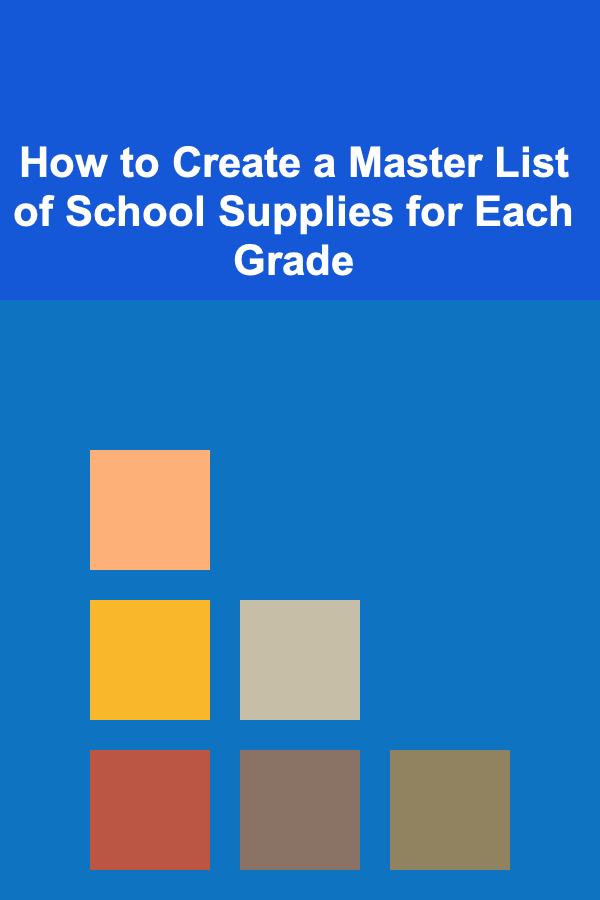
How to Create a Master List of School Supplies for Each Grade
Read More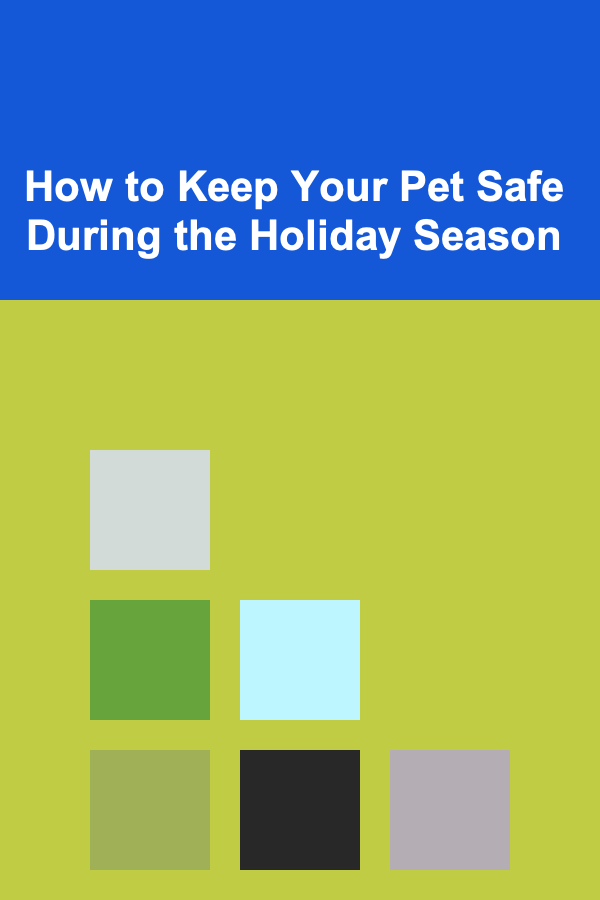
How to Keep Your Pet Safe During the Holiday Season
Read More
How to Make the Most of Utilizing Public Beaches and Pools for Recreation
Read More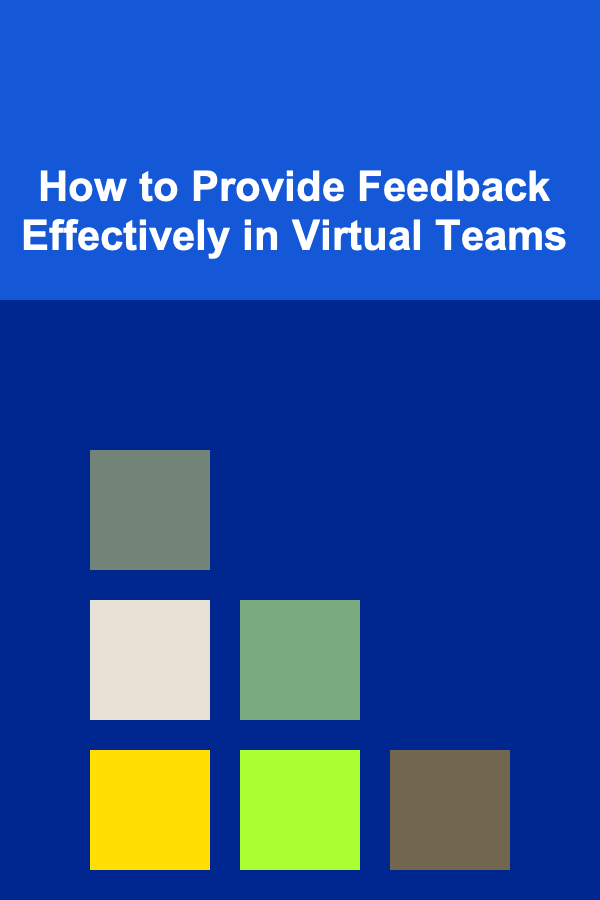
How to Provide Feedback Effectively in Virtual Teams
Read More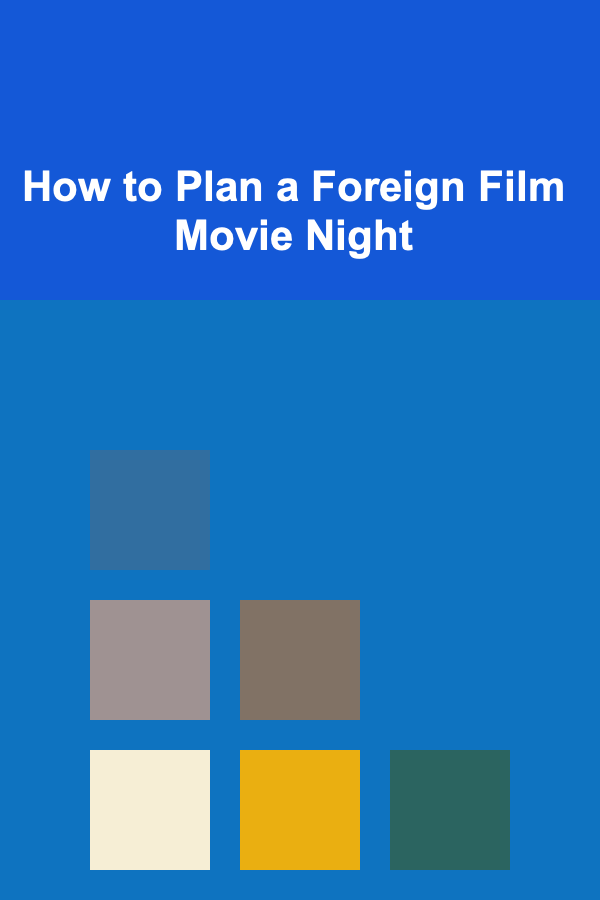
How to Plan a Foreign Film Movie Night
Read MoreOther Products

How to Choose the Right Gym or Fitness Studio
Read More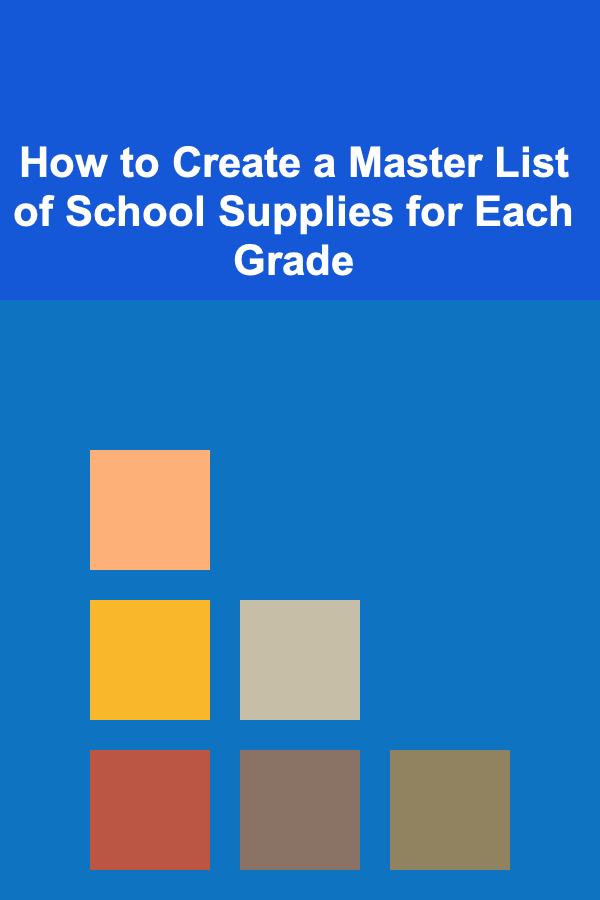
How to Create a Master List of School Supplies for Each Grade
Read More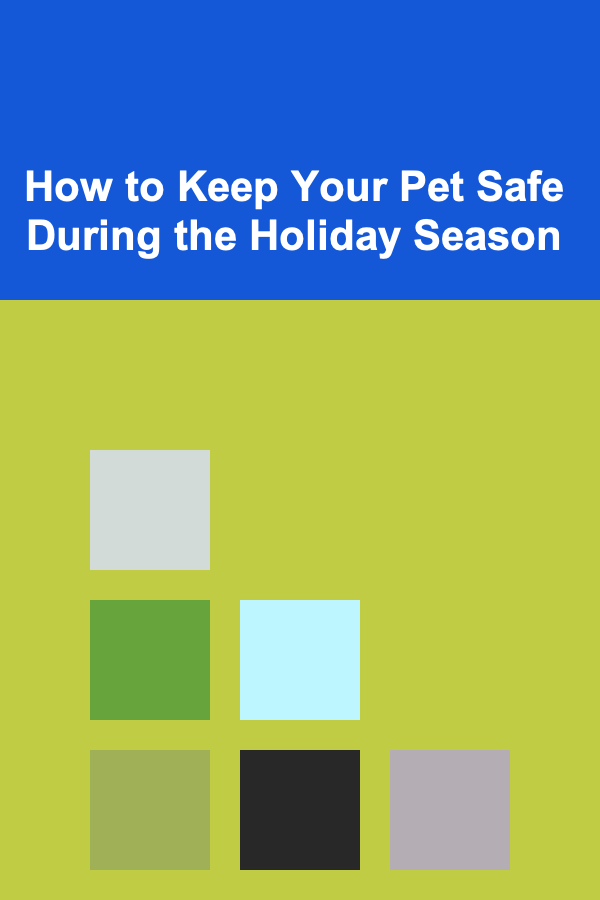
How to Keep Your Pet Safe During the Holiday Season
Read More
How to Make the Most of Utilizing Public Beaches and Pools for Recreation
Read More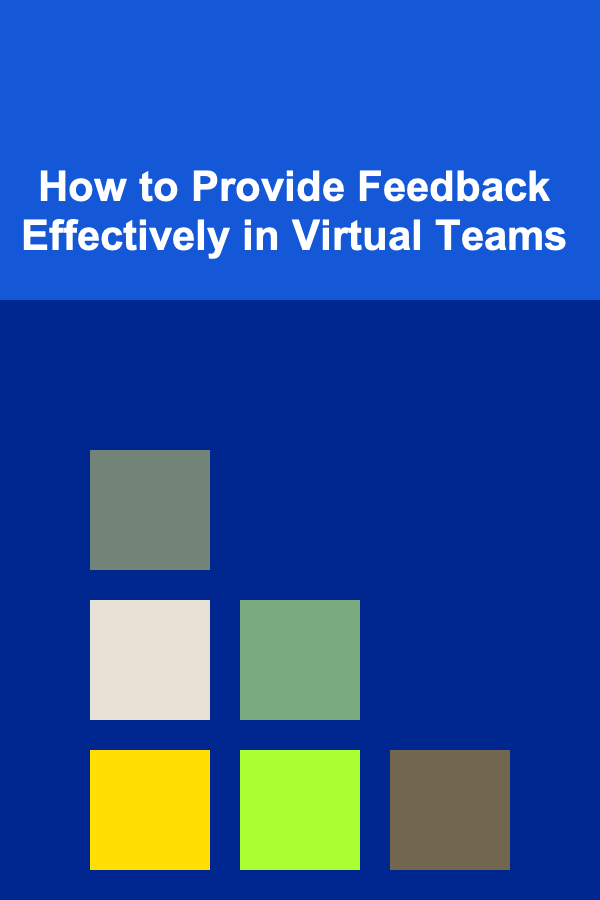
How to Provide Feedback Effectively in Virtual Teams
Read More