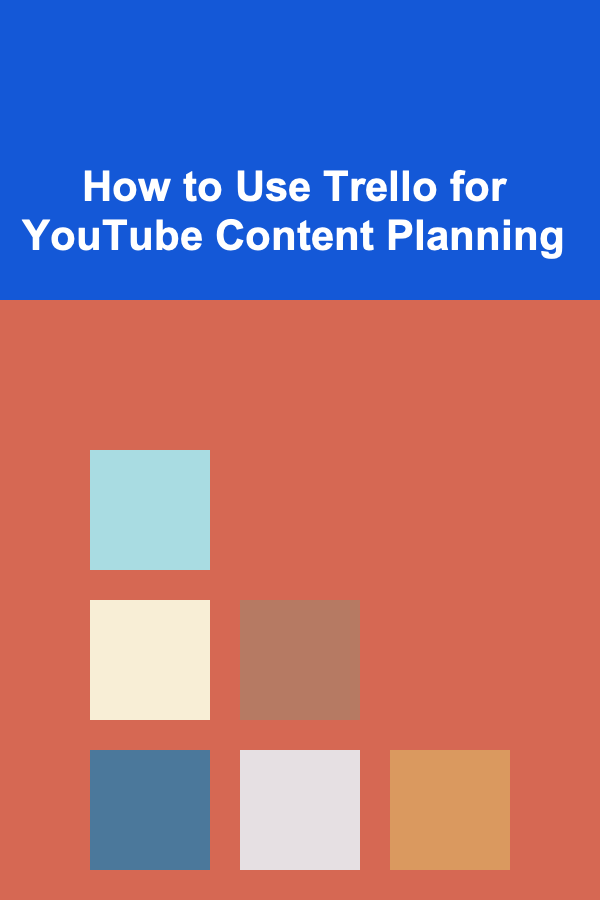
How to Use Trello for YouTube Content Planning
ebook include PDF & Audio bundle (Micro Guide)
$12.99$9.99
Limited Time Offer! Order within the next:
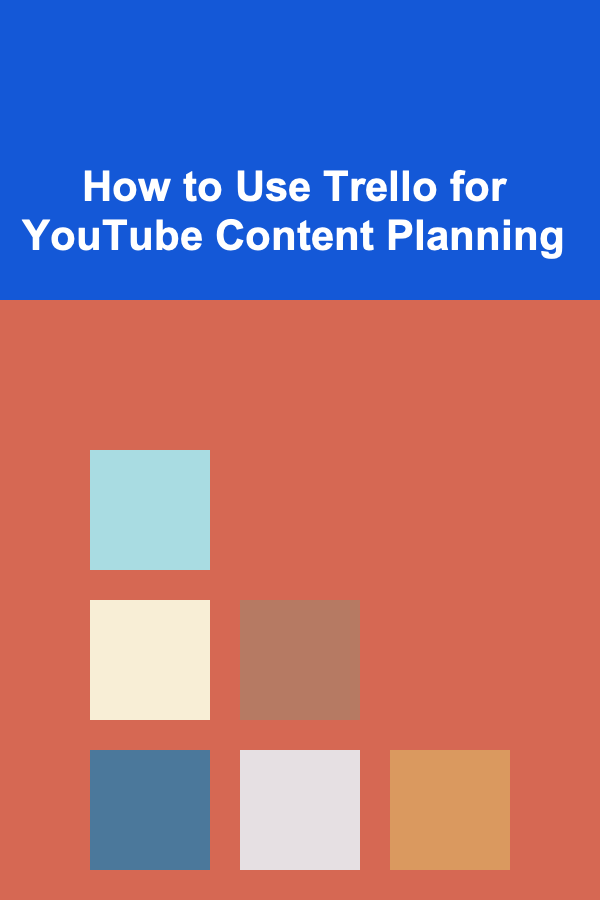
Planning YouTube content can be a daunting task, especially if you are managing multiple videos, themes, collaborations, and deadlines. Without an organized system, it's easy to lose track of your ideas, forget essential tasks, or find yourself overwhelmed by the sheer volume of content creation. Fortunately, tools like Trello can help streamline your workflow and keep everything in one place.
Trello is a visual project management tool that is intuitive, flexible, and customizable. Whether you are a solo content creator or part of a larger team, Trello can assist you in organizing your YouTube content production process. In this article, we will explore how to use Trello for YouTube content planning in depth. From organizing ideas and tracking production stages to setting deadlines and collaborating with a team, Trello can be a powerful tool to optimize your video creation workflow.
Set Up Your Trello Board
The first step in using Trello for YouTube content planning is to create a new Trello board. A board is where all your content and tasks will be organized. You can name your board something simple like "YouTube Content Calendar" or "YouTube Video Planning."
Once the board is set up, you can begin customizing it to suit your content production needs. In Trello, the board consists of columns called "Lists" and cards that represent individual tasks or ideas.
Tips for Setting Up Your Board:
-
Create Lists for Different Stages: Create a series of lists that represent different stages of your content production process. For example:
- Ideas: This list holds all of your video ideas, no matter how vague they are at first.
- In Progress: Once you start working on a video, move it to this list.
- Filming: Once the script is ready, it's time to shoot the video. This is where it goes.
- Editing: When editing is in full swing.
- Ready to Upload: When the video is fully completed, it moves here, awaiting upload.
- Published: For videos that have already been uploaded.
-
Color-coded Labels: Use Trello's color-coded labels to categorize your videos by themes, types, or priority. For example, green could represent "tutorials," red could represent "vlogs," and yellow might represent "collaborations." This will make it easier to track content types visually.
-
Due Dates and Deadlines: Set due dates for each card to keep track of when tasks need to be completed, ensuring you stay on schedule.
Organize Your Ideas and Content Themes
Once your board is set up, it's time to fill your "Ideas" list with video concepts. The ideas list can serve as a holding area for any video ideas you have---whether they're fully developed concepts or just rough thoughts.
How to Organize Ideas:
- Brainstorming Sessions: Regularly set time aside for brainstorming new video ideas. These sessions can be a mix of solo brainstorming or collaborative with your team.
- Content Themes: Group similar ideas into content themes or series. For example, if you are a tech reviewer, you can categorize your video ideas into themes like "product reviews," "tutorials," "unboxings," or "industry news."
- Card Descriptions: For each video idea, provide a brief description of the concept in the card description section. You can also include any additional notes or links that might help develop the idea further.
- Trello Checklist: Use checklists within each idea card to break the video down into tasks. A checklist might include things like "write script," "find product," "contact collaborator," etc. This is especially helpful for larger projects.
Example of Organizing Ideas:
- Product Review -- Description: "Review the new iPhone."
- Checklist: Research iPhone features, Write script, Record footage, Edit video.
- Vlog -- Description: "Vlog my day at a tech conference."
- Checklist: Record intro, Capture event footage, Edit vlog, Upload.
Tracking Progress with Lists
Once you begin working on your videos, it's important to move them through different stages of production. The beauty of Trello is that you can see the progress visually. By moving cards between lists, you get an instant overview of where each video is in the production pipeline.
Organizing the Production Workflow:
- Scriptwriting: After an idea is selected, move the card to the "In Progress" list and add a checklist for scriptwriting. You can also use comments to provide updates on your progress.
- Filming: Once the script is ready, move the card to the "Filming" list. This is where you can add notes about camera setups, props, or any special considerations for the shoot.
- Editing: When filming is done, move the card to "Editing." You can track your progress in this list by using Trello's checklist feature to break down the editing process (e.g., cut footage, add transitions, insert music).
- Ready to Upload: Once editing is finished, move the card to the "Ready to Upload" list. This is where you finalize your video with thumbnails, descriptions, and tags. You can even add links to your video files or draft descriptions in the card description area.
- Published: After uploading your video, move the card to the "Published" list. This signifies that the video is live, and you can keep track of how well it performs by adding comments about views, engagement, and feedback.
Trello Automation:
- Trello has automation features, like Butler, which can automate tasks like moving cards between lists when certain criteria are met. For example, if you mark a card as "editing complete," Butler could automatically move it to the "Ready to Upload" list.
Collaborating with Team Members
If you work with a team (e.g., editors, graphic designers, or other content creators), Trello can be an invaluable tool for collaboration. You can invite team members to your board and assign specific tasks to them.
Tips for Collaboration:
- Assign Tasks: Assign each card to the person responsible for it, whether it's you, an editor, or a graphic designer. Trello allows you to assign team members to specific cards, ensuring accountability.
- Use Comments for Communication: Team members can leave comments on each card, making communication seamless. For example, an editor can comment, "The video is 80% complete, just need to fix the audio levels."
- Attachments: You can attach files to cards, such as raw footage, graphics, or documents related to the video.
- Due Dates: Set due dates for each task to keep everyone on track.
Review and Optimize Your Workflow
As you use Trello over time, you may find that your workflow needs some tweaking. Maybe your production pipeline could use an additional list, or you need to change how you categorize content ideas. Don't be afraid to adjust your board structure as needed to ensure maximum efficiency.
Optimize Your Process:
- Analytics and Performance: After publishing a video, track its performance and feedback in the card. Use this information to optimize your content strategy in the future.
- Recurring Tasks: If certain tasks need to be done repeatedly (e.g., researching trending topics), you can create recurring cards or templates for these tasks.
A Sample Workflow:
- Ideas List: Store all video ideas and develop them into concepts.
- In Progress List: Once an idea is selected, start developing the content (e.g., writing scripts).
- Filming List: After the script is ready, film the video.
- Editing List: Edit the video and make necessary adjustments.
- Ready to Upload List: Finalize all metadata and upload the video.
- Published List: Once live, track performance and engagement.
Integrating with Other Tools
Trello can integrate with various other tools that YouTubers frequently use, such as Google Drive, Slack, and even YouTube itself. By integrating Trello with these tools, you can streamline your content creation process further.
Useful Integrations:
- Google Drive: Attach Google Drive files (like scripts or video files) directly to Trello cards for easy access.
- Slack: Set up notifications in Slack when cards are moved between lists, so your team stays updated.
- Zapier: Use Zapier to automate tasks, like creating a new Trello card when a new video is published on YouTube.
Conclusion
Using Trello for YouTube content planning can help you streamline your entire video production process. With its customizable boards, lists, and task management features, Trello allows you to organize ideas, track progress, and collaborate with team members seamlessly. Whether you're managing one video or a complex content schedule, Trello's flexibility makes it an indispensable tool for any YouTuber looking to stay organized and on top of their content production.
By following the steps outlined in this guide, you can create a robust content planning system that will help you stay efficient, meet deadlines, and ultimately produce high-quality content. With a little time and effort, you'll be able to optimize your YouTube channel's workflow, keep everything organized, and focus on creating the best videos for your audience.
Reading More From Our Other Websites
- [Whitewater Rafting Tip 101] From Calm Waters to White-Water Thrills: Choosing the Right Rafting Experience for Your Skill Level
- [Home Lighting 101] How to Design Elegant Outdoor Lighting for Your Deck or Patio
- [Personal Care Tips 101] How to Use Hair Mousse to Keep Your Hairstyle in Place All Day
- [Personal Care Tips 101] How to Select a Hair Mousse for Color-Treated Hair
- [Skydiving Tip 101] Top Tips for Crushing Your First Skydiving Lesson (And Staying Safe)
- [Organization Tip 101] How to Sort and Store Holiday Decorations Efficiently
- [Home Cleaning 101] How to Tackle Spring Cleaning Without Feeling Overwhelmed
- [Organization Tip 101] How to Set Up a System for Managing Your Email Inbox
- [Trail Running Tip 101] Trail vs. Road: Key Features That Set Trail Running Shoes Apart
- [Home Lighting 101] How to Select the Perfect Pendant Light for Your Dining Room
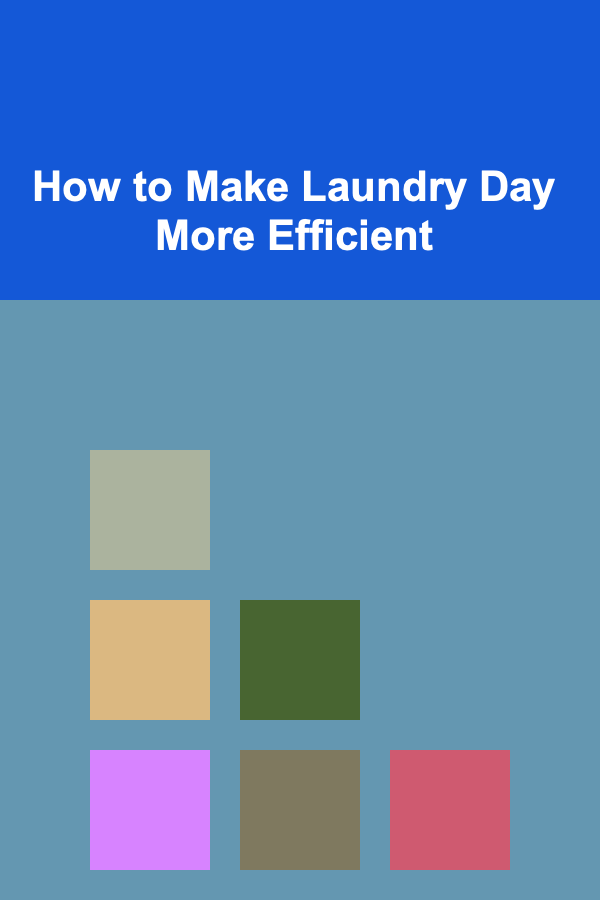
How to Make Laundry Day More Efficient
Read More
How to Make Money Online as a Special Education Teacher: 10 Actionable Ideas
Read More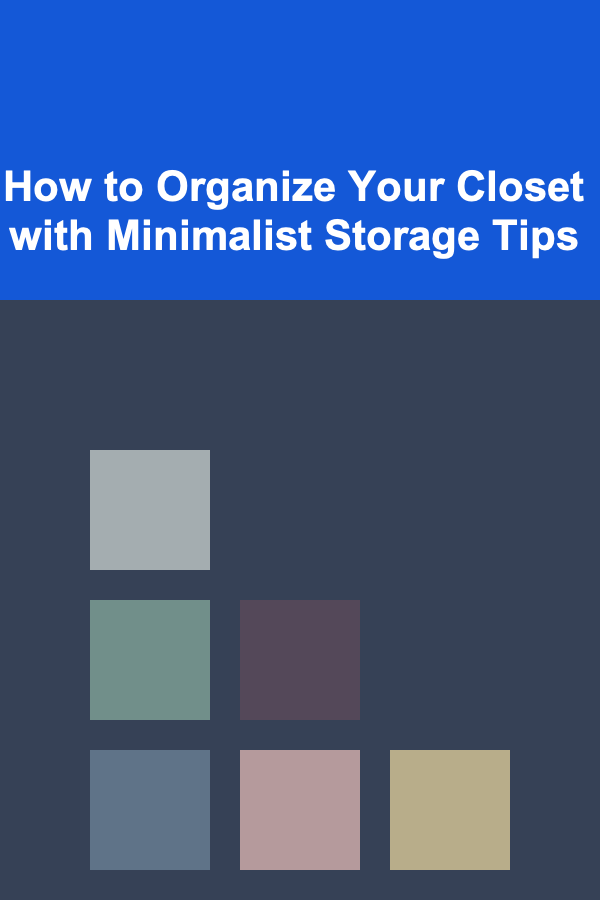
How to Organize Your Closet with Minimalist Storage Tips
Read More
How To Select the Right Lighting for Every Room
Read More
How To Master 3D Printing for Cosplay and Props
Read More
Nurturing Creativity: Unleashing Your Child's Imagination
Read MoreOther Products
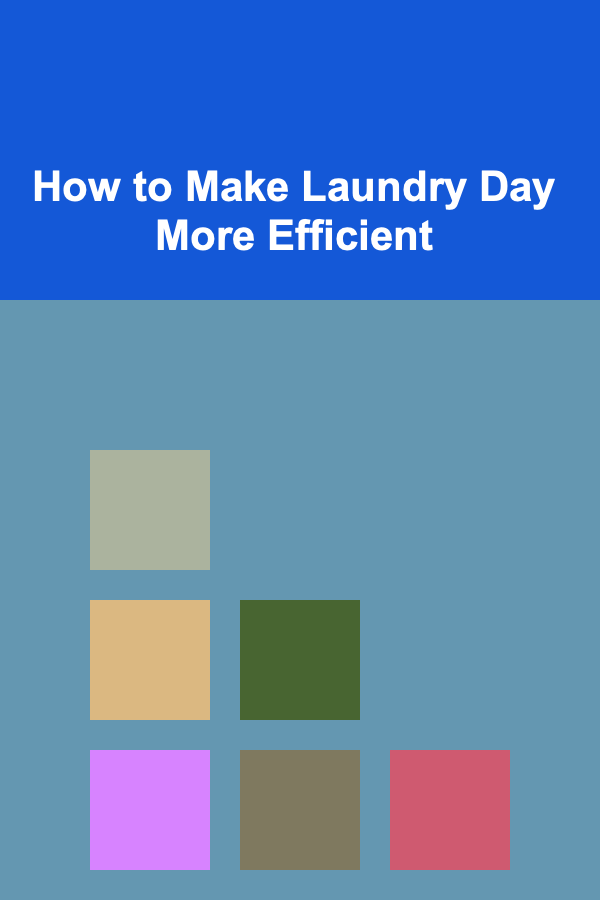
How to Make Laundry Day More Efficient
Read More
How to Make Money Online as a Special Education Teacher: 10 Actionable Ideas
Read More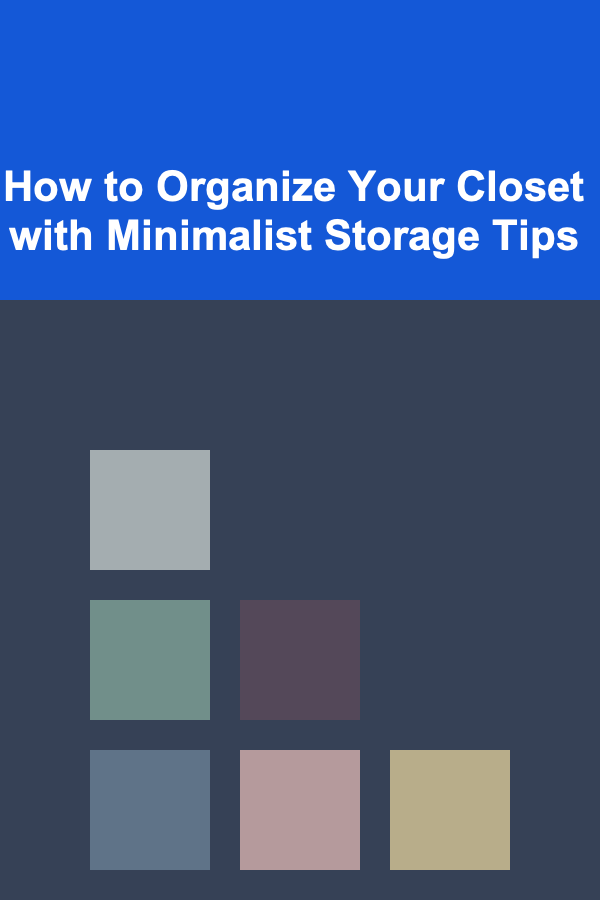
How to Organize Your Closet with Minimalist Storage Tips
Read More
How To Select the Right Lighting for Every Room
Read More
How To Master 3D Printing for Cosplay and Props
Read More