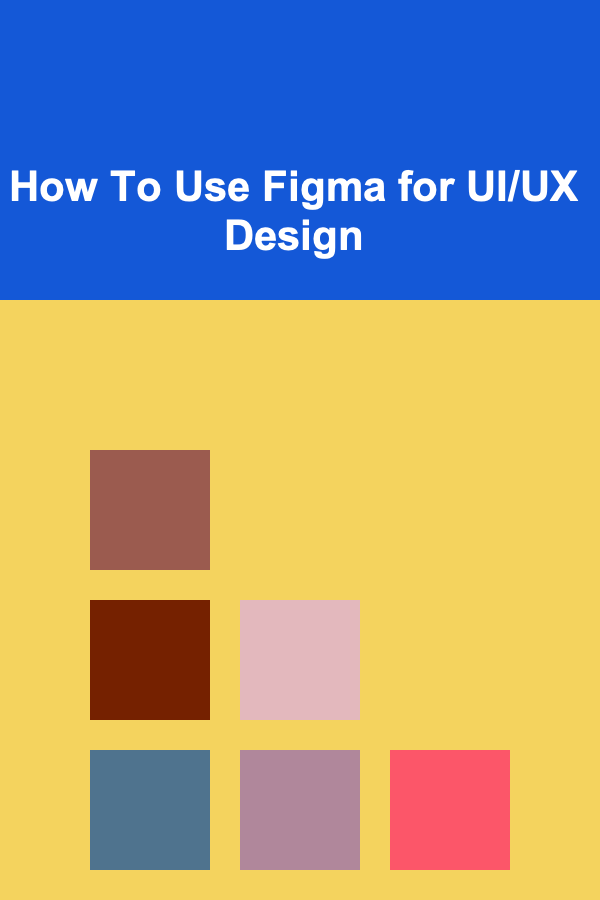
How To Use Figma for UI/UX Design
ebook include PDF & Audio bundle (Micro Guide)
$12.99$10.99
Limited Time Offer! Order within the next:
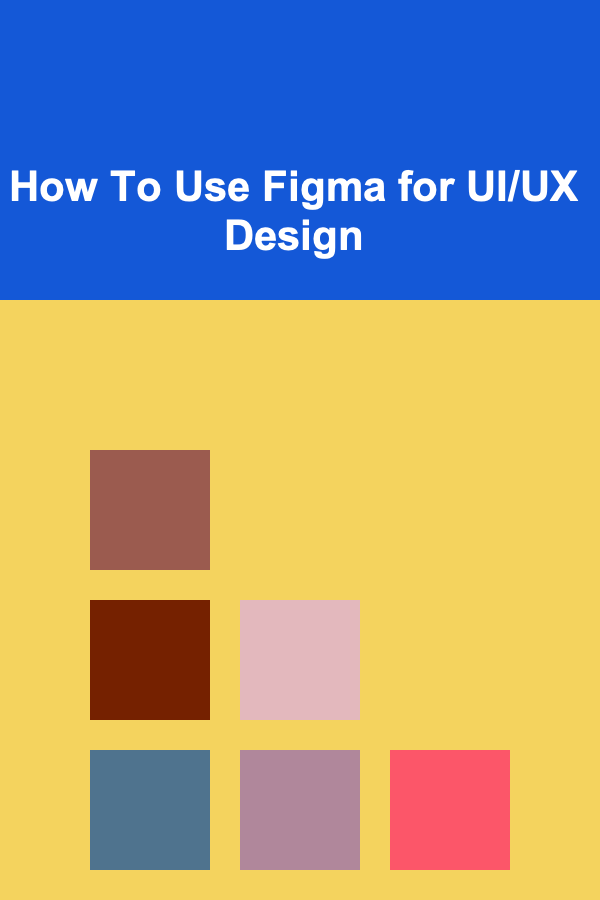
Figma has become a popular tool for UI/UX design in recent years due to its user-friendly interface, collaboration features, and versatility. Whether you're working on web design, mobile applications, or prototyping, Figma provides an environment that allows designers to streamline their workflow, work collaboratively, and produce stunning user interfaces. In this comprehensive guide, we will explore how to use Figma for UI/UX design, covering everything from basic concepts to advanced tips and techniques.
What is Figma?
Figma is a cloud-based design tool that allows teams to create, collaborate, and share designs. It is primarily used for UI/UX design, which includes designing web pages, mobile app interfaces, and user flows. Unlike traditional design software like Adobe Photoshop or Sketch, Figma operates directly in the browser, meaning it can be accessed from any device with an internet connection. This cloud-based nature allows real-time collaboration, which is a major advantage when working on design projects with multiple people.
Figma is an all-in-one design tool that combines vector design, prototyping, and collaboration features. It's perfect for both individual designers and design teams, allowing them to work efficiently, share feedback, and iterate on designs in real-time.
Getting Started with Figma
Before diving into the specifics of using Figma for UI/UX design, let's go over the basics of getting started with Figma.
Creating an Account
To begin using Figma, you'll need to create an account. Visit Figma's website and sign up for an account. Figma offers a free tier for individual users, which is great for freelancers or those just getting started. For teams or professional use, Figma also offers paid plans with additional features such as more project storage, team collaboration tools, and more.
The Figma Interface
Once you've signed in to Figma, you'll be greeted with the main interface. Figma's interface is designed to be intuitive and user-friendly. The workspace consists of several key areas:
- Canvas: This is where you create and arrange your designs. It's a blank space where you can add frames, shapes, text, images, and other design elements.
- Layers Panel: Located on the left, this panel shows all the layers and elements in your design. It's useful for organizing your design components.
- Properties Panel: On the right, this panel displays the properties and options for the selected design element, such as size, color, opacity, and more.
- Toolbar: Located at the top of the screen, the toolbar gives you quick access to tools like the frame tool, pen tool, shape tool, and text tool.
- Pages: On the left side of the screen, you can create and organize multiple pages for your design project.
UI/UX Design Principles
Before we dive into the specifics of using Figma for UI/UX design, it's important to understand the fundamental principles of UI/UX design. These principles will guide you in creating designs that are both aesthetically pleasing and user-friendly.
1. User-Centered Design (UCD)
The core idea behind user-centered design is that the needs, preferences, and behaviors of users should drive the design process. In UI/UX design, this means creating interfaces that are intuitive, easy to use, and accessible. Always keep the target audience in mind when designing.
2. Consistency
Consistency in design refers to the use of uniform styles, patterns, and behaviors throughout the user interface. This helps users easily understand how to interact with the product. Consistency in typography, colors, button styles, and navigation patterns can make a design more cohesive and intuitive.
3. Simplicity
Simplicity is key in UI/UX design. A cluttered interface with too many elements can confuse users and make navigation difficult. Keep designs clean and simple, focusing only on essential elements.
4. Accessibility
An accessible design ensures that users of all abilities can interact with your product. This includes considerations such as color contrast for visually impaired users, text size options, and keyboard navigation for those with motor impairments.
5. Feedback
User interfaces should provide feedback to users, letting them know when an action has been completed, when there's an error, or when additional action is needed. This can be through visual cues like animations, buttons changing colors, or text notifications.
6. Responsiveness
In today's world, users expect apps and websites to be accessible on a wide variety of devices, from smartphones to desktop computers. A responsive design adapts to different screen sizes and ensures that the user experience remains consistent across devices.
Key Figma Tools for UI/UX Design
Now that we've covered the basic principles of UI/UX design, let's take a look at the essential tools in Figma that will help you create your designs.
1. Frames
In Figma, frames are used to create the structure of your design. A frame can represent a screen in a mobile app or a section in a web page. You can think of frames as containers that hold all of the elements of your design. Frames are essential for organizing your design and creating layouts.
To create a frame, use the Frame tool (shortcut: F) and drag it to create a rectangular area. You can resize and adjust the frame as needed.
2. Shapes and Vector Tools
Figma provides a wide variety of vector tools to create shapes, icons, and other design elements. These tools include the Pen tool (used for drawing custom shapes), the Rectangle tool (for creating boxes and containers), the Ellipse tool (for circles), and the Polygon tool (for creating polygons).
When using these tools, it's important to keep in mind that all shapes in Figma are vector-based, meaning they can be scaled without losing quality. This is particularly useful when designing for multiple screen sizes and resolutions.
3. Text Tool
The Text tool (shortcut: T) allows you to add and format text in your design. You can control the font, size, weight, alignment, and spacing of the text. Figma also offers support for custom fonts, so you can upload and use your preferred font styles in your designs.
Typography plays a significant role in UI/UX design, as it can impact readability and user experience. When choosing fonts, ensure that they are legible, appropriately sized, and consistent across your design.
4. Components and Variants
Components in Figma are reusable design elements that help streamline your design process. For example, a button, icon, or input field can be made into a component, and then used repeatedly throughout your design. When you make changes to a component, the updates are automatically reflected wherever that component is used.
Variants are an extension of components. They allow you to create multiple states of a component, such as different button sizes or colors. Variants make it easier to manage components with different states and behaviors.
5. Prototyping Tools
Figma is not just a design tool; it also has powerful prototyping capabilities. You can create interactive prototypes by linking frames together and adding transitions and animations. This is useful for demonstrating how a user will navigate through your app or website.
To create a prototype, select an element in your design (such as a button) and use the "Prototype" tab in the right-hand panel to create a link to another frame. You can add interactions like "On Click" or "Hover," as well as animations like "Smart Animate" to create smooth transitions.
6. Plugins
Figma has an extensive library of plugins that can help enhance your design process. These plugins can assist with everything from adding placeholder text and stock images to creating design systems and automating repetitive tasks. To access plugins, click on the "Plugins" option in the top menu, and browse through the available options.
Some popular Figma plugins for UI/UX design include:
- Unsplash: Quickly add high-quality images to your design.
- Iconify: Add vector icons from a wide variety of icon sets.
- Content Reel: Generate placeholder text and images for your designs.
Collaboration Features in Figma
One of Figma's standout features is its real-time collaboration capabilities. Figma allows multiple users to work on the same design simultaneously. This feature is especially useful for design teams who need to collaborate and share feedback in real-time.
1. Comments
Figma allows you to leave comments directly on the design, making it easy to provide feedback or ask questions. To add a comment, click on the comment icon in the toolbar and then click on the area of the design where you want to leave a comment. Team members can reply to comments and resolve them once the issue is addressed.
2. Version History
Figma keeps a detailed version history of your design project. This allows you to track changes, revert to previous versions, and ensure that your work is always saved. Version history is a crucial feature for teams working on large projects or for those who need to review design iterations.
3. Sharing and Handoff
Figma allows you to easily share your designs with stakeholders, developers, or clients. You can share a link to the design file or export assets like images and SVGs. Developers can also use Figma's "Inspect" feature to view the design properties, such as colors, spacing, and typography, making it easier to translate your design into code.
Best Practices for Using Figma in UI/UX Design
Now that we've covered the basics of using Figma for UI/UX design, let's discuss some best practices that will help you create better designs and work more efficiently.
1. Use Design Systems
Design systems are a set of standards and guidelines that ensure consistency across your designs. By using a design system, you can create a cohesive UI that feels polished and professional. Figma makes it easy to create and manage design systems by using components, styles, and shared libraries.
2. Organize Your Files
Good file organization is crucial for keeping track of your design projects. Figma allows you to create multiple pages, organize layers into groups, and use naming conventions to make your design files easier to navigate.
3. Collaborate Early and Often
Collaboration is key in UI/UX design. Share your designs early with stakeholders and team members to gather feedback and ensure that the design meets the project's goals. Figma's real-time collaboration features make it easy to iterate quickly and keep everyone on the same page.
4. Focus on User Experience
While it's important to create visually appealing designs, always prioritize user experience. Test your designs frequently and make sure they align with user needs and expectations. Figma's prototyping tools allow you to test interactions and gather feedback before finalizing the design.
5. Keep Learning and Improving
Figma is constantly evolving, with new features and updates being released regularly. Stay up to date with the latest developments and continue to improve your design skills by exploring new tools, techniques, and design trends.
Conclusion
Figma is a powerful and versatile tool for UI/UX design that offers a wide range of features to help you create stunning, user-centered designs. Whether you're a solo designer or part of a larger team, Figma's collaborative capabilities, flexible design tools, and ease of use make it an ideal choice for modern UI/UX design projects. By mastering Figma's tools and following best practices, you can streamline your design workflow, improve your user experience, and create designs that truly resonate with users.
Reading More From Our Other Websites
- [Home Security 101] How to Safeguard Your Home with Smart Sensors and Alarms
- [Home Holiday Decoration 101] How to Achieve a Minimalist and Cozy Look with Scandinavian Holiday Decorations
- [Home Maintenance 101] How to Estimate Foundation Repair Costs: A Comprehensive Guide
- [Gardening 101] Best Plants for Your Indoor Garden: A Complete Guide
- [Home Rental Property 101] How to Maximize Your Investment by Offering Apartments with a Gym Amenity
- [Home Lighting 101] How to Install and Style Track Lighting: A Beginner's Guide to Versatile Home Illumination
- [Survival Kit 101] Top 5 Pre-Built Survival Kits: What You Need to Stay Prepared
- [Home Maintenance 101] How to Replace a Water Heater: A Step-by-Step Guide
- [Organization Tip 101] How to Pack Efficiently for Different Types of Travel
- [Personal Care Tips 101] How to Create the Best Hair Masks for Your Hair Type

How to Set Up a Filing Cabinet for Maximum Efficiency
Read More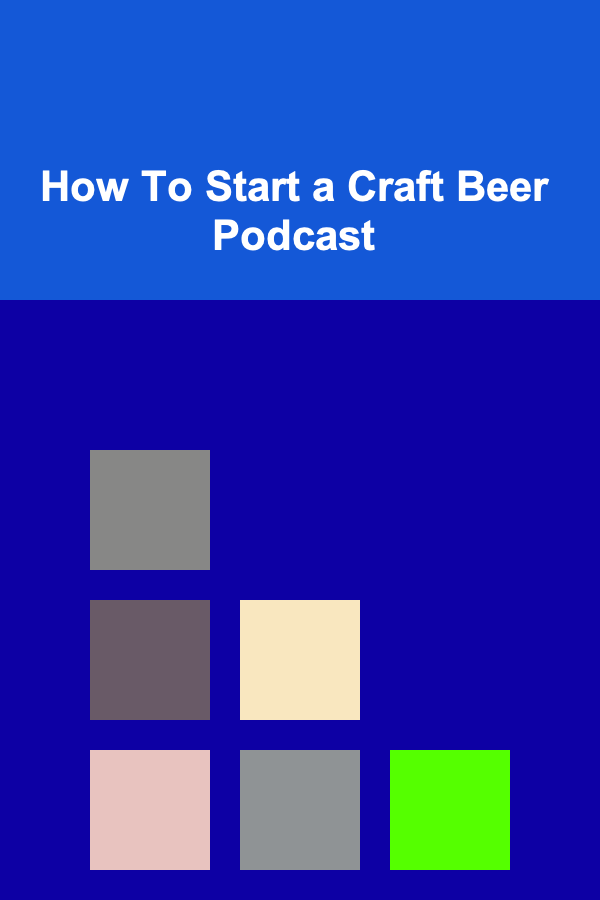
How To Start a Craft Beer Podcast
Read More
How To Master Campfire Cooking with Dutch Ovens
Read More
How to Invest in Reforestation and Afforestation Projects
Read More
Using VR for Remote Collaboration: A Deep Dive
Read More
How to Knit with Self-Striping Yarn: A Beginner's Guide
Read MoreOther Products

How to Set Up a Filing Cabinet for Maximum Efficiency
Read More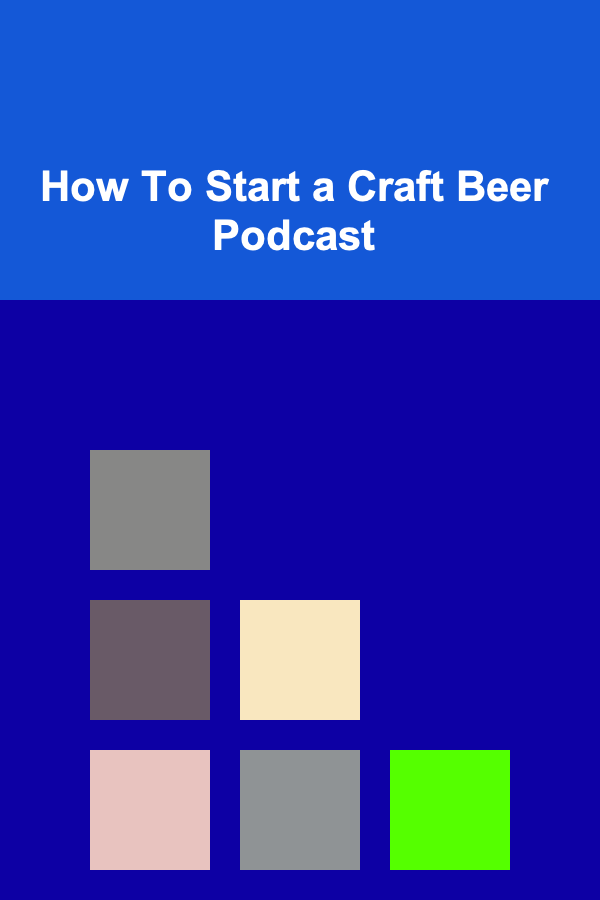
How To Start a Craft Beer Podcast
Read More
How To Master Campfire Cooking with Dutch Ovens
Read More
How to Invest in Reforestation and Afforestation Projects
Read More
Using VR for Remote Collaboration: A Deep Dive
Read More