
How To Use Adobe InDesign for Print Layouts
ebook include PDF & Audio bundle (Micro Guide)
$12.99$6.99
Limited Time Offer! Order within the next:

Adobe InDesign is the industry-standard software for creating print layouts. Whether you're designing brochures, magazines, books, posters, or any other printed material, InDesign provides the tools and flexibility you need to achieve professional results. This comprehensive guide will walk you through the essential aspects of using InDesign for print, covering everything from setting up a document to exporting the final print-ready file.
Understanding the InDesign Interface
Before diving into specific projects, it's crucial to familiarize yourself with the InDesign interface. The interface can seem overwhelming at first, but understanding its components will significantly improve your workflow.
- Application Bar: Located at the top of the screen (on macOS) or within the application window (on Windows), the Application Bar contains menus, workspace controls, and other application-level commands.
- Menu Bar: Contains traditional menus such as File, Edit, Layout, Type, Object, View, Window, and Help. These menus provide access to a wide range of commands and settings.
- Tools Panel: Located on the left side of the screen, the Tools panel contains the tools you'll use to create and manipulate objects, text, and images. Key tools include the Selection Tool (V), Direct Selection Tool (A), Type Tool (T), Rectangle Frame Tool (F), Rectangle Tool (M), and Pen Tool (P).
- Control Panel: This context-sensitive panel displays options relevant to the currently selected tool or object. It dynamically changes based on what you're working on. Located at the top of the workspace, just below the Application Bar.
- Panels: A collection of palettes grouped together, providing access to various settings and features. Important panels include Pages, Layers, Character, Paragraph, Swatches, Color, and Links. You can access these panels through the Window menu.
- Document Window: The main area where you'll create and edit your layout. It displays the pages of your InDesign document.
- Workspace: The arrangement of the various panels and toolbars. InDesign offers several pre-defined workspaces, such as "Typography" and "Printing & Proofing," but you can also create and save your own custom workspaces. Use the Window > Workspace menu to switch between workspaces.
Setting Up a New Document for Print
Creating a new document with the correct settings is fundamental to a successful print project. Here's how to set up a new document in InDesign:
- Go to File > New > Document. This opens the New Document dialog box.
- Choose a Print Intent: In the New Document dialog box, select the "Print" intent from the top. This will pre-populate the document settings with print-friendly defaults.
- Specify Page Size: Select a standard page size from the "Preset" dropdown (e.g., Letter, A4, Legal) or enter custom dimensions for "Width" and "Height." Ensure the units are appropriate (e.g., inches, millimeters, picas).
- Choose Number of Pages: Enter the total number of pages your document will have. You can always add or remove pages later.
- Facing Pages: Check the "Facing Pages" box if you're designing a document that will be viewed as spreads (e.g., a book or magazine). Uncheck it if you're designing single-sided documents like posters or flyers.
- Set Start Page Number: Specify the number of the first page in your document. This is usually 1, but you might need to change it for publications that are part of a larger series.
- Define Margins: Set the top, bottom, left, and right margins. Margins define the area within which your content should be placed, leaving a border around the edge of the page. Consider the binding method (e.g., perfect binding, saddle stitching) when setting margins, especially the inside margins (gutter).
- Set Bleed and Slug:
- Bleed: The bleed is the area that extends beyond the trim edge of the page. This is crucial for ensuring that colors and images run right to the edge of the printed page after trimming. A common bleed size is 0.125 inches (3mm). Enter this value in the "Bleed" fields (Top, Bottom, Left, Right).
- Slug: The slug is an area outside the bleed that can be used to add notes, instructions, or other information for the printer. It will not be printed in the final product. Setting a slug is optional but can be helpful for complex projects.
- Click "Create." This will create your new InDesign document with the specified settings.
Working with Master Pages
Master pages are like templates for your document pages. They allow you to create repeating elements, such as headers, footers, page numbers, and background graphics, that appear consistently on multiple pages. Using master pages significantly speeds up the layout process and ensures consistency throughout your document.
- Access the Pages Panel: Go to Window > Pages to open the Pages panel.
- Double-Click on a Master Page: In the Pages panel, you'll see two master pages by default: "A-Master" (or a similar name) and "[None]". Double-click on "A-Master" to open it in the document window.
- Add Elements to the Master Page: Add the elements you want to repeat on multiple pages to the master page. This might include text frames for headers and footers, image frames for logos, or graphic elements for backgrounds.
- Insert Automatic Page Numbers:
- Create a text frame where you want the page number to appear.
- Go to Type > Insert Special Character > Markers > Current Page Number. This will insert the current page number marker, which will automatically update on each page where the master page is applied.
- Apply a Master Page to Document Pages:
- In the Pages panel, select the document page(s) you want to apply the master page to.
- Drag the master page icon (e.g., "A-Master") from the top section of the Pages panel onto the selected document page(s). You'll see the master page elements appear on those pages.
- Override Master Page Items: Sometimes you need to modify a master page item on a specific document page. To do this, select the master page item on the document page and press
Ctrl+Shift+Click(Windows) orCmd+Shift+Click(macOS). This will "detach" the item from the master page, allowing you to edit it independently. Be careful not to overuse this feature, as it can reduce the consistency of your document.
Working with Text
Text is a fundamental element of most print layouts. InDesign provides a comprehensive set of tools for adding, formatting, and styling text.
- Adding Text:
- Select the Type Tool (T) from the Tools panel.
- Click and drag on the document page to create a text frame. You can also click once to create a point text, but text frames are generally preferred for layout work.
- Type or paste your text into the text frame.
- Formatting Text:
- Character Formatting: Use the Character panel (Window > Type & Tables > Character) to control individual character properties, such as font, size, leading (line spacing), kerning (spacing between specific characters), tracking (spacing between all characters), and color.
- Paragraph Formatting: Use the Paragraph panel (Window > Type & Tables > Paragraph) to control paragraph-level properties, such as alignment, indentation, space before and after paragraphs, hyphenation, and justification.
- Importing Text:
- Go to File > Place (Ctrl+D or Cmd+D).
- Select the text file you want to import (e.g., .txt, .rtf, .doc, .docx).
- Click on the document page to place the text. If you have a text frame selected, the text will flow into that frame. Otherwise, InDesign will create a new text frame automatically.
- Working with Text Styles:
- Text styles are collections of character and paragraph formatting attributes that can be applied to text quickly and consistently. They are essential for maintaining a professional and uniform look throughout your document.
- Character Styles: Apply formatting to individual characters or words (e.g., bolding a title or italicizing a quote).
- Paragraph Styles: Apply formatting to entire paragraphs (e.g., setting the font, size, leading, and alignment for body text).
- Creating Text Styles:
- Format a piece of text with the desired attributes.
- Select the formatted text.
- Open the Character Styles or Paragraph Styles panel (Window > Type & Tables > Character Styles or Paragraph Styles).
- Click the "Create New Style" button (usually a small plus icon at the bottom of the panel).
- Double-click the new style to edit its name and settings.
- Applying Text Styles:
- Select the text you want to format.
- Click on the desired text style in the Character Styles or Paragraph Styles panel. The formatting will be applied instantly.
- Updating Text Styles: If you need to change the formatting of a style, simply edit the style definition in the Character Styles or Paragraph Styles panel. All text to which that style is applied will automatically update to reflect the changes.
- Text Wrap:
- Text wrap allows text to flow around objects, such as images or graphics.
- Select the object you want to wrap text around.
- Open the Text Wrap panel (Window > Text Wrap).
- Choose a text wrap option (e.g., Wrap Around Bounding Box, Wrap Around Object Shape, Jump Object).
- Adjust the "Offset" values to control the distance between the text and the object.
Working with Images
Images are another crucial component of many print layouts. InDesign provides tools for placing, resizing, cropping, and manipulating images.
- Placing Images:
- Go to File > Place (Ctrl+D or Cmd+D).
- Select the image file you want to import (e.g., .jpg, .png, .tiff, .psd).
- Click on the document page to place the image. If you have an image frame selected, the image will be placed into that frame. Otherwise, InDesign will create a new frame automatically.
- Working with Frames:
- Images are placed inside frames in InDesign. Frames control the size and shape of the visible portion of the image.
- Resizing Frames: Use the Selection Tool (V) to select the frame and drag its handles to resize it.
- Resizing Images within Frames: Use the Direct Selection Tool (A) to select the image itself (you'll see a brown outline around the image). Then, drag the handles to resize the image within the frame. Holding down the Shift key while dragging will constrain the proportions.
- Fitting Options: Right-click on the frame and choose Fitting to access various fitting options:
- Fit Content to Frame: Resizes the image to fit the frame, potentially distorting the image.
- Fit Frame to Content: Resizes the frame to fit the image.
- Fit Content Proportionally: Resizes the image to fit the frame proportionally, maintaining the aspect ratio and potentially leaving empty space in the frame.
- Fill Frame Proportionally: Resizes the image to completely fill the frame proportionally, potentially cropping the image. This is often the best choice for print layouts.
- Center Content: Centers the image within the frame.
- Image Resolution:
- For print, images should ideally have a resolution of 300 dpi (dots per inch). Lower resolutions can result in pixelated or blurry images in the final print.
- You can check the effective resolution of an image in the Links panel (Window > Links). The "Effective PPI" value indicates the actual resolution of the image as it appears in your layout. If this value is significantly lower than 300 dpi, consider replacing the image with a higher-resolution version.
- Color Mode:
- For print, images should be in CMYK (Cyan, Magenta, Yellow, Black) color mode. RGB (Red, Green, Blue) is for on-screen display. InDesign can convert RGB images to CMYK during export, but it's generally better to convert them in Photoshop beforehand for greater control over the color conversion process.
- Image Editing:
- InDesign allows for basic image editing, such as adjusting brightness, contrast, and color. However, for more advanced editing, it's best to use Photoshop.
- You can edit an image in Photoshop directly from InDesign by selecting the image and going to Edit > Edit With > Adobe Photoshop. Any changes you make in Photoshop will be automatically reflected in your InDesign document.
Working with Color
Color is an essential part of print design. InDesign provides various tools for selecting, creating, and managing colors.
- Color Models:
- CMYK: The standard color model for print. It uses cyan, magenta, yellow, and black inks to create a wide range of colors.
- RGB: Used for on-screen display. Uses red, green, and blue light to create colors.
- Pantone (Spot Colors): Pre-mixed inks that provide highly accurate and consistent colors. Often used for logos and branding elements where precise color matching is critical.
- The Swatches Panel:
- The Swatches panel (Window > Color > Swatches) is where you store and manage colors in your document.
- You can create new swatches based on CMYK, RGB, or Pantone colors.
- You can also import swatches from other InDesign documents or Adobe Color themes.
- Creating New Swatches:
- Click the "New Swatch" button at the bottom of the Swatches panel.
- In the New Swatch dialog box, choose a color type (Process or Spot).
- Select a color mode (CMYK, RGB, or Lab).
- Adjust the color sliders to define the color.
- Give the swatch a name.
- Click "Add" to add the swatch to the Swatches panel.
- Applying Colors:
- Select the object or text you want to color.
- Click on a swatch in the Swatches panel to apply that color to the fill or stroke of the object or text.
- You can also use the Eyedropper Tool (I) to sample a color from the document and apply it to another object or text.
- Gradients:
- InDesign allows you to create gradients, which are smooth transitions between two or more colors.
- Use the Gradient panel (Window > Color > Gradient) to create and customize gradients.
- You can apply gradients to the fill of objects.
Preflighting and Packaging Your Document
Before sending your InDesign document to a printer, it's essential to preflight and package it. Preflighting checks for errors that could cause problems during printing, while packaging collects all the necessary files (fonts, images, etc.) into a single folder.
- Preflighting:
- Go to Window > Output > Preflight. The Preflight panel will display any errors or warnings in your document, such as missing fonts, low-resolution images, or RGB colors.
- Address any errors before packaging the document. Click on an error in the Preflight panel to locate the corresponding object in your document.
- Packaging:
- Go to File > Package. The Package dialog box will summarize the fonts, links, and colors used in your document and identify any potential problems.
- Click the "Package" button.
- Choose a location to save the package folder.
- Make sure the following options are checked:
- Copy Fonts (Except Protected Fonts)
- Copy Linked Graphics
- Update Graphic Links in Package
- Create Package Report
- Click "Package." InDesign will create a folder containing the InDesign document, all linked fonts and images, and a package report. This folder is what you should send to your printer.
Exporting to PDF for Print
PDF (Portable Document Format) is the standard file format for delivering print-ready documents to printers. InDesign provides several PDF export presets that are optimized for different printing purposes.
- Go to File > Export (Ctrl+E or Cmd+E).
- Choose "Adobe PDF (Print)" as the format.
- Select an Adobe PDF Preset:
- [Press Quality]: A good general-purpose preset for high-quality printing. It embeds all fonts, flattens transparency, and converts colors to CMYK.
- PDF/X-1a:2001: An older but widely supported standard for PDF/X compliance. It requires all fonts to be embedded, all colors to be CMYK or spot colors, and no transparency.
- PDF/X-4:2010: A newer PDF/X standard that supports transparency and live layers. Check with your printer to see if they support PDF/X-4.
- [High Quality Print]: A balanced option, embeds most fonts and uses a higher image resolution. Good for digital printing.
- Adjust Export Settings: Click on the "Marks and Bleeds" tab and ensure "Use Document Bleed Settings" is checked. This will include the bleed area in the PDF file. If needed, you can manually specify crop marks, bleed marks, and other printer's marks.
- Click "Export." InDesign will create a PDF file based on the selected settings.
Advanced Tips and Techniques
Beyond the basics, here are some advanced tips and techniques to further enhance your InDesign print layouts:
- Nested Styles: Nested styles allow you to apply multiple character styles to a single paragraph based on specific characters or words. This is useful for automatically formatting headings, subheadings, and other recurring text elements.
- GREP Styles: GREP (Global Regular Expression Print) styles use regular expressions to find and format specific patterns of text. This is a powerful way to automate complex formatting tasks.
- Data Merge: Data merge allows you to create personalized documents by merging data from a spreadsheet or database with an InDesign template. This is useful for creating address labels, form letters, and other variable data publications.
- Liquid Layout: Liquid layout allows you to create responsive layouts that automatically adapt to different page sizes and orientations. This is useful for creating documents that will be printed in multiple formats.
- Interactive Elements (for Digital Publications): While this guide focuses on print, InDesign can also be used to create interactive PDF documents with buttons, hyperlinks, animations, and videos.
- Plugins and Scripts: Numerous plugins and scripts are available to extend InDesign's functionality and automate repetitive tasks.
Conclusion
Adobe InDesign is a powerful and versatile tool for creating professional print layouts. By mastering the fundamentals outlined in this guide and exploring its advanced features, you can create stunning and effective designs for a wide range of printed materials. Remember to always preflight and package your documents properly before sending them to the printer to ensure a smooth and successful printing process. Keep practicing and experimenting, and you'll be well on your way to becoming an InDesign expert.
Reading More From Our Other Websites
- [Home Cleaning 101] How to Clean Your Home Efficiently Using the "Room-by-Room" Method
- [Home Pet Care 101] How to Start Puppy Training: Basic Tips for Success
- [Home Lighting 101] How to Layer Task, Ambient, and Accent Lighting in Your Living Room
- [Organization Tip 101] How to Implement Companion Planting for a Thriving Garden
- [Ziplining Tip 101] Best Zipline Courses Offering Certified First Aid Training for Outdoor Instructors
- [Gardening 101] Top 10 Common Garden Pests and How to Defeat Them Naturally
- [Home Party Planning 101] How to Organize a Family Game Night: Fun Activities for All Ages
- [Organization Tip 101] How to Repurpose Household Items for Unique Jewelry Storage
- [Personal Investment 101] How to Start a Side Hustle to Fund Your Investments
- [Sewing Tip 101] Best Zero‑Waste Sewing Projects: Creating Beautiful Garments From Fabric Scraps
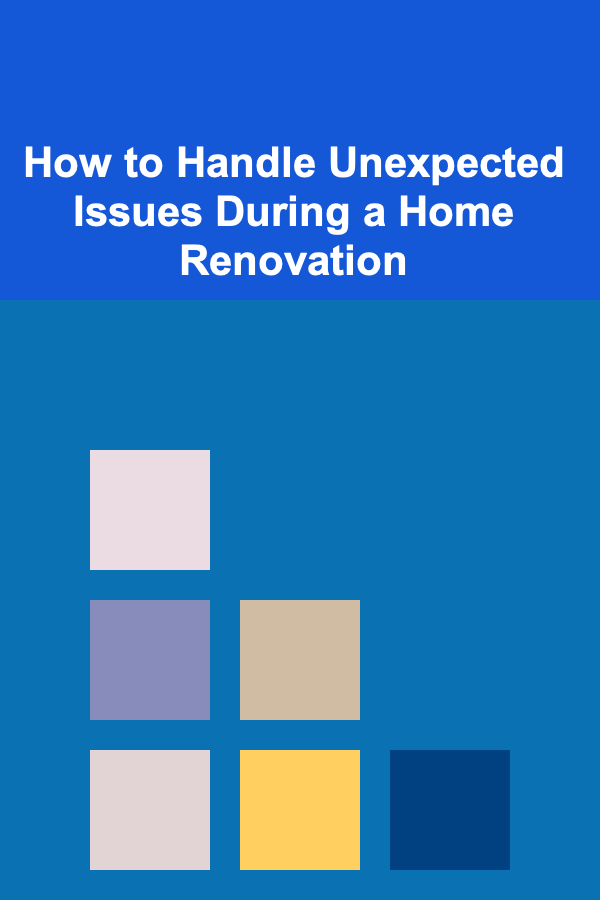
How to Handle Unexpected Issues During a Home Renovation
Read More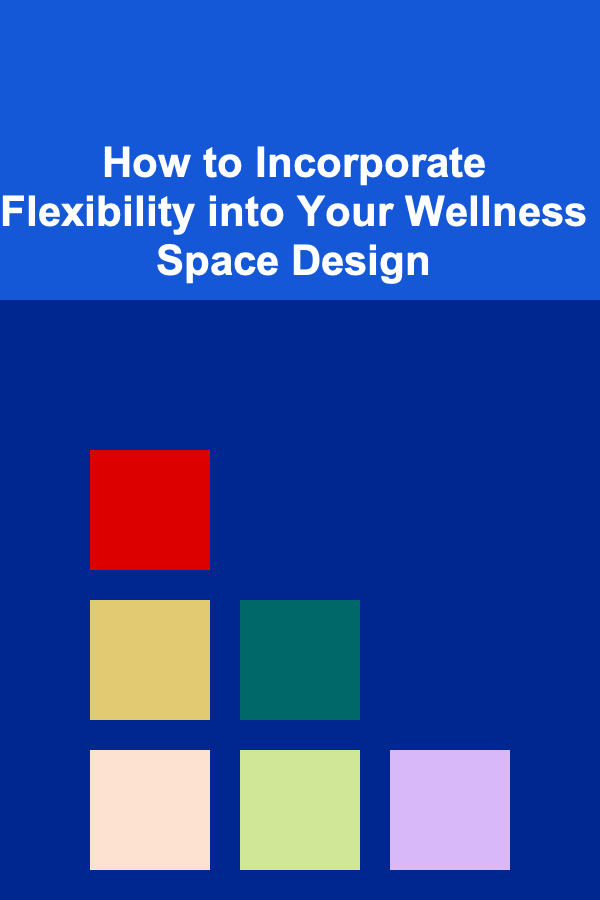
How to Incorporate Flexibility into Your Wellness Space Design
Read More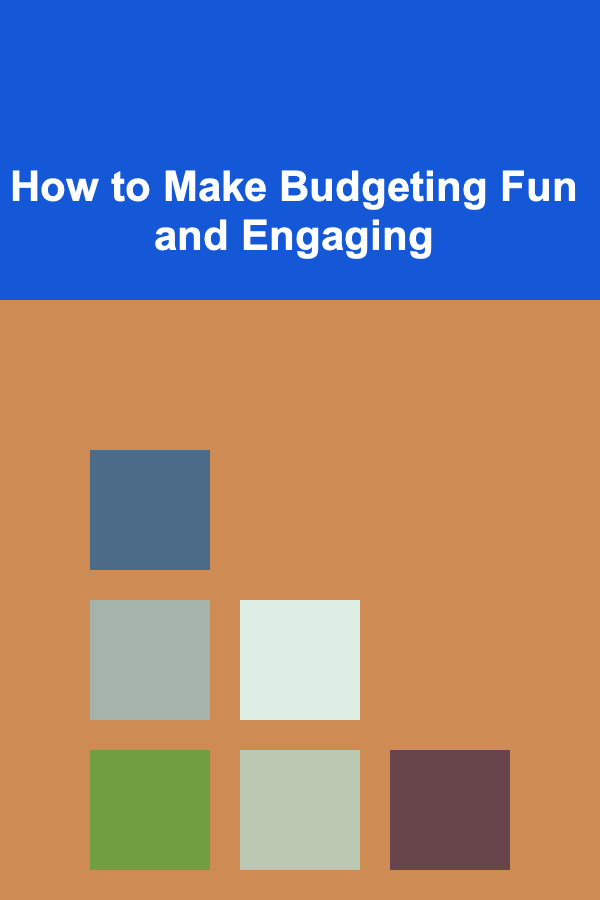
How to Make Budgeting Fun and Engaging
Read More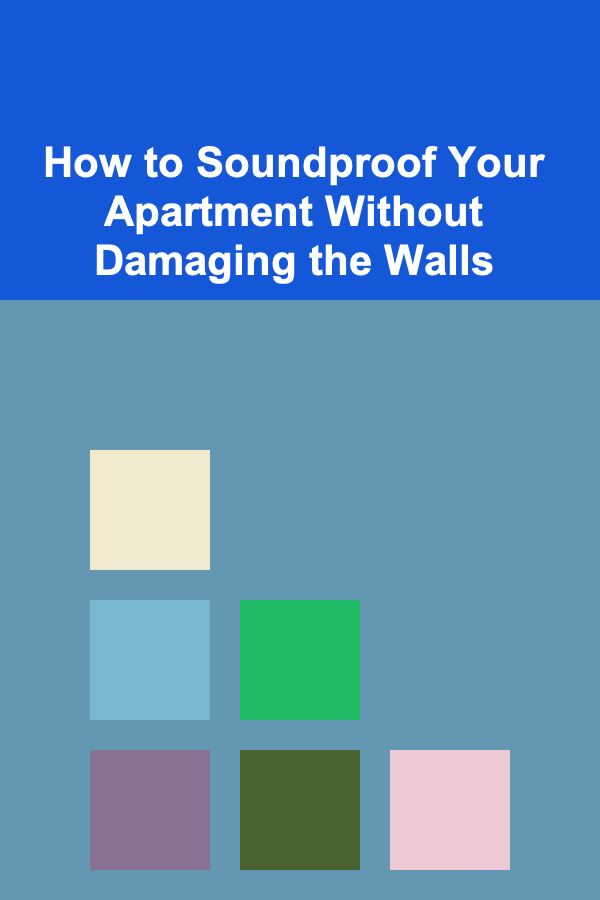
How to Soundproof Your Apartment Without Damaging the Walls
Read More
How to Utilize Referral Programs for Small Business Growth
Read More
How to Style Hair for a Wedding Day
Read MoreOther Products
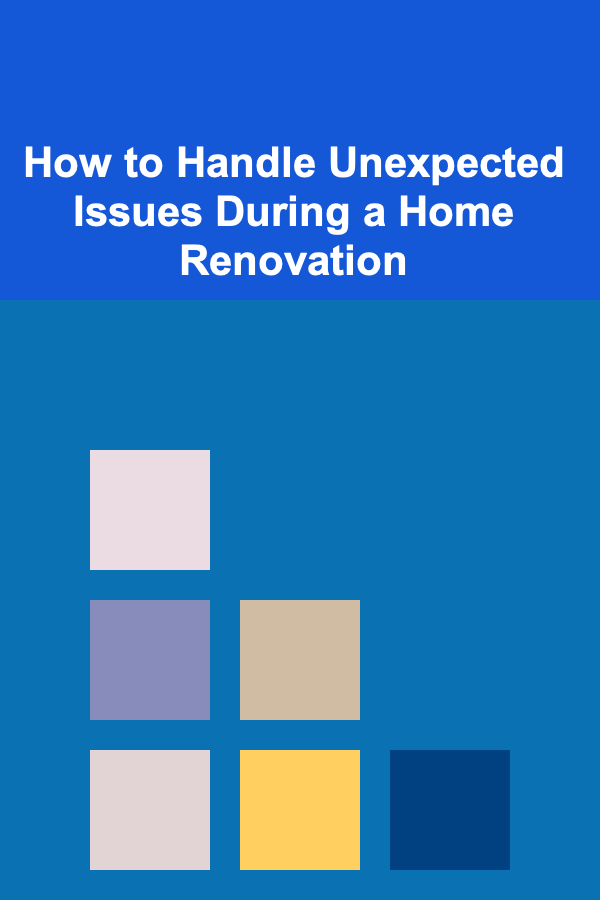
How to Handle Unexpected Issues During a Home Renovation
Read More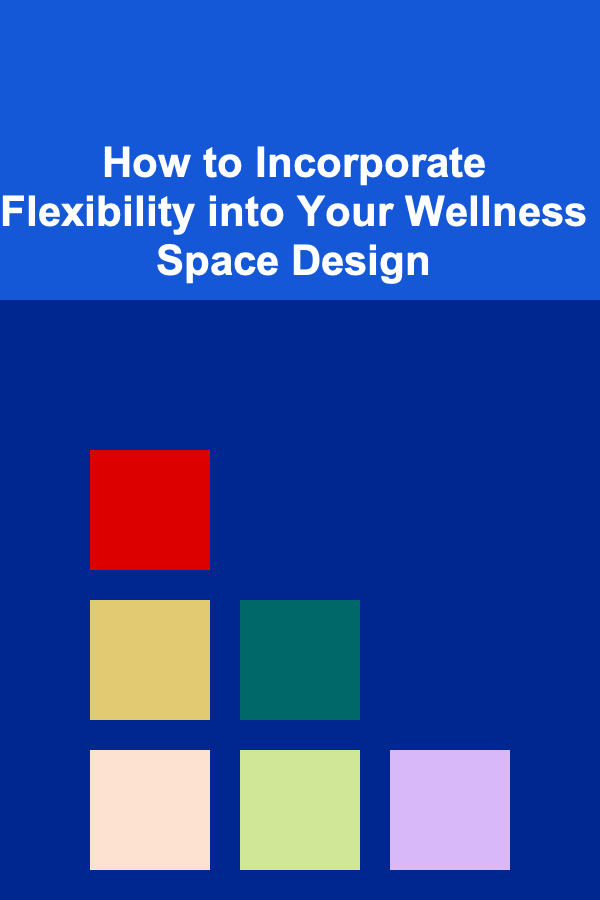
How to Incorporate Flexibility into Your Wellness Space Design
Read More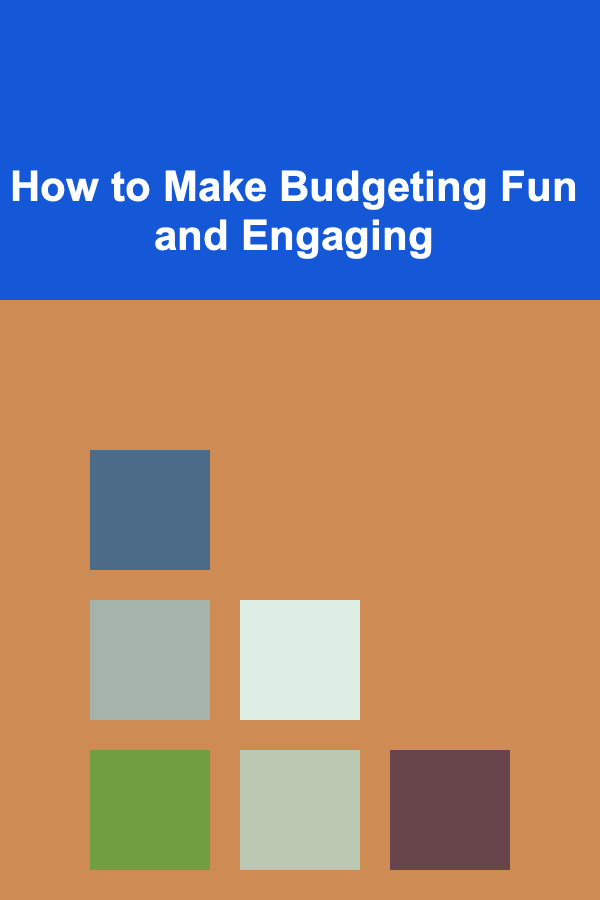
How to Make Budgeting Fun and Engaging
Read More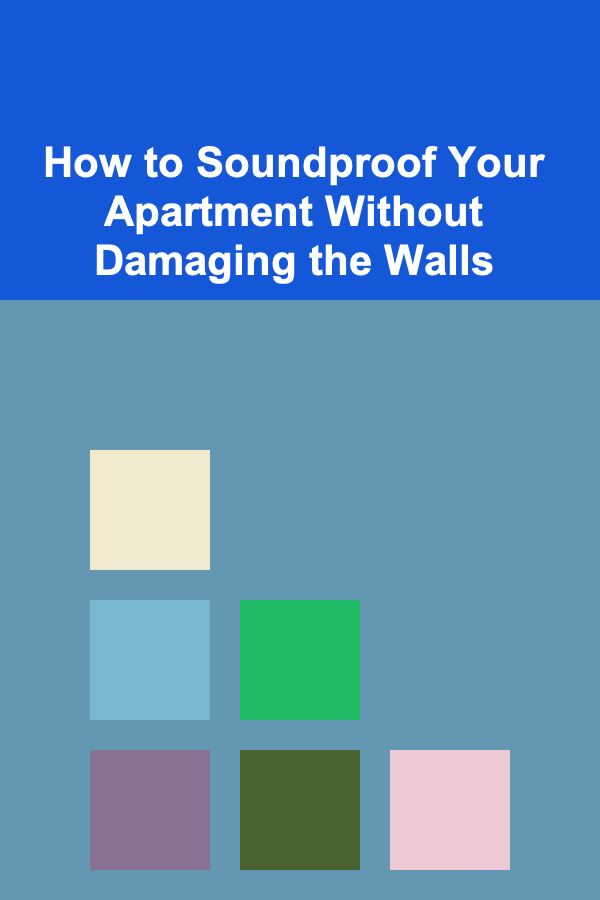
How to Soundproof Your Apartment Without Damaging the Walls
Read More
How to Utilize Referral Programs for Small Business Growth
Read More