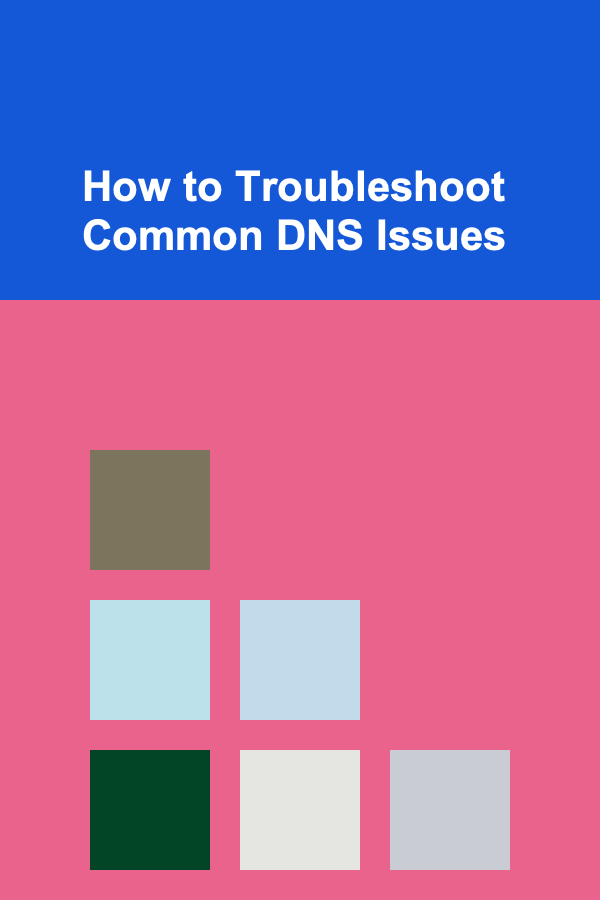
How to Troubleshoot Common DNS Issues
ebook include PDF & Audio bundle (Micro Guide)
$12.99$9.99
Limited Time Offer! Order within the next:
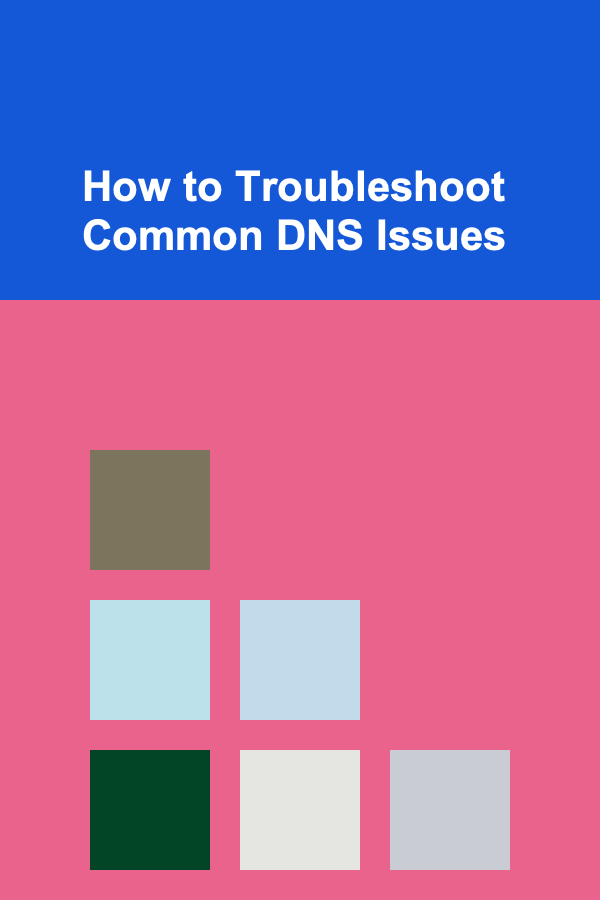
The Domain Name System (DNS) is the backbone of the internet, translating human-readable domain names into IP addresses that computers and devices can understand. Despite its importance, DNS issues can occur, leading to internet connectivity problems that can range from minor inconveniences to full-scale service disruptions. When users experience these issues, they can face slow websites, errors like "Server Not Found" or "DNS Lookup Failed," or even the inability to access certain websites at all.
Understanding how to troubleshoot DNS issues is an essential skill for both IT professionals and average internet users. This article delves deep into common DNS problems and provides a comprehensive guide to troubleshooting these issues. From basic checks to advanced diagnostic tools, this guide will help you identify and resolve DNS-related issues effectively.
Understanding DNS and Its Importance
DNS functions similarly to a phone book for the internet. When you type a domain name like "www.example.com" into your browser, DNS servers work behind the scenes to convert that name into an IP address (such as 192.0.2.1), which is required for data packets to reach the correct destination. Without DNS, users would need to remember IP addresses for every website they visit, which would be highly impractical.
DNS consists of several components:
- DNS Resolver: A server that handles the task of querying DNS records and providing the corresponding IP addresses.
- DNS Records: These include types like A (Address), CNAME (Canonical Name), MX (Mail Exchange), and more.
- Name Servers: These are responsible for hosting and managing DNS records for specific domains.
Given its complexity and widespread use, DNS issues can have various causes, from misconfigured settings to server outages.
Common DNS Issues
Several DNS-related problems can arise when using the internet. Below are some of the most common issues:
- DNS Resolution Failure: The system fails to resolve the domain name to an IP address, resulting in an error like "DNS Server Not Responding."
- Slow DNS Lookup: DNS queries take longer than expected, causing slow website load times.
- DNS Cache Corruption: Local DNS caches may become outdated or corrupted, causing the system to use incorrect or stale DNS records.
- Incorrect DNS Settings: Misconfigured DNS settings on a device or network can lead to DNS errors or the inability to access websites.
- DNS Server Issues: Problems with the DNS server itself, such as server outages, can cause widespread internet access issues.
- DNS Hijacking: Malicious attackers may modify DNS settings to redirect traffic to malicious websites.
Now that we have a basic understanding of what DNS is and the issues that can arise, let's dive into the troubleshooting process.
Step-by-Step Troubleshooting for DNS Issues
Step 1: Verify Internet Connection
Before diving into DNS-specific troubleshooting, it's essential to ensure that your device has an active internet connection.
- Test Connectivity : Open a website, check whether other websites are loading, or ping an IP address (e.g.,
ping 8.8.8.8which is Google's public DNS server). If these steps fail, the issue may be with your internet connection, not DNS. - Wi-Fi or Ethernet: Check whether you're connected to Wi-Fi or Ethernet. Sometimes, switching between these can resolve connectivity problems. Ensure that cables are securely plugged in and that there are no physical issues with your router or modem.
Step 2: Check DNS Settings
Incorrect DNS settings are one of the most common causes of DNS issues. You can manually configure DNS settings to use reliable servers if needed.
For Windows:
- Open Network & Internet Settings.
- Click on Network and Sharing Center > Change Adapter Settings.
- Right-click on your active connection and select Properties.
- Select Internet Protocol Version 4 (TCP/IPv4) , then click Properties.
- Ensure that "Obtain DNS server address automatically" is selected, or set it to a preferred DNS server, such as Google's (8.8.8.8) or Cloudflare's (1.1.1.1).
For macOS:
- Go to System Preferences > Network.
- Select your active connection (Wi-Fi or Ethernet).
- Click on Advanced > DNS.
- Add a new DNS server or modify the existing ones to use known public DNS servers.
Step 3: Flush DNS Cache
Sometimes, outdated or corrupted DNS cache can cause resolution issues. Flushing the cache forces the system to fetch fresh DNS records.
For Windows:
-
Open the Command Prompt (CMD) as an administrator.
-
Run the command:
-
You should see a message indicating that the DNS cache has been successfully flushed.
For macOS:
-
Open Terminal.
-
Run the following command:
-
Enter your administrator password when prompted to flush the DNS cache.
Step 4: Check DNS Server Status
The DNS server you're using might be down, which can prevent DNS resolution. If you suspect the DNS server is the issue, you can check its status:
-
Use Public DNS Servers: If your ISP's DNS server is down, switch to public DNS servers like Google's DNS (8.8.8.8 and 8.8.4.4), Cloudflare's DNS (1.1.1.1), or OpenDNS (208.67.222.222).
-
Online Tools : Websites like Down For Everyone Or Just Me or Is It Down Right Now can be used to check whether a website is down for others as well, helping you identify server-side problems.
-
Use
nslookupordigCommands: These are command-line tools that allow you to query DNS servers directly.For example, using
nslookup:This will tell you which DNS server is being used and whether it can resolve the domain name correctly.
Step 5: Test DNS with ping and traceroute
If the issue persists, you can use diagnostic tools like ping and traceroute (or tracert in Windows) to further investigate.
-
Ping: Test connectivity between your computer and the DNS server.
If the ping is successful, the problem is likely with DNS resolution and not with your internet connection.
-
Traceroute: Trace the path your data takes to reach a specific domain and check for delays or errors in the network.
Step 6: Check for DNS Hijacking
If you suspect your DNS settings have been tampered with (such as being redirected to a malicious website), you can use DNS diagnostic tools to check for hijacking.
- Use DNS Leak Test : You can use websites like DNS Leak Test to check whether your DNS queries are being routed to an unauthorized or suspicious server.
- Restore Default DNS Settings: If you find that your DNS settings have been changed, revert them to the default settings of your ISP or use reputable public DNS servers as mentioned earlier.
Step 7: Restart Router and Modem
Sometimes, a simple restart of your router or modem can resolve DNS issues, especially if the problem is caused by a temporary glitch with your ISP's DNS server.
- Turn off your router and modem.
- Wait for 30 seconds, then turn them back on.
- Once the router and modem are fully rebooted, check if the DNS issues are resolved.
Step 8: Verify DNS Settings on the Router
If multiple devices on your network are facing DNS issues, the problem may lie with the router's DNS configuration. You can log in to the router's settings page (typically accessed by entering the router's IP address in a browser) and check the DNS settings.
- Change Router DNS Settings: Set the router to use reliable DNS servers like those provided by Google, Cloudflare, or OpenDNS.
- Check for Firmware Updates: Outdated router firmware can also lead to DNS issues. Ensure your router is running the latest firmware, which may contain bug fixes for DNS problems.
Step 9: Contact Your ISP
If none of the above solutions work, the issue might be on your ISP's end. ISPs can experience outages, DNS server failures, or misconfigurations that affect many users.
- Contact ISP Support: Reach out to your Internet Service Provider's support team to see if they are experiencing DNS-related issues or maintenance. They may be able to resolve the issue from their side or provide alternative DNS server information.
Step 10: Implement DNS Security Measures
Once you've resolved your DNS issues, it's a good idea to implement additional security measures to prevent future issues and protect against DNS-based attacks.
- DNSSEC (Domain Name System Security Extensions): DNSSEC adds an additional layer of security by ensuring that the responses from DNS servers have not been tampered with.
- Use VPN Services: VPNs encrypt your internet traffic and prevent DNS leaks, offering additional security and privacy.
Conclusion
DNS issues can be frustrating, but with a systematic approach, most problems can be diagnosed and fixed quickly. By checking your DNS settings, clearing the cache, testing server health, and using diagnostic tools like ping, traceroute, and nslookup, you can pinpoint the source of DNS errors and restore proper functionality to your internet connection.
Whether you're dealing with slow website load times, connection errors, or security concerns, following the steps outlined above will help ensure that your DNS works smoothly, leading to a more reliable and faster internet experience.
Reading More From Our Other Websites
- [Home Holiday Decoration 101] How to Make Your Holiday Decorations Eco-Friendly
- [Home Staging 101] How to Stage a Home with Unique Architectural Features
- [Hiking with Kids Tip 101] Safety Meets Comfort: Why a Lightweight Backpack is a Must for Young Hikers
- [Personal Financial Planning 101] How to Invest in Real Estate: A Beginner's Guide to Property Investment
- [Personal Care Tips 101] How to Choose a Conditioner for Oily Hair
- [Rock Climbing Tip 101] Creative Training Drills to Tackle 'Hard' Bouldering Problems
- [Biking 101] How to Choose the Right Bike Suspension for Your Riding Style
- [Home Family Activity 101] How to Make a Homemade Sundial as a Fun and Educational Family Project
- [Personal Care Tips 101] How to Use Hair Serum to Revive Dull and Lifeless Hair
- [Home Maintenance 101] How to Check and Maintain Your Home's Smoke and CO Detectors
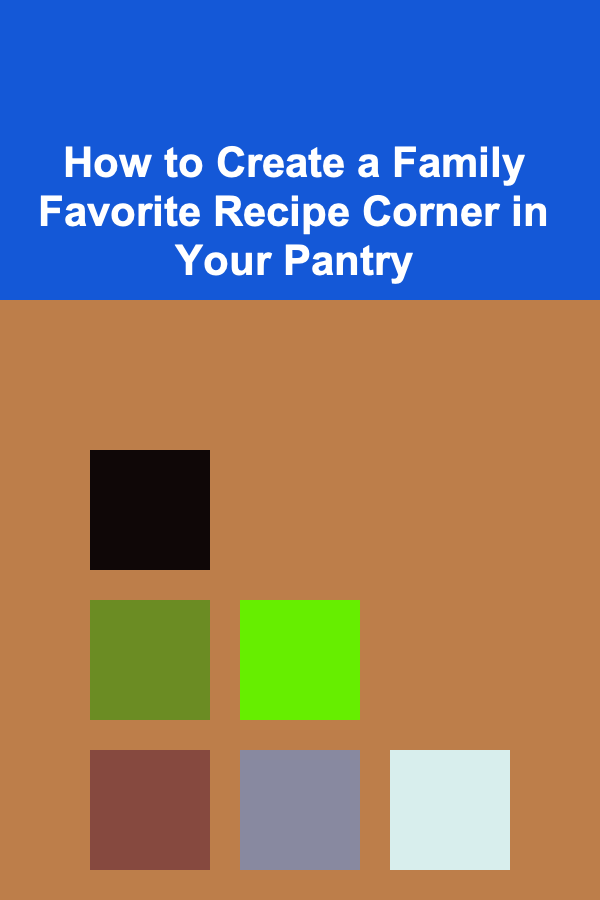
How to Create a Family Favorite Recipe Corner in Your Pantry
Read More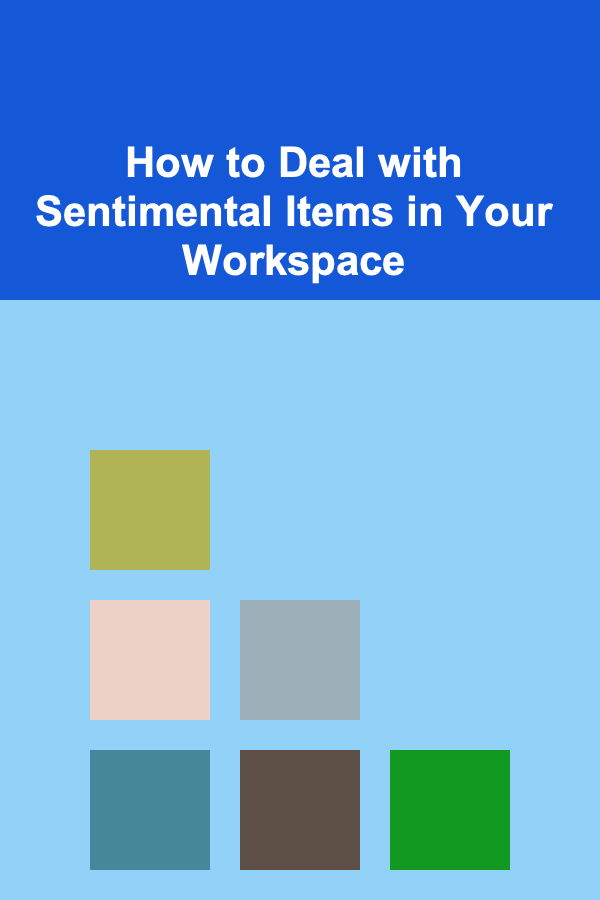
How to Deal with Sentimental Items in Your Workspace
Read More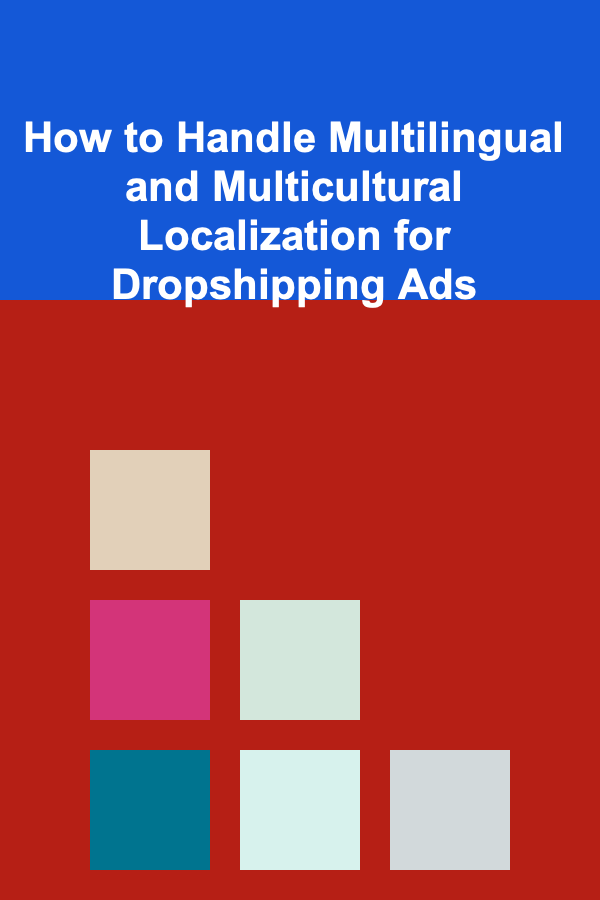
How to Handle Multilingual and Multicultural Localization for Dropshipping Ads
Read More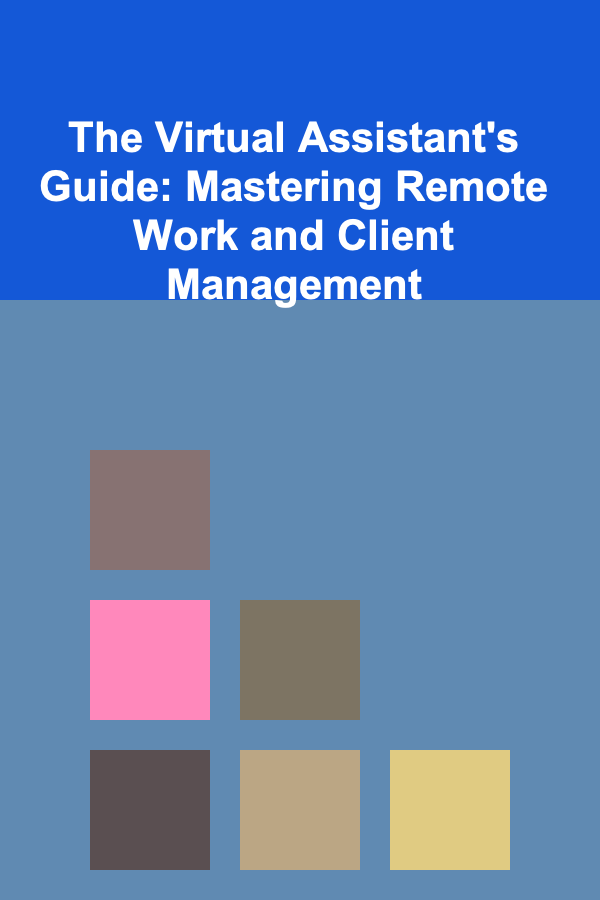
The Virtual Assistant's Guide: Mastering Remote Work and Client Management
Read More
Leveraging Social Media for Business Growth
Read More
How to Deal with Unexpected Financial Emergencies
Read MoreOther Products
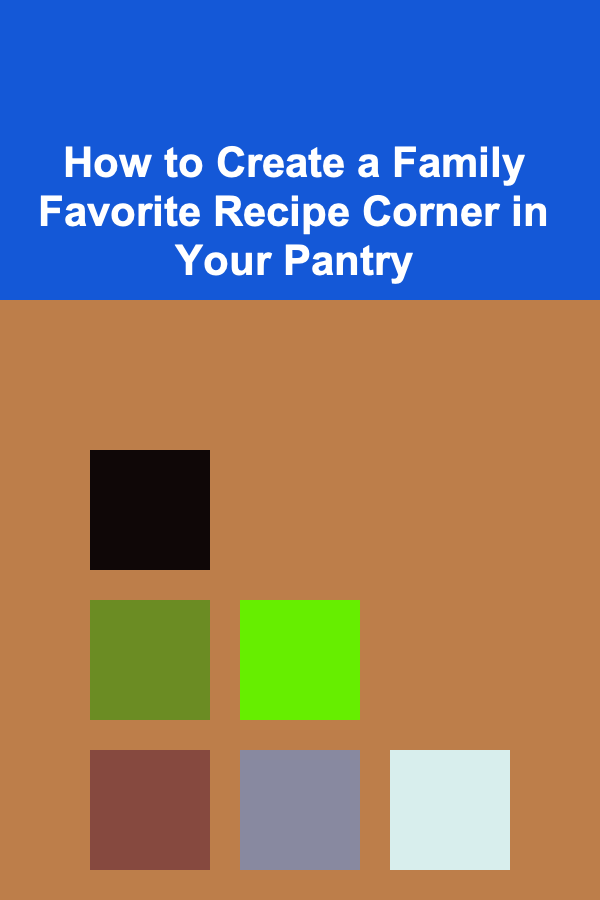
How to Create a Family Favorite Recipe Corner in Your Pantry
Read More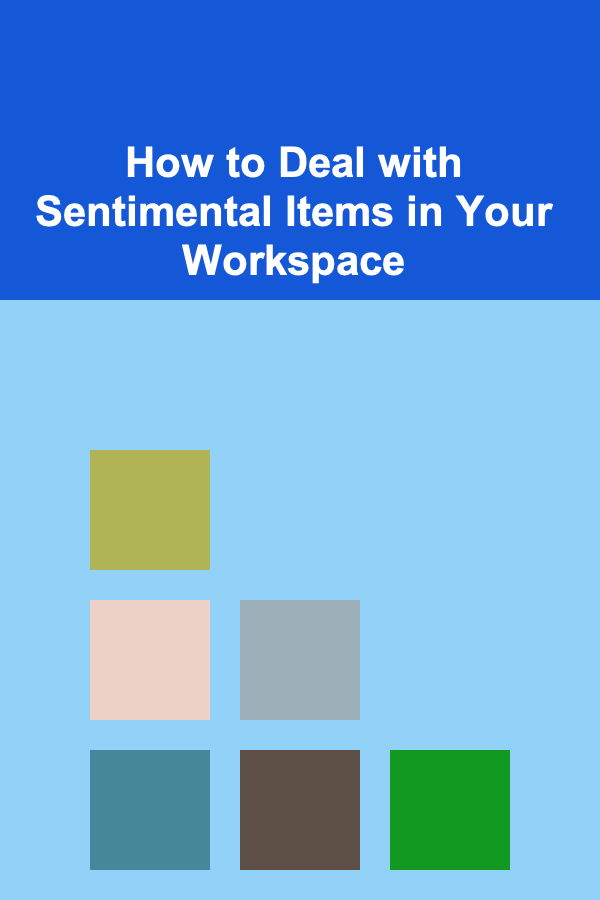
How to Deal with Sentimental Items in Your Workspace
Read More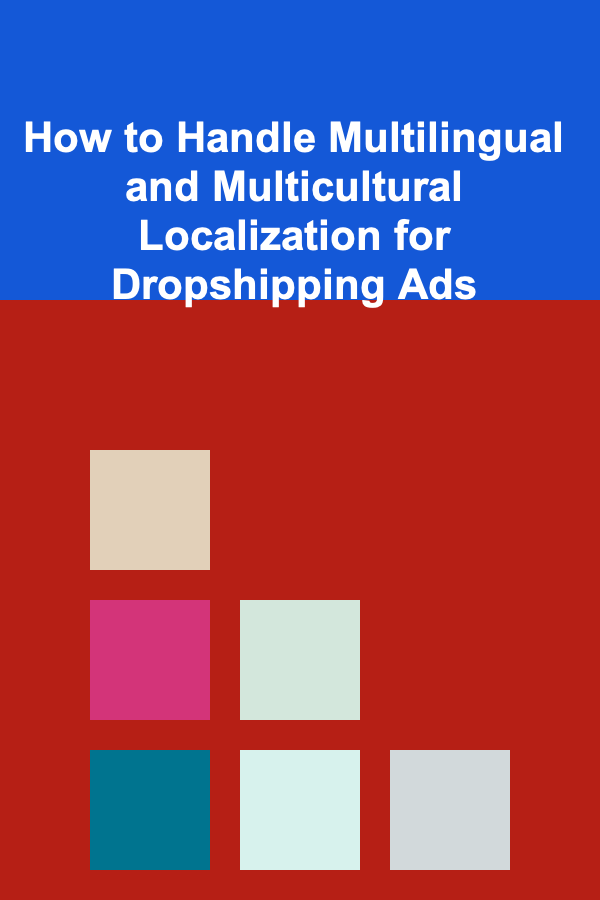
How to Handle Multilingual and Multicultural Localization for Dropshipping Ads
Read More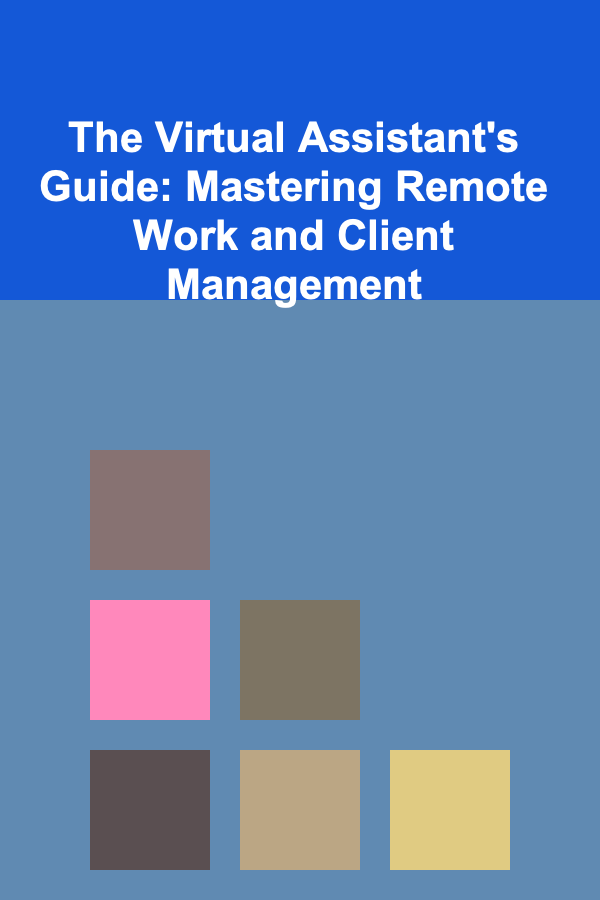
The Virtual Assistant's Guide: Mastering Remote Work and Client Management
Read More
Leveraging Social Media for Business Growth
Read More