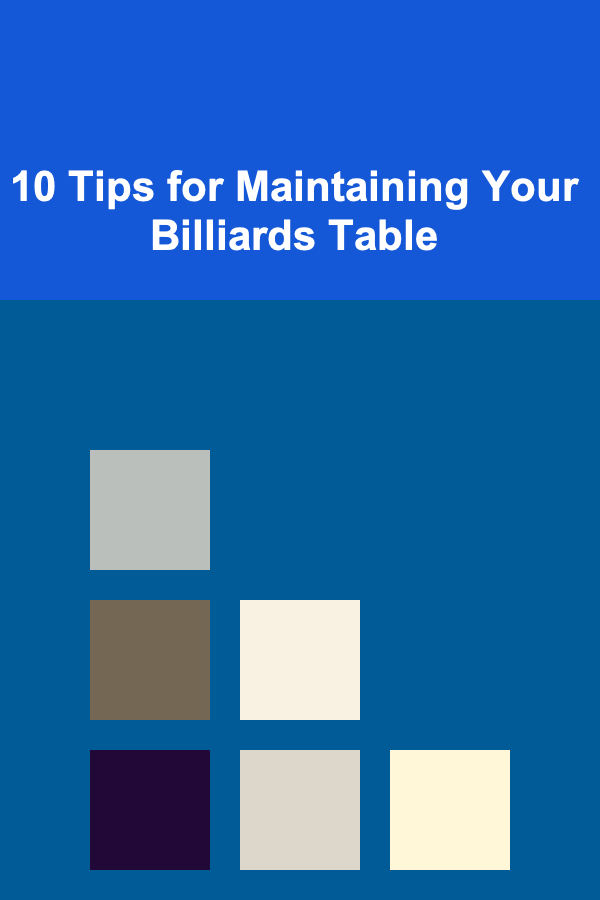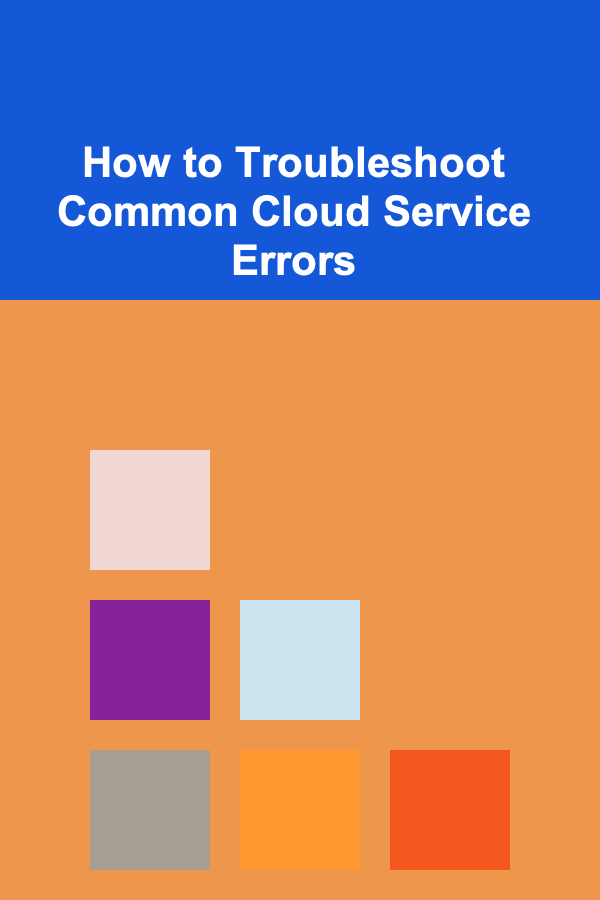
How to Troubleshoot Common Cloud Service Errors
ebook include PDF & Audio bundle (Micro Guide)
$12.99$7.99
Limited Time Offer! Order within the next:
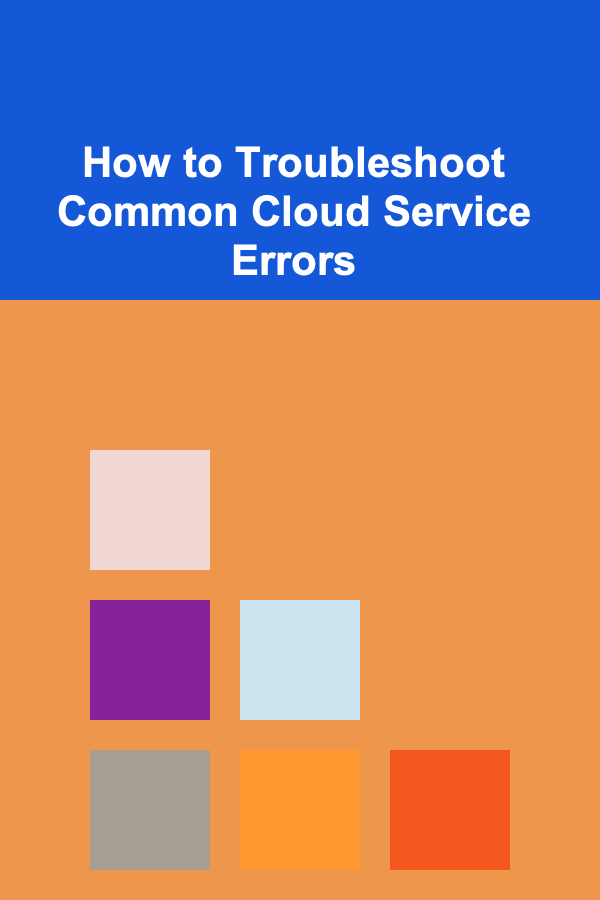
Cloud services have revolutionized the way businesses and individuals store, access, and manage data. With major players like Amazon Web Services (AWS), Google Cloud, and Microsoft Azure offering a vast range of services, cloud computing has become a cornerstone for modern IT infrastructures. However, as with any technology, errors can arise during the usage of cloud services. These errors can stem from issues related to configuration, access, networking, resource allocation, or even the cloud service provider's infrastructure.
Understanding how to troubleshoot cloud service errors is crucial for IT professionals, developers, and organizations relying on cloud technologies to ensure uptime and service reliability. In this article, we'll dive into common cloud service errors, explore their potential causes, and provide detailed troubleshooting steps to help you resolve these issues efficiently.
Authentication and Authorization Errors
Authentication and authorization errors are some of the most common issues encountered when working with cloud services. They typically occur when the system fails to verify the identity of a user or determine whether they have the necessary permissions to perform an action.
Common Causes:
- Incorrect credentials (username/password).
- Expired tokens or session timeouts.
- Insufficient permissions or roles.
- Misconfigured IAM (Identity and Access Management) policies.
Troubleshooting Steps:
- Check Credentials: Verify that the credentials being used are correct and up-to-date. If using multi-factor authentication (MFA), ensure that it is properly configured.
- Token/Session Expiry: If you're using API keys or access tokens, check if they have expired. Generate new tokens if necessary.
- Review IAM Policies: Ensure that the user or service account has the required permissions. Cloud providers like AWS, Google Cloud, and Azure have IAM services to manage roles and permissions---verify that the right roles are assigned.
- Audit Logs: Use the provider's audit logs to check for any unauthorized access attempts or denied actions, which may provide more insight into the issue.
Example:
If you're using AWS and encounter a 403 Forbidden error when accessing an S3 bucket, you likely don't have the correct permissions set in your IAM role. Check the bucket's policy and ensure the IAM policy attached to your user or role allows access.
Network Connectivity Issues
Network connectivity issues can hinder cloud service performance or cause service outages. These errors can arise from incorrect configurations or network infrastructure problems that prevent cloud resources from communicating with each other.
Common Causes:
- Misconfigured security groups or firewall rules.
- Incorrect DNS settings.
- VPC (Virtual Private Cloud) or subnet misconfigurations.
- Issues with public/private IP addresses.
Troubleshooting Steps:
- Verify Security Group and Firewall Rules: Check if any security groups, firewalls, or access control lists (ACLs) are blocking necessary ports or IP addresses. Ensure the rules align with the intended communication flow between cloud resources.
- DNS Resolution: Confirm that the DNS configuration is correct and that the service can resolve domain names correctly. Cloud providers often offer DNS management tools (like AWS Route 53) that allow you to inspect records.
- Check VPC/Subnet Configuration: Ensure that your cloud resources are in the correct VPC or subnet, and that routing between subnets is configured correctly. Pay attention to route tables and Network Access Control Lists (NACLs) that could block communication.
- Monitor Latency and Throughput: Use the cloud service's monitoring tools (like AWS CloudWatch or Google Cloud Monitoring) to track network performance and detect latency or packet loss.
Example:
If your EC2 instance cannot access an RDS database, it could be due to misconfigured security groups or NACLs blocking the connection. Check the security group attached to both the EC2 and RDS instances to ensure proper inbound and outbound traffic is allowed.
Service Quota or Resource Limitation Errors
Cloud services often impose usage limits or quotas on resources to prevent overconsumption and to manage infrastructure scaling. When a user exceeds these limits, errors can occur that prevent the allocation of additional resources.
Common Causes:
- Exceeding resource limits (e.g., storage, compute power).
- Running out of available IP addresses or database connections.
- Exceeding API request limits.
- Resource contention due to insufficient capacity.
Troubleshooting Steps:
- Check Quota Usage: Review the usage limits for the resource you are trying to access. Providers typically offer dashboards to monitor your resource consumption. For example, AWS provides the "Service Quotas" dashboard where you can check your service limits.
- Scale Resources: If you've reached a limit, consider scaling up or scaling out the resources. Cloud platforms allow you to request more resources or apply for an increase in quotas, especially for critical workloads.
- Inspect Cloud Service Limits: Cloud services often have limits on API calls, request rates, or concurrent connections. Review the specific documentation for the service you're using to understand these limits and how to manage them effectively.
Example:
You might encounter an Out of Capacity error when trying to launch a new virtual machine. This could be due to reaching the service's quota for compute instances in your region. You can request a quota increase or try launching the instance in a different region with available capacity.
Resource Provisioning Errors
Resource provisioning errors occur when cloud services fail to allocate or configure resources as requested. These errors are often related to infrastructure issues, misconfigurations, or internal service failures.
Common Causes:
- Insufficient capacity in a region or availability zone.
- Configuration errors in resource templates.
- Internal service disruptions.
- Invalid parameters during provisioning.
Troubleshooting Steps:
- Check Resource Templates and Configurations: Ensure that your resource provisioning templates (e.g., CloudFormation in AWS or Deployment Manager in Google Cloud) are correct. Verify parameters such as instance type, region, and availability zone.
- Review Resource Health: Check the status of the cloud service in the provider's status page (e.g., AWS Service Health Dashboard, Google Cloud Status) to see if there's a known issue with the service or region.
- Retry Provisioning: If the error is related to temporary issues or capacity shortages, retry provisioning after some time or choose a different availability zone or region.
Example:
If an EC2 instance fails to provision due to Insufficient Capacity, try launching the instance in a different availability zone or wait for capacity to become available. You can also adjust the instance type if the one you're trying to provision is out of capacity in your selected zone.
Timeout Errors
Timeout errors are common in cloud services and often occur when a service request takes too long to respond. This could be due to slow performance, network issues, or overloaded cloud resources.
Common Causes:
- Overloaded servers or services.
- High network latency.
- API timeouts due to request complexity or volume.
- Poorly optimized queries or functions.
Troubleshooting Steps:
- Optimize Requests: If you're making API calls, ensure they are optimized. For example, break large requests into smaller ones or implement retries with exponential backoff.
- Monitor Performance: Use cloud monitoring tools to check if the services are performing slower than usual. Providers like AWS CloudWatch, Google Cloud Operations, and Azure Monitor offer real-time performance data.
- Check Resource Load: If your services are under heavy load, consider scaling them up or distributing traffic across multiple instances. Load balancers can help evenly distribute requests.
Example:
If your API calls to a server are timing out, it could be due to server overload or inefficient request handling. Monitor server performance using cloud monitoring tools and optimize your API calls to reduce load.
Conclusion
Cloud services are powerful and versatile, but troubleshooting errors can sometimes be challenging due to the complexity of cloud environments. By understanding common cloud service errors and following the detailed troubleshooting steps provided in this article, you can resolve many of the issues you encounter and maintain a smooth, uninterrupted experience. Always monitor your resources, ensure configurations are correct, and take proactive steps to scale and optimize your cloud infrastructure.
Reading More From Our Other Websites
- [Personal Investment 101] How to Use Deep Learning to Create a Passive Income Portfolio
- [Personal Financial Planning 101] How to Collaborate with a Real Estate Agent on Financial Planning for Your Home Purchase
- [Personal Financial Planning 101] How to Budget for a Small Business and Personal Life Simultaneously
- [Organization Tip 101] How to Stage Empty Spaces for Maximum Impact
- [Personal Investment 101] Make Money by Licensing Your Deep Learning Algorithms
- [Home Storage Solution 101] How to Keep Your Home Tidy with a Simple Storage Routine
- [Biking 101] Top 5 Tips for a Successful Bike Commuting Routine
- [Toy Making Tip 101] CUT, ASSEMBLE, PLAY: DIY Kids' Toys You Can Make with a Cricut
- [Mindful Eating Tip 101] Cultivating Mindful Habits Together: Success Stories from Eating Support Groups
- [Home Security 101] How to Implement a Home Security System on a Budget

Effective Ways to Sell Digital Study Planners
Read More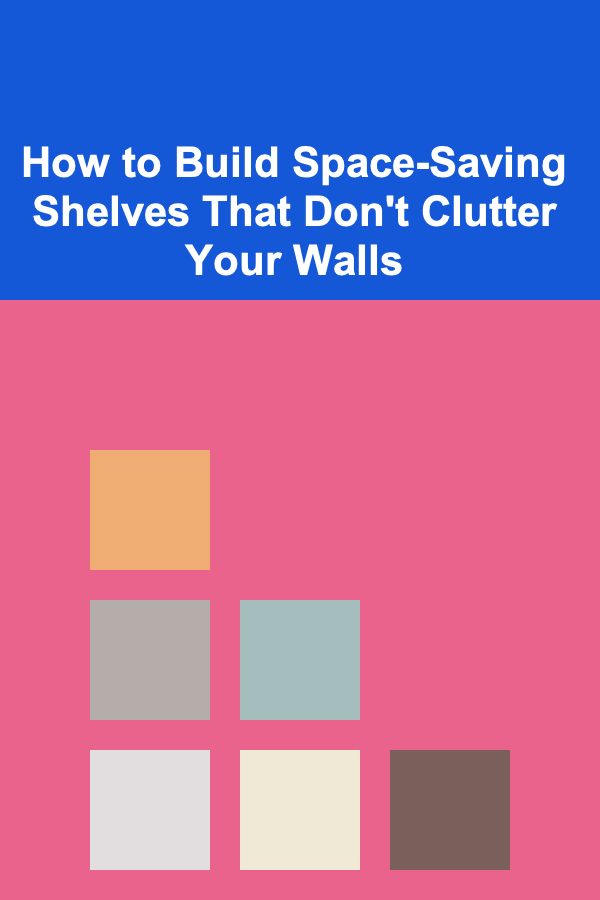
How to Build Space-Saving Shelves That Don't Clutter Your Walls
Read More
How to Use AI in Scientific Research
Read More
How To Play the Saxophone: From Beginner to Intermediate
Read More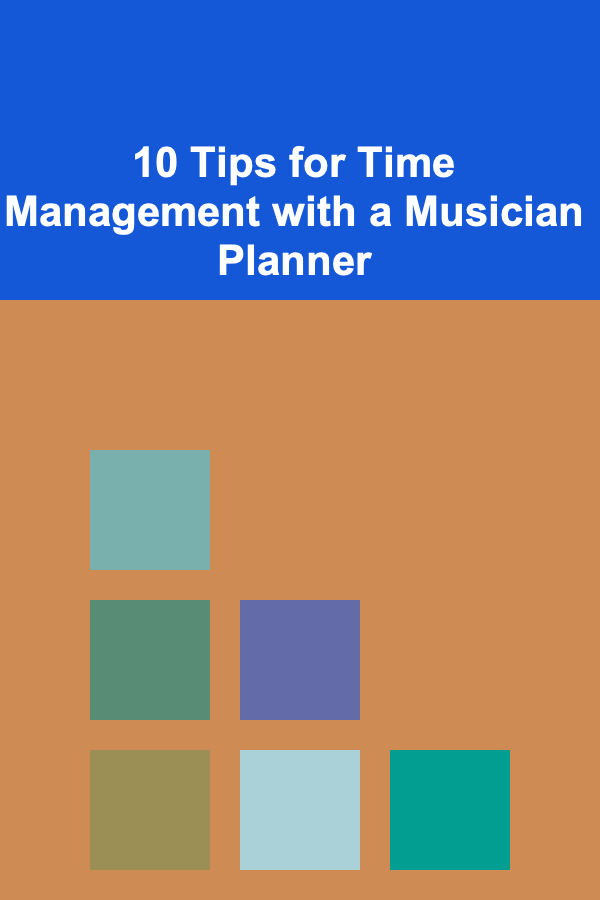
10 Tips for Time Management with a Musician Planner
Read More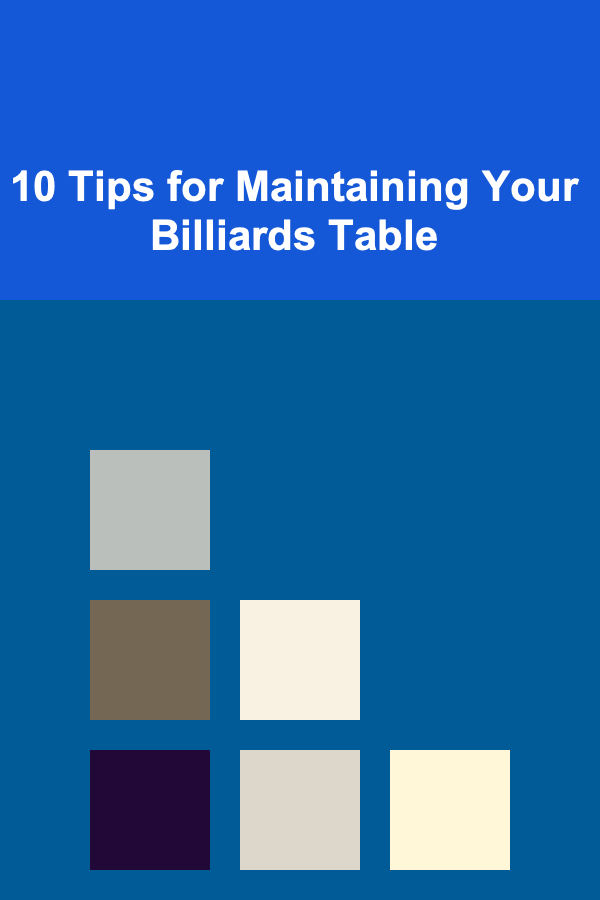
10 Tips for Maintaining Your Billiards Table
Read MoreOther Products

Effective Ways to Sell Digital Study Planners
Read More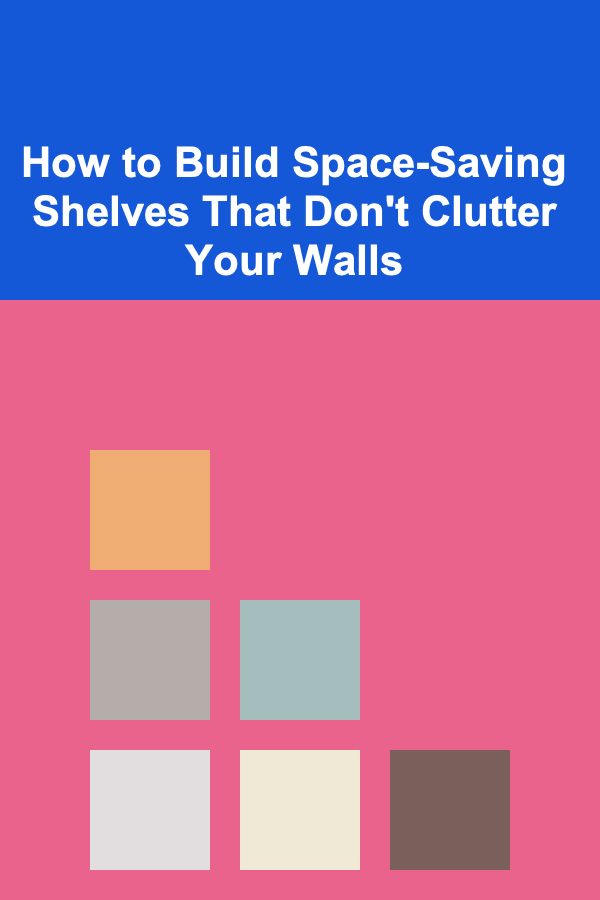
How to Build Space-Saving Shelves That Don't Clutter Your Walls
Read More
How to Use AI in Scientific Research
Read More
How To Play the Saxophone: From Beginner to Intermediate
Read More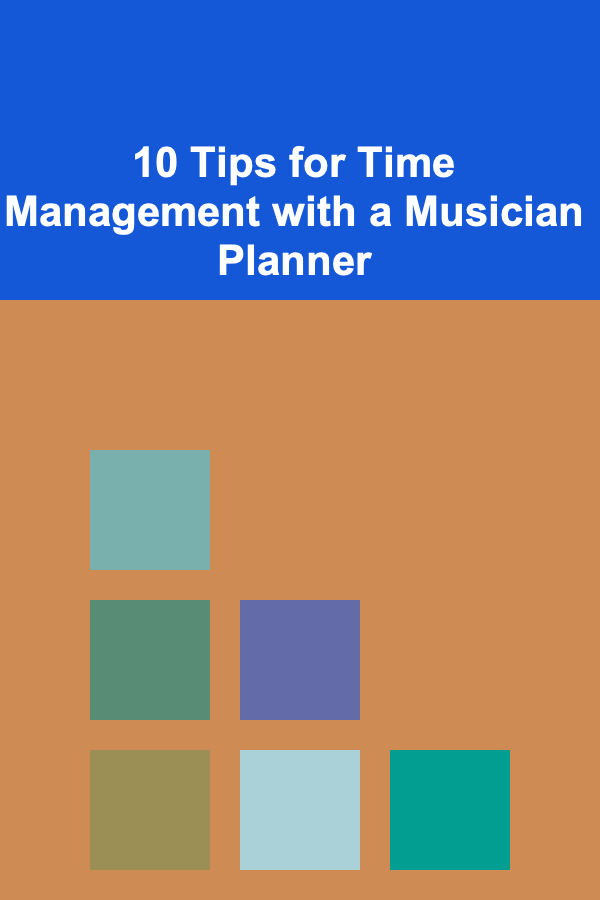
10 Tips for Time Management with a Musician Planner
Read More