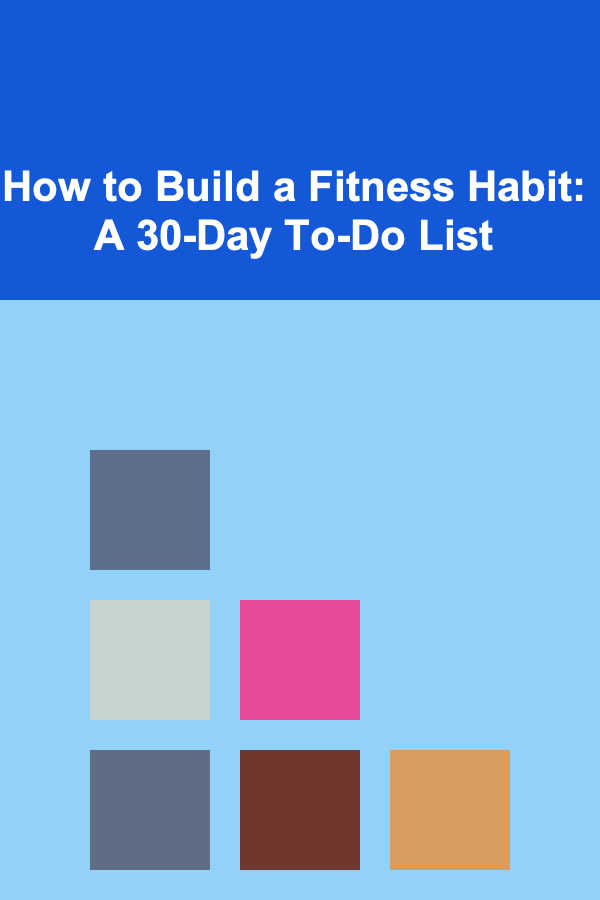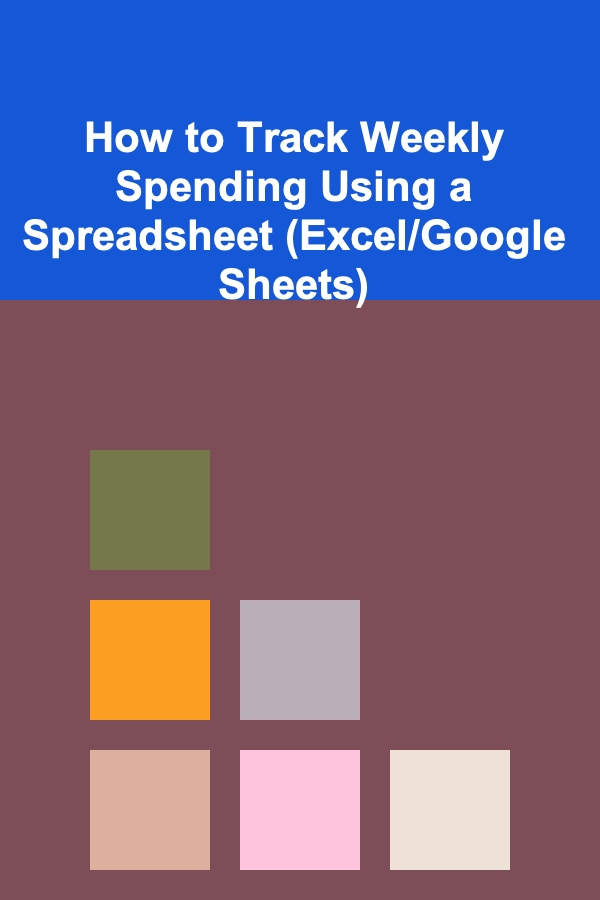
How to Track Weekly Spending Using a Spreadsheet (Excel/Google Sheets)
ebook include PDF & Audio bundle (Micro Guide)
$12.99$5.99
Limited Time Offer! Order within the next:
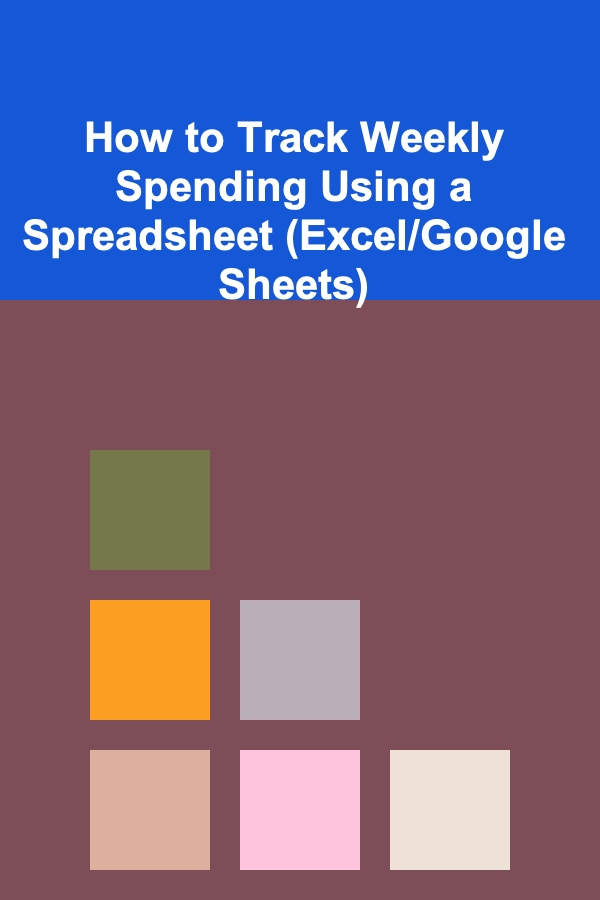
Tracking your weekly spending is an essential habit for personal finance management. It allows you to identify areas where you're overspending, optimize your budget, and ultimately achieve financial goals, whether saving for a vacation, paying off debt, or investing in your future. Using a spreadsheet like Excel or Google Sheets offers an accessible and efficient way to monitor your finances, analyze spending patterns, and make data-driven decisions about your money.
This article provides a comprehensive guide to setting up a simple yet effective weekly spending tracker using Excel or Google Sheets. Whether you are new to spreadsheets or a seasoned user, this guide will help you build a system that works for your personal needs.
Why Track Your Spending?
Before diving into the technical aspects of creating a spreadsheet, it's important to understand the value of tracking your spending. Knowing exactly where your money is going each week helps you:
- Identify Unnecessary Expenses: See where you might be spending too much on things that don't add value to your life.
- Adjust Your Budget: By tracking, you can better adjust your spending habits and align them with your financial goals.
- Build Savings: Regularly tracking your spending can highlight areas where you can cut back and direct more funds towards savings or investments.
- Gain Financial Awareness: A clear picture of your finances gives you more control over your money, reducing financial stress.
Tracking your spending is not just about recording numbers; it's about gaining control and making intentional financial choices.
Setting Up Your Spreadsheet
Step 1: Create a New Spreadsheet
Open Excel or Google Sheets and create a new, blank document. Both tools provide a user-friendly interface for creating and managing financial documents. For simplicity, we'll walk through the steps using Google Sheets, but the process is nearly identical in Excel.
Step 2: Define Your Columns
In your spreadsheet, create columns that will represent the key components of your spending. Here's a breakdown of columns you can include:
- Date: The date of the purchase or expense.
- Category: The type of expense (e.g., groceries, rent, entertainment).
- Description: A short note about the specific purchase (e.g., "Grocery store" or "Movie tickets").
- Amount: The amount spent on that particular item or service.
- Payment Method: Whether the payment was made via cash, credit card, debit card, or another method.
- Notes: Any additional information or context, such as if the purchase was part of a subscription or one-off purchase.
This setup will allow you to quickly sort and categorize your expenses, making it easier to analyze your spending.
Designing Your Tracker
Now that you have your basic structure set up, let's add more functionality and design elements to your tracker to make it both easy to use and effective for financial analysis.
Step 1: Add Categories
Creating a category list is crucial for managing your expenses. Categories help you understand where your money is going and allow you to easily spot areas of excess spending. Some common categories might include:
- Groceries
- Dining Out
- Transportation
- Entertainment
- Housing
- Utilities
- Debt Payments
- Savings/Investments
You can create a dropdown list in both Excel and Google Sheets to simplify data entry. Here's how you can do it:
-
In Google Sheets:
- Highlight the column where you want the category list.
- Click on "Data" in the menu bar, then select "Data Validation."
- Under "Criteria," choose "List of items," and enter your categories separated by commas (e.g., "Groceries, Dining Out, Transportation").
- Click "Save," and now you'll have a dropdown list to choose from when entering your expenses.
-
In Excel:
- Highlight the column for categories.
- Go to the "Data" tab in the ribbon and click on "Data Validation."
- In the Data Validation dialog box, under the "Settings" tab, choose "List" from the dropdown and enter your categories.
- Click "OK," and your dropdown list is ready.
Step 2: Add a Weekly Summary Table
To track your spending efficiently, it's helpful to include a summary table that aggregates your spending by week and category. You can create a new section of your sheet to summarize your weekly expenses:
- Week: Label the week (e.g., "Week 1: Jan 1--Jan 7").
- Category: Each of the categories you've created (e.g., Groceries, Dining Out).
- Amount Spent: The total amount spent in that category for the week.
- Total Spending: The overall amount spent in the week across all categories.
Use the SUMIF function to calculate the total amount spent in each category for each week. For example, if you want to sum up all the expenses in the "Groceries" category, use a formula like this:
Step 3: Add Weekly Budgeting Goals
In your summary table, you can also set a "budgeted" amount for each category. This allows you to compare your actual spending with your budgeted goals and adjust as needed. For example, if your budget for dining out is $50 per week, you can track how much you've spent relative to that goal.
Tracking and Analyzing Your Spending
Step 1: Enter Your Data
Each time you make a purchase, immediately enter the details into your spreadsheet. Record the:
- Date of the purchase
- Category
- Description of the purchase
- Amount
- Payment method (if desired)
The more consistently you enter data, the more accurate and useful your tracker will be. Don't wait until the end of the week to log everything---enter purchases as soon as possible.
Step 2: Use Conditional Formatting for Easy Visualization
Both Google Sheets and Excel allow you to apply conditional formatting to your spreadsheet, making it easier to visualize where you're overspending.
For example, you can set up conditional formatting to highlight cells that go over your budget:
-
In Google Sheets:
- Highlight the column or cells you want to apply the formatting to.
- Click on "Format" and then "Conditional formatting."
- Set the rule to format cells that are greater than a certain value (e.g., your weekly budget).
- Choose a formatting style, such as changing the cell color to red for overspending.
-
In Excel:
- Highlight the cells.
- Go to "Home" > "Conditional Formatting."
- Choose "New Rule," and select the "Format cells that are greater than" option.
- Enter your budget value and choose a formatting style.
This visual cue helps you quickly identify areas where you're exceeding your limits.
Step 3: Review Your Spending Regularly
At the end of each week, review your spending summary. Look for patterns or categories where you consistently overspend. Are you eating out too often? Is transportation eating up more of your budget than expected? Tracking your spending allows you to make informed adjustments to your budget moving forward.
Advanced Features for Your Tracker
Step 1: Adding Graphs for Better Visualization
Google Sheets and Excel both allow you to create simple graphs and charts to visualize your spending trends. Here's how you can add graphs:
-
In Google Sheets:
- Highlight the data you want to chart.
- Click on the "Insert" menu and select "Chart."
- Choose the chart type that best suits your needs (e.g., a bar chart to compare weekly spending by category).
-
In Excel:
- Highlight the data you want to use for your graph.
- Go to the "Insert" tab and select a chart type.
- Customize the chart using chart tools to make it clearer and more visually appealing.
Having a graph will make it easier to see how your spending is evolving over time and whether you're staying on track with your financial goals.
Step 2: Automate Calculations with Formulas
Using formulas like SUM, SUMIF, AVERAGE, and COUNTIF, you can automate calculations to save time and reduce errors in your spreadsheet.
For example, to get the total spending for a particular category over several weeks, use:
You can also calculate the average amount spent per category over time by using:
These simple functions can provide you with valuable insights without needing to manually add up totals each week.
Maintaining Your Spending Tracker
Consistency is key to successful budgeting. Here are some tips to maintain your spending tracker effectively:
- Set reminders to log expenses: Set a daily or weekly reminder to enter your expenses into the spreadsheet. Consistency is the most important factor in effective spending tracking.
- Review your progress: At the end of each week, review how closely your actual spending matches your budget. Adjust your categories, amounts, or behaviors as necessary.
- Backup your data: Regularly backup your spreadsheet, especially if it contains sensitive financial information. Google Sheets automatically saves your progress, but in Excel, make sure you save your work frequently.
Reading More From Our Other Websites
- [Sewing Tip 101] From Fabric Scraps to Chic Curtains: A Step-by-Step Sewing Guide
- [Personal Care Tips 101] How to Choose the Right Makeup Remover for Your Skin's Needs
- [Polymer Clay Modeling Tip 101] From Beads to Miniatures: Exploring the Versatile World of Polymer Clay Hobbies
- [Home Holiday Decoration 101] How to Create a Holiday-Themed Gallery Wall
- [Personal Care Tips 101] How to Use Shaving Cream to Prevent Shaving Rash
- [Scrapbooking Tip 101] Budget‑Friendly Scrapbooking: Affordable Supplies and Hacks for Beautiful Pages
- [Biking 101] Top 5 Bike Brakes for Maximum Stopping Power and Control
- [Home Party Planning 101] How to Choose the Right Music Playlist for Your Party
- [Organization Tip 101] How to Share Your Seasonal Organization Tips Online
- [Home Staging 101] Best Home Staging Tips for First‑Time Homebuyers
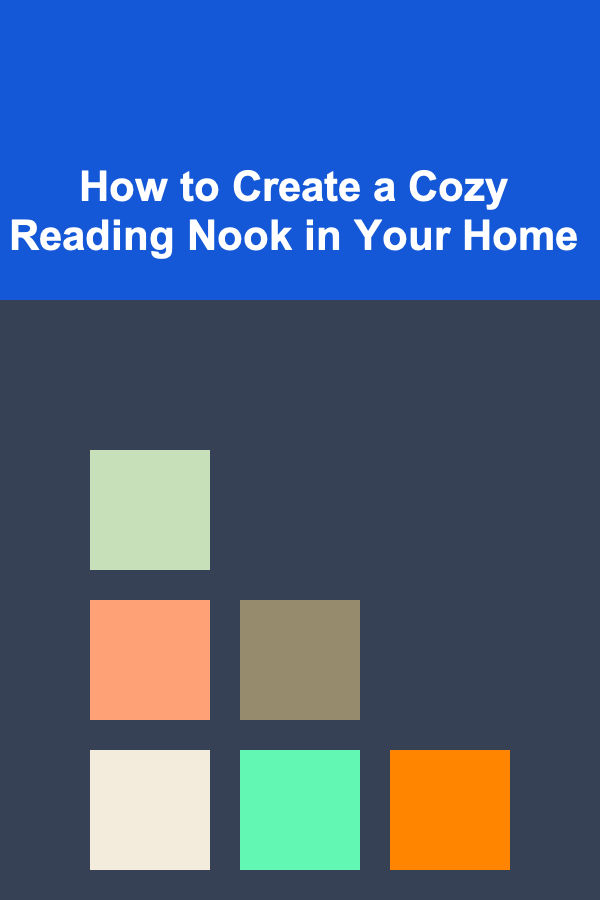
How to Create a Cozy Reading Nook in Your Home
Read More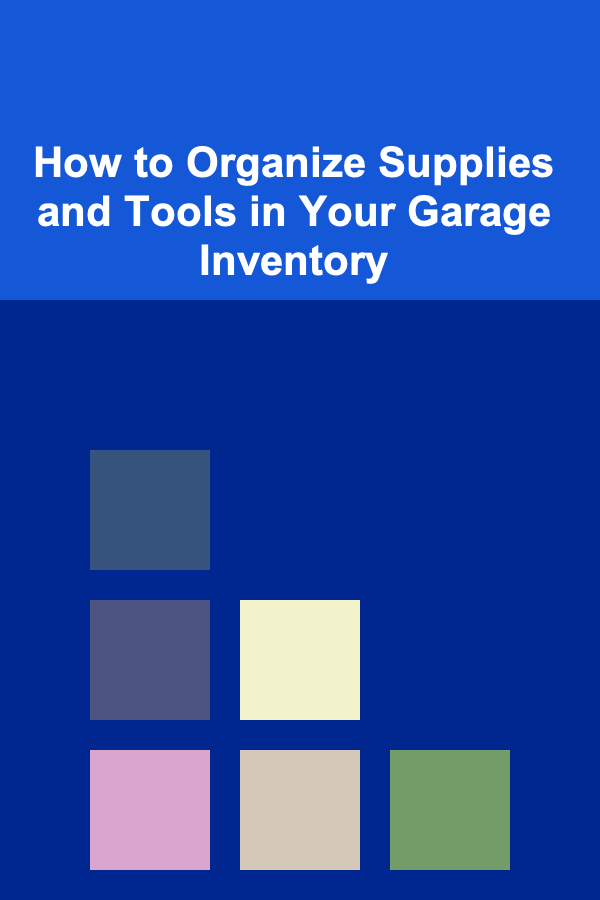
How to Organize Supplies and Tools in Your Garage Inventory
Read More
How To Understand Taboos and Avoid Them
Read More
How to Find Affordable Flights to Historical Cities
Read More
10 Tips for Creative Double Exposure Film Photography
Read More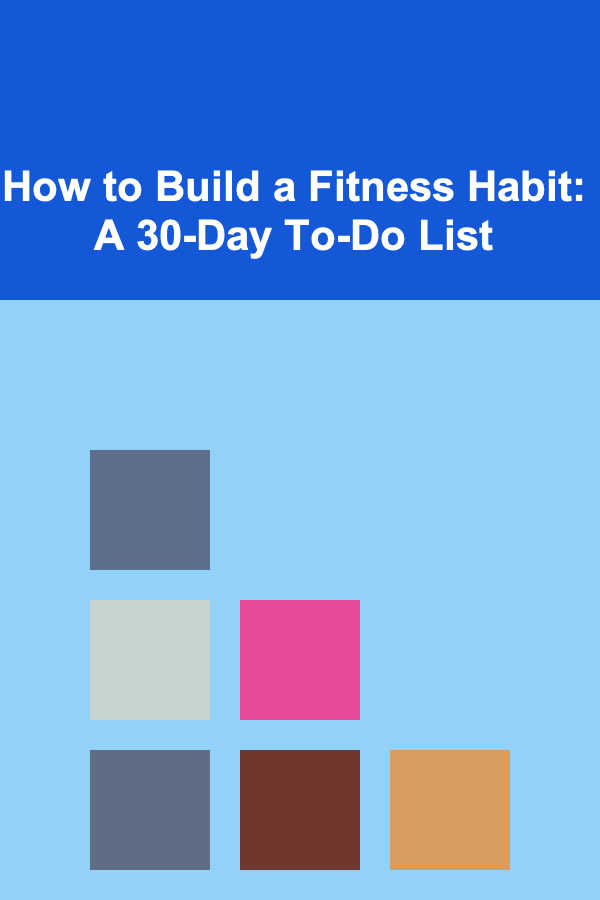
How to Build a Fitness Habit: A 30-Day To-Do List
Read MoreOther Products
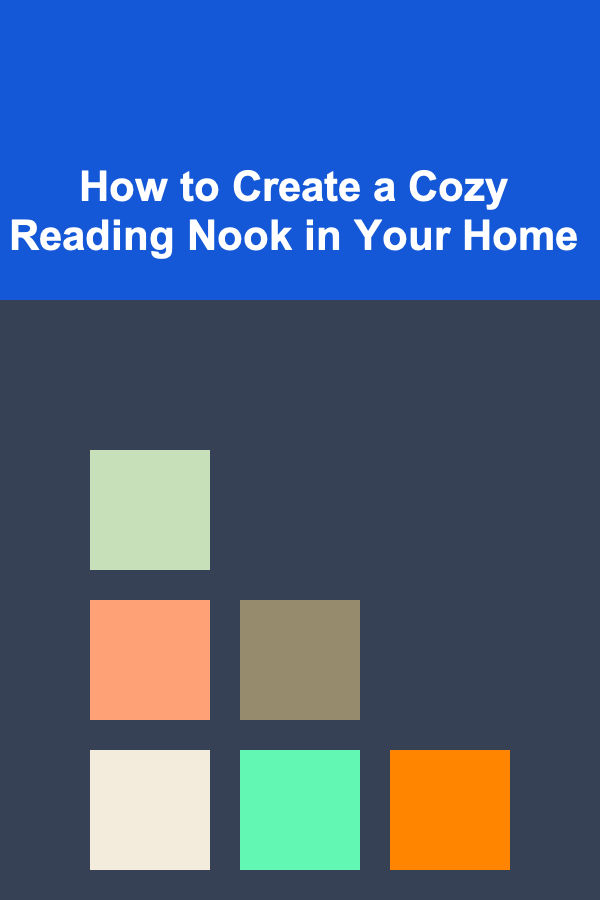
How to Create a Cozy Reading Nook in Your Home
Read More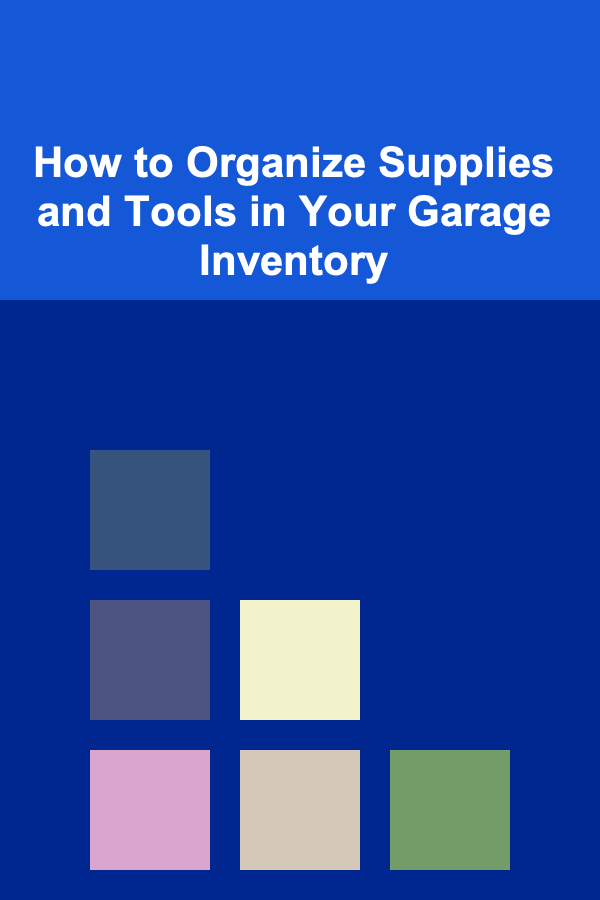
How to Organize Supplies and Tools in Your Garage Inventory
Read More
How To Understand Taboos and Avoid Them
Read More
How to Find Affordable Flights to Historical Cities
Read More
10 Tips for Creative Double Exposure Film Photography
Read More