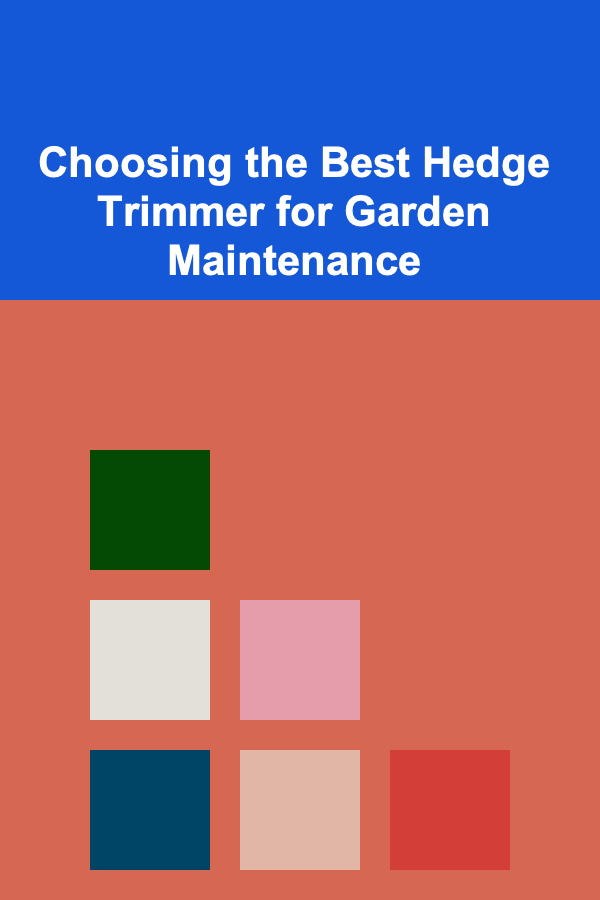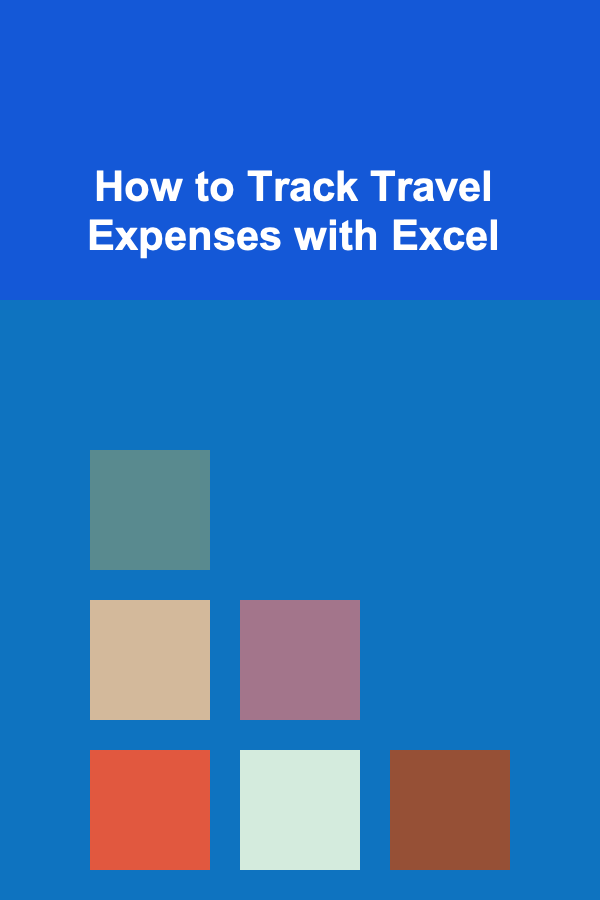
How to Track Travel Expenses with Excel
ebook include PDF & Audio bundle (Micro Guide)
$12.99$11.99
Limited Time Offer! Order within the next:
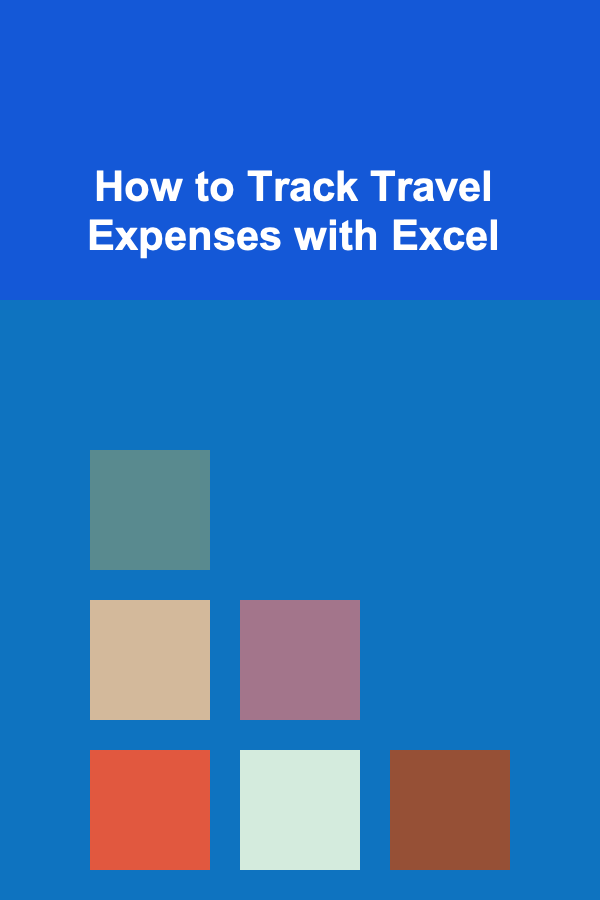
Tracking travel expenses is an essential part of managing your finances, whether you're a business traveler, a freelancer, or just someone planning a vacation. Keeping track of how much you spend during your trips allows you to stay within budget, claim reimbursements, and avoid any financial surprises once you return home. Fortunately, Microsoft Excel is an excellent tool for tracking travel expenses, and with its powerful features, you can create a comprehensive, easy-to-use travel expense tracker.
This article will guide you step-by-step on how to use Excel to track your travel expenses, from setting up a spreadsheet to customizing it to meet your needs. By the end of this guide, you'll have a clear understanding of how to organize and monitor your spending throughout your journey.
Why Track Travel Expenses?
Before we dive into the technical details of how to use Excel for tracking travel expenses, let's first discuss why it's essential. Tracking your travel expenses can help you:
- Stay Within Your Budget: Having a clear overview of your spending helps prevent overspending and ensures that you don't run out of funds during your trip.
- Monitor Categories of Spending: Tracking individual categories such as accommodation, transportation, meals, and entertainment allows you to see where most of your money is going and where you can cut back in the future.
- Claim Reimbursements: If you're traveling for business, tracking your expenses in Excel allows you to easily submit an expense report to your employer or client for reimbursement.
- Prepare for Future Travel: Reviewing your travel expenses after the trip helps you plan better for your next journey by identifying areas where you can save or allocate more money.
Setting Up Your Excel Spreadsheet
Setting up a well-organized and easy-to-use spreadsheet is the first step to tracking your travel expenses effectively. Here's how you can create a basic travel expense tracker:
Step 1: Open a New Excel Workbook
Begin by opening a new Excel workbook. This will serve as the foundation for your travel expense tracker.
Step 2: Create Column Headings
Next, create column headings that will allow you to capture all the necessary details of your travel expenses. The most common categories to track are:
- Date: The date when the expense occurred.
- Category: The type of expense (e.g., accommodation, transportation, meals, etc.).
- Description: A brief description of the expense (e.g., "Taxi to airport," "Dinner at a restaurant").
- Amount: The cost of the expense.
- Payment Method: The method of payment used (e.g., cash, credit card, debit card, etc.).
- Currency: If you're traveling internationally, it's important to specify the currency used.
- Reimbursable: A checkbox or "Yes/No" column to track whether the expense is reimbursable (for business travel).
- Notes: Any additional details or comments related to the expense.
Here's how your header row might look:
| Date | Category | Description | Amount | Payment Method | Currency | Reimbursable | Notes | |------------|----------------|-----------------|---------|----------------|----------|--------------|---------------------| | 01/01/2025 | Transportation | Taxi to airport | $30.00 | Credit Card | USD | Yes | | | 01/01/2025 | Accommodation | Hotel stay | $120.00 | Debit Card | USD | Yes | 2-night stay at ABC |
Step 3: Format the Columns
- Date: Format this column to display dates (e.g., MM/DD/YYYY).
- Amount: Format this column to show currency (e.g., "$10.00").
- Payment Method and Currency: You can leave these columns as text or set them to drop-down lists for easy data entry. You can create drop-down lists for frequently used options like "Cash," "Credit Card," and "Debit Card" or "USD," "EUR," etc.
- Reimbursable: You can use a checkbox for this column. To insert a checkbox, go to the Developer tab in Excel, click "Insert," and select "Checkbox."
Entering Expenses in Excel
Once you've set up your expense tracker, you can begin entering your travel expenses. For each expense, simply enter the relevant information in each column. Here's a sample expense entry:
| Date | Category | Description | Amount | Payment Method | Currency | Reimbursable | Notes | |------------|----------------|---------------------|--------|----------------|----------|--------------|---------------| | 02/01/2025 | Meals | Lunch at restaurant | $15.00 | Credit Card | USD | No | | | 02/01/2025 | Transportation | Bus fare to museum | $5.00 | Cash | USD | No | | | 02/01/2025 | Entertainment | Museum entry fee | $20.00 | Credit Card | USD | Yes | Business trip |
Remember to keep the expenses updated as you go, especially if you're traveling for an extended period. The more consistent you are in recording your expenses, the more accurate your final report will be.
Summarizing Your Travel Expenses
After entering your expenses, the next step is to summarize them so you can get a clear view of how much you've spent in each category and overall. Excel offers several ways to do this, including using functions like SUM, SUMIF, and PivotTables.
Step 1: Use the SUM Function
To calculate the total amount spent on all your expenses, use the SUM function. For example, if your amounts are in column D, you can calculate the total by entering the formula:
This will sum up all the amounts in the "Amount" column (assuming your data starts from row 2 and goes to row 100).
Step 2: Categorize Expenses
To understand how much you spent in each category (e.g., Transportation, Meals, Accommodation), use the SUMIF function. For example, if you want to sum up all transportation expenses, use:
This formula sums all values in column D where the corresponding category in column B is "Transportation."
Step 3: Use PivotTables
PivotTables are one of Excel's most powerful features for summarizing data. To create a PivotTable:
- Select your data range (including headers).
- Go to the "Insert" tab and click "PivotTable."
- In the PivotTable Field List, drag "Category" to the Rows area and "Amount" to the Values area.
- This will create a summary of your expenses by category.
Step 4: Adding a Currency Converter (Optional)
If you're traveling internationally, you may need to convert your expenses into one currency. While Excel doesn't have a built-in currency converter, you can use a web query to import exchange rates or manually update rates in a separate table. Once you have the exchange rate, you can create a formula to convert your expenses into your home currency.
Creating a Travel Expense Report
After your trip, it's helpful to create a report to review your spending and submit for reimbursement or to analyze your budget. You can create a simple report by summarizing your data using Excel's built-in charts and functions.
Step 1: Add a Summary Table
To create a clear and concise summary of your expenses:
- Create a new sheet in your workbook for the summary report.
- Use the
SUMIFfunction to calculate totals for each category. - Include totals for reimbursable vs. non-reimbursable expenses.
Step 2: Visualize Your Spending
Visualizations can help you understand where your money is going. Excel allows you to create pie charts, bar graphs, and line graphs to represent your expenses.
- Select your data.
- Go to the "Insert" tab and choose a chart that suits your data (e.g., pie chart for category breakdown, bar chart for spending over time).
Step 3: Print or Share the Report
Once your summary and visualizations are complete, you can print the report or share it with others. If you're submitting an expense report for reimbursement, include any receipts and documentation as necessary.
Tips for Managing Travel Expenses in Excel
- Keep All Receipts: Make sure to keep all receipts for your expenses, especially if you need to submit them for reimbursement.
- Regularly Update Your Tracker: The sooner you record an expense, the easier it will be to track and manage your budget.
- Use Conditional Formatting: To highlight specific expenses, such as those that exceed a certain limit, use Excel's conditional formatting feature.
- Track Per Diem: If you have a daily allowance (per diem) for meals or incidentals, include a separate column to track this.
Conclusion
Tracking travel expenses with Excel is a simple yet effective way to manage your finances during a trip. By setting up a well-organized spreadsheet, entering your expenses consistently, and using Excel's functions to analyze your spending, you'll have a clear overview of your finances and can make better decisions for future travels. Whether you're on a business trip or a vacation, Excel's versatility makes it the perfect tool for staying on top of your travel expenses. Happy traveling and budgeting!
Reading More From Our Other Websites
- [Personal Finance Management 101] Best Practices for Saving and Investing in Personal Finance Management
- [Organization Tip 101] How to Create a Dedicated Space for Group Fitness Classes
- [Stamp Making Tip 101] Best Creative Uses of UV‑Cured Resin Stamps in Modern Cardmaking
- [Digital Decluttering Tip 101] Simple Steps to Declutter Your Digital Workspace
- [Home Lighting 101] How to Update Your Home Lighting Without Major Renovations
- [Organization Tip 101] How to Foster Good Relationships with Neighbors in Rental Communities
- [Home Budget 101] How to Navigate Property Taxes and Insurance: A Homeowner's Budgeting Guide
- [Home Holiday Decoration 101] How to Decorate Your Home with Eco-Friendly Holiday Décor
- [Biking 101] Understanding Bike Derailleurs: The Key to Better Gear Changes
- [Personal Care Tips 101] How to Create a Nighttime Personal Care Routine for Anti-Aging & Relaxation

How to Build a Checklist for Identifying Your Target Audience on Social Media
Read More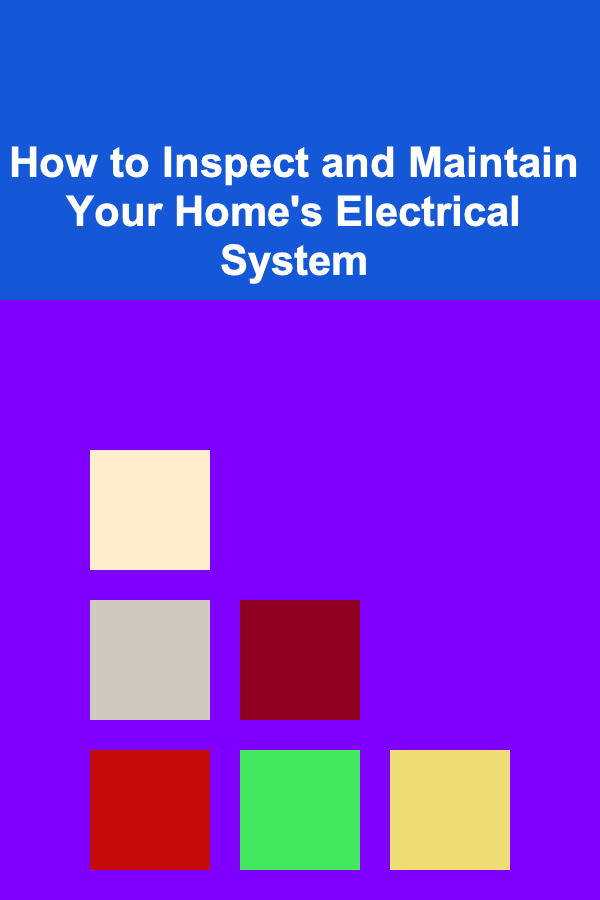
How to Inspect and Maintain Your Home's Electrical System
Read MoreHow to Set Up a Free Budget App for PC for Easy Finance Tracking
Read More
How to Make Basic Gravy
Read More
Mastering Advanced Violin Techniques: A Comprehensive Guide
Read More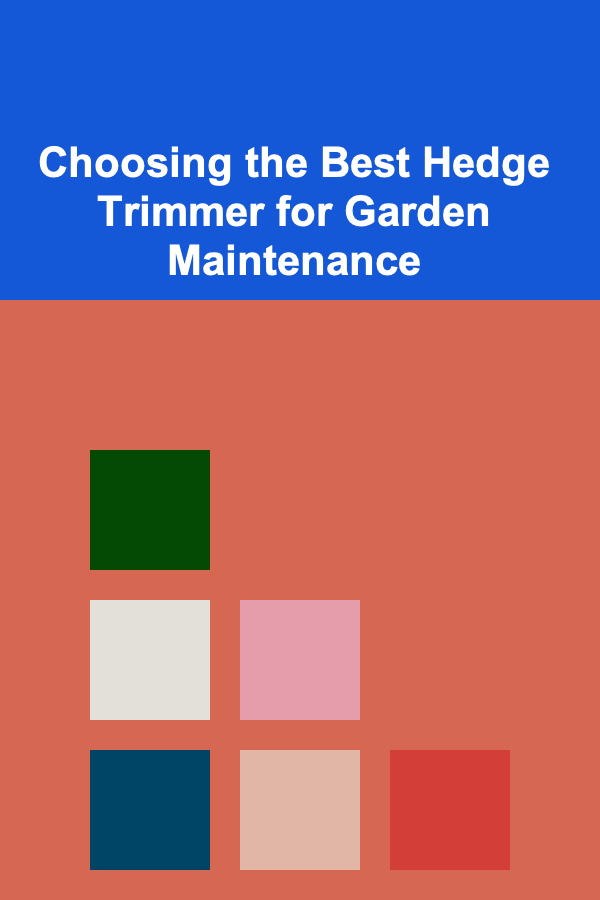
Choosing the Best Hedge Trimmer for Garden Maintenance
Read MoreOther Products

How to Build a Checklist for Identifying Your Target Audience on Social Media
Read More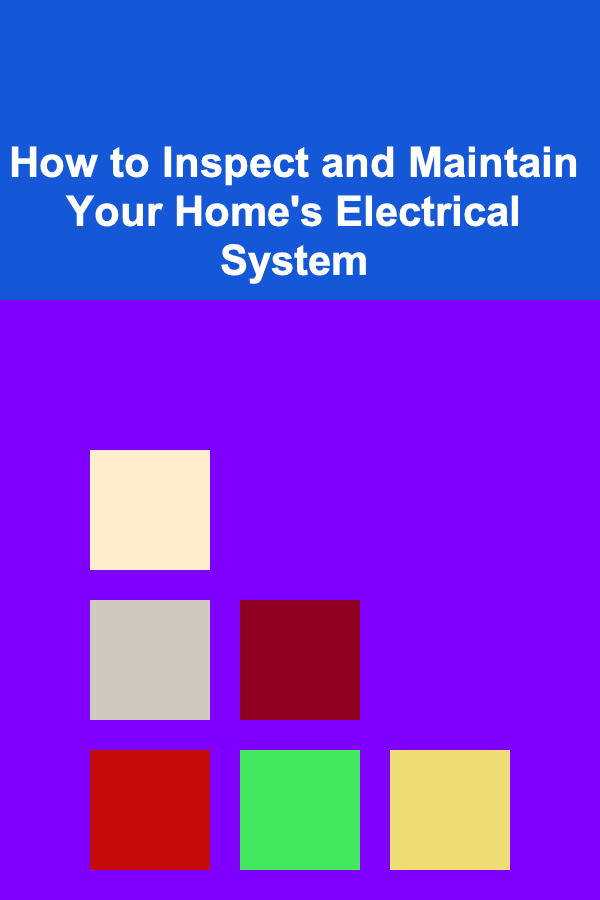
How to Inspect and Maintain Your Home's Electrical System
Read MoreHow to Set Up a Free Budget App for PC for Easy Finance Tracking
Read More
How to Make Basic Gravy
Read More
Mastering Advanced Violin Techniques: A Comprehensive Guide
Read More