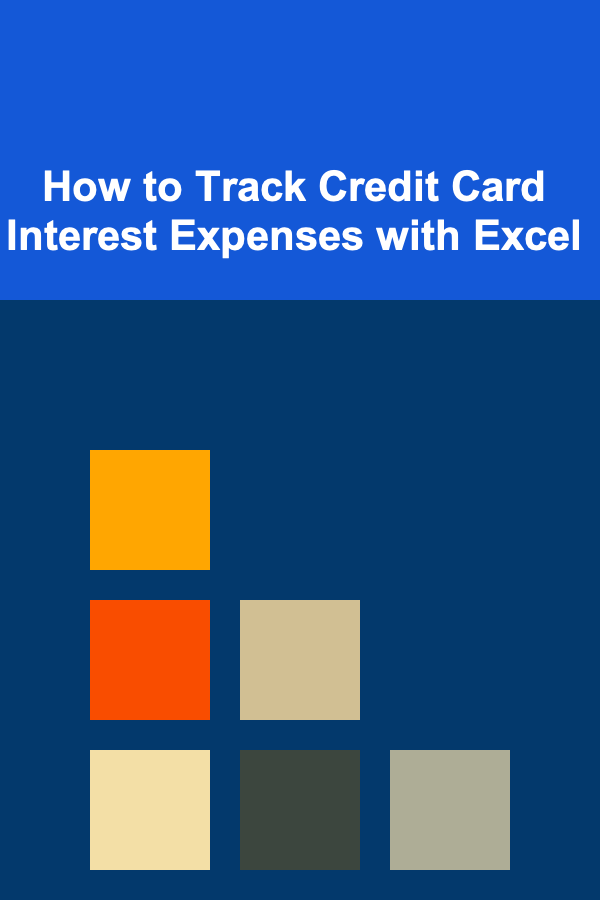
How to Track Credit Card Interest Expenses with Excel
ebook include PDF & Audio bundle (Micro Guide)
$12.99$7.99
Limited Time Offer! Order within the next:
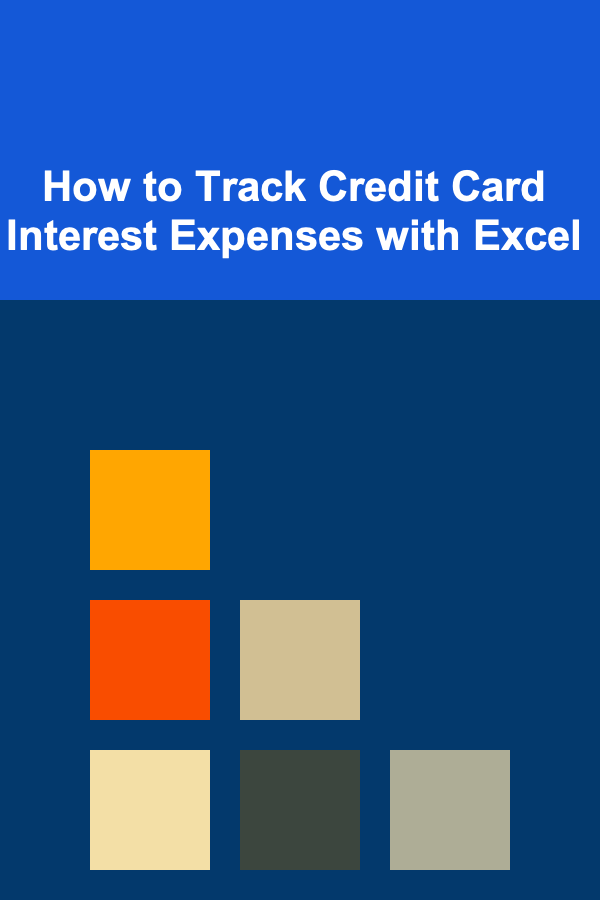
Credit cards are a staple in modern financial transactions, providing convenience, flexibility, and rewards. However, as many cardholders know, the high-interest rates on outstanding balances can add up quickly, making it essential to track interest expenses closely. Whether you use credit cards for everyday purchases, travel rewards, or emergency expenses, managing the interest charges can be a key aspect of your financial well-being.
In this guide, we will explore how to effectively track credit card interest expenses using Microsoft Excel. By setting up a simple yet efficient spreadsheet, you can keep a clear record of your interest charges, helping you to make better financial decisions and reduce unnecessary debt.
Why Tracking Credit Card Interest Expenses Is Important
Tracking your credit card interest expenses is essential for several reasons:
- Understand Your Debt: Credit card interest can accumulate quickly, especially if you carry a balance month-to-month. By tracking it, you can understand how much of your payment is going toward paying down the principal balance and how much is consumed by interest.
- Avoid Overspending: Regularly monitoring interest payments can highlight areas where you are overspending or where you could improve your payment strategies.
- Plan for Future Payments: Knowing your interest expenses helps in forecasting future payments, ensuring you stay on top of your bills and avoid late fees or interest penalties.
- Make Informed Decisions: Having an accurate picture of your interest expenses will allow you to make smarter decisions regarding paying down debt, transferring balances, or even switching to a lower-interest credit card.
The Basics of Credit Card Interest
Before setting up your Excel sheet to track your credit card interest, it's essential to understand how credit card interest works. Credit card interest is calculated based on the Annual Percentage Rate (APR), which is the yearly interest rate charged by the credit card company.
Here are some important concepts to understand:
- APR (Annual Percentage Rate): This is the interest rate applied to your outstanding balance on an annual basis.
- Daily Periodic Rate (DPR): This is the daily interest rate, which is obtained by dividing the APR by 365. This rate is applied daily to your outstanding balance.
- Average Daily Balance: Credit card companies generally calculate interest based on the average balance of your account each day during the billing cycle.
- Grace Period: If you pay off your balance in full by the due date, you may avoid interest charges for that billing cycle.
- Compound Interest: Most credit card companies compound interest, meaning that the interest charges are added to the balance, and you could be charged interest on the accumulated interest.
Setting Up Your Excel Spreadsheet
Using Excel to track your credit card interest expenses gives you control over your finances. It's a straightforward and customizable solution. Below are steps to help you set up a functional tracking system.
3.1. Creating the Basic Spreadsheet Structure
- Open Excel: Start by creating a new Excel workbook.
- Label Your Columns : Create the following column headers in the first row:
- Date: When the transaction occurred or the interest was charged.
- Description: A brief description of the transaction or interest charge.
- Charge Type: Indicate whether the transaction is a purchase, payment, or interest charge.
- Balance: The outstanding balance before or after the charge.
- Interest Rate: The APR for the credit card.
- Interest Amount: The amount of interest charged.
- Cumulative Interest: The running total of interest expenses.
- Notes: Additional information or reminders.
Example:
| Date | Description | Charge Type | Balance | Interest Rate | Interest Amount | Cumulative Interest | Notes | |------------|-------------------|-------------|-----------|---------------|-----------------|---------------------|------------------| | 2025-06-01 | Purchase at Store | Purchase | $1,000.00 | 15% | $12.50 | $12.50 | First purchase | | 2025-06-15 | Interest Charge | Interest | $1,012.50 | 15% | $13.00 | $25.50 | Interest charged | | 2025-06-30 | Payment Made | Payment | $500.00 | 15% | $7.00 | $25.50 | Payment made |
3.2. Calculating Interest Charges
To calculate the interest charges in Excel, you'll need to use a formula based on the credit card's APR. Here's how:
-
Calculate Daily Periodic Rate (DPR):
- In Excel, input the following formula to find the DPR:
Where
APRis the Annual Percentage Rate of your credit card. This will give you the daily interest rate. -
Calculate Interest Amount for Each Day:
- Use the average daily balance for the period. For example, if you carry a balance of $1,000 for 15 days, and then $900 for 15 more days, the average daily balance would be:
- Once you have the average daily balance, you can calculate the interest for that period using the formula:
- This will give you the daily interest, and you can multiply it by the number of days in the billing cycle to find the total interest for that period.
3.3. Tracking Payments and Reductions in Interest
Whenever you make a payment, it's crucial to adjust your balance accordingly. You can use a simple formula to subtract payments from the balance:
-
Updated Balance :
When you make a payment, you'll want to recalculate how much interest is being added based on the new balance.
3.4. Cumulative Interest Calculation
To track cumulative interest expenses, use a running total that adds up each month's interest charge. For example, in the "Cumulative Interest" column, you can add the interest charge for the current period to the previous total:
This will help you see how much interest you've paid over time.
Managing Multiple Credit Cards
If you have more than one credit card, you can track interest expenses for each card separately within the same Excel workbook. Set up separate sheets or columns for each card to avoid confusion. Here's how to do it:
4.1. Using Separate Sheets
- Sheet 1: Credit Card 1
- Sheet 2: Credit Card 2
- Sheet 3: Credit Card 3
Each sheet would have the same structure as described earlier, allowing you to track interest for each card individually.
4.2. Using Separate Columns in One Sheet
Alternatively, you can track all your credit cards in a single sheet by adding additional columns to represent each card's balance, interest rate, and interest charges. You can use formulas to calculate interest for each card and then aggregate the totals.
| Date | Card 1 Balance | Card 1 Interest Rate | Card 1 Interest | Card 2 Balance | Card 2 Interest Rate | Card 2 Interest | Cumulative Interest Card 1 | Cumulative Interest Card 2 | |------------|----------------|----------------------|-----------------|----------------|----------------------|-----------------|----------------------------|----------------------------| | 2025-06-01 | $1,000.00 | 15% | $12.50 | $500.00 | 18% | $8.00 | $12.50 | $8.00 | | 2025-06-15 | $1,012.50 | 15% | $13.00 | $510.00 | 18% | $8.50 | $25.50 | $16.50 |
4.3. Creating a Summary Sheet
You can also create a summary sheet that consolidates the data from all your credit cards. This summary sheet can show:
- The total balance across all cards
- The total interest paid across all cards
- The total cumulative interest
Automating Interest Calculations with Excel Formulas
Excel allows you to automate many of the calculations. Here are some helpful formulas you can use to track your credit card interest expenses more efficiently:
5.1. IF Formula for Interest Charges
To account for different scenarios, such as no interest being charged on a specific transaction, use the IF formula:
This will only calculate interest if the charge type is marked as "Interest."
5.2. SUM Formula for Cumulative Interest
To sum up all the interest charges over time, use the SUM function:
5.3. Conditional Formatting for Easy Tracking
You can also use conditional formatting in Excel to highlight transactions that are interest-related. For example, you could apply a color change to the "Charge Type" column when the type is marked as "Interest," making it easier to spot interest charges at a glance.
Conclusion
Tracking credit card interest expenses is an important step toward managing your finances and reducing debt. By setting up a well-organized Excel sheet to track your balances, payments, and interest charges, you gain full visibility into how much you're paying in interest and can make more informed financial decisions.
Using Excel for this task provides flexibility, customization, and a way to automate the process, which can save you time and reduce the complexity of managing multiple credit cards. By regularly reviewing your interest expenses, you can take proactive steps to pay down your credit card balances, avoid excessive interest charges, and ultimately achieve greater financial health.
Reading More From Our Other Websites
- [Scrapbooking Tip 101] Must-Have Memorabilia: What to Include in Every Baby Scrapbook
- [Home Holiday Decoration 101] How to Style Your Holiday Tree with Non-Traditional Color Schemes
- [Organization Tip 101] How to Organize Your Craft Room with Multi-Functional Furniture
- [Personal Care Tips 101] How to Select a Face Serum for Skin Firming and Tightening
- [Organization Tip 101] What Are the Benefits of Organizing Your Cleaning Routines?
- [Organization Tip 101] How to Create a Memory Book for Seniors
- [Personal Care Tips 101] How to Stay Positive During a Health Challenge
- [Home Holiday Decoration 101] How to Create a Holiday-Themed Entryway That Impresses Guests
- [Personal Care Tips 101] How to Integrate the Best Hair Masks into Your Weekly Routine for Maximum Shine and Strength
- [Home Maintenance 101] How to Extend the Life of Your Roof with Proper Maintenance
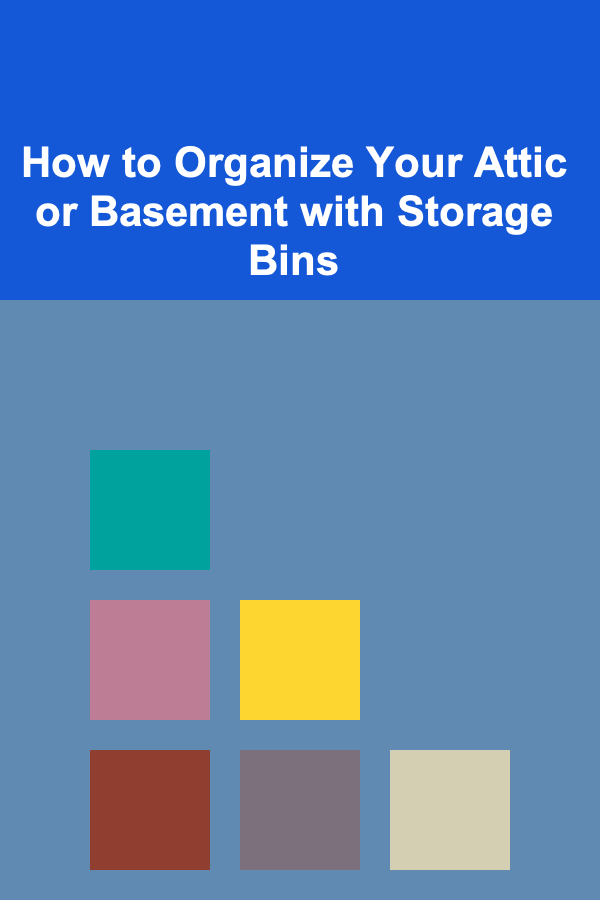
How to Organize Your Attic or Basement with Storage Bins
Read More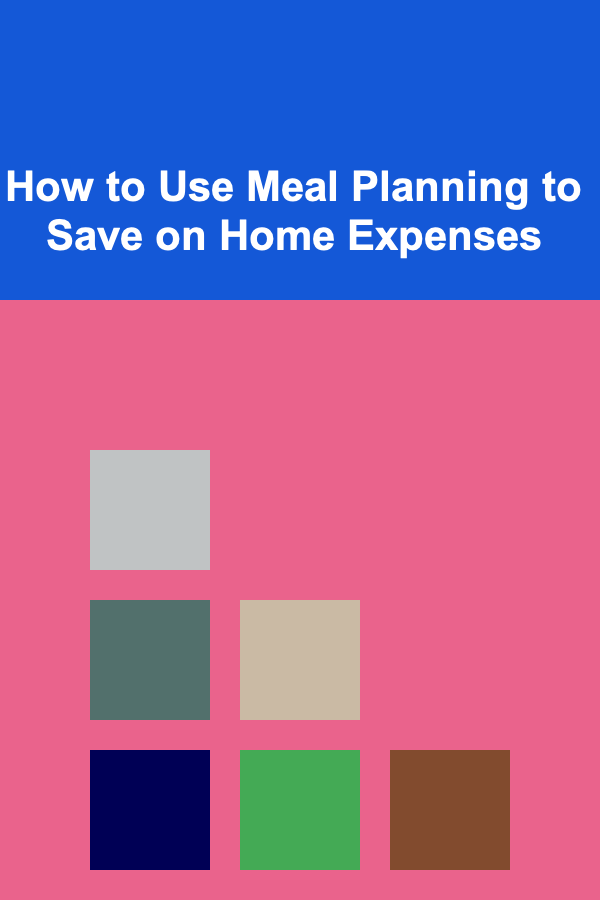
How to Use Meal Planning to Save on Home Expenses
Read More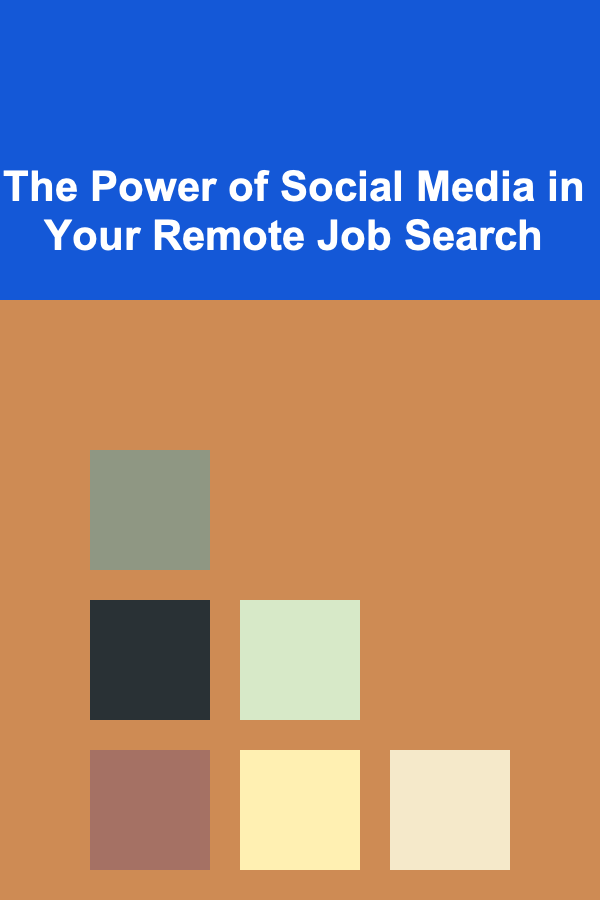
The Power of Social Media in Your Remote Job Search
Read More
How To Create Designs for POD Wall Art (Prints, Framed)
Read More
Combating Cystic Acne: A Deep Dive into Targeted Treatments
Read More
10 Tips for Designing a Minimalist Website That Converts
Read MoreOther Products
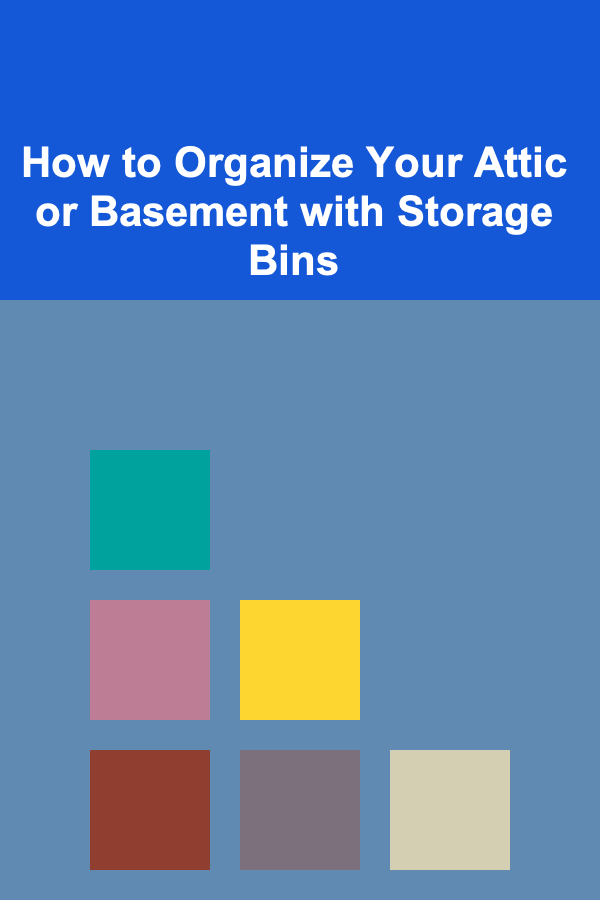
How to Organize Your Attic or Basement with Storage Bins
Read More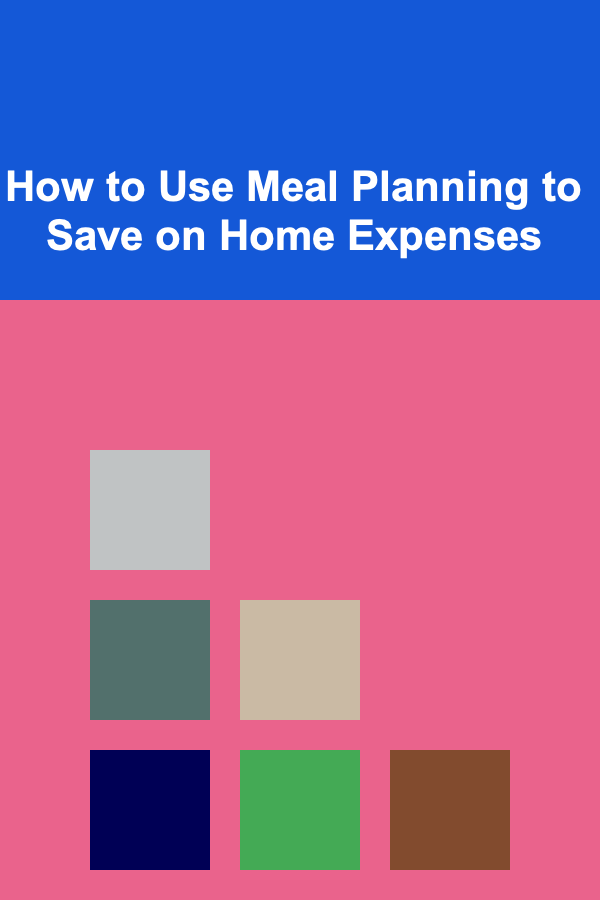
How to Use Meal Planning to Save on Home Expenses
Read More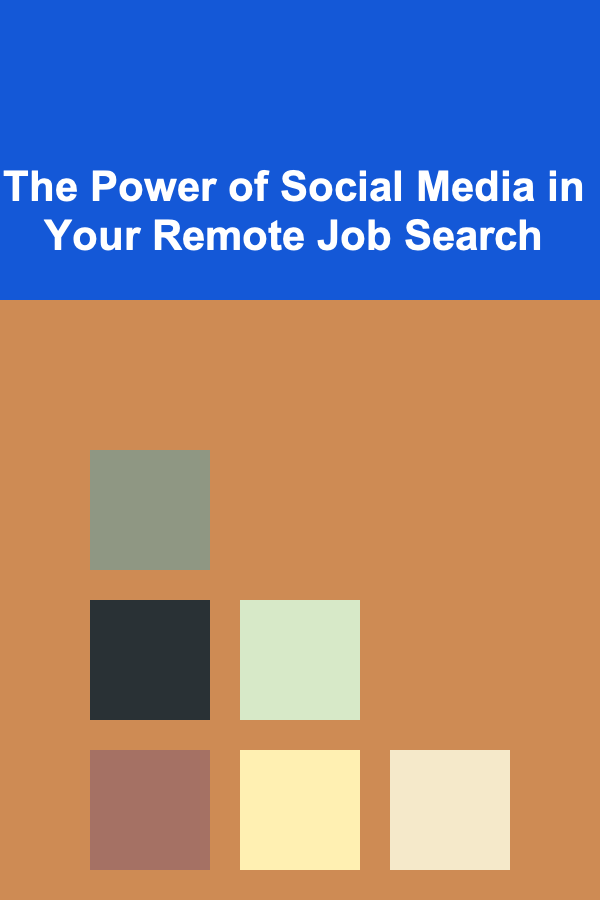
The Power of Social Media in Your Remote Job Search
Read More
How To Create Designs for POD Wall Art (Prints, Framed)
Read More
Combating Cystic Acne: A Deep Dive into Targeted Treatments
Read More