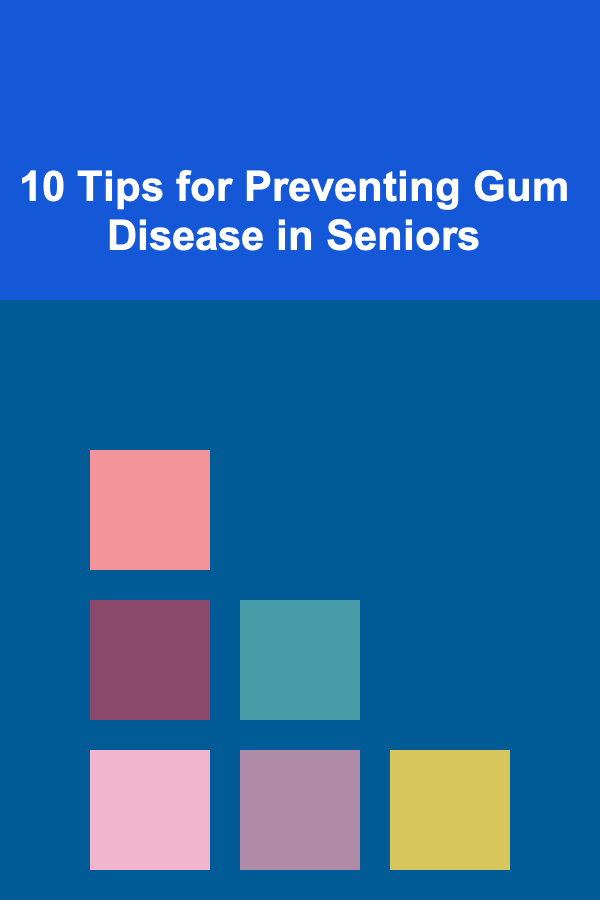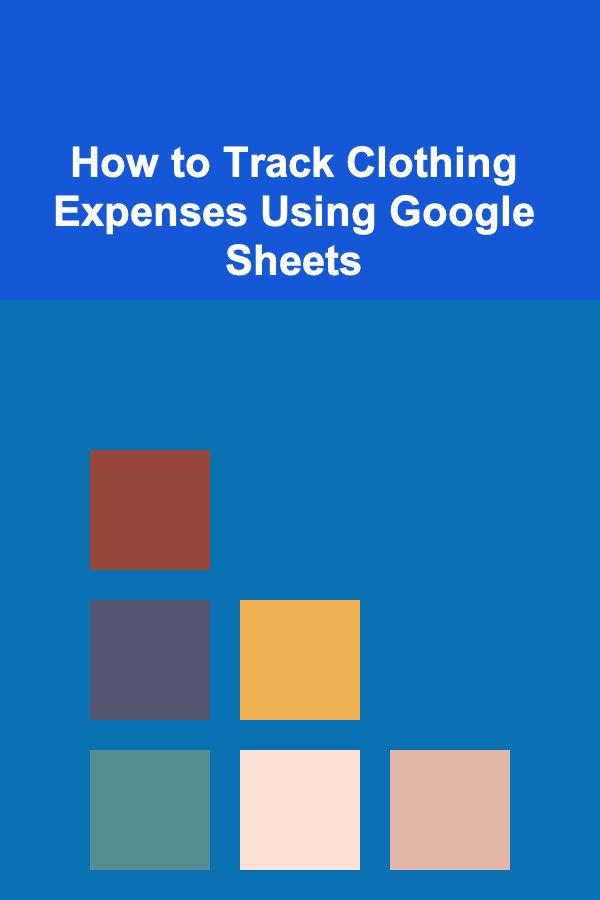
How to Track Clothing Expenses Using Google Sheets
ebook include PDF & Audio bundle (Micro Guide)
$12.99$10.99
Limited Time Offer! Order within the next:
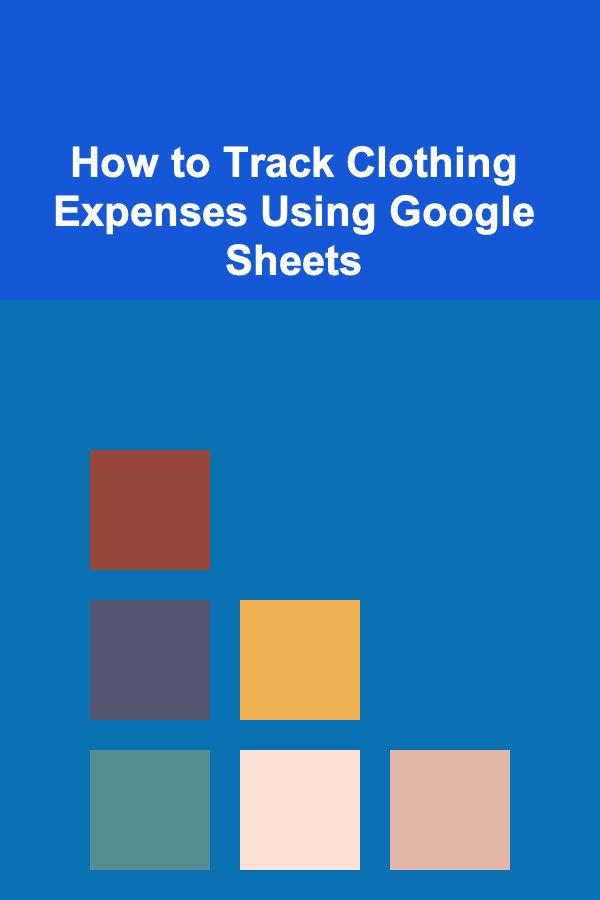
Managing clothing expenses can often feel overwhelming, especially when there are multiple purchases over time or when shopping habits become a bit unregulated. However, with the right tools and strategies, it is possible to keep a tight grip on clothing costs, track your spending, and even plan for future purchases. One of the best tools for this task is Google Sheets.
In this article, we will explore how to effectively track your clothing expenses using Google Sheets. The process is simple, efficient, and can be tailored to your specific needs, whether you're tracking for personal budgeting or business purposes.
Why Track Clothing Expenses?
Before diving into how to track clothing expenses in Google Sheets, it's important to understand why it's worth the effort. Here are some key reasons for tracking your clothing expenses:
- Budget Management: Understanding how much you're spending on clothing can help you manage your budget and make sure you're not overspending.
- Identifying Patterns: Tracking your purchases helps you identify patterns in your shopping habits. Are you buying clothes too frequently? Are there specific categories (like shoes or jackets) that you tend to overspend on?
- Creating a Clothing Fund: If you have a goal to buy a new wardrobe or specific items, tracking your clothing expenses lets you build a fund over time.
- Minimizing Impulse Purchases: Knowing exactly what you're spending can help curb unnecessary or impulse purchases.
- Tax Deductions for Business Use: If you're self-employed or work in an industry where clothing purchases can be deducted as a business expense, keeping detailed records will be helpful during tax season.
Now, let's dive into how you can set up a system to track your clothing expenses using Google Sheets.
Setting Up Your Google Sheets
1. Creating the Spreadsheet
The first step is to create a new Google Sheet. Start by opening Google Sheets and creating a blank spreadsheet. You can do this by clicking on the "+" icon when you're in Google Drive or by navigating to sheets.google.com and selecting "Blank."
Once you have your new sheet, it's time to organize it with the right columns. A well-structured Google Sheet will allow you to track all the details of your clothing purchases without becoming cluttered.
2. Defining the Columns
To get started, here are some key columns you may want to include in your spreadsheet:
- Date: The date when the clothing purchase was made. This allows you to see when you tend to shop most frequently.
- Item Description: A brief description of the item (e.g., "Black leather jacket," "Cotton t-shirt").
- Category: The category of clothing purchased (e.g., "Tops," "Bottoms," "Shoes," "Accessories," "Outerwear").
- Store/Brand: The store or brand from which the item was purchased. This is useful if you want to see where you tend to shop most often.
- Price: The price of the item before taxes and discounts.
- Sales Tax: The sales tax applied to the purchase (if applicable in your location).
- Discount: If there was a discount or promotion on the item, enter that information here.
- Total Cost: The final price of the item, including the sales tax and discount (if applicable). This will be the sum of the price, tax, and discount.
- Payment Method: How the item was paid for (e.g., "Credit card," "Cash," "Gift card"). This can be useful for reconciling your payments later.
- Return/Exchange Status: If the item was returned or exchanged, note that here to help keep track of any adjustments in your overall expenses.
Here's an example of how your sheet might look:
| Date | Item Description | Category | Store/Brand | Price | Sales Tax | Discount | Total Cost | Payment Method | Return/Exchange Status | |------------|----------------------|-----------|-------------|-------|-----------|----------|------------|----------------|------------------------| | 2025-07-01 | Black Leather Jacket | Outerwear | Zara | $120 | $9.60 | $20 | $109.60 | Credit Card | No | | 2025-07-05 | Cotton T-shirt | Tops | H&M | $30 | $2.40 | $5 | $27.40 | Cash | Yes | | 2025-07-10 | Running Shoes | Footwear | Nike | $80 | $6.40 | $10 | $76.40 | Debit Card | No |
3. Setting Up Calculations
Once you have your basic columns set up, you'll want to set up some simple calculations to automatically update your totals and track your expenses:
-
Total Cost Calculation: In the "Total Cost" column, you can use a formula to calculate the final cost of each item. In Google Sheets, use a formula like this:
This will automatically sum up the price, tax, and discount to give you the total cost of the item.
-
Running Total: To keep track of your overall spending, add a row at the bottom of your sheet for a running total of your clothing expenses. Use the SUM formula:
This will give you a running total of all your clothing expenses, making it easy to track how much you're spending over time.
4. Categorizing and Summarizing Your Expenses
One of the great features of Google Sheets is the ability to easily categorize and summarize your data. Here are a few ways you can use Google Sheets to analyze your clothing expenses:
Category Breakdown
You can use Google Sheets' Pivot Tables to summarize your clothing expenses by category. This will allow you to quickly see how much you're spending on each type of clothing. To create a Pivot Table:
- Highlight your data (including the headers).
- Go to Data in the top menu, then select Pivot Table.
- In the Pivot Table Editor, add "Category" to the Rows section.
- Add "Total Cost" to the Values section, set it to "SUM."
This will give you a breakdown of your total spending by category. For example:
| Category | Total Cost | |-----------|------------| | Tops | $57.80 | | Outerwear | $109.60 | | Footwear | $76.40 |
Monthly Spending
To see how much you're spending each month, you can group your data by month and then calculate the total for each month. You can either manually extract the month from the date column or use a formula to do it automatically.
Here's how you can create a formula to extract the month:
-
In a new column next to your "Date" column, use the formula:
This will give you a month-year format like "2025-07."
-
Then, use a Pivot Table to group by the "Month" column and calculate the sum of the "Total Cost" for each month.
| Month | Total Cost | |---------|------------| | 2025-07 | $243.40 | | 2025-08 | $180.00 |
This will allow you to track your clothing expenses month by month.
5. Setting Budgeting Goals
Once you've established a system for tracking your expenses, you can also set budgeting goals. For instance, you might decide that you want to limit your monthly clothing expenses to $200.
You can create a Budget vs Actual table to compare your projected spending to your actual spending each month:
| Month | Budget | Actual Spending | Difference | |---------|--------|-----------------|------------| | 2025-07 | $200 | $243.40 | -$43.40 | | 2025-08 | $200 | $180.00 | +$20.00 |
This will help you monitor if you're sticking to your budget or if you need to make adjustments in your purchasing habits.
6. Automating Your Sheets
Google Sheets allows you to automate some aspects of your expense tracking, making it even easier to keep everything up to date. You can use Google Forms to log your clothing purchases and have them automatically populate your Google Sheet.
- Create a Google Form with fields for the purchase details (Date, Item Description, Category, etc.).
- Set the form responses to automatically populate into your Google Sheet.
- You'll then be able to review your expenses without having to manually input the data.
This is especially useful if you tend to buy clothing from various locations and want a quick and easy way to log each purchase.
Conclusion
Tracking clothing expenses using Google Sheets is an efficient and customizable way to stay on top of your spending habits, plan your clothing purchases, and stick to a budget. With the power of formulas, pivot tables, and automated data entry, you can create a dynamic system that suits your specific needs. Whether you're managing personal finances or running a small business, Google Sheets offers a simple, powerful way to ensure that your clothing expenses are well-organized and easy to monitor.
By using these strategies, you'll be able to make more informed decisions about your clothing purchases, avoid overspending, and even save for future wardrobe upgrades. Happy tracking!
Reading More From Our Other Websites
- [Personal Financial Planning 101] How to Choose the Best Financial Advisor for Your Needs
- [Stamp Making Tip 101] DIY Photo Stamps Made Easy: Troubleshooting Common Mistakes and Achieving Crisp Details
- [Organization Tip 101] How to Incorporate Multi-Functional Furniture in Your Living Room
- [Weaving Tip 101] From Loom to Legend: Iconic Weaving Destinations Every Traveler Should Experience
- [Home Rental Property 101] How to Manage Shared Spaces and Responsibilities When Renting a Duplex for Rent
- [Home Lighting 101] How to Set Up Proper Lighting for Your Home Office to Boost Productivity
- [Personal Investment 101] The Top Ways to Monetize Your Deep Learning Skills
- [Home Budget Decorating 101] How to Paint Walls on a Budget: Your Ultimate Guide to Cheap, Chic Transformations
- [Home Rental Property 101] How to Set Competitive Rental Prices in Your Market
- [Organization Tip 101] The Benefits of Installing a Fire Pit Kit in Your Backyard

How to Build DIY Shelving Units for Extra Storage in Your Home
Read More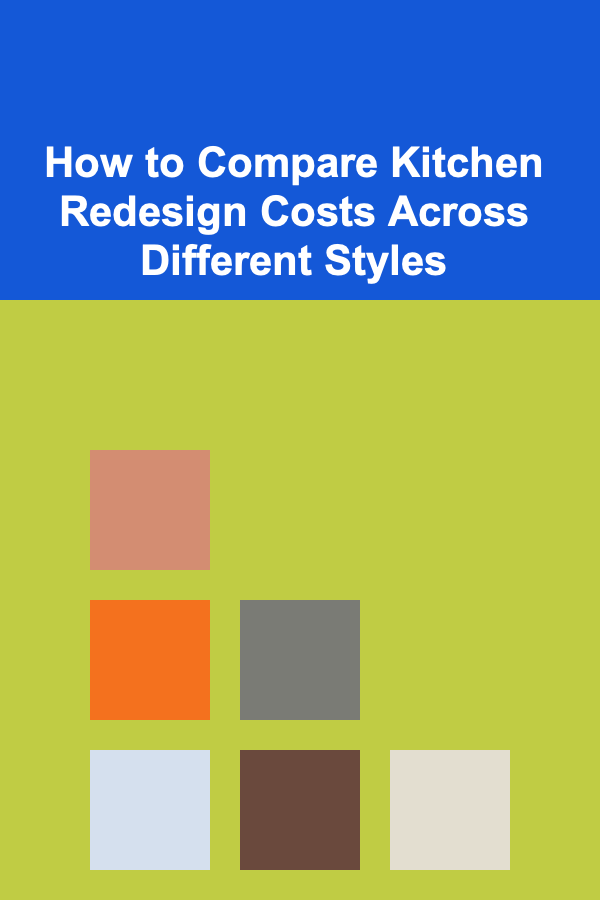
How to Compare Kitchen Redesign Costs Across Different Styles
Read More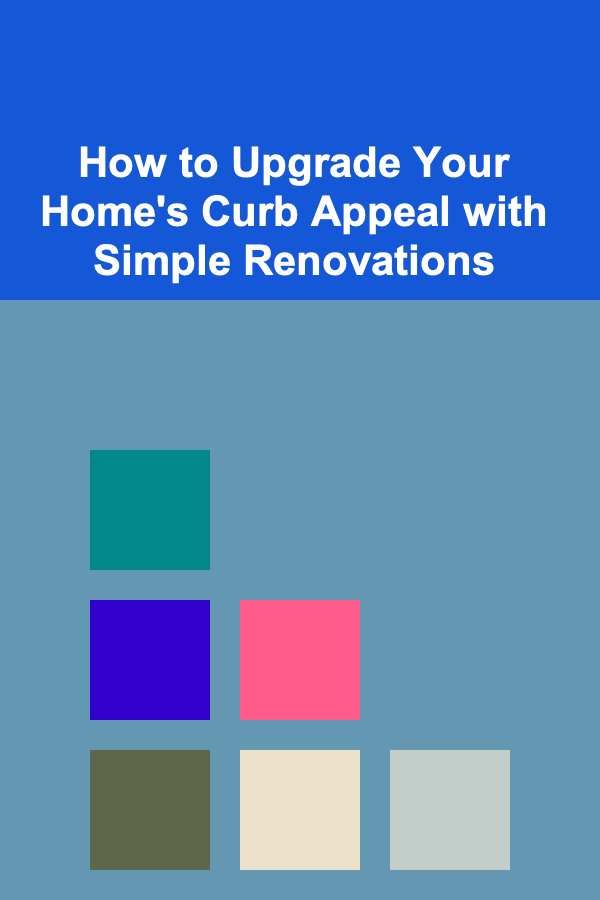
How to Upgrade Your Home's Curb Appeal with Simple Renovations
Read More
How to Use Labels to Keep Toys Organized
Read More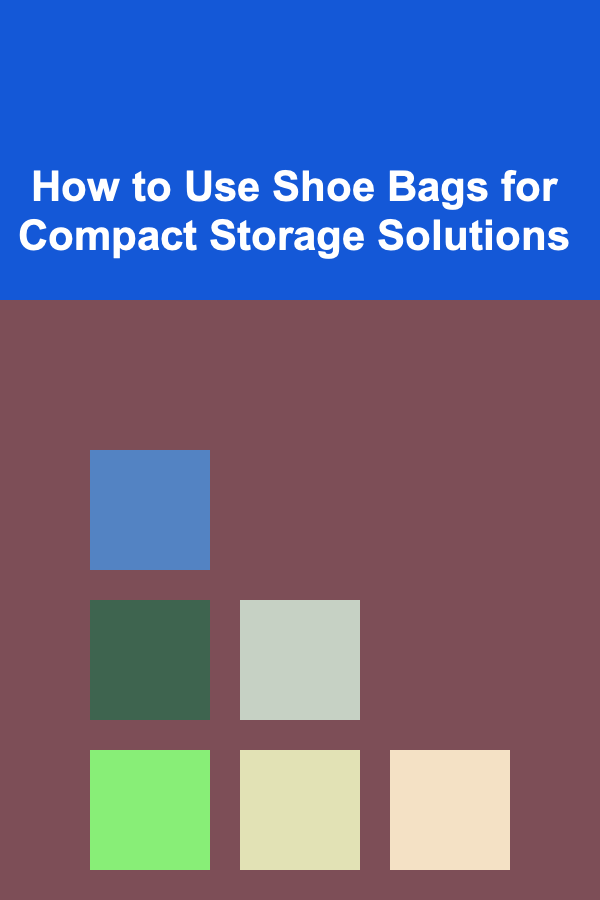
How to Use Shoe Bags for Compact Storage Solutions
Read More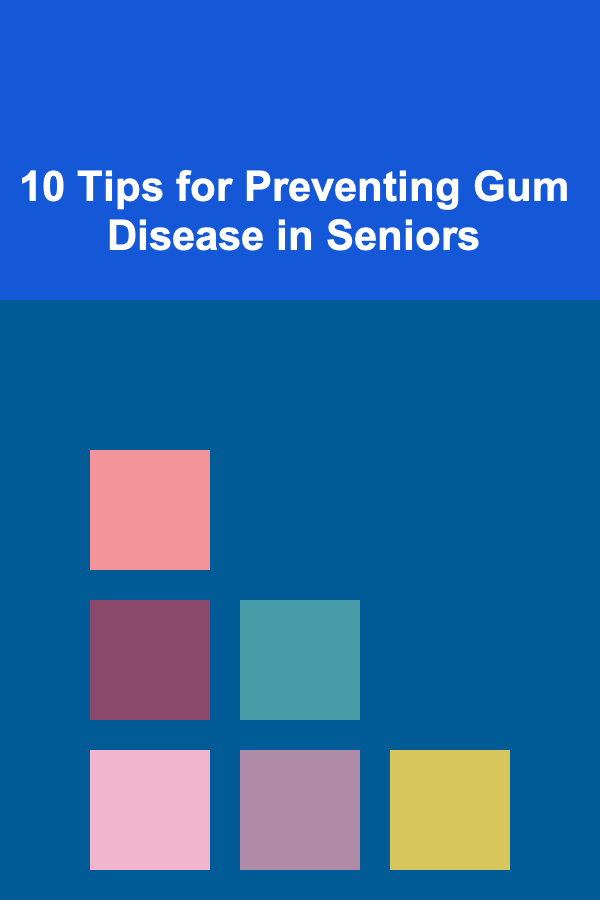
10 Tips for Preventing Gum Disease in Seniors
Read MoreOther Products

How to Build DIY Shelving Units for Extra Storage in Your Home
Read More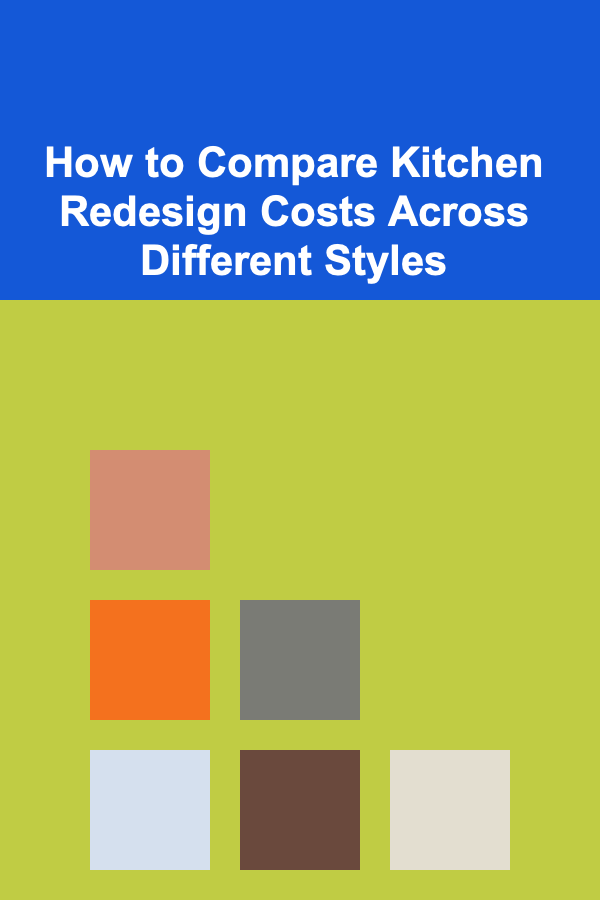
How to Compare Kitchen Redesign Costs Across Different Styles
Read More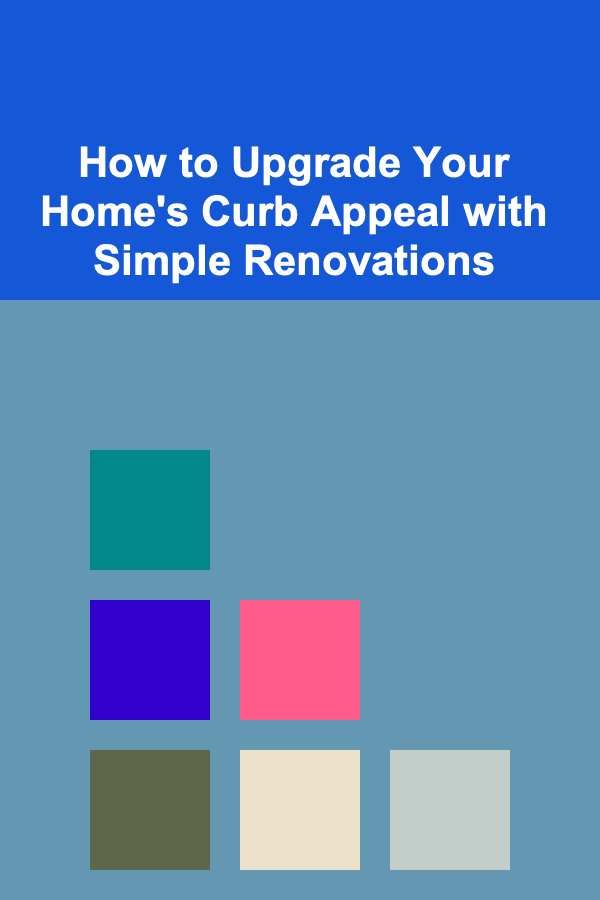
How to Upgrade Your Home's Curb Appeal with Simple Renovations
Read More
How to Use Labels to Keep Toys Organized
Read More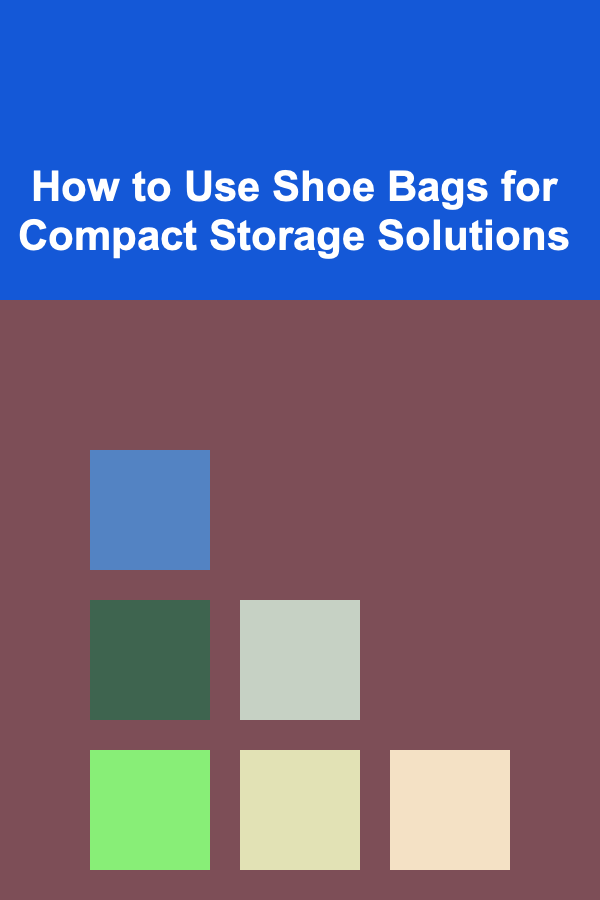
How to Use Shoe Bags for Compact Storage Solutions
Read More